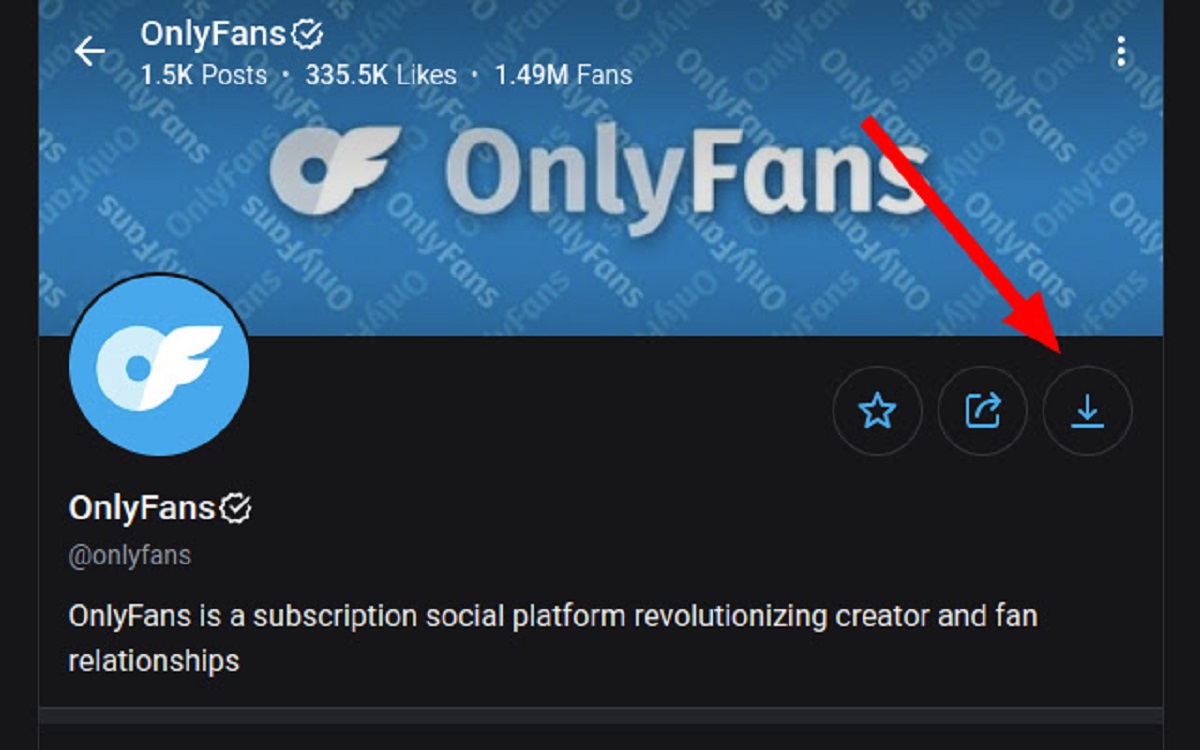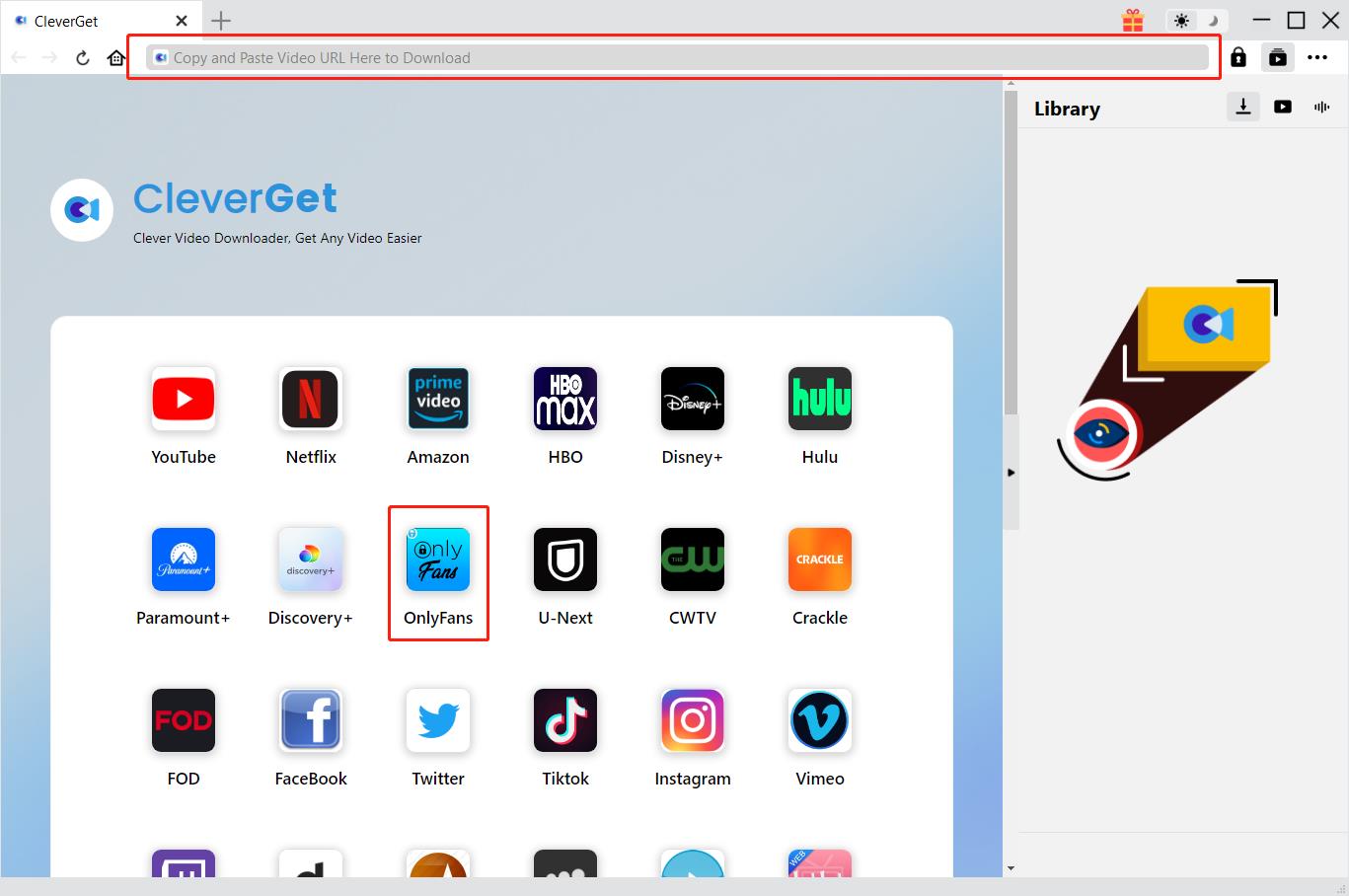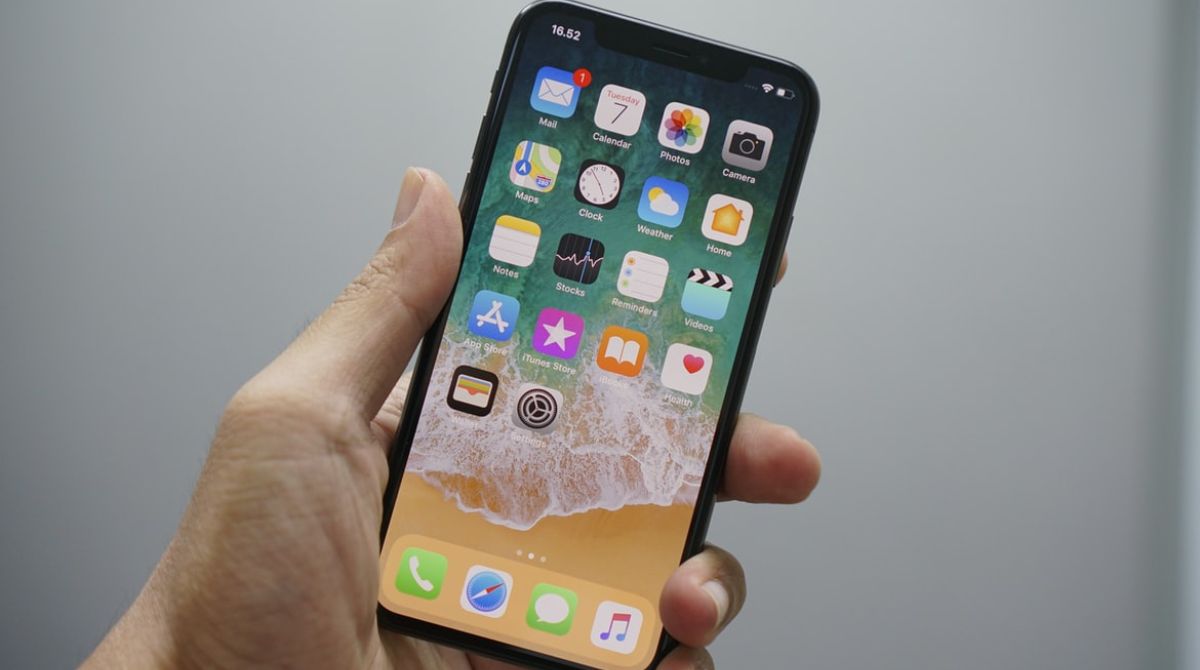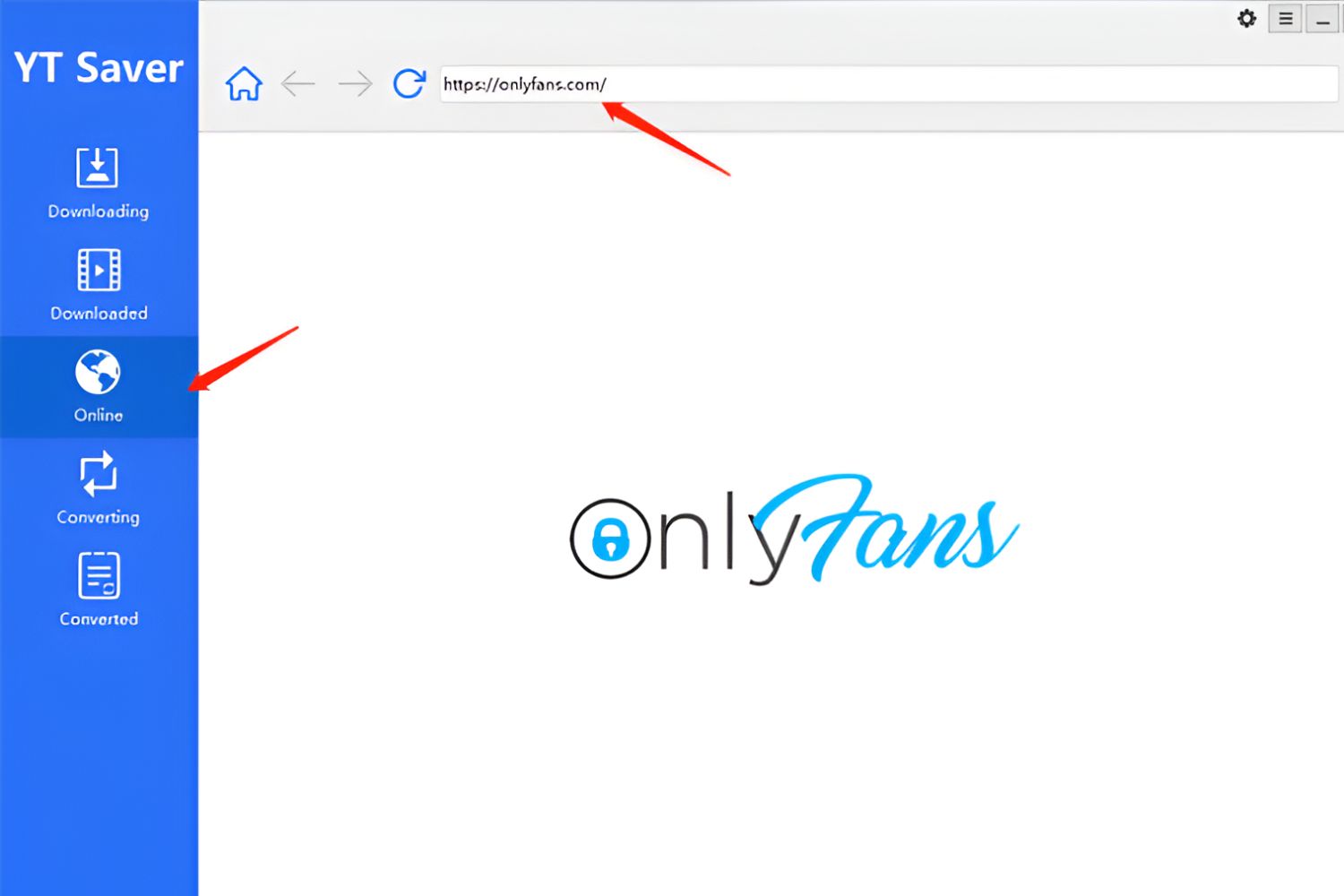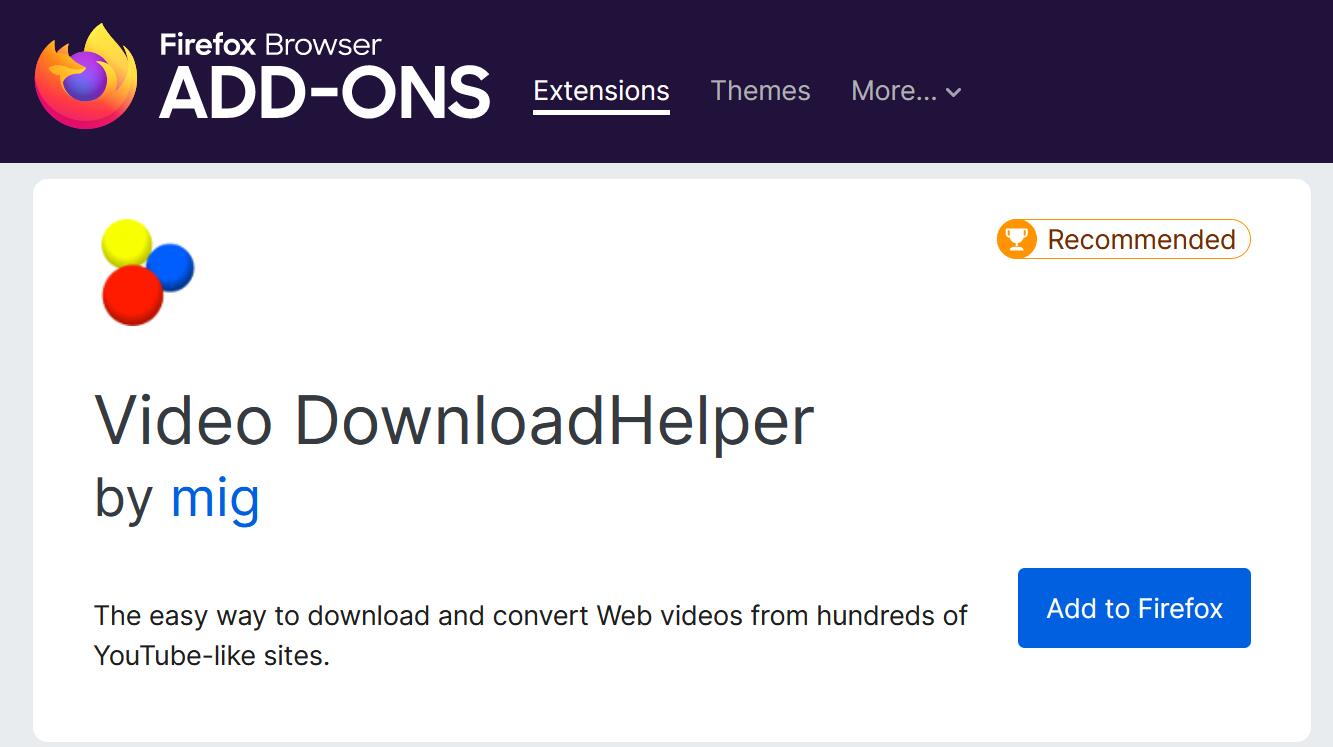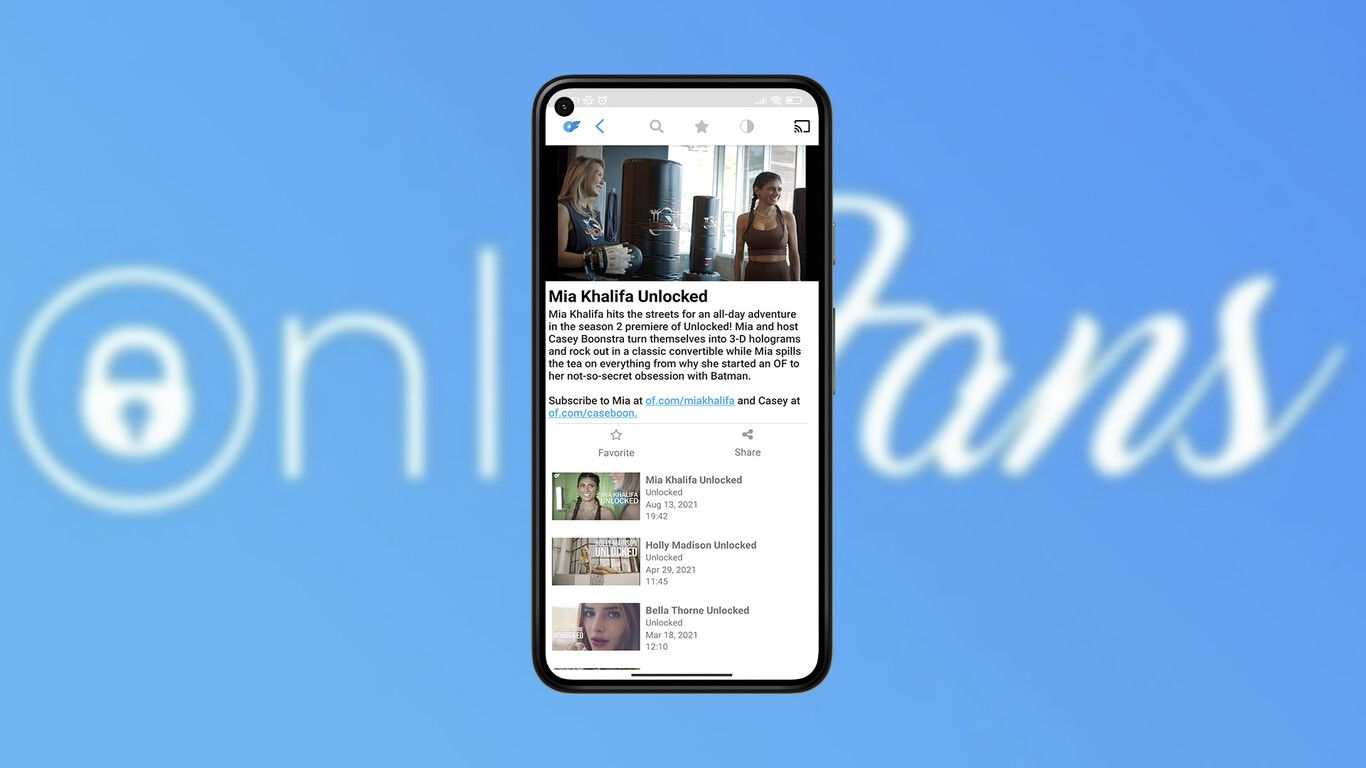Introduction
OnlyFans, the popular subscription-based platform, has gained significant attention in recent years for providing exclusive content from creators in various industries. While OnlyFans primarily focuses on adult entertainment, it has also expanded to include creators in areas such as fitness, cooking, music, and more. With a large number of users and an extensive library of content, it’s no wonder that some people may be interested in downloading pictures from OnlyFans.
Downloading pictures from OnlyFans can be useful for a variety of reasons. You may want to save specific images for personal use, create a collection of your favorite content, or reference them for research purposes. However, it’s essential to remember that sharing or distributing copyrighted material without permission is illegal and can have serious consequences.
This article aims to provide you with various methods to download pictures from OnlyFans, as well as tips on how to do so responsibly. It is crucial to respect the creators’ rights and the platform’s terms of service. Ensure that you have the explicit consent of the content creators before using or sharing their images outside the platform.
Before diving into the methods, it’s important to note that the availability of these techniques may vary due to updates in OnlyFans’ policies or website design. It’s always best to check the platform’s terms of service and guidelines to ensure compliance and to make sure that the methods mentioned in this article are still applicable.
Now, let’s explore the various methods you can use to download pictures from OnlyFans and how to proceed responsibly.
Method 1: Using the Website’s Download Button
One of the simplest and most straightforward ways to download pictures from OnlyFans is by using the download button provided on the website. Many creators choose to enable this option, allowing subscribers to save their content directly to their devices.
To download a picture using the website’s download button, follow these steps:
- Login to your OnlyFans account and navigate to the creator’s page whose picture you want to download.
- Select the desired picture you want to download.
- Look for a download button or equivalent icon on the picture. This button is usually located near the image, allowing you to save it with a single click.
- Click on the download button, and the picture will be saved to your device’s default download location.
- Repeat these steps for any additional pictures you want to download.
It’s important to keep in mind that not all creators may offer the option to download their content. It is at their discretion, and they may choose to disable the download button for various reasons, such as copyright protection or exclusivity. Respect their decision and refrain from attempting to download their content if the download button is not available.
Additionally, remember that downloading content from OnlyFans is for personal use only. Sharing or distributing downloaded images without the explicit consent of the content creator is a violation of copyright laws and can have serious legal consequences.
Now that you’ve learned how to download pictures using the website’s download button, let’s explore another method that you can use to capture OnlyFans content.
Method 2: Utilizing the Screenshot Function
If the download button is not available or enabled by the content creator on OnlyFans, another simple method to capture pictures is by utilizing the screenshot function on your device. This method can be used on both desktop and mobile devices.
Here’s how you can capture pictures using the screenshot function:
- Log in to your OnlyFans account and navigate to the creator’s page containing the picture you want to capture.
- Display the desired picture on your screen.
- On a desktop, use the dedicated screenshot key on your keyboard or the combination of keys to capture the entire screen or a specific area. On a mobile device, simultaneously press the power button and the volume down button (or home button, depending on your device) to take a screenshot.
- After capturing the screenshot, the image will be saved directly to your device’s gallery or screenshot folder, depending on the device and operating system you’re using.
- Repeat these steps for any additional pictures you want to capture.
It’s important to note that while this method is simple, it may not provide the same level of quality and resolution as downloading the original image. Screenshots can sometimes result in a loss of image quality or additional artifacts. Additionally, the creator may also have measures in place to prevent screenshots, such as disabling the screenshot function on their content.
As with any other method, it is essential to use the screenshot function responsibly and respect the creator’s rights. Do not share or distribute the captured images without the explicit consent of the content creator.
Now that you’ve learned how to utilize the screenshot function to capture OnlyFans pictures, let’s explore another method that you can use to download content using third-party browser extensions.
Method 3: Employing Third-Party Browser Extensions
If the previous methods don’t work or you’re looking for additional options to download pictures from OnlyFans, utilizing third-party browser extensions can be a viable solution. These extensions are specifically designed to enhance browser functionalities and can provide additional features for downloading content.
Here’s how you can employ third-party browser extensions to download pictures from OnlyFans:
- Open your web browser and search for “OnlyFans download extensions.” You’ll find various extensions available for different browsers such as Chrome, Firefox, or Safari.
- Select a reputable and well-reviewed extension suitable for your browser.
- Download and install the extension by following the provided instructions for your specific browser.
- Once the extension is successfully installed, log in to your OnlyFans account and navigate to the creator’s page from which you want to download pictures.
- Use the functionality provided by the extension to download the desired pictures. This may involve clicking on a download button, right-clicking on the image and selecting a download option, or following any other instructions provided by the extension.
- Ensure that you are following the extension’s guidelines and adhering to the terms of service set forth by OnlyFans.
It’s important to exercise caution when using third-party browser extensions as they may come with potential risks. Only download and install extensions from trustworthy sources to minimize the risk of malware or unauthorized access to your personal information.
Remember, the responsibility to use the downloaded content appropriately lies with you. Respect the content creator’s rights and do not share or distribute the downloaded images without obtaining explicit permission.
Now that you’re familiar with employing third-party browser extensions to download pictures from OnlyFans, let’s explore another method, using the Inspect Element tool, which can be useful for experienced users.
Method 4: Utilizing the Inspect Element Tool
If you’re a more technically inclined user and want to explore an advanced method to download pictures from OnlyFans, you can utilize the Inspect Element tool available in most web browsers. This method allows you to gain access to the underlying code and retrieve image URLs directly.
Follow these steps to utilize the Inspect Element tool:
- Open your web browser and log in to your OnlyFans account.
- Navigate to the creator’s page containing the picture you want to download.
- Right-click on the desired image and select the “Inspect” or “Inspect Element” option from the context menu. This will open the browser’s developer tools panel.
- In the developer tools panel, you’ll see sections such as “Elements,” “Network,” or “Sources.” Locate the section related to the picture you want to download.
- In the identified section, you’ll find the HTML code for the image. Look for the image URL within the code. It typically appears within the “src” attribute of the “img” tag.
- Copy the image URL by right-clicking on it and selecting the “Copy” or “Copy Link Address” option.
- Paste the copied URL into a new tab or window and press Enter. The image will open in the browser.
- Right-click on the image and choose the “Save Image As” or equivalent option to save it to your preferred location on your device.
It’s important to note that this method requires some basic knowledge of HTML and how web browsers interpret code. Additionally, the Inspect Element tool allows access to the underlying code but should be used responsibly and within legal boundaries.
Lastly, just like with other methods, you must respect the content creator’s rights and use the downloaded images responsibly. Do not share or distribute the downloaded pictures without obtaining explicit permission.
Now that you’ve learned how to utilize the Inspect Element tool to download pictures from OnlyFans, let’s explore another method – utilizing third-party download tools.
Method 5: Utilizing Third-Party Download Tools
If you’re looking for an alternative method to download pictures from OnlyFans, you can consider utilizing third-party download tools. These tools are specifically designed to assist in downloading content from various websites, including OnlyFans.
Follow these steps to utilize third-party download tools:
- Begin by searching for reputable OnlyFans download tools or download managers online.
- Select a tool that is compatible with your device and operating system.
- Download and install the chosen download tool by following the provided instructions.
- Login to your OnlyFans account and navigate to the creator’s page containing the picture you want to download.
- Copy the URL of the desired picture.
- Open the downloaded tool and paste the copied URL into the designated field or area for input.
- Follow the instructions provided by the tool to initiate the download process.
- Monitor the download progress and ensure that the pictures are being saved to the desired location on your device.
When opting for third-party download tools, exercise caution and use reputable tools from trusted sources to avoid any potential risks or security issues. Additionally, be mindful of the terms and conditions of both OnlyFans and the download tool you’re using.
Always remember to respect the rights of content creators. The downloaded images are for personal use only, and sharing or distributing them without explicit permission is against copyright laws.
Now that you’ve learned how to utilize third-party download tools to download pictures from OnlyFans, let’s explore some tips for downloading content responsibly.
Tips for Downloading Content Responsibly
When downloading pictures from OnlyFans or any other platform, it’s essential to do so responsibly and ethically. Here are some tips to keep in mind:
- Obtain explicit consent: Before downloading or using any content, ensure that you have the explicit consent of the content creator. Respect their ownership and rights over their work.
- Read and adhere to terms of service: Familiarize yourself with the terms of service and guidelines set forth by OnlyFans. Make sure you understand the platform’s policies regarding downloading and sharing content.
- Keep content private: If you do choose to download pictures for personal use, keep them private and do not share them without permission. Respecting the privacy and boundaries set by the content creators is crucial.
- Support the creators: Consider supporting the creators whose content you enjoy by subscribing to their OnlyFans account. This ensures they receive appropriate compensation for their work.
- Stay updated: Keep yourself informed about any changes in OnlyFans’ policies or website structure that may impact the methods mentioned in this article. It’s always best to be aware of any updates that may affect your downloading process.
- Use legal and authorized methods: Stick to the methods mentioned in this article and avoid using illegal or unauthorized methods to download content. This helps maintain the integrity of the platform and protects both the creators and yourself.
Remember, downloading pictures from OnlyFans should only be done for personal use and with the explicit permission of the content creators. Sharing or distributing downloaded images without consent can have legal consequences and negatively impact the creators’ livelihoods.
By following these tips, you can maintain a responsible and ethical approach to downloading content from OnlyFans while respecting the rights and boundaries of content creators.
Conclusion
Downloading pictures from OnlyFans can be a useful way to save and enjoy the content offered by creators on the platform. However, it’s crucial to approach this process responsibly and ethically. Throughout this article, we have explored various methods to download pictures from OnlyFans, including using the website’s download button, utilizing the screenshot function, employing third-party browser extensions, utilizing the Inspect Element tool, and utilizing third-party download tools.
Whether you choose to employ the website’s built-in features, utilize browser functionalities, or explore more advanced techniques, it’s vital to respect the content creators’ rights and obtain explicit consent before sharing or distributing any downloaded images.
Additionally, it’s essential to familiarize yourself with OnlyFans’ terms of service and guidelines to ensure compliance with the platform’s policies. Be aware of any updates or changes that may impact the methods discussed in this article, as the availability of these techniques may vary over time.
Remember, responsible downloading involves obtaining explicit consent from the creators, keeping the content private, supporting the creators by subscribing to their OnlyFans accounts, and using legal and authorized methods to download content.
By following these tips and approaching the downloading process with integrity and respect, you can enjoy the content from OnlyFans while honoring the rights and livelihoods of the creators who contribute to the platform’s diverse community.