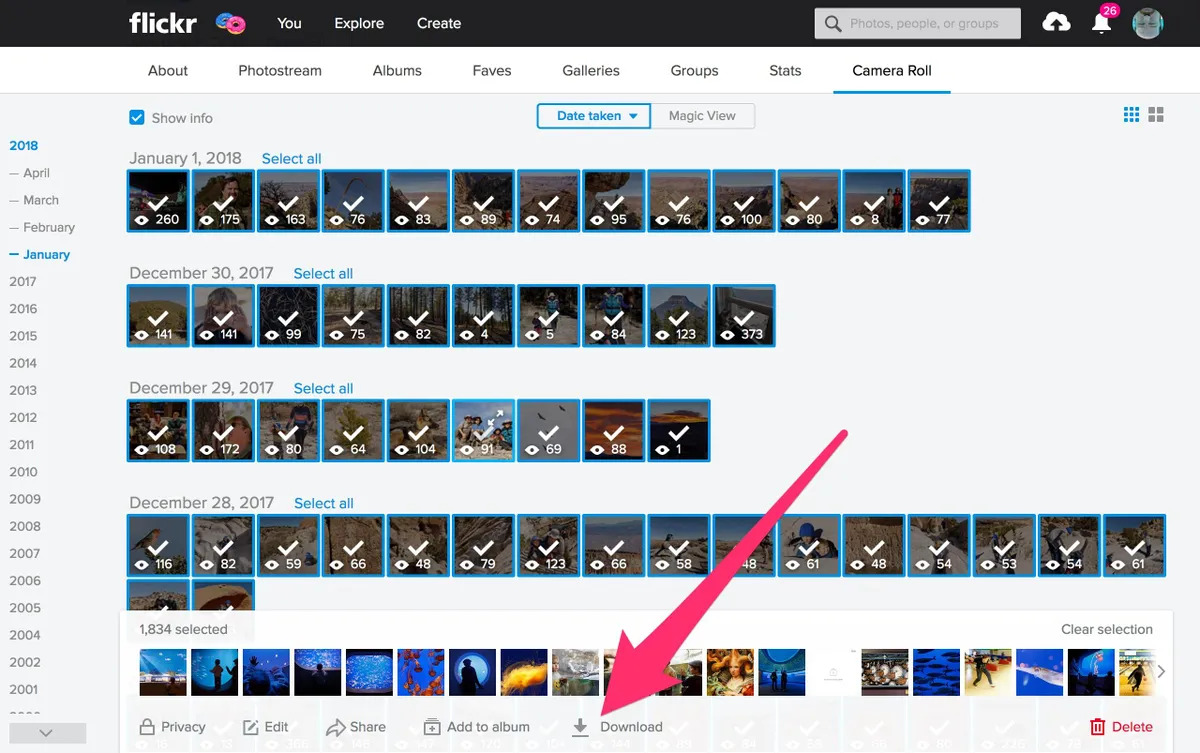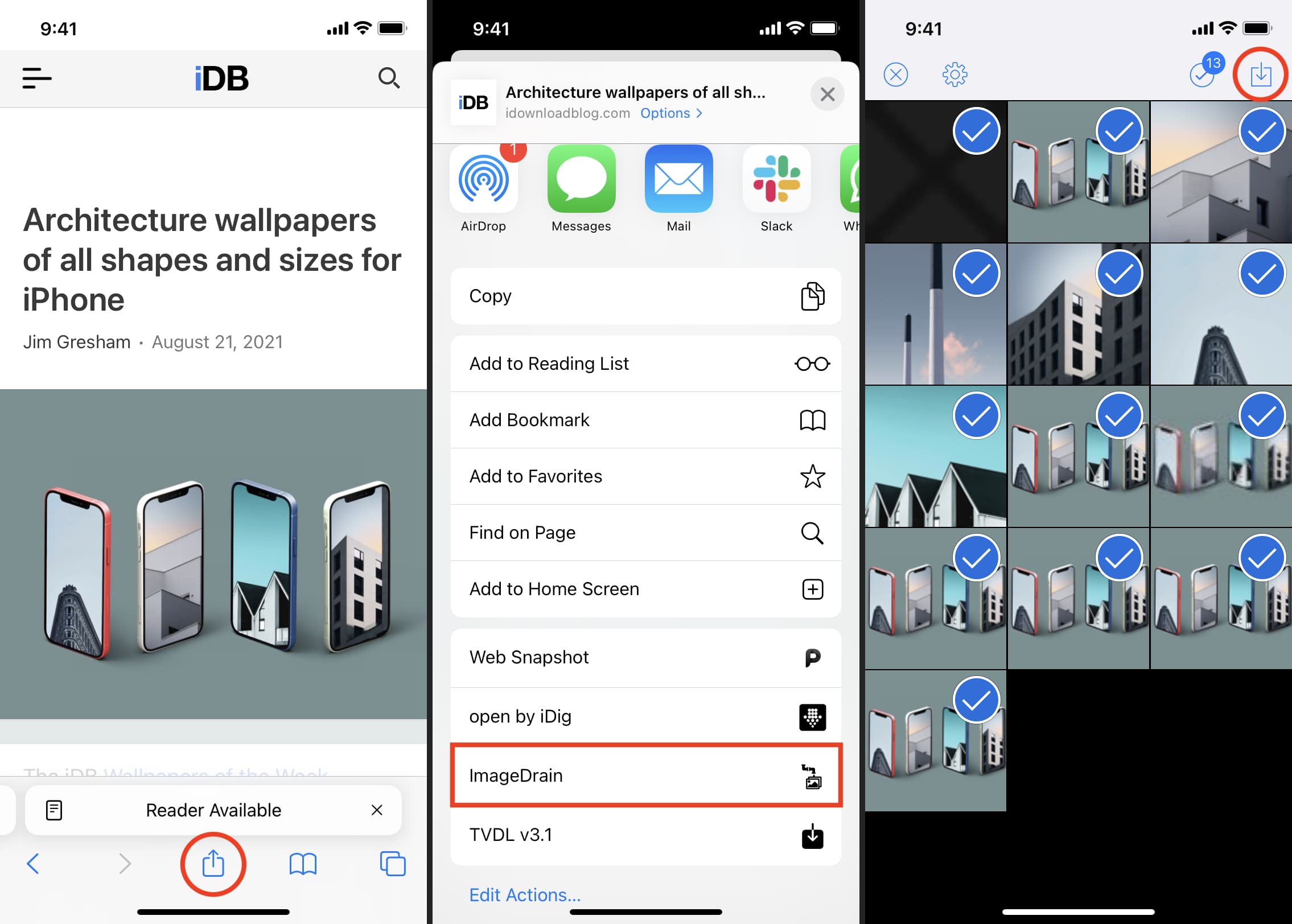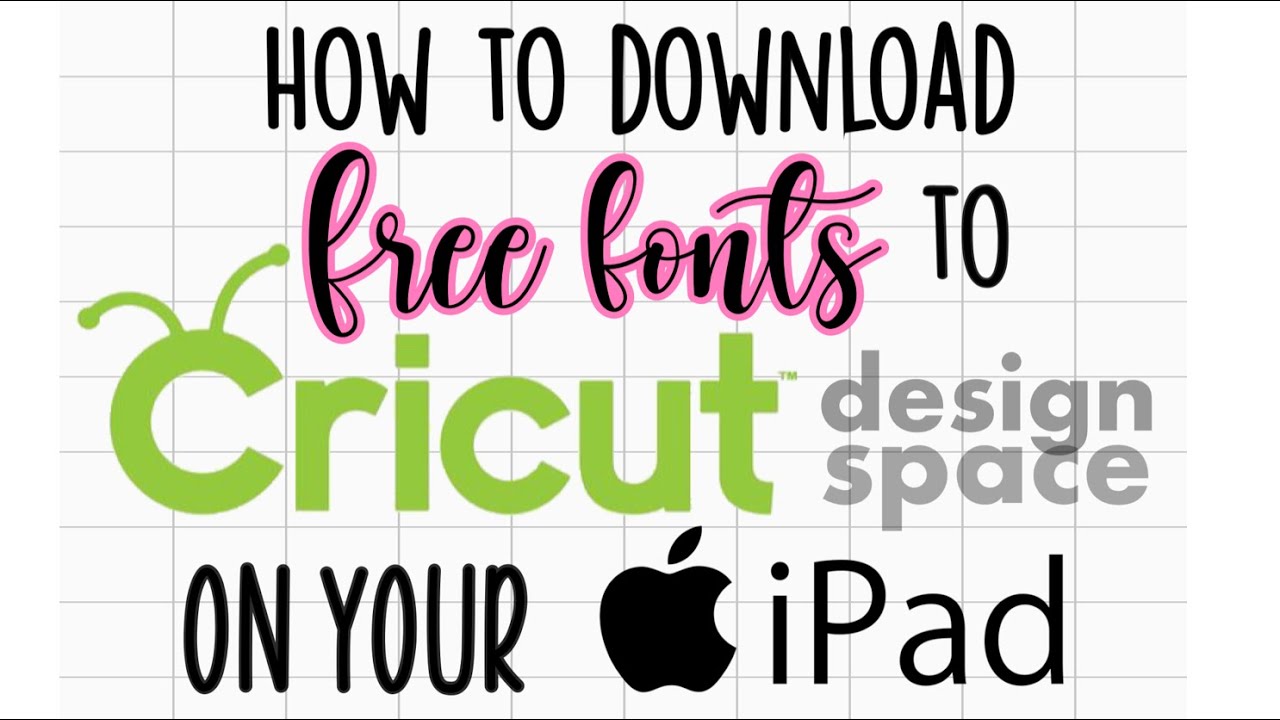Introduction
Flickr is a popular photo sharing platform that allows users to upload, organize, and share their photos with the world. Whether you’re a professional photographer or simply someone who loves capturing moments, Flickr provides a convenient and user-friendly platform to store and showcase your precious memories.
While browsing through the amazing collection of photos on Flickr, you might come across images that you want to download and save for yourself. In this article, we will guide you through the steps on how to download photos from Flickr, whether it’s an individual photo, an entire album, or all of your photos on the platform.
Before we dive into the process, it’s important to note that downloading photos from Flickr is subject to the copyrights and restrictions set by the photographers. Always ensure that you have permission or the necessary rights to download and use the photos in accordance with the license provided by the photographer.
Now, let’s get started and learn how to download photos on Flickr in a few simple steps.
Step 1: Create a Flickr Account
In order to download photos from Flickr, you’ll first need to create a Flickr account. Follow these steps to get started:
- Visit the Flickr website at www.flickr.com.
- Click on the “Sign Up” button located at the top right corner of the homepage.
- Fill in the required information, including your Yahoo email address or create a new Yahoo account if you don’t have one.
- Create a unique username for your Flickr account and set a strong password.
- Agree to the terms of service and click on the “Create Account” button.
Once you’ve successfully created your Flickr account, you’ll have access to a wide range of features, including the ability to upload and download photos, interact with other users, join groups, and organize your own photo collections.
It’s worth mentioning that Flickr offers both free and paid plans. The free plan provides limited storage space, while the paid plans offer increased storage capacity, ad-free browsing, and other advanced features. Choose the plan that best suits your needs.
Now that you have a Flickr account, you’re ready to start exploring the world of photography and downloading incredible photos from the platform. Continue to the next step to learn how to upload your own photos to Flickr.
Step 2: Upload Photos to Flickr
Now that you have a Flickr account, it’s time to start sharing your own photos with the Flickr community. Follow these steps to upload your photos to Flickr:
- Log in to your Flickr account using your username and password.
- Click on the “Upload” icon located at the top right corner of the screen. It looks like a cloud with an upward arrow.
- Select the photos you want to upload from your computer. You can either drag and drop the files or click on the “Choose photos and videos” button to browse your files.
- While the photos are uploading, you can add a title, description, tags, and privacy settings to each photo. This will help you organize and categorize your photos on Flickr.
- Once the upload is complete, you can view and manage your photos in the “Camera Roll” section of your Flickr account.
Flickr supports a wide range of image formats, including JPEG, PNG, GIF, and TIFF. You can upload high-resolution photos to ensure the best quality for your viewers. Keep in mind that each account has a storage limit, depending on the type of plan you have chosen.
Additionally, Flickr allows you to organize your photos into albums and sets, making it easier to manage and share your collections. You can create albums based on specific themes, events, or locations, and arrange your photos accordingly.
Now that you know how to upload your own photos to Flickr, the next step is to learn how to navigate to the photo page, where you can access the download options for individual photos. Continue reading to find out more.
Step 3: Navigate to the Photo Page
Once you’ve uploaded your photos to Flickr, the next step is to navigate to the photo page of the image you want to download. Follow these steps to get to the photo page:
- Log in to your Flickr account using your username and password.
- From your account’s homepage, click on “You” at the top left corner, then select “Photostream” from the drop-down menu.
- Browse through your photos and click on the thumbnail of the photo you want to download. This will take you to the photo’s individual page.
On the photo page, you will find additional information about the photo, such as the title, description, date, and any tags or comments associated with it. This page is also where you can access the various options available for downloading the photo.
Before proceeding to download the photo, it’s important to respect the photographer’s rights and any applicable usage restrictions. Some photographers may have chosen to disable downloads for their photos, while others may have specific licensing requirements or permissions for downloading and using their work.
Now that you’re on the photo page, ready to download the image, continue to the next step to learn how to download individual photos from Flickr.
Step 4: Download Individual Photos
Downloading individual photos from Flickr is a straightforward process. Follow these steps to download a single photo:
- Navigate to the photo page of the image you want to download, as explained in the previous step.
- Look for the “Download” icon, which is represented by a downward-facing arrow. It is usually located near the photo or below the photo information section.
- Click on the “Download” icon to open the download options.
- In the download options, you may be presented with different size and quality options, depending on how the photographer has chosen to make their photos available for download.
- Select the desired size or quality option for the download. If unsure, you can choose the original size or highest quality available.
- Once you’ve made your selection, click on the download link to start the download process.
- Depending on your browser settings, the photo will either be downloaded automatically to your designated download folder or prompt you to choose a location to save the file.
After downloading the photo, you can access it on your computer and use it according to the permissions granted by the photographer. Make sure to respect any copyright or licensing requirements associated with the photo, and always give credit to the photographer when using their work.
Now that you know how to download individual photos from Flickr, let’s move on to the next step: downloading entire albums.
Step 5: Download Albums
If you want to download an entire album from Flickr, you’ll be pleased to know that Flickr provides an easy way to do so. Follow these steps to download an album:
- Log in to your Flickr account and navigate to your account’s homepage.
- Click on “You” at the top left corner, then choose “Albums” from the drop-down menu.
- Browse through your albums and select the one you want to download.
- On the album page, click on the “Download” icon located near the top right corner of the album cover image. It looks like a downward-facing arrow.
- A pop-up window will appear with the download options. You may have the choice to download the album in different formats, such as a zip file or individual photos.
- Select the preferred download format and click on the download link to start the download process.
- Depending on the size of the album, it may take some time for the download to complete.
Once the download is finished, you can access the album’s contents on your computer and enjoy browsing through the photos offline. Remember to respect the photographer’s copyright and any licensing restrictions when using the downloaded photos.
Downloading albums from Flickr is a convenient way to preserve and store your favorite collections of photos. Whether it’s a travel album, a family event, or a series of professional shots, having the ability to download the entire album provides easy access to your cherished memories.
Now that you know how to download albums from Flickr, let’s move on to the final step: downloading all of your photos from your Flickr account.
Step 6: Download All Photos on Your Flickr Account
If you’re looking to download all of the photos on your Flickr account in one go, Flickr provides an option to download your entire photo collection. Follow these steps to download all of your photos:
- Log in to your Flickr account and navigate to your account’s homepage.
- Click on “You” at the top left corner, then choose “Photostream” from the drop-down menu.
- Scroll down to the bottom of the page to load all of your photos.
- Click on the “Select All” button, which is represented by a checkbox icon located at the top right corner.
- Once all of your photos are selected, click on the “Download” icon that appears in the toolbar at the bottom of the screen. It looks like a downward-facing arrow within a square.
- A pop-up window will appear with the download options. You may have the choice to download your entire photo collection in different formats, such as a zip file or individual photos.
- Select the preferred download format and click on the download link to start the download process.
- Depending on the size of your photo collection, it may take some time for the download to complete.
Once the download is finished, you will have all of your photos from your Flickr account stored on your computer. This allows you to have a backup of your photos and provides offline access to your entire collection.
It’s important to note that downloading all of your photos is a comprehensive process and may require a significant amount of time and storage space, especially if you have a large collection. Make sure you have enough available storage space on your computer or an external hard drive to accommodate the downloaded files.
Now that you know how to download all of your photos from your Flickr account, you have the freedom to enjoy your collection offline and have peace of mind knowing your memories are securely saved.
Conclusion
Downloading photos from Flickr provides a convenient way to access and preserve your favorite images from the platform. Whether you want to save a single photo, an entire album, or your entire collection, the process is straightforward and user-friendly.
Creating a Flickr account is the first step to unlocking the full potential of the platform. Once you have an account, you can upload your own photos and share them with the Flickr community. Remember to respect copyright and usage restrictions set by photographers when downloading and using their photos.
Navigating to the photo page allows you to access the download options for individual photos. By selecting the desired size and quality, you can easily download and save the photo to your computer or device.
If you’re interested in downloading entire albums, Flickr provides a dedicated option that allows you to download the entire collection with just a few clicks. This feature is especially useful for preserving memories from events, travels, or personal projects.
For those who wish to have offline access to their entire photo collection on Flickr, downloading all of the photos on your account is made possible through the platform’s select all and download feature. This ensures that you have a backup of your photos and the flexibility to enjoy your collection even without an internet connection.
Remember, when downloading photos from Flickr, it’s important to respect the rights and licensing requirements set by the photographers. Always give credit to the photographer and use the photos in accordance with the permissions provided.
With these steps in mind, you can now confidently navigate through Flickr, download photos, and build a personal archive of cherished memories. Happy downloading!







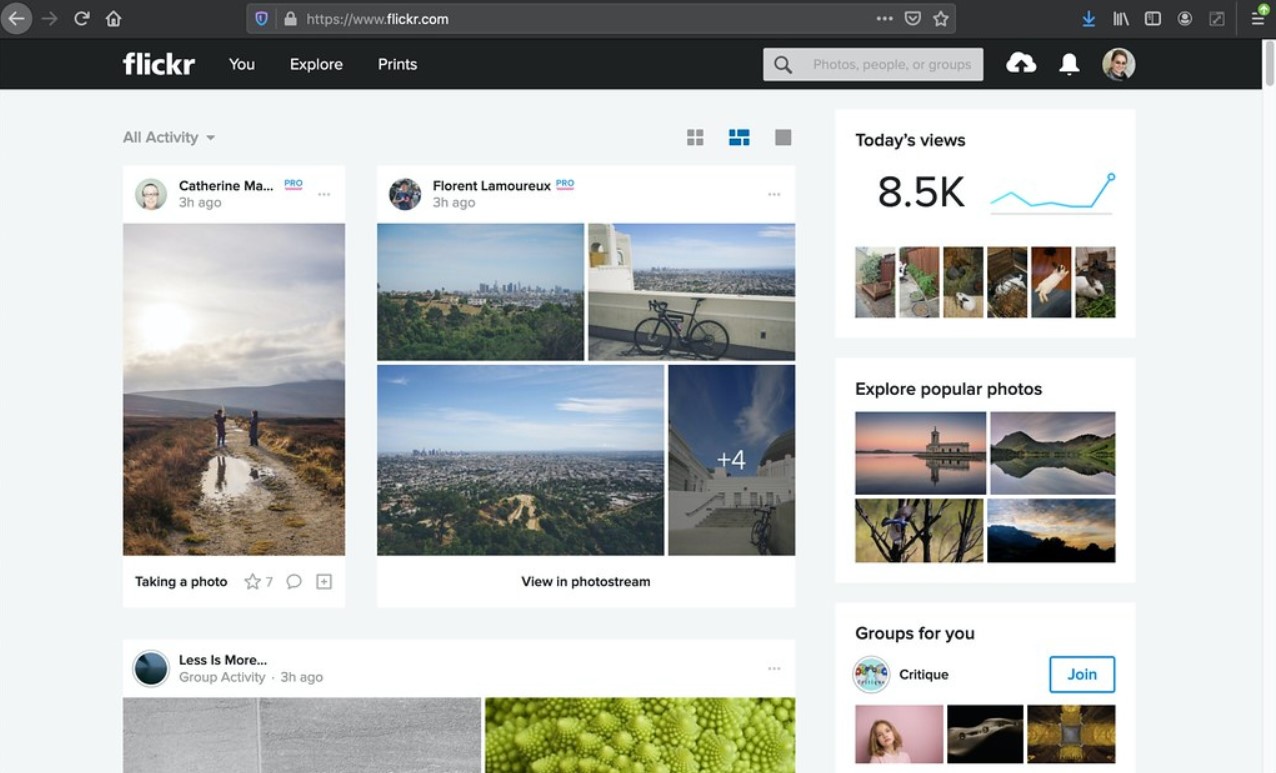

![How to Download Flickr Photos Easily [Beginner-friendly Guide]](https://robots.net/wp-content/uploads/2020/04/How-to-Download-Flickr-Photos-Easily-300x200.jpg)