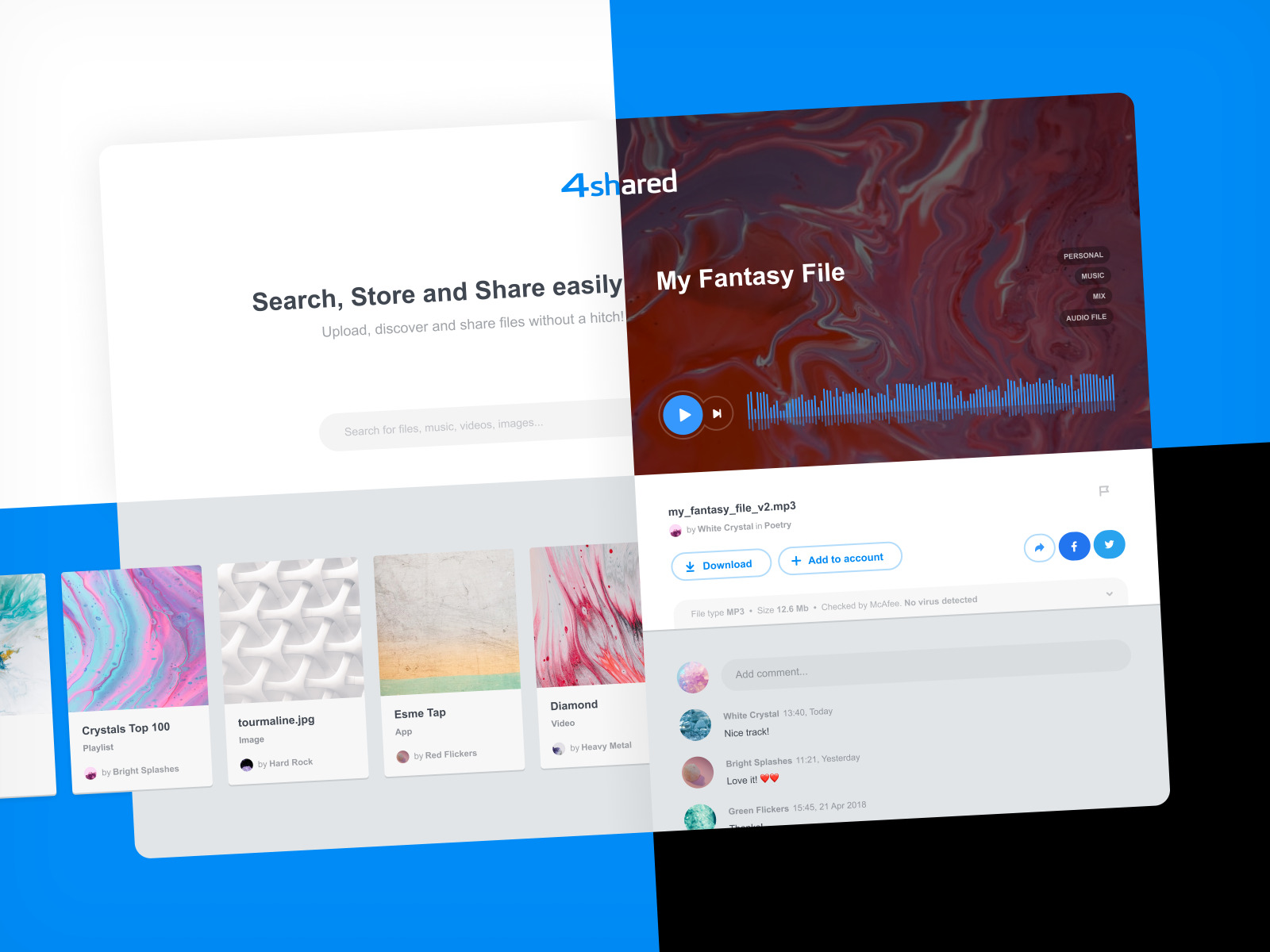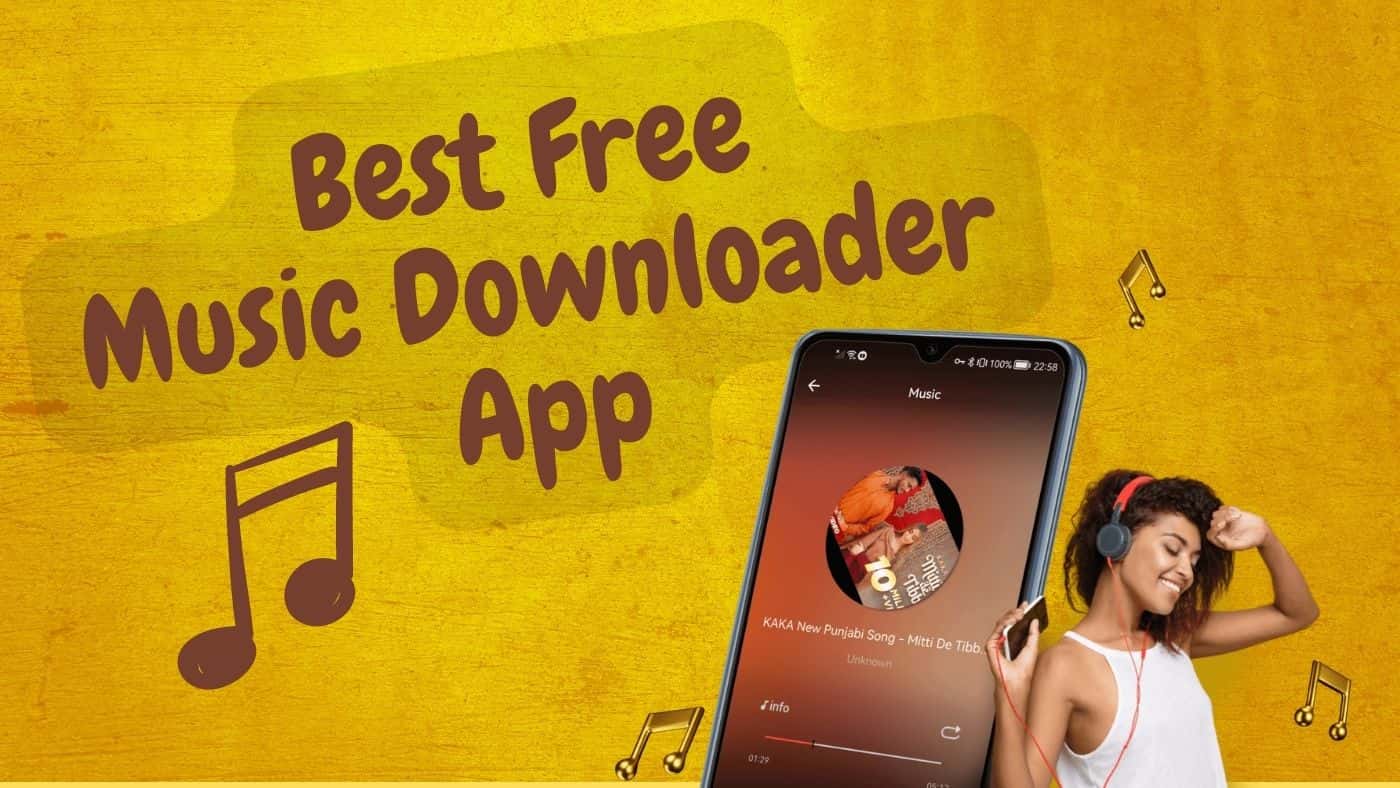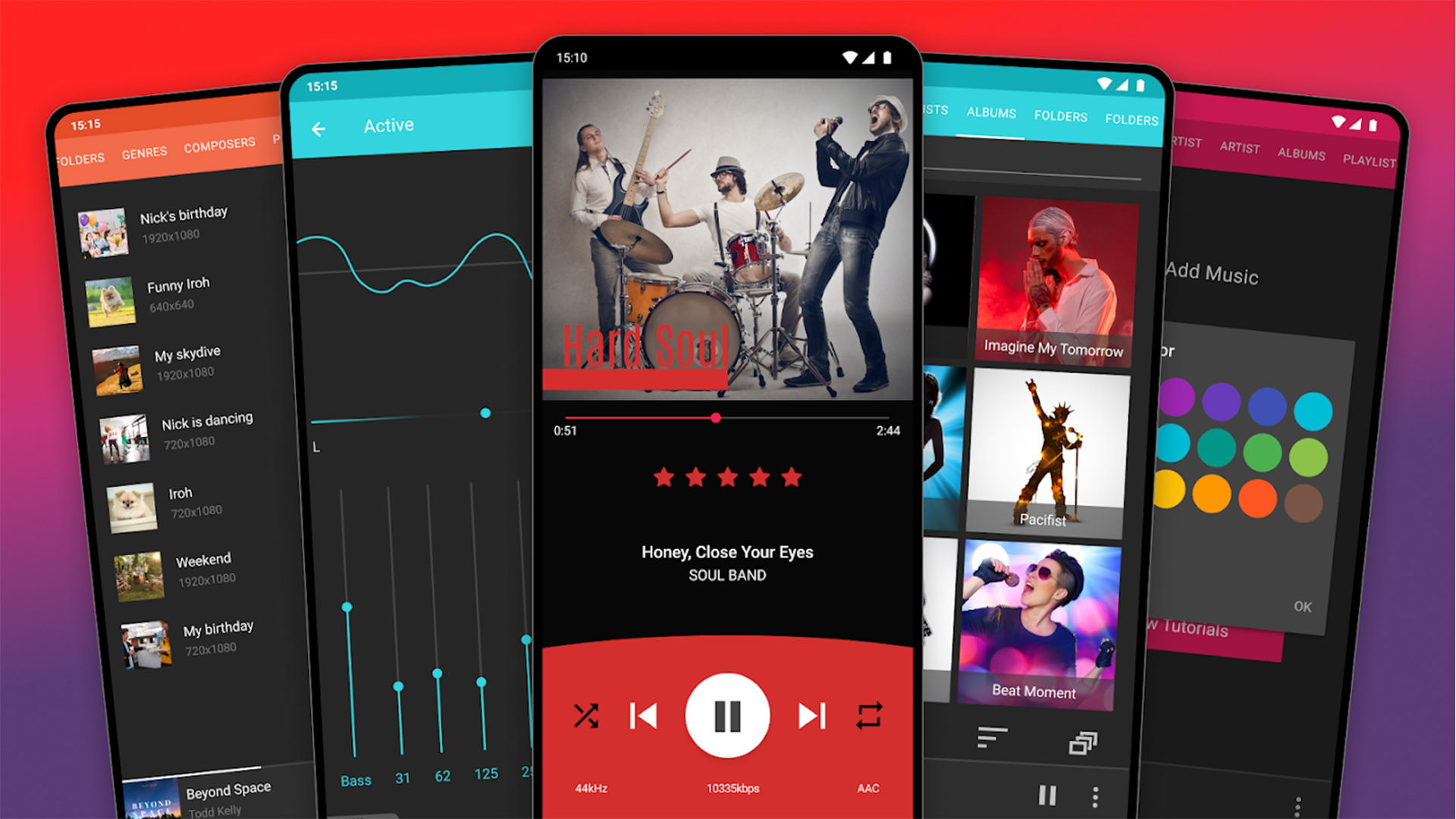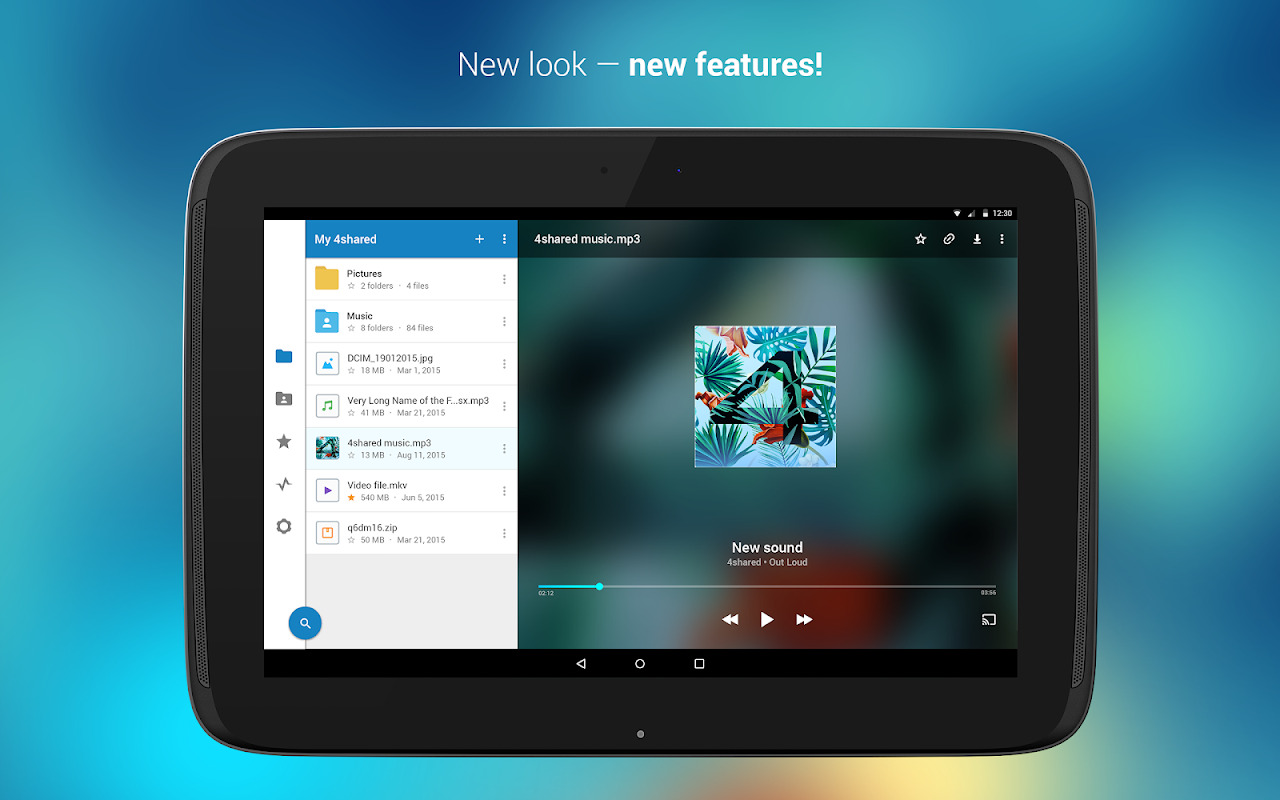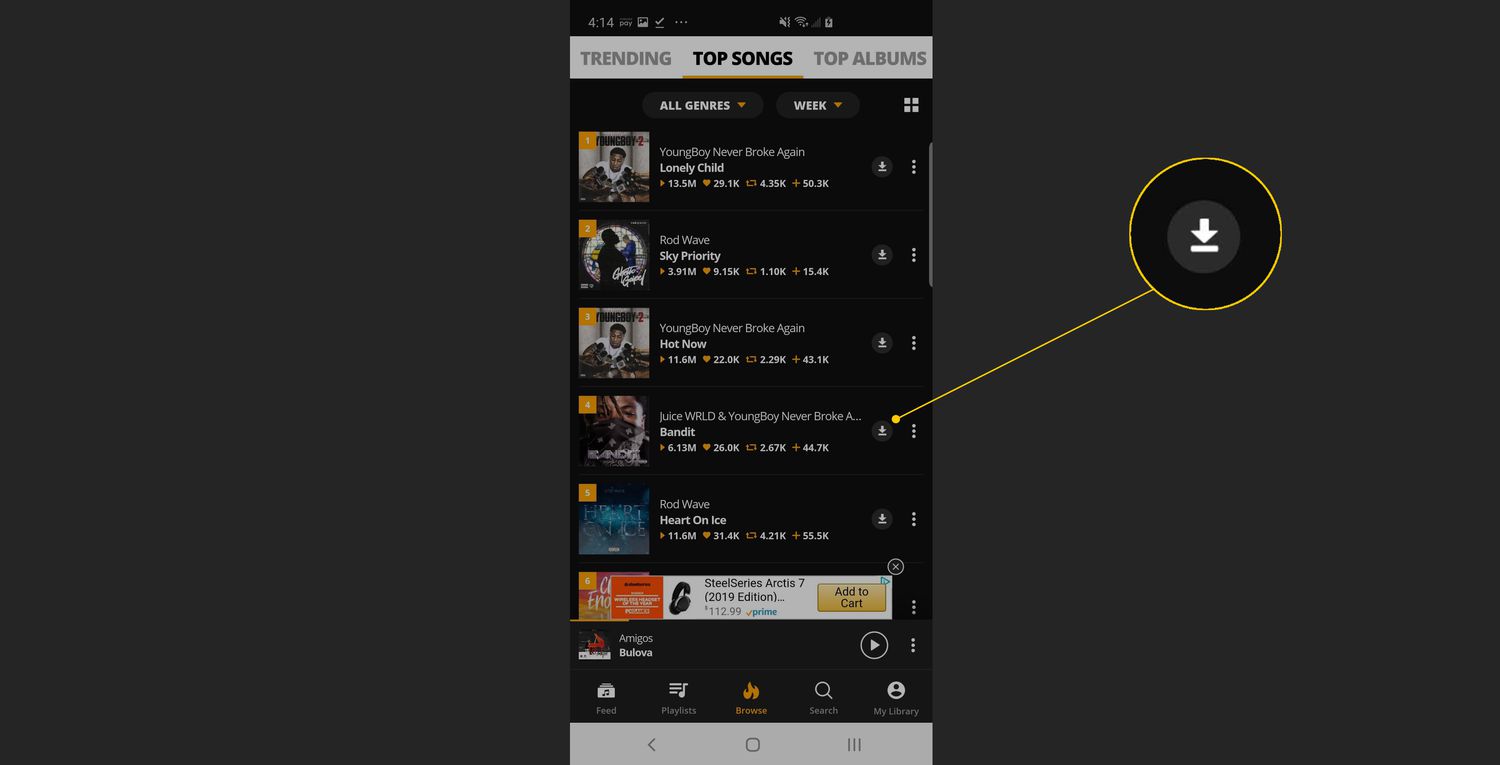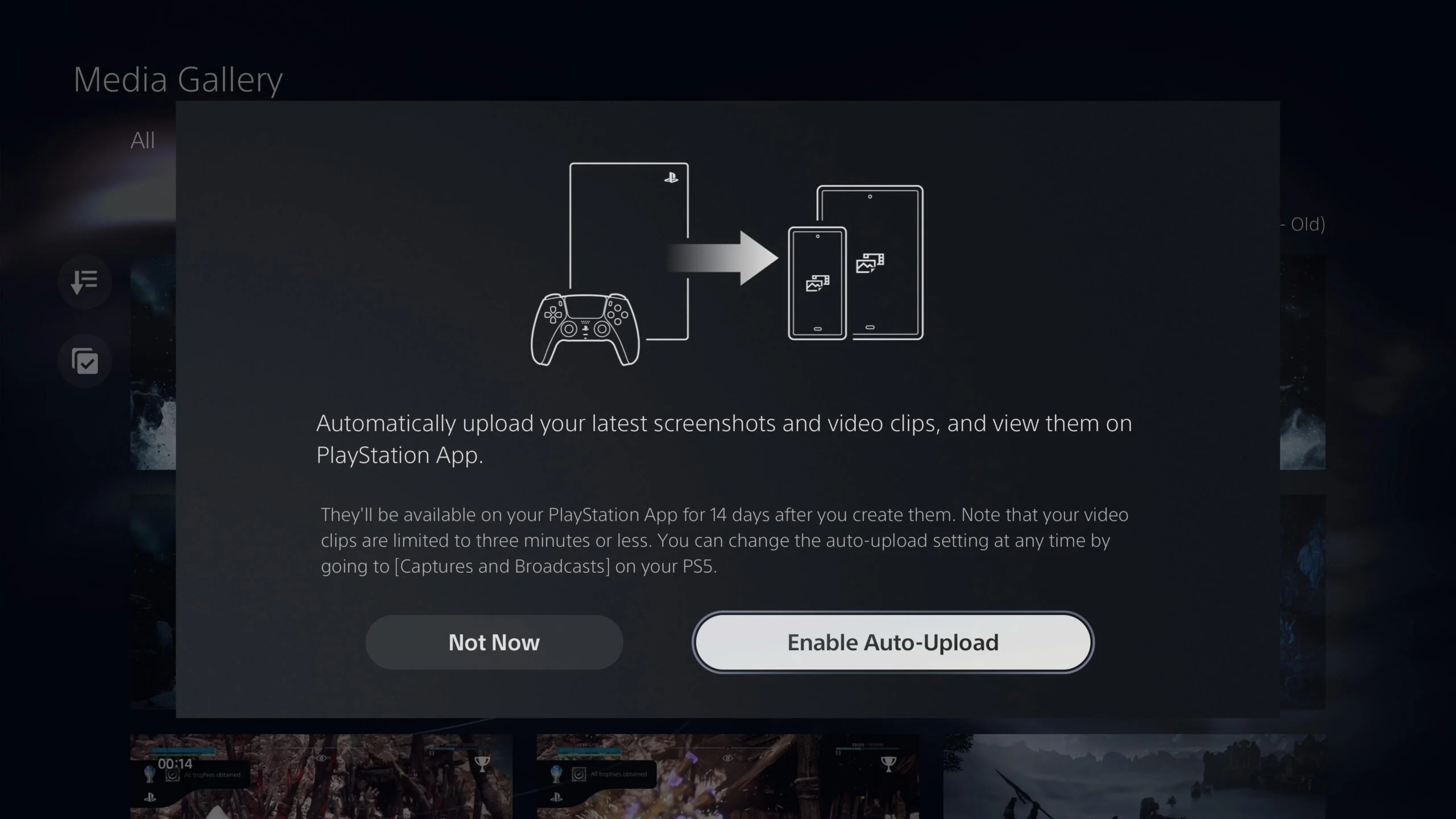Introduction
Downloading files from the internet is a common practice for many users, whether it’s for work or personal use. One popular platform for downloading files is 4Shared, a cloud storage service that allows users to upload, download, and share various types of files.
With millions of files available on 4Shared, finding and downloading the specific file you need can be a straightforward process. However, if you’re unfamiliar with the platform or new to downloading files from it, you may need some guidance to get started.
This article will provide you with a step-by-step guide on how to download files from 4Shared, ensuring a seamless and successful downloading experience. By following these simple steps, you’ll be able to download files from 4Shared and access them on your device with ease.
Whether you’re looking for a document, a song, or a video, this article will equip you with the knowledge to navigate the 4Shared website and download your desired file effortlessly. So let’s get started with the first step!
Step 1: Navigate to the 4Shared website
The first step in downloading files from 4Shared is to navigate to their official website. To do this, open your preferred web browser and enter “www.4shared.com” in the address bar.
Once you are on the 4Shared homepage, you will see a user-friendly interface with various options and features. Take a moment to familiarize yourself with the layout and design of the website. This will make it easier for you to navigate and find the files you’re looking for.
At the top of the homepage, you will find the search bar, where you can enter keywords to search for specific files. Additionally, you will notice different tabs and categories, such as Music, Photos, Videos, Documents, and more.
To make your search more efficient, you can explore these categories and use the filters available to narrow down your results. For example, if you are looking for a specific music track, you can click on the “Music” tab, enter the artist or song name in the search bar, and then apply filters like genre, bitrate, or file format.
4Shared also offers an advanced search option, accessible by clicking on the small triangle next to the search bar. This allows you to refine your search by specifying file type, size, and other criteria.
Once you have familiarized yourself with the website and are ready to proceed, it’s time to move on to the next step: searching for the file you want to download.
Step 2: Search for the desired file
Now that you are on the 4Shared website, it’s time to search for the file you want to download. Whether it’s a document, a song, a video, or any other type of file, the search functionality on 4Shared makes it easy to find what you’re looking for.
Locate the search bar at the top of the page and enter relevant keywords related to the file you want to download. For example, if you’re searching for a popular song, enter the name of the artist or the title of the song.
As you type in the search bar, 4Shared will automatically provide suggestions based on your keywords. This can help you refine your search and find more accurate results. Select the appropriate suggestion or continue typing your search query and hit enter or click on the search icon.
4Shared will then display a list of files that match your search criteria. The search results page will show the file name, size, uploader, and other relevant details. You can further refine your search results by using the filters on the left-hand side of the page, such as file type, file size, or upload date.
Take your time to browse through the search results and find the specific file you want to download. If you’re having trouble finding the exact file you need, try modifying your keywords or using more specific terms.
It’s worth noting that 4Shared allows users to upload and share files, so you may come across multiple versions of the same file. Pay attention to the file details and choose the one that best suits your needs.
Once you have found the desired file, it’s time to move on to the next step: selecting the file for download.
Step 3: Select the file you want to download
After finding the file you want to download from the search results on 4Shared, it’s time to select the specific file for download. This step is crucial in ensuring that you get the correct file and avoid any unnecessary downloads.
First, take a closer look at the file details displayed on the search results page. Check the file name, size, uploader, and any other relevant information provided. Make sure it matches your requirements and is the file you intended to download.
Next, click on the file name or the file thumbnail to access the file’s dedicated download page. On this page, you will find more detailed information about the file, including additional previews, descriptions, and user comments.
This page will also display various download options and buttons. Take a moment to examine these options and choose the one that suits your needs. For example, you may have the option to download the file directly or via a third-party download manager.
It’s important to be cautious while selecting the file for download, as some files may contain malware or be copyrighted material. Read the file description and any user comments to ensure the file is safe and legal to download.
If you’re unsure about a file’s legitimacy, it’s advisable to avoid downloading it and look for an alternative. Your online security and adherence to copyright laws should always be a priority.
Once you have made your selection and are confident that it’s the file you want to download, proceed to the next step: initiating the download on 4Shared.
Step 4: Click on the “Download” button
Now that you have selected the file you want to download from the 4Shared website, it’s time to initiate the download process. To do this, locate and click on the “Download” button associated with the file.
The “Download” button is typically located on the file’s dedicated download page. It may be labeled as “Download” or represented by a downward arrow icon. Clicking on this button will prompt the download to begin.
Before initiating the download, ensure that your internet connection is stable and reliable. A slow or intermittent connection may result in a failed or disrupted download. If you’re experiencing connectivity issues, consider troubleshooting your internet connection or trying again later.
Once you click on the “Download” button, 4Shared may display additional prompts or notifications. These may include information about the file size, download speed, or any limitations set by the uploader or website.
It’s important to pay attention to these prompts to ensure a smooth downloading experience. Some files may require you to complete a verification process or solve a CAPTCHA to proceed with the download. Follow the provided instructions and complete any necessary steps to continue the download.
After initiating the download, the file will start transferring to your device. The download progress will be displayed, indicating the percentage of completion or an estimated time remaining.
It’s important to note that the download speed may vary depending on your internet connection and the file size. Be patient and allow the download to complete to ensure the file is downloaded successfully.
Once the download is complete, you can proceed to the next step: accessing the downloaded file on your device.
Step 5: Wait for the download to complete
After clicking on the “Download” button on 4Shared, the file transfer process will begin, and you’ll need to wait for the download to complete. The time it takes for the download to finish will depend on several factors, including the file size and your internet connection speed.
During the download process, it’s important to be patient and avoid interrupting the download. Closing the browser window, navigating away from the page, or turning off your device can disrupt the download and may result in an incomplete or corrupted file.
While waiting for the download to finish, you can monitor the progress of the download. Most web browsers display a download progress bar or a percentage indicator to show how much of the file has been downloaded.
It’s important to keep your internet connection stable and avoid any activities that might consume excessive bandwidth, such as streaming videos or downloading other large files simultaneously. This will help to ensure a faster and more consistent download speed.
If the download speed seems unusually slow, you may want to pause any other downloads or pause streaming services temporarily to allocate more bandwidth to the 4Shared download. This can help expedite the process and reduce potential delays.
Once the download is complete, you will be notified by your web browser or the download manager you’re using. At this point, the file is successfully downloaded to your device and is ready to be accessed.
Now that the file is downloaded, you can proceed to the final step: accessing the downloaded file on your device.
Step 6: Access the Downloaded File on Your Device
Now that the file you downloaded from 4Shared is successfully saved on your device, the final step is to access and use the downloaded file. The process for accessing the downloaded file may vary depending on the file type and the device you are using, but here are some general guidelines to help you get started.
If you are on a computer, open your file explorer or finder application. Navigate to the folder or location where your downloads are typically saved, such as the “Downloads” folder or a designated folder for downloaded files. Look for the file you just downloaded from 4Shared and double-click on it to open or execute it.
If the downloaded file requires installation or extraction, follow any instructions provided. For example, if you downloaded a software program, run the installer file and follow the on-screen prompts to complete the installation process.
If you downloaded a document, such as a PDF or Word file, you can open it using the appropriate software program, such as Adobe Acrobat or Microsoft Word. Locate the file in your file explorer or finder, right-click on it, and choose the appropriate software to open it.
On mobile devices, the process may vary depending on the operating system and apps you have installed. In general, downloaded files are usually saved in a default location or a specific folder within your device’s storage. You can use your device’s file manager app to navigate to the appropriate folder and locate the downloaded file. From there, you can open it using the appropriate app, such as a media player for audio or video files.
Remember to keep track of where you save your downloaded files on your device to easily locate them in the future. You can also consider organizing your files into separate folders based on file types or categories to maintain a more organized file system.
By following these steps, you can easily access and utilize the downloaded file from 4Shared on your device. Enjoy the content you’ve downloaded and make the most out of it according to your needs and preferences.