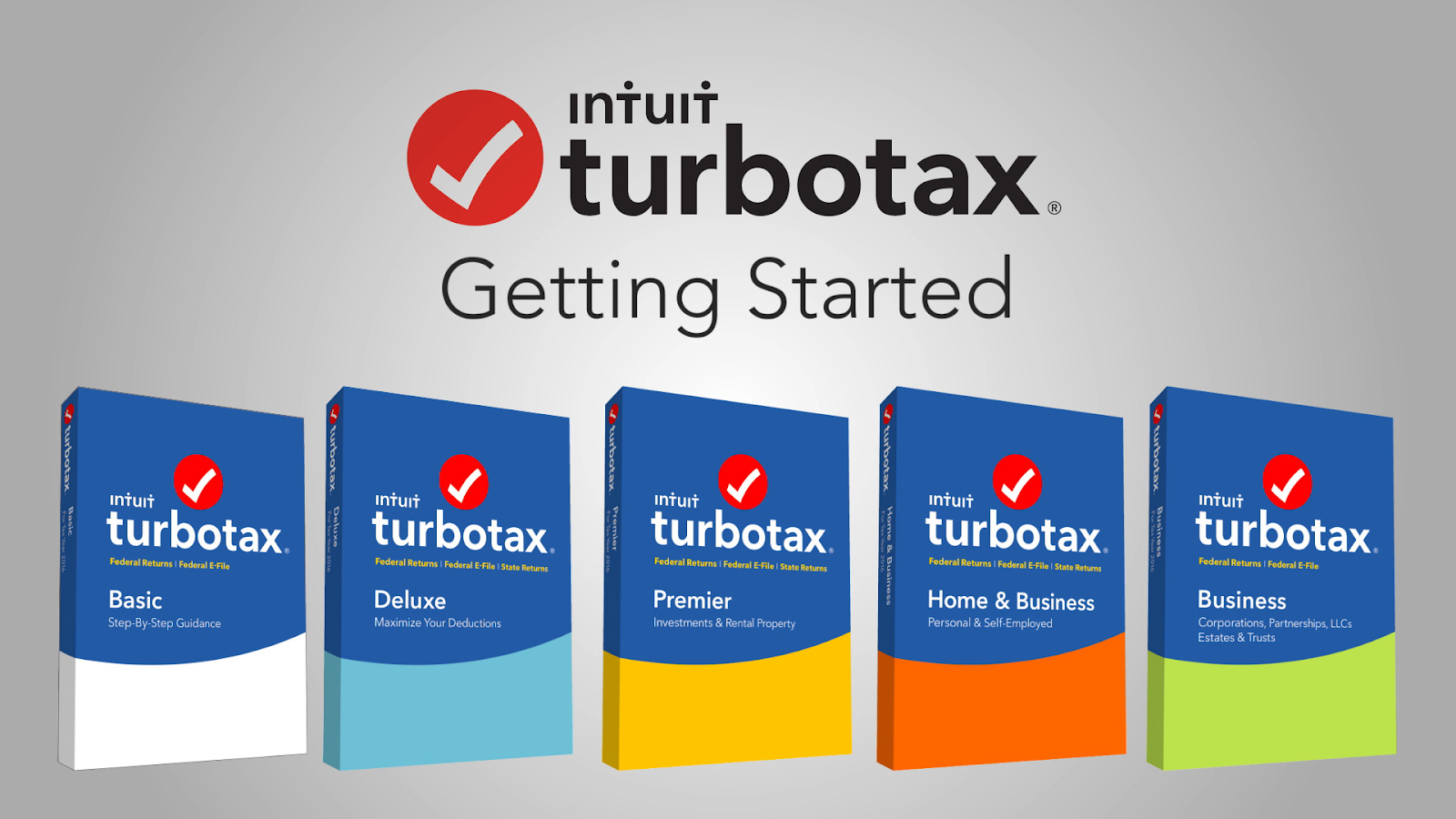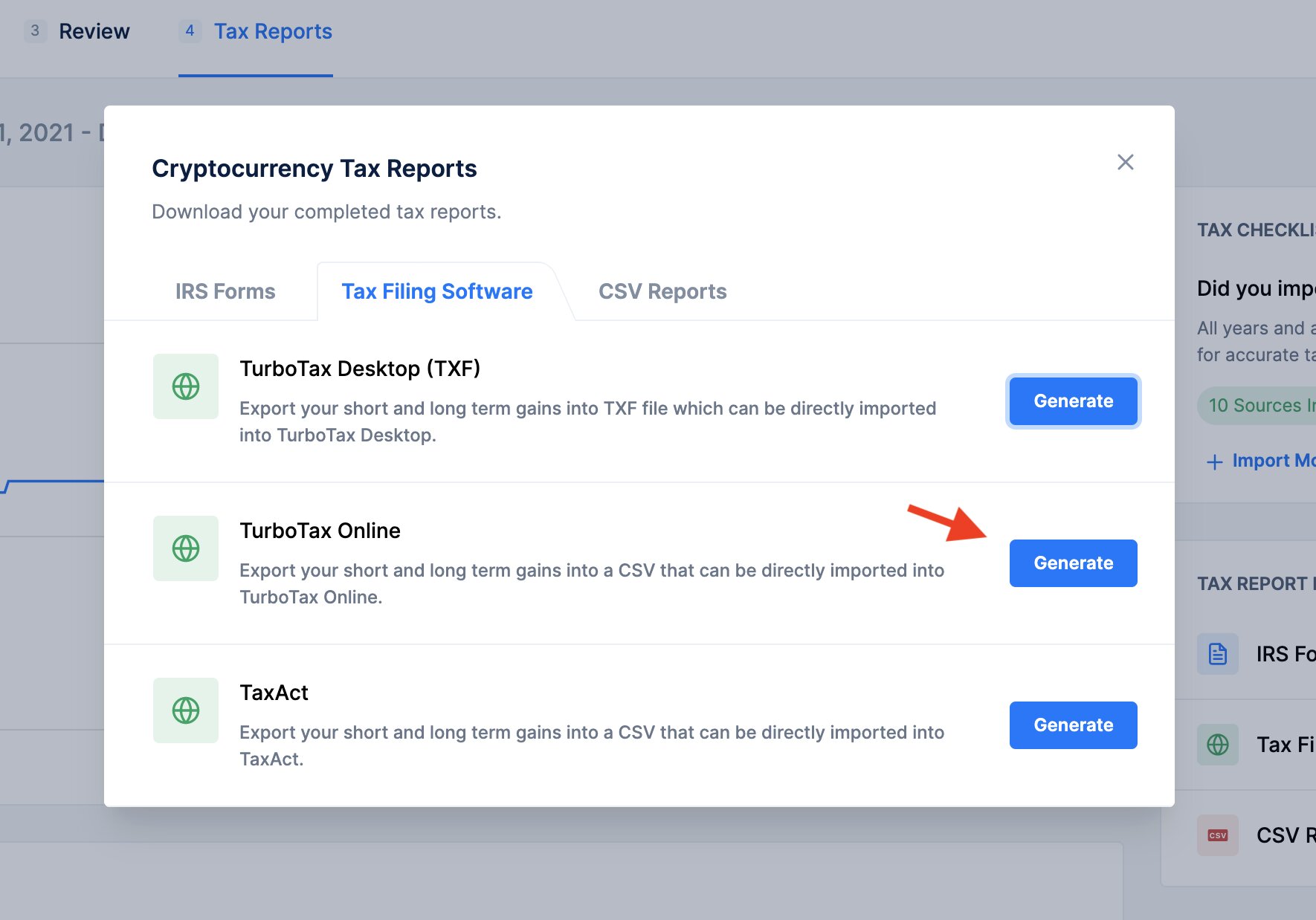Introduction
Downloading old tax returns is an important task for many individuals and businesses who need to access their financial records for various purposes. Whether you need your old tax returns for auditing purposes, applying for a loan, or simply to have a record of your financial history, TurboTax provides a convenient and user-friendly platform to retrieve your past tax return files. TurboTax is a popular online tax preparation software that allows users to file their taxes and keep track of their returns electronically. In this guide, we will walk you through the step-by-step process of downloading old tax returns from TurboTax.
With TurboTax, you can easily access and download your past tax returns from any device with internet access. The platform allows you to retrieve tax returns from the previous six years, making it a reliable tool for accessing your financial records. Whether your tax returns were filed using TurboTax or another tax filing software, you can still utilize the platform to download your records.
By following the steps outlined in this guide, you’ll be able to download your old tax returns hassle-free. Let’s get started!
Step 1: Log in to your TurboTax account
The first step to download your old tax returns from TurboTax is to log in to your TurboTax account. If you don’t have an account yet, you’ll need to create one in order to access your tax return files. Here’s how you can log in:
- Visit the TurboTax website and click on the “Sign In” button located at the top right corner of the page.
- Enter your TurboTax username or registered email address and password in the provided fields.
- Click the “Sign In” button to log in to your account.
If you have forgotten your username or password, you can select the “Forgot username or password?” link on the login page and follow the instructions to recover your account details.
Once you have successfully logged in to your TurboTax account, you’ll have access to all the features and options available to you, including the ability to download your old tax returns. It’s important to ensure that you have the correct login credentials to avoid any issues during the downloading process.
Now that you have logged in to your TurboTax account, you’re ready to proceed to the next step, which is locating the “Tax Returns” section.
Step 2: Locate the “Tax Returns” section
Once you have logged in to your TurboTax account, it’s time to locate the “Tax Returns” section where you can access and download your old tax returns. Follow these steps to find the section:
- After logging in, you will be directed to your TurboTax account homepage. Here, you will see a menu or navigation bar at the top of the page.
- Look for a tab or link labeled “My Account” or “My TurboTax” on the menu. Click on it to access your account settings.
- In the account settings page, you should find a section specifically dedicated to your tax returns. It may be labeled as “Tax Returns,” “Past Returns,” or something similar.
- Click on this section to open it and view all the tax years available for download.
It’s worth noting that the exact location and label of the “Tax Returns” section may vary slightly depending on the version of TurboTax you are using. However, it is typically prominently displayed in your account settings or dashboard.
If you’re having trouble locating the “Tax Returns” section, you can try using the search functionality on the TurboTax website or refer to their help resources for specific guidance.
Once you have found the “Tax Returns” section in your TurboTax account, you can proceed to the next step, which is selecting the specific tax year you want to download.
Step 3: Select the tax year you want to download
After locating the “Tax Returns” section in your TurboTax account, the next step is to select the specific tax year for which you want to download the tax return. TurboTax allows you to access and download tax returns from the previous six years. Follow these steps to select the desired tax year:
- In the “Tax Returns” section, you will see a list of available tax years. This list typically includes the most recent tax year as well as the previous years.
- Scan through the list and identify the tax year for which you need the tax return.
- Click on the corresponding tax year to open it and view the available tax return options.
It’s important to double-check that you have selected the correct tax year to ensure that you download the appropriate tax return. The tax years are usually organized in chronological order, with the most recent year at the top.
If you are unsure about the exact tax year you need, you can refer to your records or any relevant tax documents to confirm the timeframe. This will help you select the correct tax year from the list.
Once you have selected the desired tax year, you are ready to move on to the next step, which is choosing the type of return you want to download.
Step 4: Choose the type of return you want to download
After selecting the tax year for which you want to download the tax return, the next step is to choose the type of return you want to download. TurboTax offers different options based on the filing method and forms used. Follow these steps to choose the appropriate type of return:
- Once you have opened the selected tax year, you will see a list of available tax return options.
- Look for the option that corresponds to the type of return you want to download. For example, you may see options such as “Federal,” “State,” “Amended,” or specific forms like “1040” or “Schedule C.”
- Click on the desired option to proceed with the download.
It’s important to select the correct type of return to ensure that you get the specific tax documents you need. Make sure to consider any special circumstances that may require downloading additional forms or amended returns.
If you are unsure about the exact type of return you need, you can refer to your records or any relevant tax documents to confirm the specific forms or filing methods used. This will help you choose the appropriate option from the list.
Once you have chosen the type of return, you are ready to move on to the next step, which is to download the tax return.
Step 5: Download the tax return
After choosing the type of tax return you want to download, it’s time to proceed with the actual download process. TurboTax provides a simple and straightforward method to download your tax return files. Follow these steps to download your tax return:
- In the selected tax year and chosen return type section, you will typically see a “Download” or “Get Copy” button next to the tax return option.
- Click on the “Download” or “Get Copy” button to initiate the download process.
- Depending on your browser settings and TurboTax preferences, the tax return file will either start downloading automatically or prompt you to choose a location to save the file.
- If prompted, select a location on your computer where you want to save the downloaded tax return file.
- Click “Save” or “Download” to save the file to the selected location on your computer.
It’s recommended to choose a location on your computer that is easy to remember and access. You may also consider creating a dedicated folder to keep all your downloaded tax return files organized.
Once the tax return file has been successfully downloaded to your computer, you can proceed to the final step, which is saving the downloaded file.
Step 6: Save the downloaded file to your computer
After successfully downloading your tax return file, the final step is to save it to your computer for future reference or use. Follow these steps to save the downloaded file:
- Locate the downloaded tax return file on your computer. This can usually be found in your “Downloads” folder, unless you specified a different location during the download process.
- Right-click on the downloaded file and select “Save As” or “Move” from the drop-down menu.
- Choose the desired location on your computer where you want to permanently store the tax return file. You can select an existing folder or create a new one specifically for tax return files.
- Click “Save” to save the file to the chosen location on your computer.
It’s important to save the downloaded tax return file in a secure location on your computer. Consider using a backup system or cloud storage to ensure that your tax return files are protected and accessible even in the event of hardware failure or data loss.
By following these steps, you have successfully downloaded and saved your tax return file from TurboTax to your computer. You can now access and use the file as needed for various purposes such as tax auditing, loan applications, or personal record-keeping.
Conclusion
Downloading old tax returns from TurboTax is a simple and convenient process that allows you to access your financial records with ease. By following the step-by-step guide outlined in this article, you can retrieve and save your past tax returns for future reference or use. Whether you need your tax returns for auditing purposes, applying for a loan, or simply to have a record of your financial history, TurboTax provides a user-friendly platform to download your old tax return files.
Remember, the key steps involved in downloading old tax returns from TurboTax are:
- Log in to your TurboTax account.
- Locate the “Tax Returns” section.
- Select the tax year you want to download.
- Choose the type of return you want to download.
- Download the tax return.
- Save the downloaded file to your computer.
It’s important to ensure that you have the correct login credentials and follow the instructions carefully to successfully download your tax return files. Additionally, remember to save the downloaded files in a secure location on your computer for future access.
By using TurboTax’s platform, you can conveniently retrieve and manage your old tax returns, saving you time and effort. Having access to your tax returns can be beneficial for various financial and business activities.
Now that you have learned how to download old tax returns from TurboTax, you can confidently retrieve and utilize your financial records whenever you need them. Stay organized and informed by taking advantage of TurboTax’s user-friendly tools and resources.