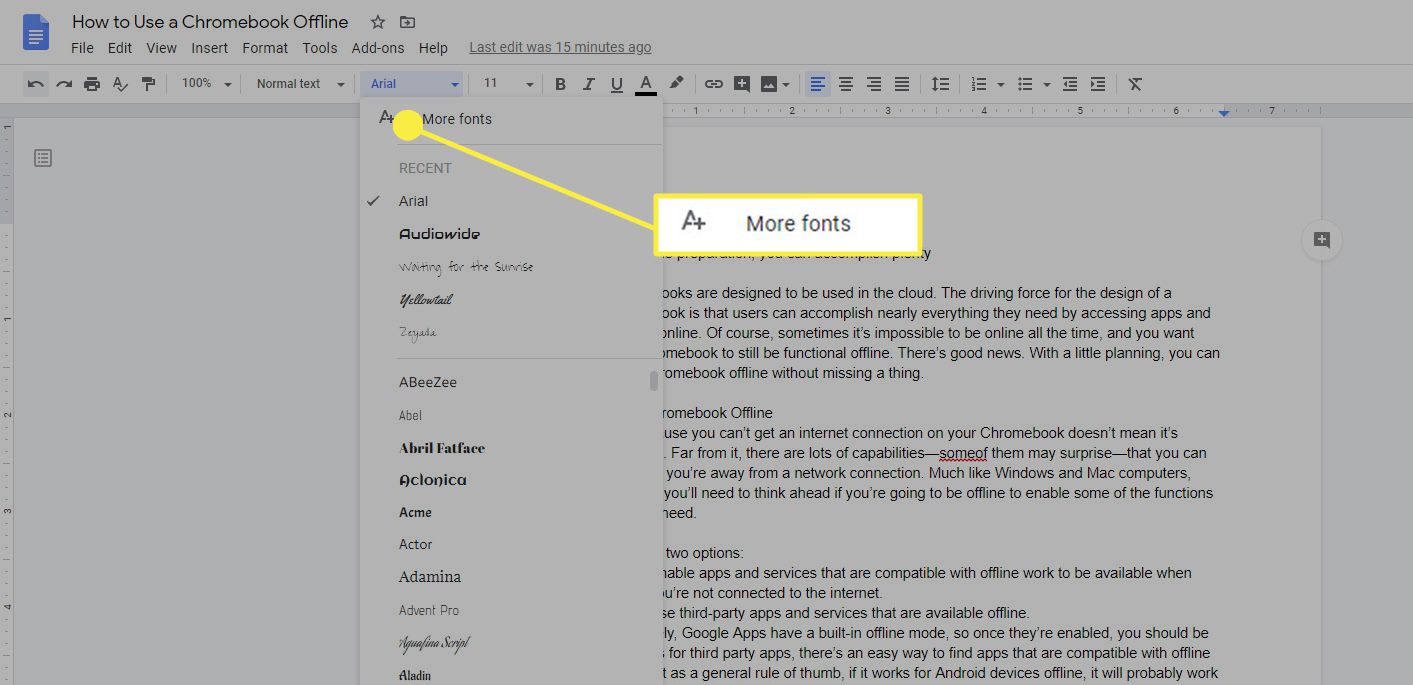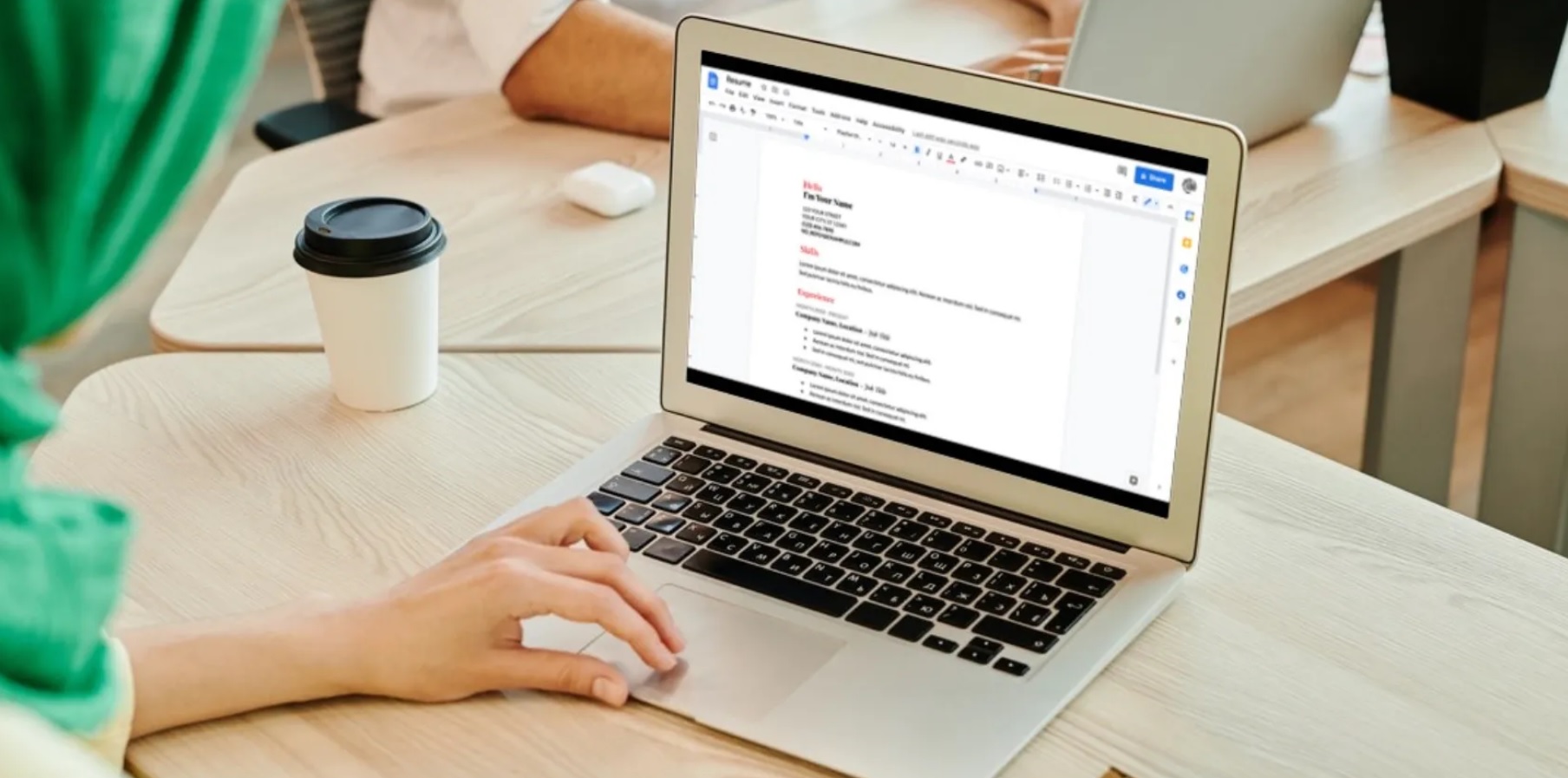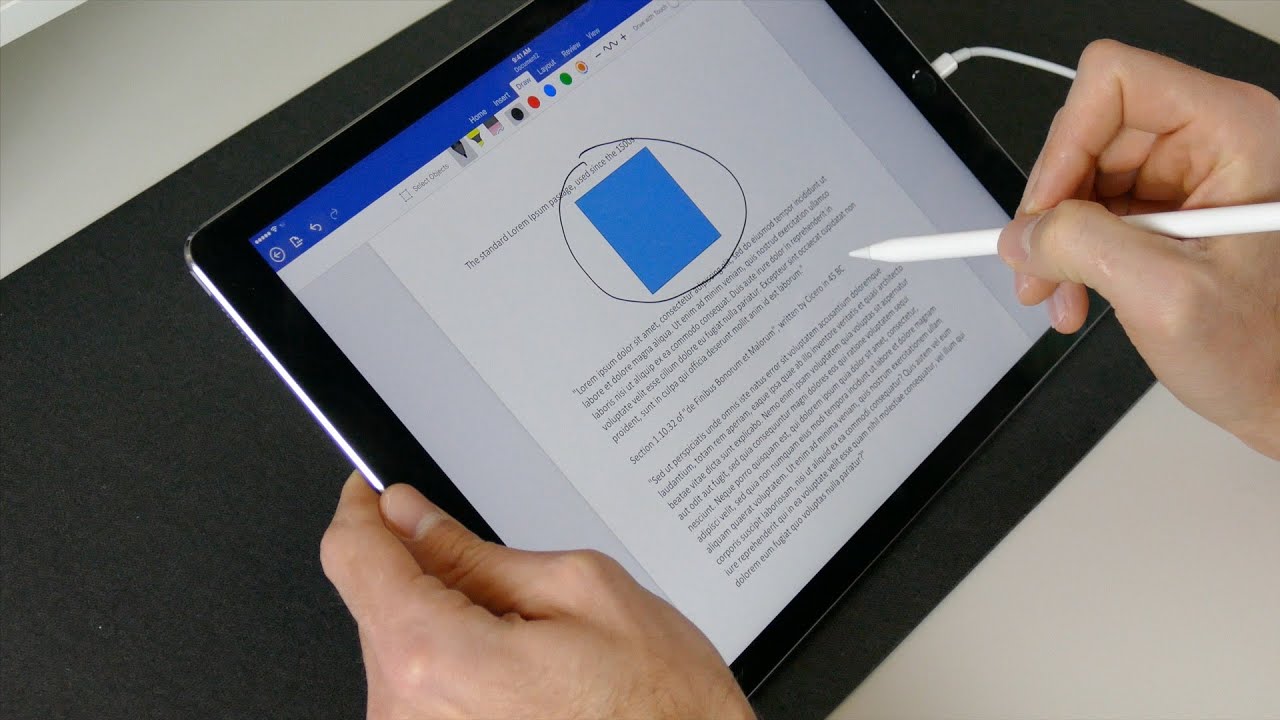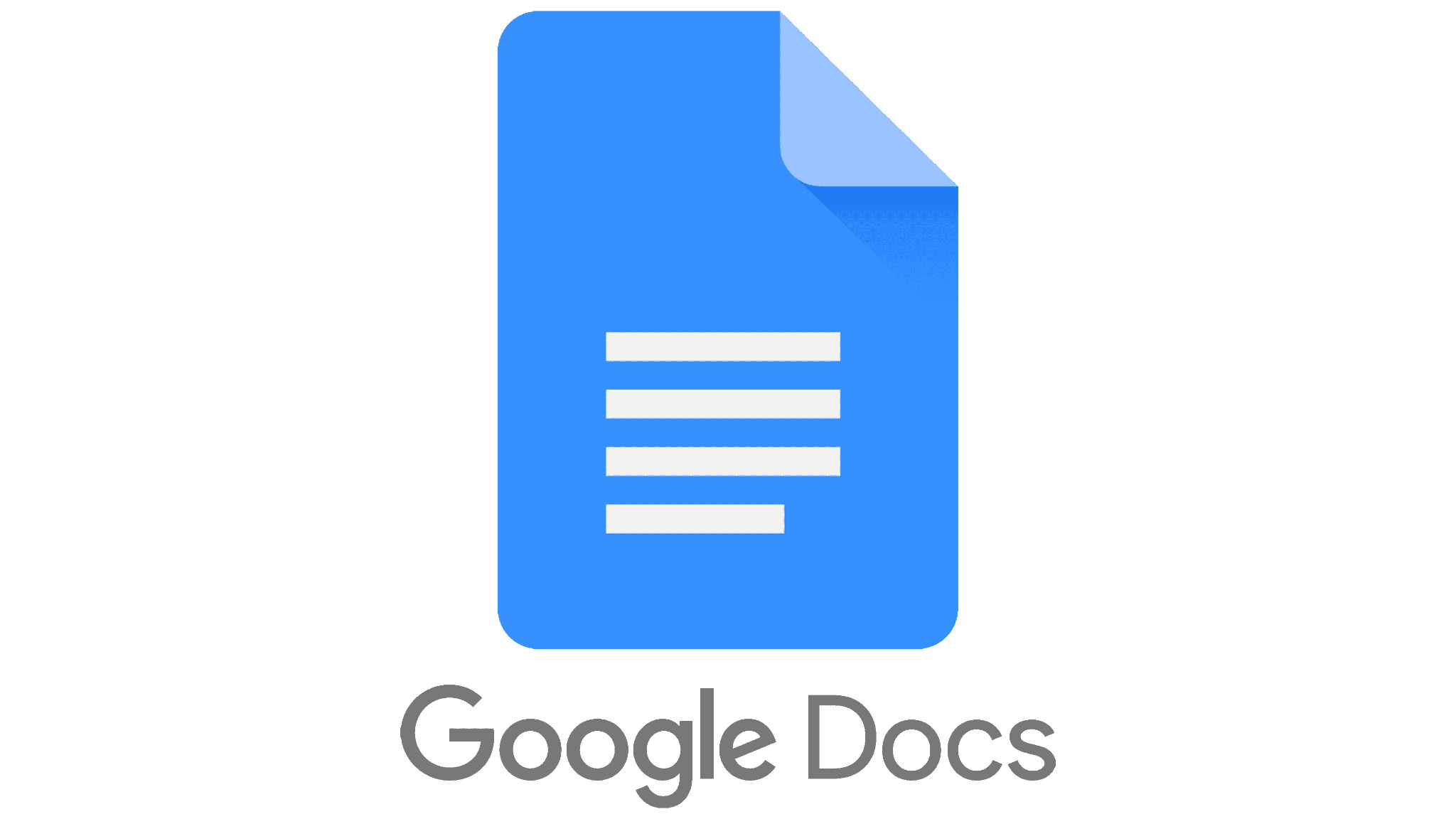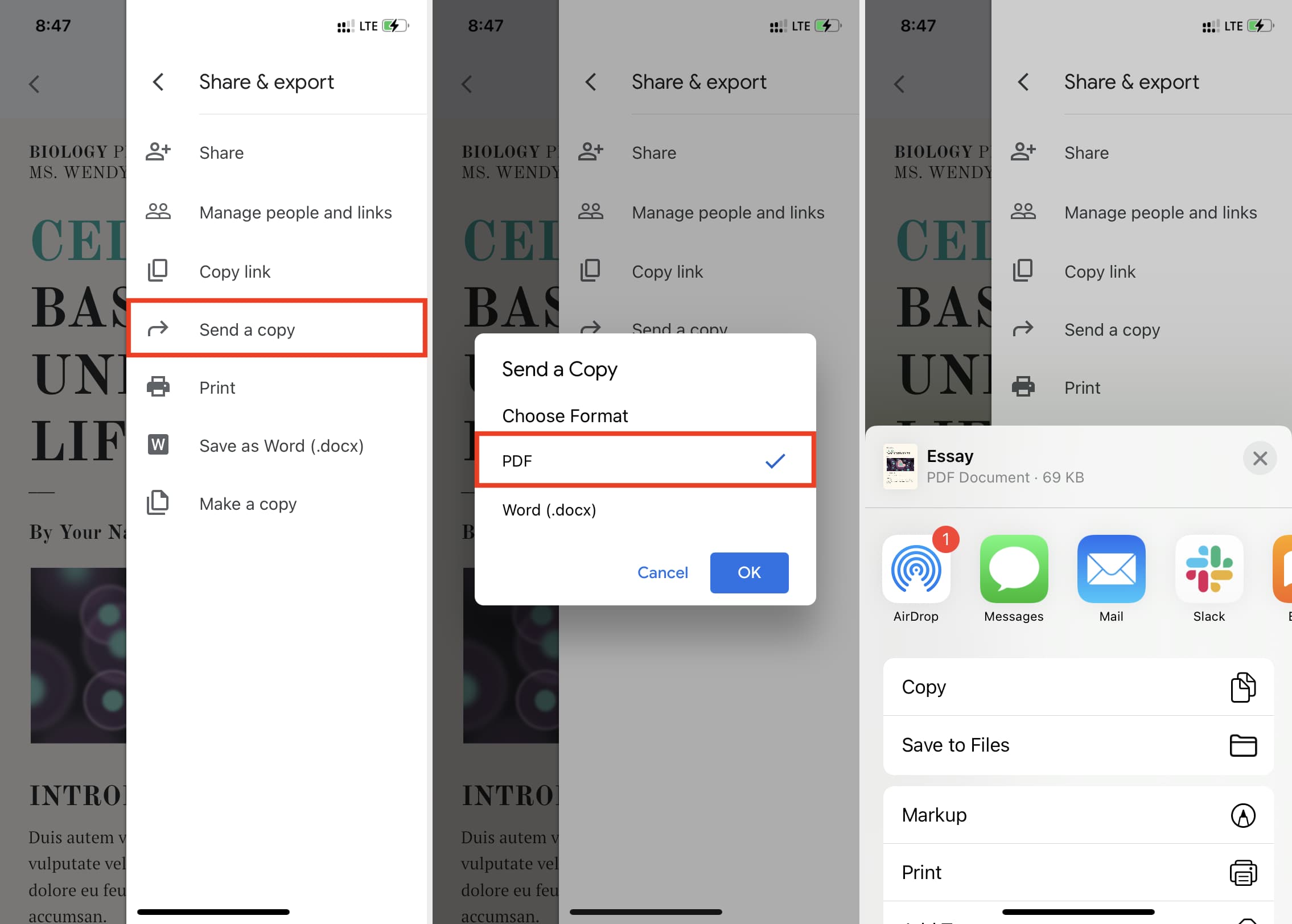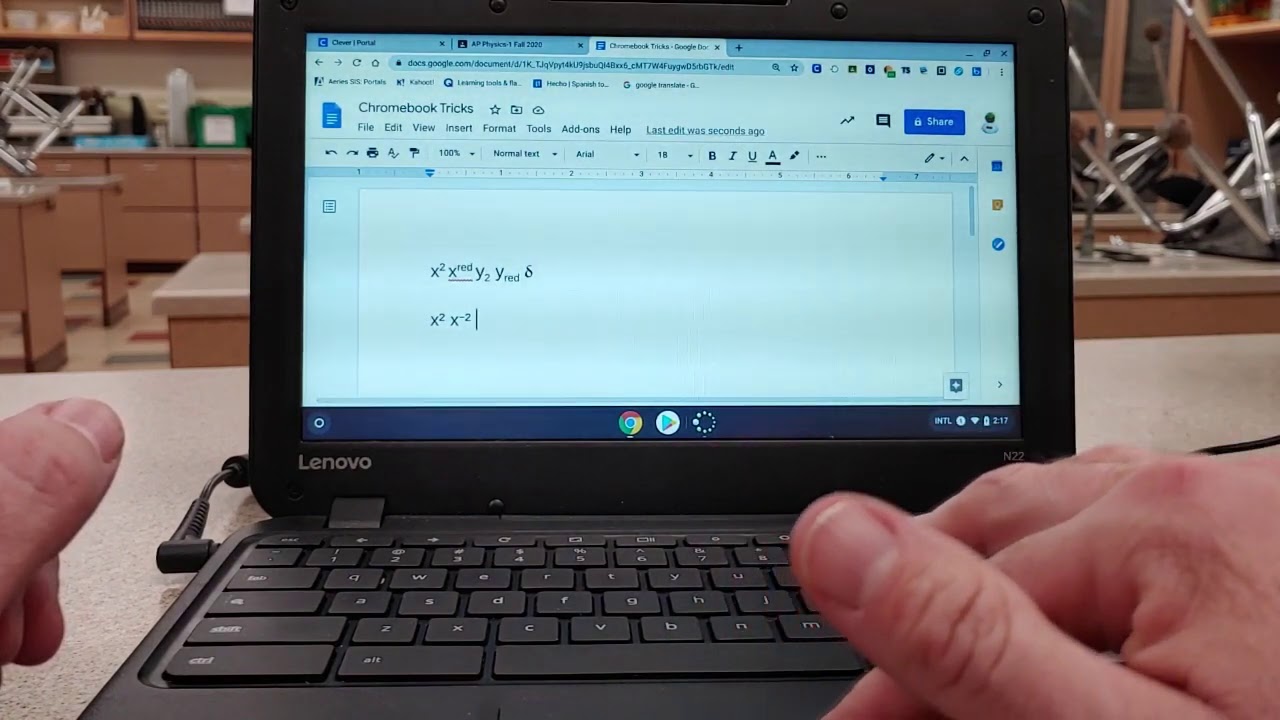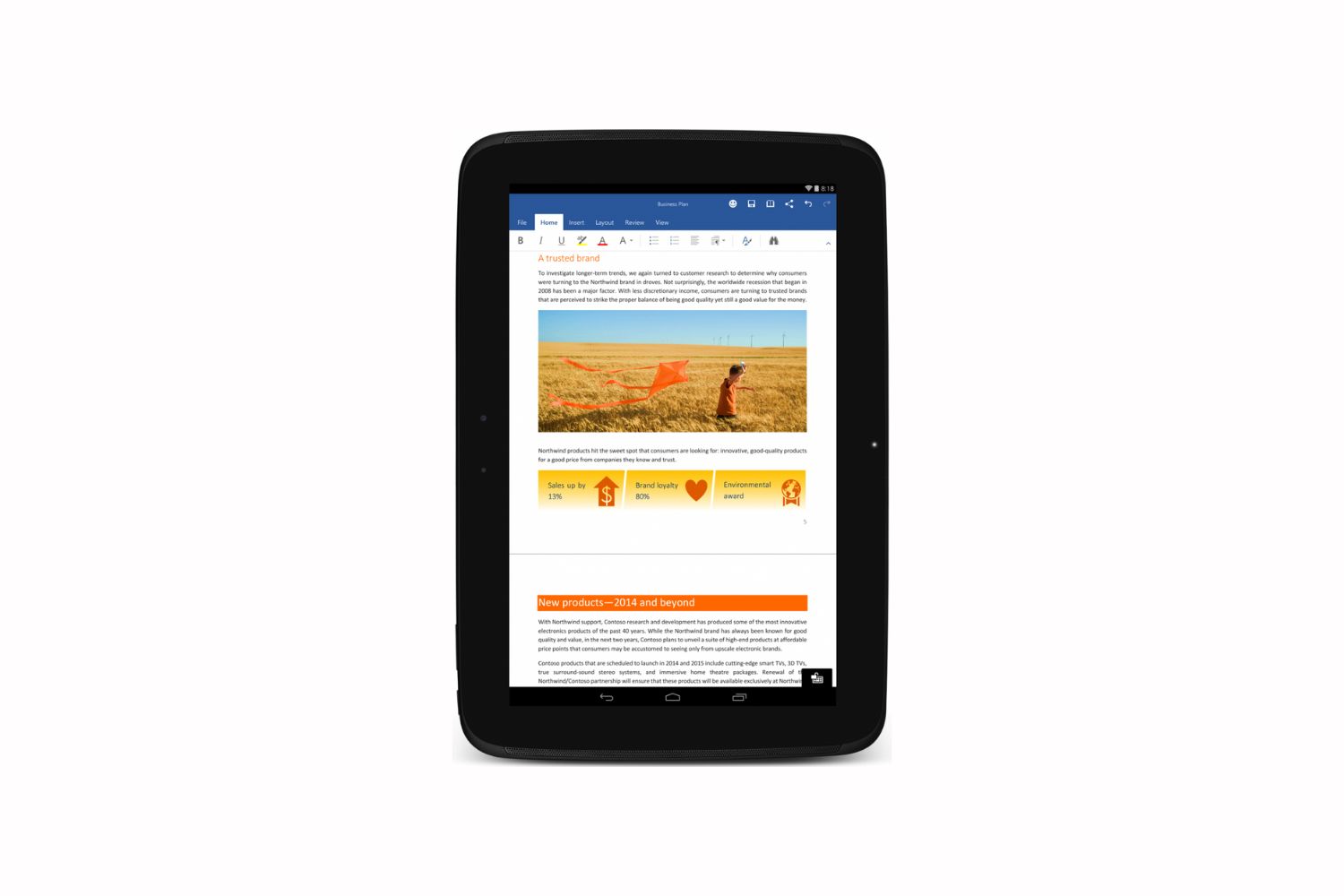Introduction
Fonts play a crucial role in the overall design and visual appeal of your documents. Whether you are creating a professional report, designing an eye-catching presentation, or simply drafting a creative document, having access to a diverse range of fonts can enhance the impact of your work.
Google Docs, the popular cloud-based word processing tool, offers a wide variety of fonts that you can use for your documents. However, if you find that the available fonts do not meet your specific needs or preferences, you’ll be pleased to know that there are several methods to download and access new fonts in Google Docs.
In this article, we will explore four different methods to download new fonts to Google Docs. These methods include using the Google Fonts Add-on, uploading custom fonts, using fonts available in Google Docs, and installing fonts from the web. By following these methods, you can expand your font library and unlock endless creative possibilities.
So, let’s dive in and discover how you can easily download new fonts to Google Docs and elevate the visual appeal of your documents.
Method 1: Using the Google Fonts Add-on
One of the easiest and most convenient ways to download new fonts to Google Docs is by using the Google Fonts Add-on. This add-on allows you to access a vast collection of fonts directly within your Google Docs document. Here’s how you can use this method:
- Open your Google Docs document and go to the “Add-ons” menu.
- Select “Get add-ons” from the drop-down menu.
- In the Add-ons window, search for “Google Fonts” using the search bar.
- Click on the “+ Free” button to install the Google Fonts Add-on.
- Once the add-on is installed, it will appear in the Add-ons menu.
- Click on the “Google Fonts” option and a sidebar will appear on the right side of your document.
- In the sidebar, you can browse through various font categories and preview different fonts by clicking on them.
- Once you find a font you like, click on the “Plus” icon next to the font name to add it to your font list.
- After adding the desired fonts to your font list, close the sidebar.
- You can now access the newly added fonts from the font drop-down menu in your Google Docs toolbar.
By using the Google Fonts Add-on, you can easily explore and add new fonts to your Google Docs document without the need to install any software or extensions on your computer. This method provides a convenient way to access a wide range of fonts and customize your documents to match your unique style and design preferences.
Now that you know how to use the Google Fonts Add-on, let’s move on to the next method of downloading new fonts to Google Docs.
Method 2: Uploading Custom Fonts
If you have specific fonts that are not available in the Google Fonts library, you can upload your own custom fonts to Google Docs. This allows you to have complete control over the typography of your documents. Here’s how you can upload custom fonts:
- Ensure that the custom font file is in one of the supported formats, such as .ttf or .otf. If the font is in a different format, you may need to convert it to a compatible format.
- Open your Google Docs document and go to the “File” menu.
- Select “Upload fonts” from the drop-down menu.
- A file upload dialog box will appear. Locate and select the custom font file from your computer.
- Click on the “Open” button to upload the font file.
- Once the upload is complete, the custom font will be available in the font drop-down menu in the toolbar.
- Select the custom font from the font drop-down menu to apply it to your text.
Uploading custom fonts gives you the flexibility to use any font you desire in your Google Docs documents. This method is particularly useful if you have brand-specific fonts or unique typography requirements. By uploading custom fonts, you can maintain consistency in your branding and design across all your documents.
Now that you know how to upload custom fonts to Google Docs, let’s explore the next method of accessing fonts available within Google Docs.
Method 3: Using Fonts Available in Google Docs
If you don’t want to go through the process of downloading and uploading new fonts, Google Docs provides a wide selection of fonts that are readily available for use. These fonts are built into Google Docs and can be accessed without any additional installations. Here’s how you can use fonts available in Google Docs:
- Open your Google Docs document.
- Click on the “Fonts” drop-down menu in the toolbar.
- A list of font categories will appear. You can browse through the categories or enter a specific font name in the search bar to find the font you’re looking for.
- Select the desired font from the list, and it will be applied to the selected text.
Google Docs offers a diverse range of fonts in various styles and designs. Whether you need a classic serif font for a formal document or a modern sans-serif font for a contemporary project, you are sure to find a suitable font amongst the options available.
By exploring the fonts provided by Google Docs, you can save time and effort by utilizing the existing collection without the need for additional downloads or installations. This method is convenient and guarantees that your chosen font will be displayed properly on any device or platform when sharing your document.
Now that you know how to use the fonts available in Google Docs, let’s move on to the final method: installing fonts from the web.
Method 4: Installing Fonts from the Web
If you have a specific font from the web that you’d like to use in your Google Docs document, you can install it directly from the web. This method allows you to access a vast collection of fonts available on various websites and use them in your documents. Here’s how you can install fonts from the web:
- Search for a website that offers downloadable fonts. There are many websites available, such as Google Fonts, DaFont, and Font Squirrel, where you can find a wide range of fonts.
- Browse through the collection of fonts and select the one you want to install. Make sure the font you choose is compatible with Google Docs.
- Click on the “Download” button or link to download the font file to your computer. The font file will typically be in a .ttf or .otf format.
- Open your Google Docs document and go to the “File” menu.
- Select “Import” from the drop-down menu and choose the font file you downloaded from the web.
- The imported font will now be available in the font drop-down menu in your Google Docs toolbar.
- Select the font from the menu and apply it to your text as desired.
Installing fonts from the web gives you access to an extensive collection of fonts beyond what is available in Google Docs or the Google Fonts Add-on. This method opens up creative possibilities and allows you to explore unique and specialized fonts that suit your specific needs.
Remember, when using fonts from the web, ensure that the font’s license permits you to use it in your documents and that you comply with any usage requirements or restrictions specified by the font designer or provider.
Now that you know how to install fonts from the web, you have even more options to customize your documents and make them visually appealing.
Conclusion
Fonts play a crucial role in shaping the visual appearance of your documents, and Google Docs offers various methods to download new fonts and enhance your creative endeavors. Whether you choose to use the Google Fonts Add-on, upload custom fonts, explore the fonts available within Google Docs, or install fonts from the web, you have ample opportunities to customize your documents to match your unique style and design preferences.
The Google Fonts Add-on provides a convenient way to access a vast collection of fonts directly within your Google Docs document, without the need for additional downloads or installations. Uploading custom fonts allows you to incorporate brand-specific fonts or unique typography to maintain consistent branding across your documents. Using the fonts available in Google Docs offers a wide selection of fonts that are readily accessible, saving you time and effort by utilizing the built-in collection. Installing fonts from the web provides a gateway to an extensive range of fonts beyond what is available within Google Docs, opening up a world of possibilities for creative exploration.
By following these methods, you can download and use new fonts to elevate the visual appeal of your Google Docs documents and make them stand out. Experiment with different fonts to find the perfect combination that enhances the readability, aesthetics, and overall impact of your content.
So, go ahead and make your documents unique, visually engaging, and reflective of your personal or brand style with the multitude of font options available in Google Docs. Happy font hunting!