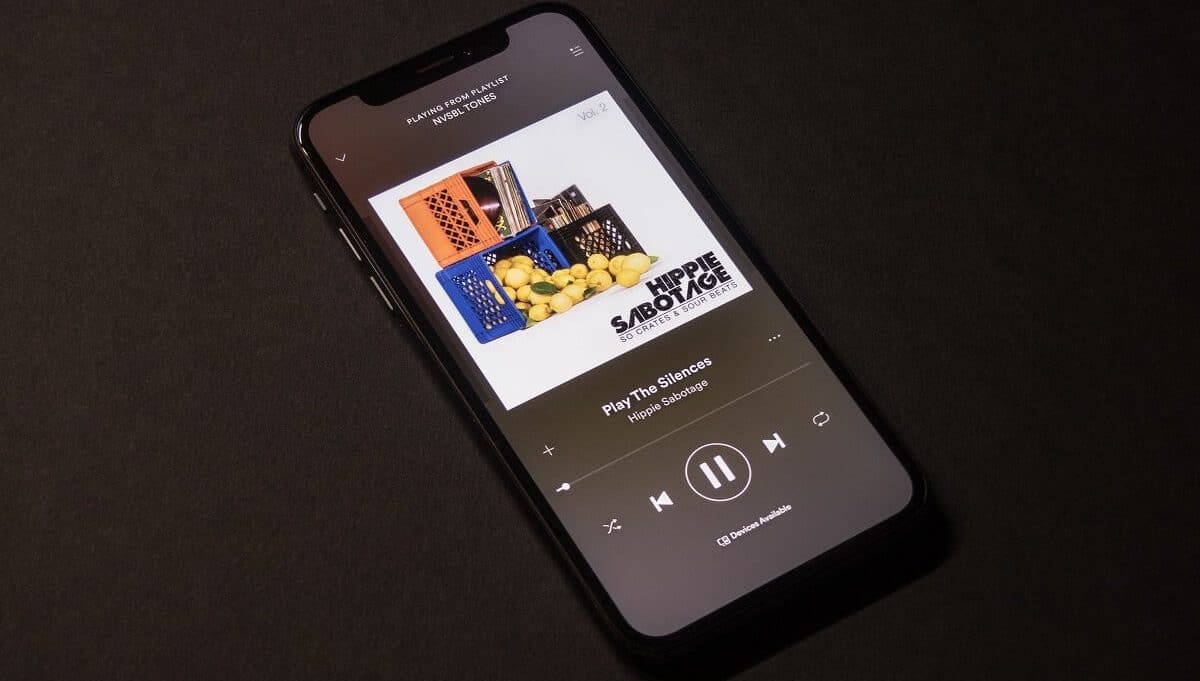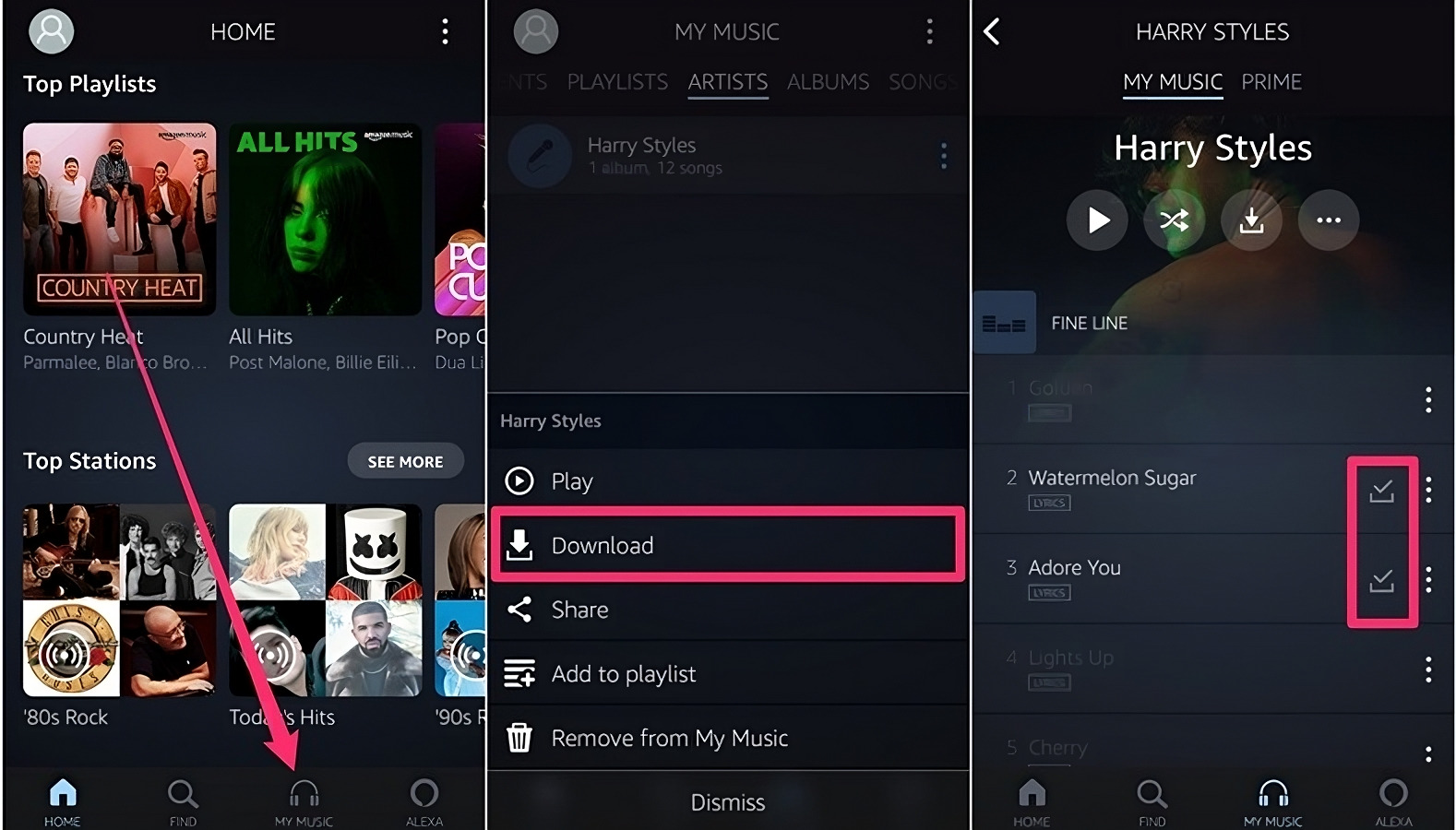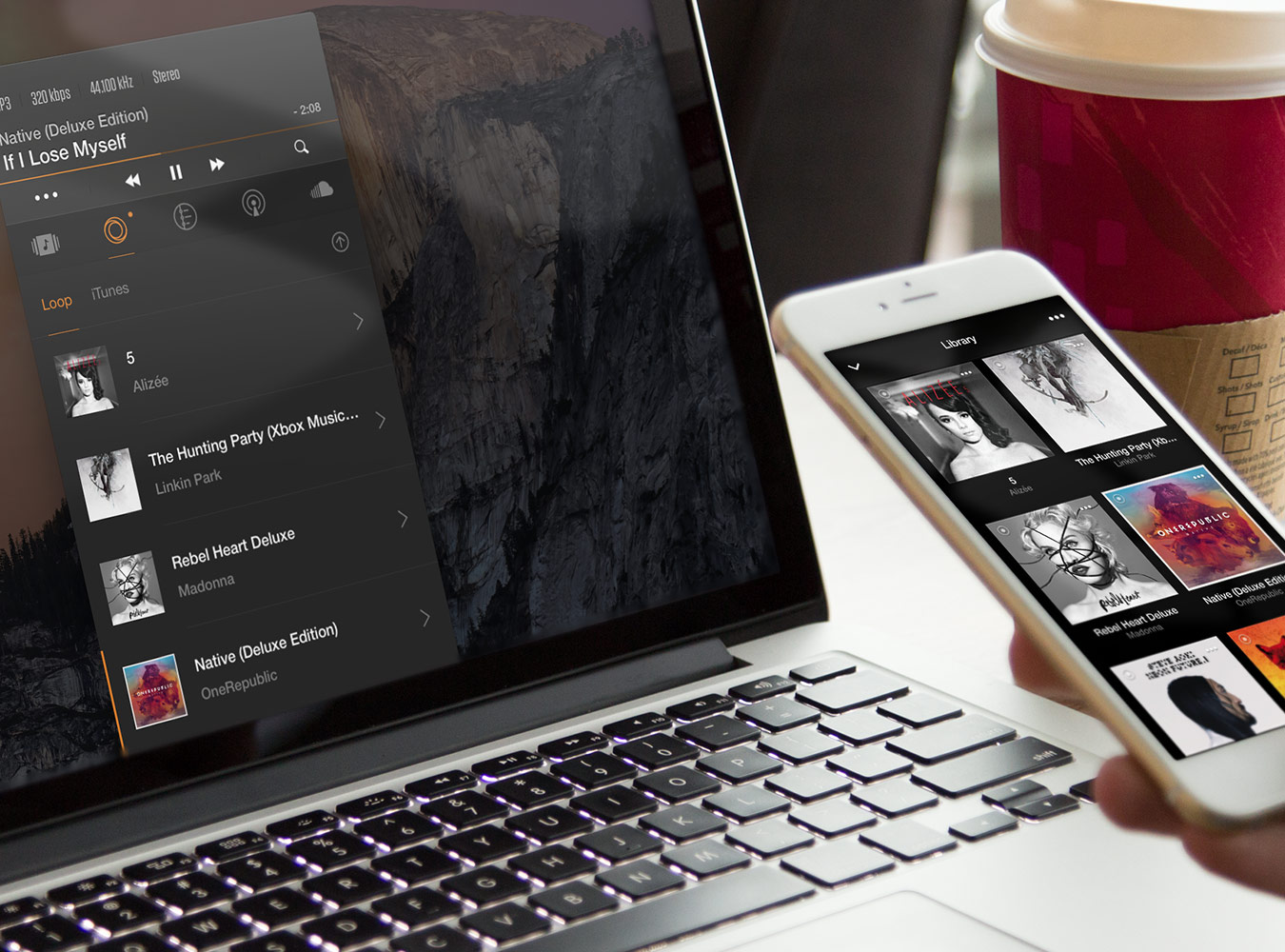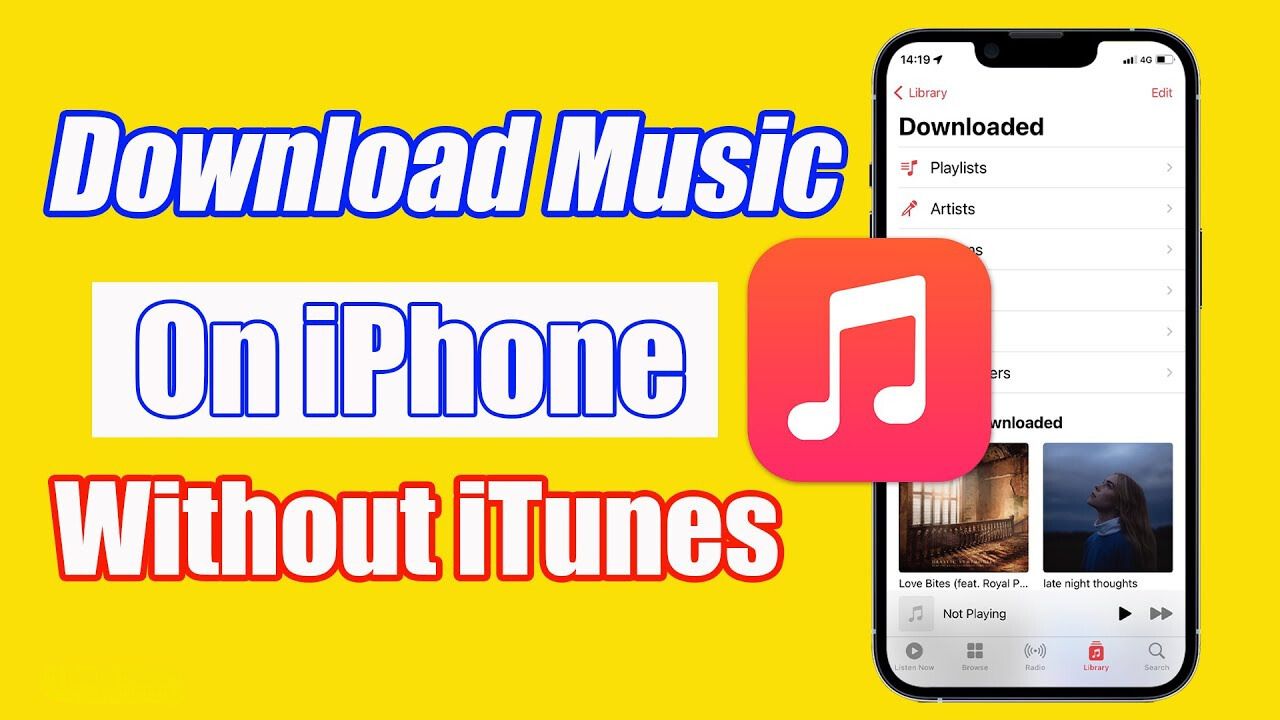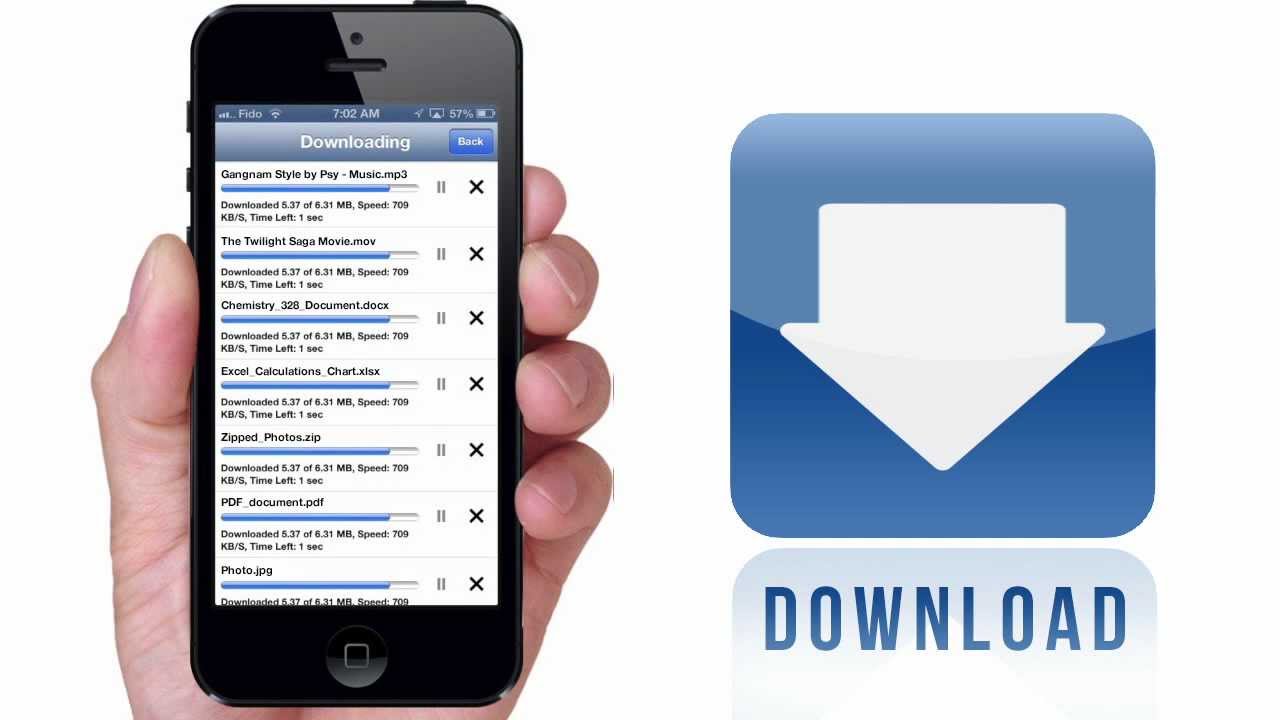Introduction
Listening to music is a great way to relax and enjoy your free time, but sometimes, you might not have access to the internet or a stable connection. That’s where offline music comes in handy. By downloading music on your iPhone, you can enjoy your favorite tunes even when you’re offline.
In this article, we will guide you through the process of downloading offline music on your iPhone. Whether you’re commuting, traveling, or simply want to save on your data plan, having a collection of offline songs can make your listening experience more convenient and enjoyable.
There are various methods to download offline music, but we will focus on using a music streaming app that offers offline playback. This way, you can have a wide range of songs at your fingertips while adhering to legal practices.
So, let’s dive into the steps you need to follow to start downloading music on your iPhone and enjoy it offline!
Step 1: Download a music streaming app
The first step in downloading offline music on your iPhone is to download a music streaming app that supports offline playback. There are several popular options available in the App Store, such as Spotify, Apple Music, and Amazon Music. Choose the app that suits your preferences and musical tastes.
To download a music streaming app, follow these simple steps:
- Open the App Store on your iPhone.
- Tap on the Search tab at the bottom of the screen.
- Type the name of the music streaming app you want to download in the search bar.
- Tap on the app from the search results.
- Tap on the Get or Download button next to the app’s name.
- If prompted, enter your Apple ID password or enable Face ID/Touch ID to confirm the download.
- Wait for the app to download and install on your iPhone.
Once the app is successfully installed, you can proceed to the next step to sign up for a premium membership, which will grant you access to offline playback features.
Step 2: Sign up for a premium membership
After downloading a music streaming app, you will need to sign up for a premium membership to enjoy the offline music feature. While many music streaming apps offer a free version, offline playback is often restricted to premium subscribers.
To sign up for a premium membership, follow these steps:
- Open the music streaming app on your iPhone.
- Tap on the Account or Profile icon, usually located in the top-right corner.
- Look for a “Upgrade” or “Premium” option and tap on it.
- Choose the type of premium membership that suits your needs and tap on “Subscribe” or “Upgrade.”
- Follow the on-screen instructions to complete the sign-up process, which may include providing payment information.
- Once your premium membership is activated, you will have access to additional features, including offline playback.
Remember to choose a membership plan that fits your budget and preferences. Some music streaming apps offer family plans or student discounts, so be sure to explore the available options.
Now that you have a premium membership, you are ready to start downloading music for offline listening. Proceed to the next step to learn how to find the songs you want to download.
Step 3: Find the songs you want to download
Once you have signed up for a premium membership, it’s time to find the songs you want to download for offline listening. Music streaming apps provide a vast library of songs, albums, and playlists to choose from, ensuring there’s something for everyone.
To find the songs you want to download, follow these steps:
- Open the music streaming app on your iPhone.
- Explore the app’s interface to discover different ways of finding music. Some common options include searching by artist, song title, genre, or browsing curated playlists and charts.
- Use the search bar at the top of the screen to directly search for specific songs or artists.
- Browse through popular playlists or explore recommendations based on your listening history.
- Tap on a song or album to view more details, such as the tracklist, artist information, or user reviews.
- Take advantage of features like personalized recommendations or radio stations to discover new music that aligns with your tastes.
Make sure to spend some time exploring the app’s features and getting familiar with the music library. This will help you create a collection of songs that you can enjoy offline whenever you want.
Once you have identified the songs or albums you want to download, proceed to the next step to learn how to download them for offline listening.
Step 4: Download music for offline listening
Now that you’ve found the songs you want to listen to offline, it’s time to download them onto your iPhone. This step will allow you to access your favorite music even when you don’t have an internet connection. Here’s how you can download music for offline listening:
- Open the music streaming app on your iPhone.
- Navigate to the song, album, or playlist you want to download.
- Look for the download icon next to the song or album. It is usually represented by a downward-facing arrow or a cloud with an arrow.
- Tap on the download icon to initiate the download process.
- Depending on the size and number of songs, the download process may take a few seconds to several minutes. You can monitor the progress through a download indicator.
- Repeat this process for all the songs or albums you wish to download.
Once the download is complete, you can access the downloaded music without an internet connection. The downloaded songs will be stored within the music streaming app, ready for you to enjoy whether you’re on a plane, subway, or in an area with poor network coverage.
Note that the availability of the download option may vary between apps and your specific subscription plan. Make sure you have a stable internet connection before initiating the download process, as a weak or interrupted connection may result in incomplete downloads.
Now that you have successfully downloaded music for offline listening, it’s time to learn how to access and enjoy your downloaded songs. Proceed to the next step for more information.
Step 5: Access the downloaded music
After you have downloaded music for offline listening on your iPhone, accessing the downloaded songs is easy. The music streaming app will provide you with various options to enjoy your offline collection without an internet connection.
To access the downloaded music, follow these steps:
- Open the music streaming app on your iPhone.
- Look for a “Downloads,” “Offline,” or “Library” tab. The exact name may vary depending on the app you are using.
- Tap on the respective tab to access your downloaded music.
- Within the downloaded music section, you can browse through your collection by artist, album, or playlist.
- Select the song, album, or playlist you want to listen to, and start enjoying your offline music experience.
Once you have accessed your downloaded music, you can play, shuffle, skip tracks, and even create custom playlists from your offline collection. The music streaming app will sync your downloaded songs to your device, ensuring seamless playback offline.
Remember that downloaded music will still require the music streaming app to be open and functional. However, you will not need an internet connection to enjoy your offline collection.
It’s important to note that the availability of downloaded music may be tied to your subscription and licensing agreements. If your premium membership expires or you cancel your subscription, the downloaded songs may become inaccessible. To continue enjoying offline music, make sure to renew your subscription or maintain an active membership.
Now that you know how to access and enjoy your downloaded music, you can listen to your favorite songs anytime, anywhere, without worrying about a stable internet connection.
Conclusion
Downloading offline music on your iPhone is a great way to ensure uninterrupted access to your favorite songs, even when you’re without an internet connection. By following the steps outlined in this guide, you can easily download and enjoy music on your iPhone without relying on a stable network.
In this article, we explored the process of downloading offline music on your iPhone using a music streaming app. We covered the steps of downloading a music streaming app, signing up for a premium membership, finding the songs you want to download, and actually downloading the music for offline listening. Finally, we discussed how to access and enjoy the downloaded music in a seamless and convenient manner.
Remember, each music streaming app may have its own specific features and user interface, so the exact steps may differ slightly. However, the general process remains similar across various platforms.
With offline music on your iPhone, you can curate a personalized collection of songs and enjoy them at any time, whether you’re on a long flight, commuting underground, or just prefer to conserve data. Take advantage of the convenience offered by music streaming apps to enhance your listening experience and enjoy your favorite tunes on the go.
So, what are you waiting for? Start downloading offline music on your iPhone today and take your music enjoyment to the next level!