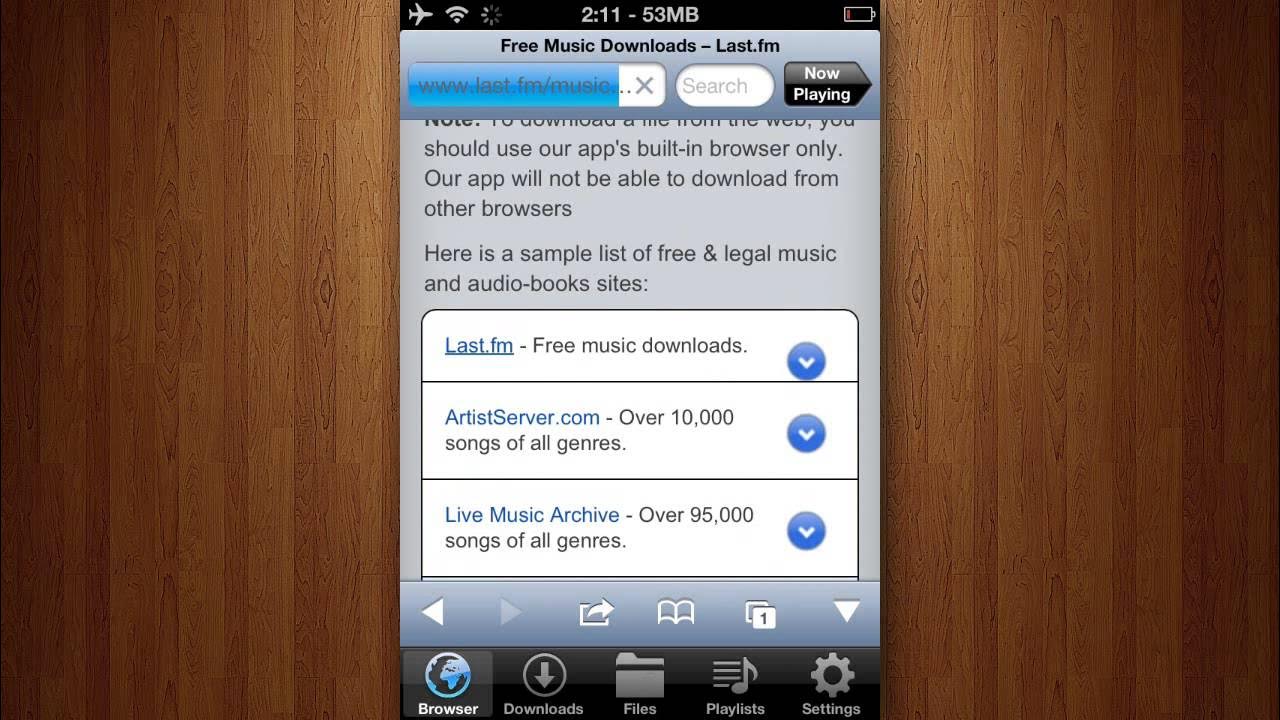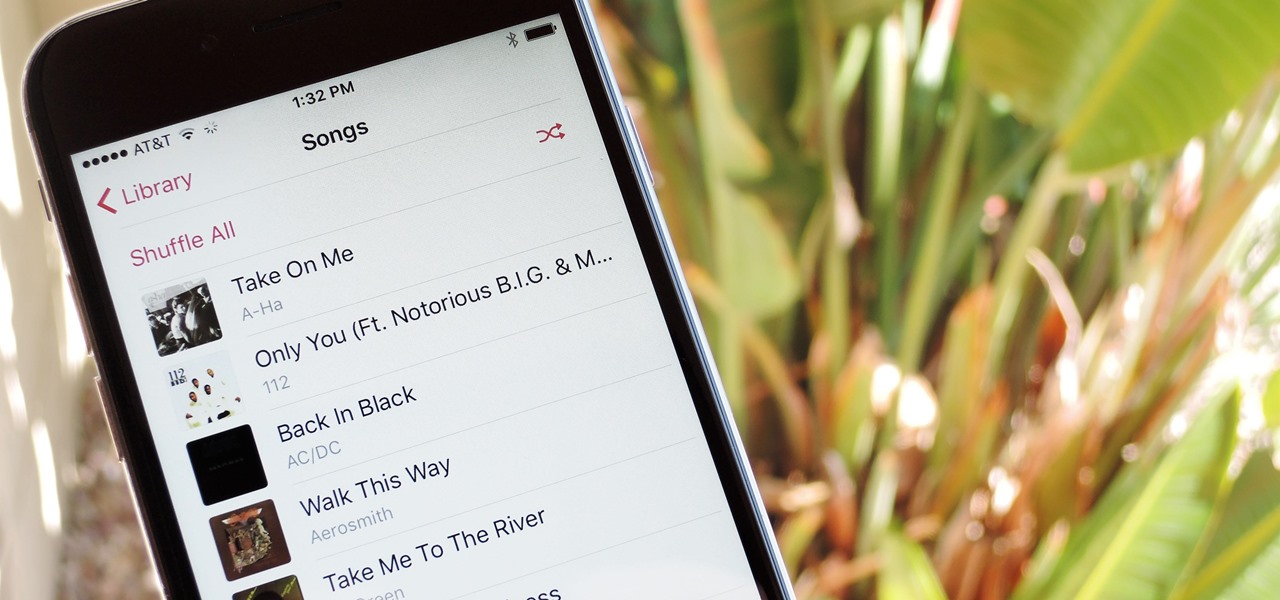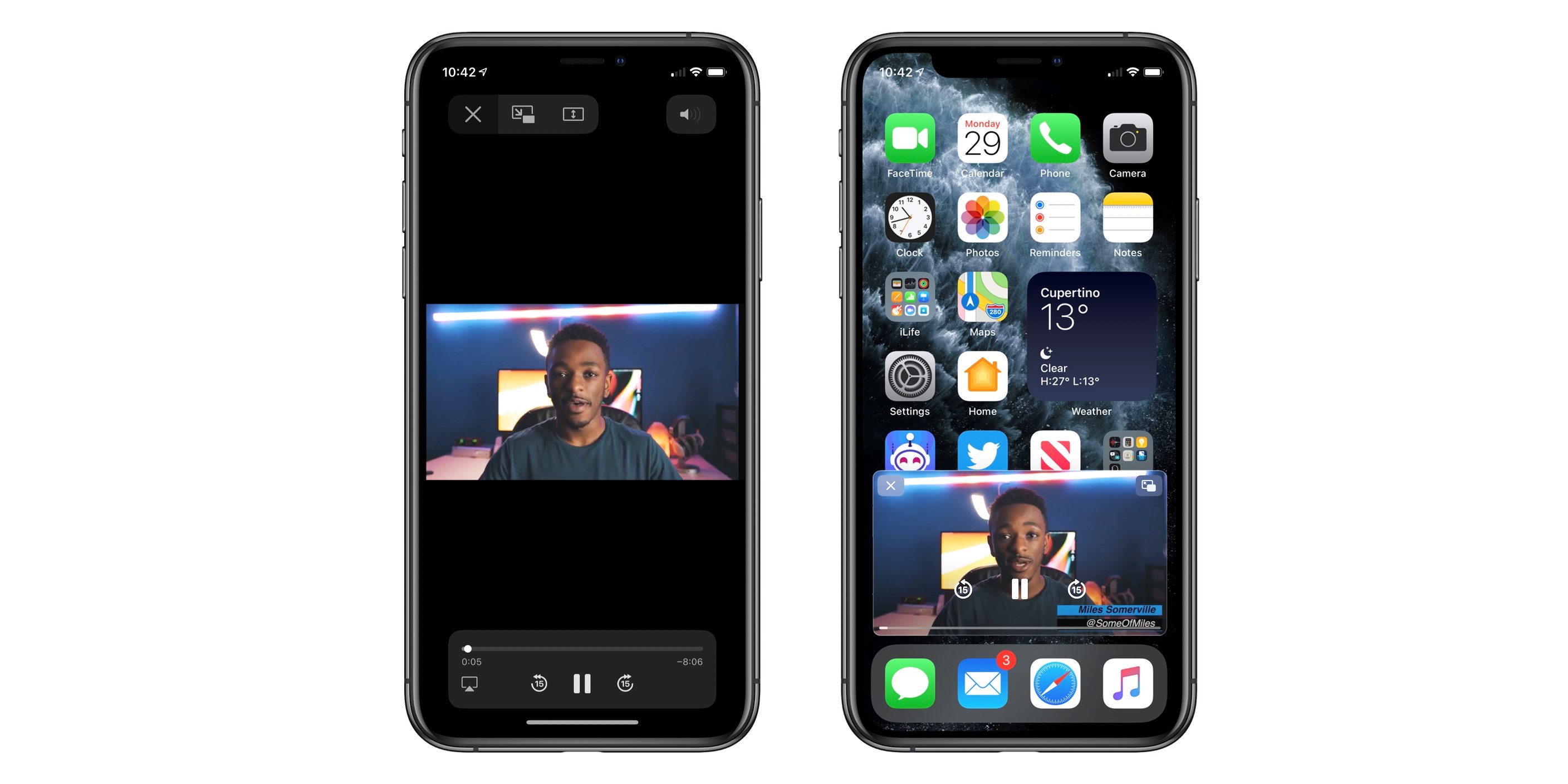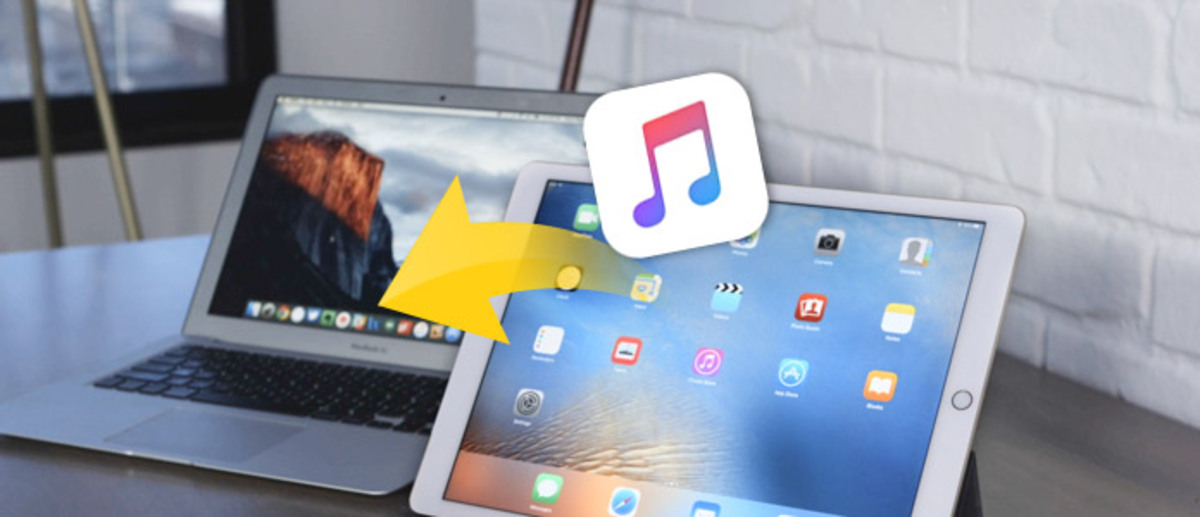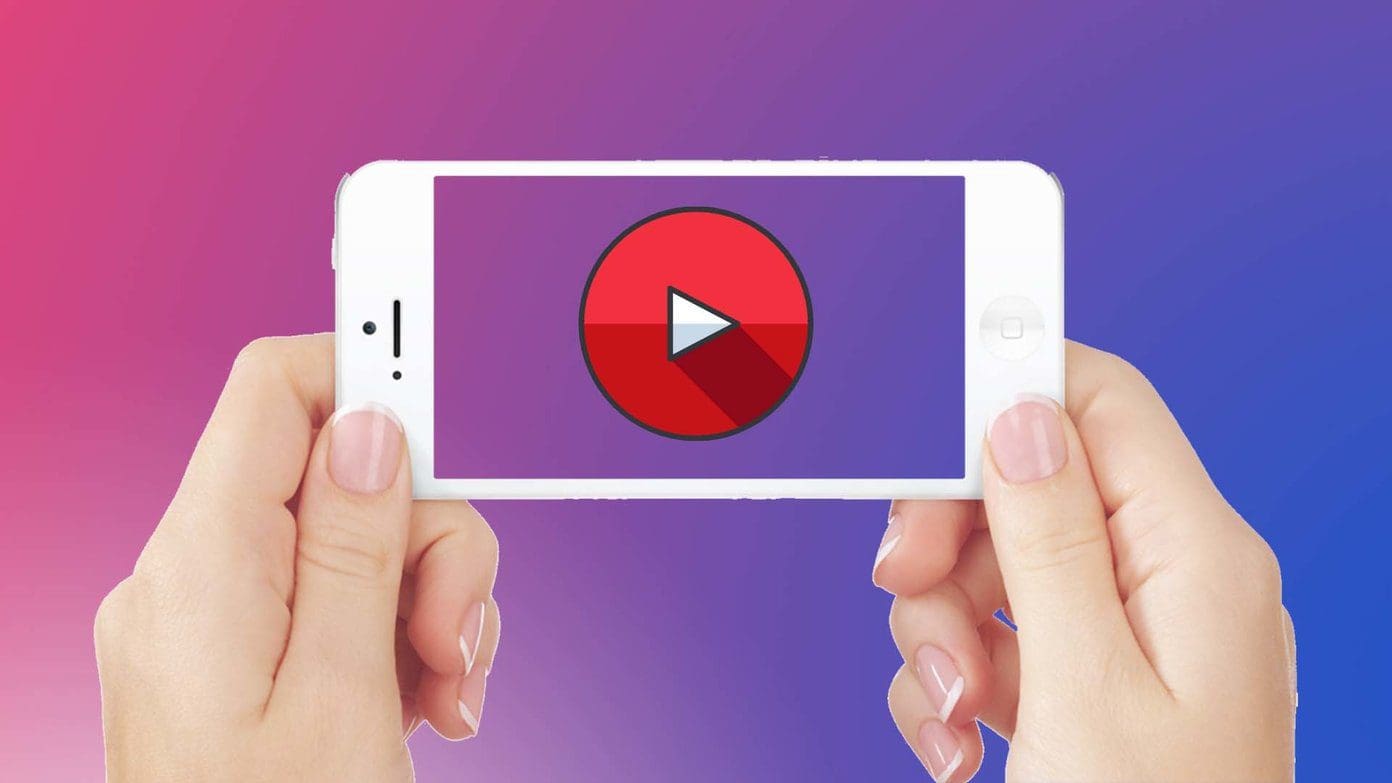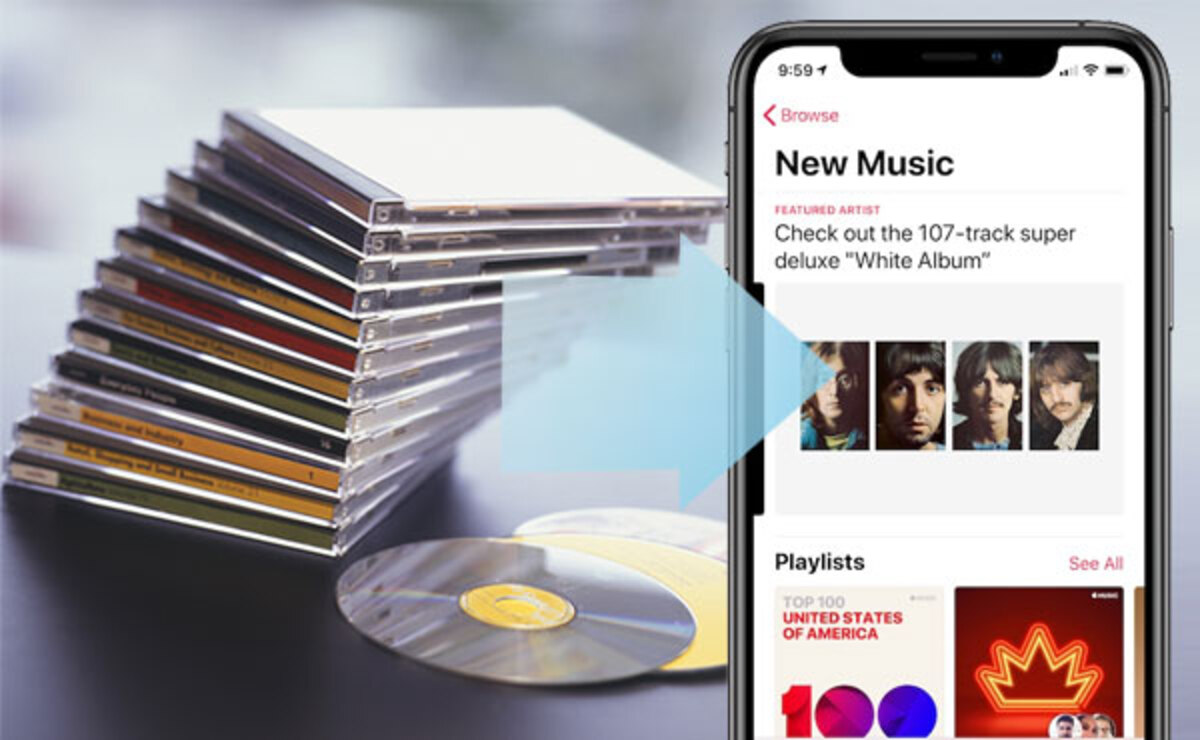Introduction
Welcome to our guide on how to download music with iDownloader. In today’s digital age, downloading music has become a popular way for people to enjoy their favorite songs on the go. With countless music streaming platforms available, it can be overwhelming to navigate through various applications and services. However, iDownloader emerges as a convenient and user-friendly solution for iOS users seeking a seamless music downloading experience.
iDownloader is a robust application specifically designed for iOS devices, allowing users to effortlessly search, download, and manage their music collection. This powerful app not only offers an extensive music library but also boasts a user-friendly interface, making it a favorite among music enthusiasts.
In this guide, we will walk you through the steps of downloading and installing iDownloader, searching for music within the app, actually downloading music, and managing your downloaded tracks. Additionally, we will discuss the advantages of using iDownloader for your music downloads, highlighting why it stands out from other similar apps in the market.
If you’re ready to embark on your music downloading journey with iDownloader, let’s dive in and explore the exciting features and functionalities this app has to offer!
What is iDownloader?
iDownloader is a feature-rich application for iOS devices that allows users to easily and efficiently download music from various sources. Whether you want to download songs from popular music streaming platforms or extract audio from online videos, iDownloader provides a comprehensive solution.
What sets iDownloader apart is its versatility and user-friendly interface. The app offers a built-in web browser that makes it easy to search and navigate through different websites to find the desired music. Once you locate the desired audio file, iDownloader enables you to download it directly to your device, eliminating the need for third-party applications or complicated processes.
Another notable feature of iDownloader is its ability to extract audio from videos. If you stumble upon a music video on a website or social media platform and wish to have the audio file, iDownloader can extract the audio track so that you can save it as an MP3 file.
iDownloader also includes a powerful file manager that allows users to organize and manage their downloaded music. With features like creating playlists, renaming files, and sorting by artist or album, iDownloader simplifies the process of organizing your music library.
Furthermore, iDownloader supports background downloads, which means you can continue to browse other apps or use your iOS device while your music downloads in the background. This feature ensures a seamless user experience, allowing you to make the most of your device’s multitasking capabilities.
All these features make iDownloader a go-to app for music enthusiasts who want a convenient and user-friendly way to download and manage their favorite music on their iOS devices.
How to Download and Install iDownloader
Downloading and installing iDownloader on your iOS device is a straightforward process. Follow the steps below to get started:
- Launch the App Store on your iOS device. The App Store can be found on your home screen.
- Tap on the Search tab at the bottom of the screen and type “iDownloader” into the search bar.
- From the search results, locate the iDownloader app and tap on it to view the app’s details.
- On the app’s page, tap on the “Get” or “Download” button to start the installation process.
- Depending on your device settings, you may be prompted to enter your Apple ID password or use Touch ID/Face ID to confirm the installation.
- Once the installation is complete, the iDownloader app will appear on your home screen.
That’s it! You have successfully downloaded and installed iDownloader on your iOS device. Now you can proceed to explore the app’s features and start downloading music.
Note: iDownloader is compatible with iOS devices running iOS 10 or later. Make sure your device meets the minimum requirements before attempting to install the app.
How to Search for Music within iDownloader
Searching for music within iDownloader is a breeze, thanks to its built-in web browser. Follow the steps below to find and discover your favorite tracks:
- Launch the iDownloader app on your iOS device.
- Tap on the browser icon located at the bottom of the screen to access the built-in web browser.
- In the search bar at the top of the browser, enter the name of the song, artist, or album you want to find.
- Tap the search button on the keyboard or hit Enter to initiate the search.
- The browser will display a list of search results from various websites.
- Browse through the search results and select a website that offers the desired music.
- Once you are on the website, you can further refine your search by using specific keywords or filters provided by the website.
iDownloader’s web browser allows you to explore different sources for music, including popular music streaming platforms, online music databases, and more. It provides you with the flexibility to choose from a wide range of options and find the music you’re looking for.
Remember to respect copyright laws and only download music from legal and authorized sources. Be cautious of websites that may offer pirated or illegal content.
Now that you know how to search for music within iDownloader, it’s time to move on to the next step and learn how to download your favorite tracks.
How to Download Music with iDownloader
Downloading music with iDownloader is a simple and straightforward process. Once you have found the desired music through the built-in web browser, follow the steps below to download it to your iOS device:
- Within the web browser, locate the download link or button associated with the music you want to download.
- Tap on the download link or button to initiate the download process.
- A prompt will appear asking you to confirm the download. Tap “Download” to proceed.
- The download progress will be displayed, allowing you to monitor the status of your download.
- Once the download is complete, you can find the downloaded music in the “Downloads” section within the iDownloader app.
With iDownloader, you can download multiple songs simultaneously, allowing you to build your music library quickly and efficiently. The app also supports resumable downloads, which means that if the download is interrupted due to connection issues, you can easily resume it once you have a stable internet connection.
Since iDownloader can download music from a wide range of sources, you have the flexibility to choose the format and quality of the downloaded files. This ensures that you can enjoy your favorite songs in the best possible audio quality.
It’s important to note that downloading copyrighted material without proper authorization is illegal in many countries. Be sure to download music from authorized sources and respect the rights of artists and content creators.
Now that you know how to download music with iDownloader, it’s time to move on to the next section and learn how to manage your downloaded music within the app.
How to Manage Downloaded Music in iDownloader
Once you have downloaded music with iDownloader, you can easily manage and organize your music collection within the app. Follow the steps below to efficiently manage your downloaded tracks:
- Launch the iDownloader app on your iOS device.
- Tap on the “Downloads” tab located at the bottom of the screen. This will open the Downloads section, where all your downloaded music is stored.
- Scroll through the list of downloaded music to find the track you want to manage.
- To play a track, simply tap on its title. iDownloader has a built-in media player that allows you to listen to your downloaded music without leaving the app.
- To delete a track, swipe left on its title and tap on the “Delete” button that appears. Alternatively, you can select multiple tracks and tap on the “Delete” button at the bottom of the screen to remove them in bulk.
- If you want to create playlists, tap on the “Playlists” tab at the bottom of the screen. From there, you can create new playlists, add songs to existing playlists, and manage your playlists.
- iDownloader also provides options for renaming files. Tap on the “Edit” button at the bottom of the screen, then tap on the track you want to rename. Enter the new name and tap “Done” to save the changes.
- You can sort your downloaded music by artist, album, or recent downloads. Tap on the “Sort” button at the top-right corner of the screen and select your preferred sorting option.
With these management features, iDownloader allows you to keep your music collection organized and easily accessible. Whether you want to create personalized playlists, delete unwanted tracks, or rename files for better organization, iDownloader offers a range of tools to meet your needs.
Take advantage of these features to customize your music library and ensure a seamless listening experience within the iDownloader app.
Now that you know how to manage your downloaded music in iDownloader, let’s explore the advantages of using iDownloader for your music downloads in the next section.
Advantages of Using iDownloader for Music Downloads
iDownloader offers several advantages that make it a standout choice for downloading music on iOS devices. Here are some of the key benefits of using iDownloader:
- User-friendly interface: iDownloader provides a clean and intuitive user interface, making it easy for users to navigate through the app and access its features. Even for those who are new to music downloading, iDownloader offers a seamless and straightforward experience.
- Built-in web browser: With its built-in web browser, iDownloader eliminates the need to switch between different apps or websites to find music. Users can search and explore a wide range of sources for their favorite tracks, all within the app.
- Versatile music sources: iDownloader allows you to download music from various sources, including popular music streaming platforms, music databases, and websites. This versatility provides a greater chance of finding the specific songs or albums you desire.
- Background downloads: iDownloader supports background downloading, enabling users to continue using their iOS device while their music downloads in the background. This feature maximizes productivity and convenience.
- File management tools: The app’s file manager allows users to efficiently organize and manage their downloaded music. Customizable playlists, renaming files, and sorting options give users control over their music library.
- High-quality downloads: iDownloader allows users to choose the format and quality of the downloaded music, ensuring an excellent listening experience. You can enjoy your favorite tracks in the best possible audio quality.
- Resumable downloads: If a download is interrupted due to a loss of internet connection, iDownloader supports resumable downloads. Users can easily resume the download once their connection is restored, without having to start from scratch.
- Legal and authorized content: iDownloader encourages users to download music from legal and authorized sources, promoting respect for copyright laws and the rights of artists and content creators.
These advantages make iDownloader an appealing choice for iOS users who want a reliable and user-friendly app for their music downloads. With its extensive features and functionality, iDownloader offers a seamless and enjoyable music downloading experience.
Now that you’re aware of the advantages of using iDownloader, you’re ready to start downloading and enjoying your favorite music on your iOS device.
Conclusion
iDownloader is a powerful and user-friendly app that revolutionizes the way you download and manage music on your iOS device. With its built-in web browser, versatility in music sources, and convenient file management tools, iDownloader provides a comprehensive solution for all your music downloading needs.
By following the easy steps outlined in this guide, you can effortlessly download and install iDownloader on your iOS device. Once installed, you’ll have access to a wide range of music from various sources, giving you the freedom to build your music library with your favorite songs and albums.
Furthermore, iDownloader’s excellent user interface ensures a seamless and enjoyable experience, even for those new to music downloading. The app’s file management tools allow you to efficiently organize and customize your music library, making it easy to create playlists and manage your tracks.
With iDownloader, you also have the flexibility to choose the quality and format of your downloaded music, ensuring the best possible listening experience. The ability to perform background downloads allows you to simultaneously use your device while your music downloads in the background.
It’s essential to remember to download music only from legal and authorized sources, respecting the copyright laws and rights of artists and content creators. By doing so, you can enjoy your favorite music while supporting the music industry.
In conclusion, iDownloader is a remarkable app that provides iOS users with a hassle-free and enjoyable way to download, manage, and enjoy their favorite music on their devices. With its user-friendly interface, versatile music sources, and convenient features, iDownloader is a top choice for anyone seeking a seamless music downloading experience on iOS.