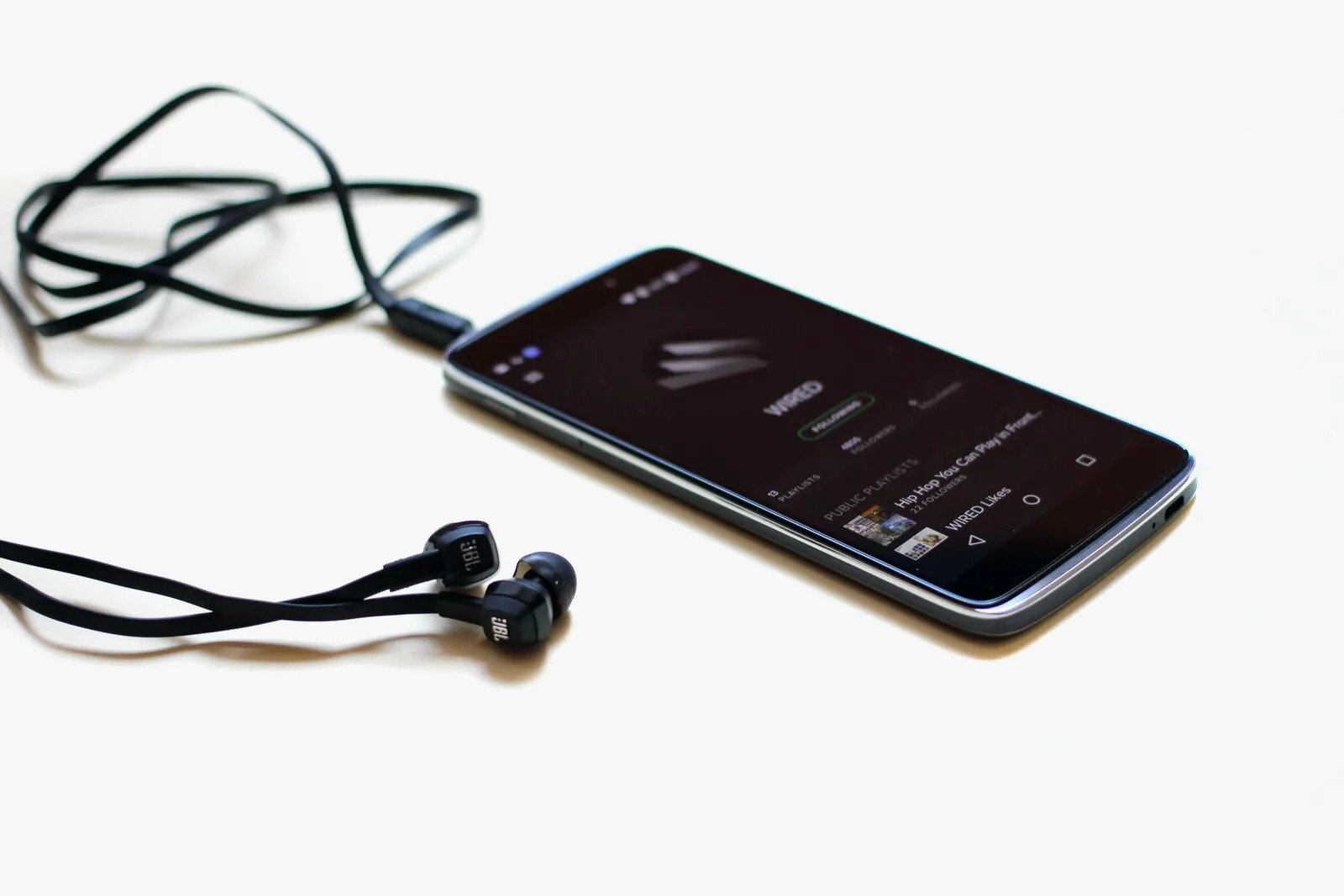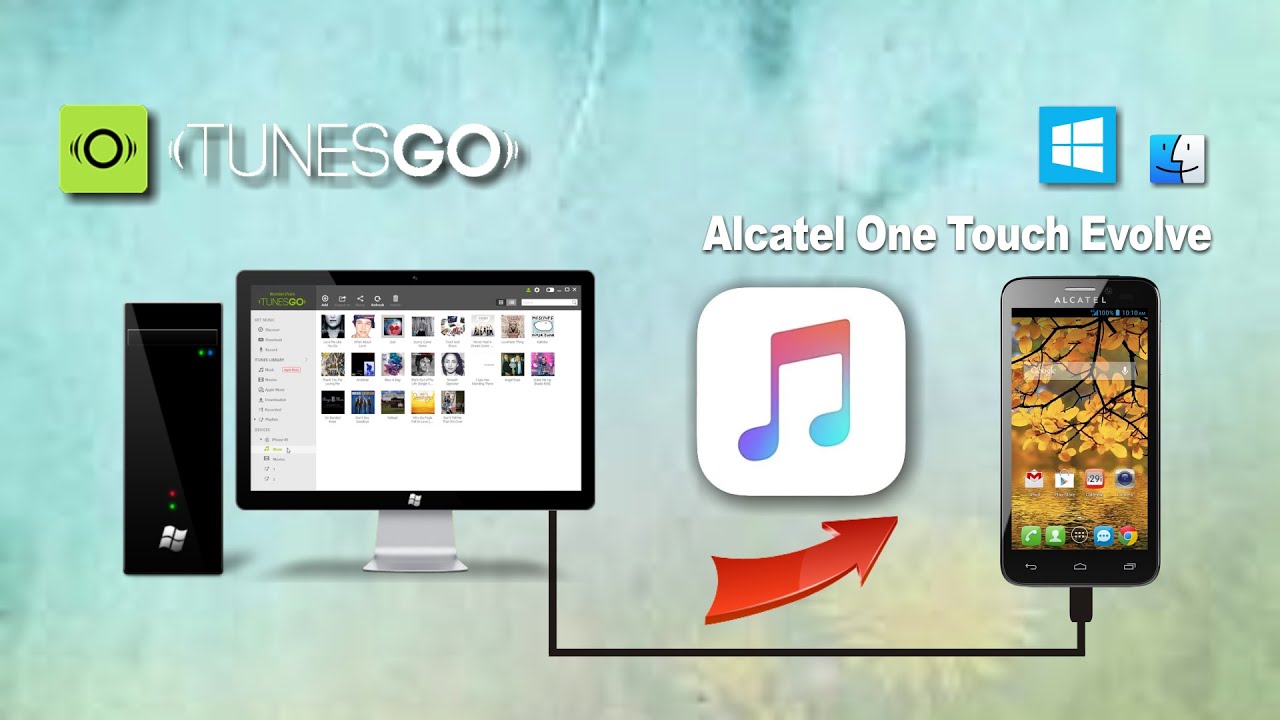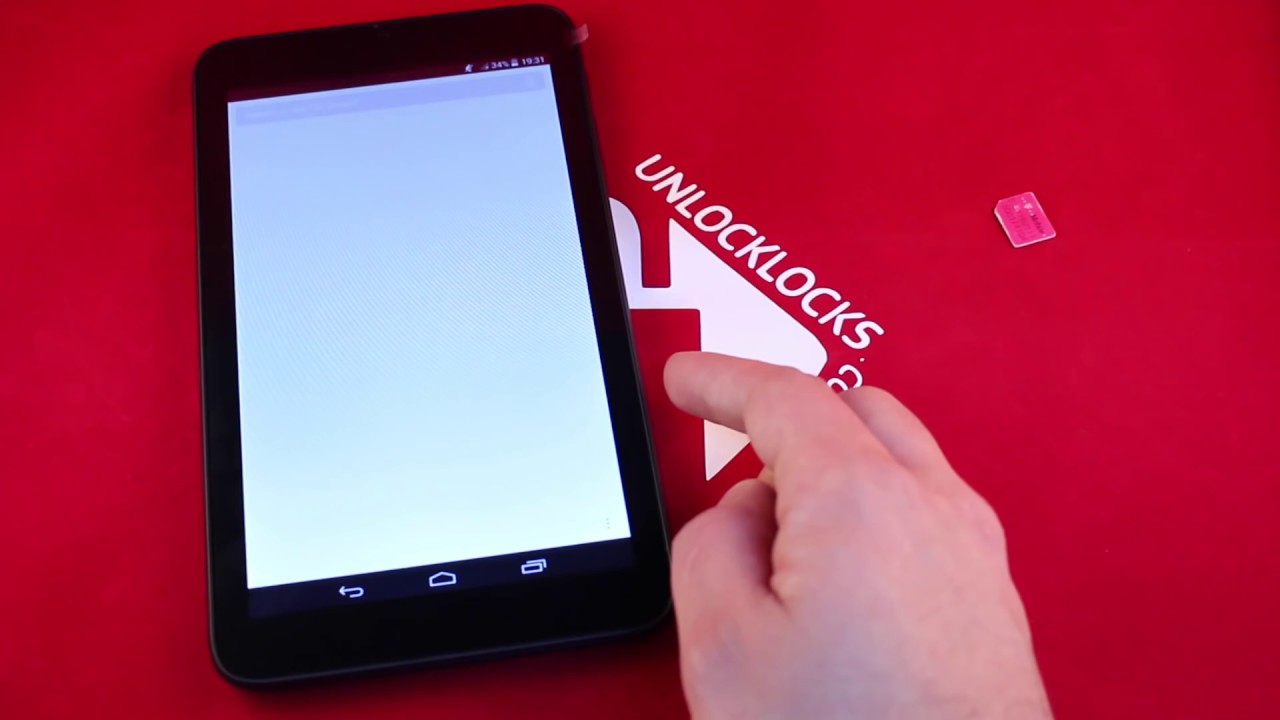Introduction
Are you a music lover who wants to download your favorite tunes directly to your Alcatel phone? With the advancement of technology, downloading music has become easier than ever. Whether you’re a fan of hip-hop, pop, rock, or any other genre, you can have your favorite songs at your fingertips in just a few easy steps. In this article, we will guide you through the process of downloading music to your Alcatel phone, so you can listen to your favorite tracks anytime and anywhere.
Alcatel phones are known for their user-friendly design and functionality, making them an ideal choice for music lovers on the go. Whether you have an Alcatel OneTouch, Alcatel Idol, or any other model, the process of downloading music remains relatively similar. By following our step-by-step instructions, you’ll be able to fill your Alcatel phone with your favorite tracks, creating a personalized music library that travels with you wherever you go.
It’s important to note that downloading copyrighted music without permission is illegal. However, many music downloading apps and platforms offer legitimate ways to access and enjoy your favorite songs. By using these legal sources, you can download music to your Alcatel phone and comply with copyright laws.
So, if you’re ready to enhance your music collection and enjoy a personalized soundtrack on your Alcatel phone, let’s dive into the step-by-step process of downloading music.
Step 1: Check your phone’s storage space
Before you start downloading music to your Alcatel phone, it’s crucial to ensure that you have enough storage space available. Music files can take up a significant amount of space, so it’s essential to check if your phone can accommodate the songs you want to download.
To check your phone’s storage space, follow these steps:
- Go to the Settings menu on your Alcatel phone.
- Scroll down and tap on the Storage option.
- You will see a breakdown of the storage usage on your phone, including the available space.
If you have enough free space to accommodate the music files you plan to download, you can proceed to the next steps. However, if your phone’s storage is almost full, consider deleting unnecessary files or transferring them to an external storage device to free up space. This will ensure a smooth downloading experience without any storage-related issues.
By checking your phone’s storage space beforehand, you can avoid any potential problems and ensure that you have enough room to store all the music you want to download. Once you have confirmed that your phone has sufficient storage, move on to the next step to choose a music downloading app.
Step 2: Choose a music downloading app
To download music to your Alcatel phone, you will need to choose a reliable and user-friendly music downloading app. There are several apps available on different app stores, each with its own features and functionality. When selecting a music downloading app, consider the following factors:
- Compatibility: Ensure that the app is compatible with your Alcatel phone’s operating system. Check the app’s description and requirements to ensure a seamless downloading experience.
- User Reviews: Read user reviews and ratings to get an idea of the app’s performance, reliability, and ease of use. Look for apps with positive reviews and a large number of downloads.
- Features: Consider the features offered by the app. Does it allow you to search for specific songs or albums? Can you create playlists and organize your music library? Look for features that align with your preferences and needs.
- Legal and Safe: Ensure that the app you choose offers legal and safe music downloading options. Look for apps that have partnerships with music labels or streaming platforms to ensure that the music you download is authorized and free from any copyright infringement.
Some popular music downloading apps that you can consider for your Alcatel phone include Spotify, Apple Music, Soundcloud, and Google Play Music, among others. These apps offer extensive music libraries and provide both free and premium subscription options.
Once you’ve found an app that meets your requirements, proceed to the next step to install the music downloading app on your Alcatel phone.
Step 3: Install the music downloading app
After selecting a music downloading app for your Alcatel phone, the next step is to install it. Follow these simple steps to install the app on your device:
- Open the app store on your Alcatel phone.
- Tap on the search bar and type in the name of the music downloading app you have chosen.
- From the search results, select the desired app.
- Tap on the “Install” or “Get” button to begin downloading and installing the app on your Alcatel phone.
- Wait for the installation process to complete. This may take a few moments depending on your internet connection.
Once the app is successfully installed on your Alcatel phone, you will find its icon on your home screen or in the app drawer. Tap on the app icon to launch the music downloading app.
It’s important to note that some music downloading apps may require you to create an account or sign in using your existing account to access their full range of features and music libraries. Follow the prompts and provide the necessary information to set up or log into your account within the app.
Now that you have installed the music downloading app, you are ready to move on to the next step and open the app on your Alcatel phone to explore its features and functionality.
Step 4: Open the music downloading app
With the music downloading app successfully installed on your Alcatel phone, it’s time to open the app and get started with downloading your favorite music. Follow these steps to open the music downloading app:
- Locate the app’s icon on your phone’s home screen or in the app drawer.
- Tap on the app’s icon to launch it.
Once you open the music downloading app, you will be greeted with its home screen or main interface. The layout and design of the app may vary depending on the app you chose, but most music downloading apps have a user-friendly and intuitive interface.
Take a moment to familiarize yourself with the various features and options available within the app. You will likely find tabs or menus for searching and browsing music, creating playlists, accessing your library, and more. Explore the app’s interface to understand how to navigate and make the most out of its features.
Some music downloading apps also offer personalized recommendations or curated playlists based on your musical preferences. These features can help you discover new music that aligns with your taste.
Now that you have opened the music downloading app on your Alcatel phone, you can proceed to the next step to search for your desired music and start building your music collection.
Step 5: Search for your desired music
Once you have opened the music downloading app on your Alcatel phone, you can begin searching for your desired music. Follow these steps to search for the songs or artists you want to download:
- Look for the search bar within the app. It is usually located at the top of the screen.
- Tap on the search bar and enter the name of the song, artist, or album you wish to find.
- As you type, the app may start displaying suggestions or auto-complete options based on your search query. Select the correct option if it appears.
- Tap on the search icon or press the “Enter” key on your phone’s keyboard to initiate the search.
The music downloading app will display the search results based on your query. You may see a list of songs, albums, artists, or playlists that match your search. Browse through the results and take your time to find the specific music you are looking for.
Many music downloading apps also offer advanced search options, allowing you to filter results by genres, release dates, popularity, and more. Utilize these filters to narrow down your search and find the exact music you desire.
In addition to searching for specific songs or albums, you can also explore the app’s recommended or trending sections to discover new music or popular tracks that may pique your interest. This can be a great way to expand your musical horizons and broaden your music library.
Once you have found the music you want to download, proceed to the next step to preview and select the songs before downloading them to your Alcatel phone.
Step 6: Preview and select the music
After searching for your desired music in the downloading app on your Alcatel phone, it’s time to preview and select the songs you want to download. Follow these steps to preview and choose the music:
- Review the search results and select the specific song or album you wish to download.
- Tap on the song or album to open its details page.
- On the details page, you may find additional information such as artist name, album artwork, song duration, and release date.
- Some music downloading apps offer a preview feature, allowing you to listen to a snippet of the song before downloading it. Tap on the preview button, usually represented by a small play icon, to listen to the selected song.
- Listen to the preview and determine if the song is what you were looking for. If you are satisfied, proceed to the next step to download the music.
- If you want to download the entire album, look for a “Download Album” or similar button. Tap on it to download all the songs in the album.
It’s essential to ensure that the music you download is of good quality and matches your preferences. Take advantage of the preview feature to assess the song’s sound quality, vocals, and overall experience before making your final selection.
Some music downloading apps may also provide recommendations, related tracks, or similar artists on the details page. Explore these suggestions to further refine your music selection and discover new songs that may interest you.
Once you have previewed and selected the music you want to download, proceed to the next step to start the downloading process on your Alcatel phone.
Step 7: Download the selected music
Now that you have previewed and selected the music you want to download on your Alcatel phone, it’s time to initiate the downloading process. Follow these steps to download the selected songs or albums:
- On the details page of the song or album, look for the download button or icon. This is usually represented by a downward arrow or a cloud symbol with a downward arrow.
- Tap on the download button to start downloading the selected music.
- Depending on the size of the file and your internet connection speed, the downloading process may take a few moments to complete. You can view the progress of the download in the app.
- Once the download is complete, you can either continue downloading more songs or exit the app.
Some music downloading apps allow you to customize the download settings, such as choosing the audio quality, selecting the download location, or enabling automatic downloads for offline listening. Take advantage of these options to personalize your downloading experience.
It’s important to note that the availability of certain songs or albums for download may vary based on licensing agreements and regional restrictions. If you encounter any difficulties in downloading a particular track, try searching for alternative versions or checking for updates to ensure a seamless downloading experience.
Once the music is successfully downloaded to your Alcatel phone, it will be stored in the app’s library or in a designated folder on your device. You can access and enjoy your downloaded music even without an internet connection, providing you with a personalized music experience on the go.
With the selected music successfully downloaded, you can now proceed to the next step to transfer the downloaded music from your app’s library to the default music player on your Alcatel phone, allowing you to access and enjoy your favorite tunes anytime.
Step 8: Transfer downloaded music to your Alcatel phone
After downloading your favorite music using a music downloading app on your Alcatel phone, you may want to transfer it to your phone’s default music player for easy access and playback. Follow these steps to transfer the downloaded music to your Alcatel phone:
- Open the default music player app on your Alcatel phone. This app is usually pre-installed on your device.
- Locate the “Add” or “Import” button within the music player app. It may appear as a plus (+) symbol or a folder icon.
- Tap on the “Add” or “Import” button to browse your phone’s internal storage or SD card for the downloaded music files.
- Navigate to the folder or location where the downloaded music is stored, usually within the music downloading app’s library or a designated folder on your device.
- Select the desired music files you want to transfer to the music player app. You can typically choose multiple files at once for bulk transfers.
- Tap on the “Add” or “Import” button, and the selected music files will be imported into the default music player on your Alcatel phone.
The time it takes to transfer the music files will depend on the size and number of files you are transferring as well as the speed of your device and storage medium. Once the transfer is complete, you will be able to find and access the downloaded music within the default music player app on your Alcatel phone.
It’s worth noting that the steps to transfer music may vary slightly depending on the default music player app on your Alcatel phone. However, the general process involves locating the option to import or add music files and selecting the desired files from your phone’s storage.
Now that you have successfully transferred the downloaded music files to your Alcatel phone’s default music player, you can move on to the final step to access and enjoy your favorite tunes on your device.
Step 9: Access and enjoy your downloaded music on your Alcatel phone
Congratulations! You have reached the final step of the process – accessing and enjoying your downloaded music on your Alcatel phone. Follow these steps to play your favorite tunes:
- Open the default music player app on your Alcatel phone.
- Navigate to the library or collection where your downloaded music is stored. This could be labeled as “Downloads,” “My Music,” or a similar section.
- Scroll or search through the list to find the specific song or album you want to play.
- Tap on the song or album to start playback. You can use the playback controls provided by the music player app, such as play, pause, skip, and repeat, to control your listening experience.
- Adjust the volume level to your preference using the volume buttons on your Alcatel phone or the on-screen volume slider within the music player app.
- Explore additional features of the music player app, such as creating playlists, adding songs to favorites, or sorting your library by genre or artist, to customize your listening experience.
With your downloaded music accessible within the default music player app on your Alcatel phone, you can now enjoy your favorite songs anytime and anywhere, whether you’re commuting, exercising, or simply relaxing.
Remember to keep your Alcatel phone charged and optimize your device’s storage by periodically removing any unwanted or unused music files to make room for new downloads. This will help ensure that you always have enough space for your music collection.
Whether you’re jamming to upbeat tracks, unwinding with soothing melodies, or exploring new genres, having your downloaded music readily available on your Alcatel phone allows you to create the perfect soundtrack for every moment of your day.
Now that you have successfully accessed and are enjoying your downloaded music on your Alcatel phone, you can sit back, relax, and let the rhythm guide you through your musical journey.
Conclusion
Congratulations on successfully downloading and enjoying your favorite music on your Alcatel phone! In this step-by-step guide, we have explored the process of downloading music to your Alcatel phone, from checking your phone’s storage space to transferring the downloaded music to your device’s default music player. By following these steps, you can curate a personalized music library and have access to your favorite tunes anytime, anywhere.
Remember to choose a reliable music downloading app that suits your preferences and complies with copyright laws. Take advantage of the features offered by the app, such as searching for specific songs, creating playlists, and exploring recommended tracks, to enhance your music discovery experience.
Be mindful of your phone’s storage space, ensuring you have enough room for your desired music files. Regularly organize your music library and delete any unused or unwanted tracks to optimize your device’s storage and make room for new downloads.
Transferring the downloaded music to your Alcatel phone’s default music player allows for seamless access and playback. Explore the features of the music player app, such as creating playlists and adjusting playback settings, to customize your listening experience.
With your downloaded music at your fingertips, you can enjoy a customized soundtrack for every occasion. Whether you’re relaxing at home, on the go, or engaging in your favorite activities, your Alcatel phone becomes your personal jukebox.
Remember to comply with copyright laws and use only legal means to download music. Respect the rights of artists and support them by purchasing their music or streaming from authorized platforms.
Now that you have mastered the art of downloading music to your Alcatel phone, let the music flow and immerse yourself in the joy of your favorite melodies wherever you go.