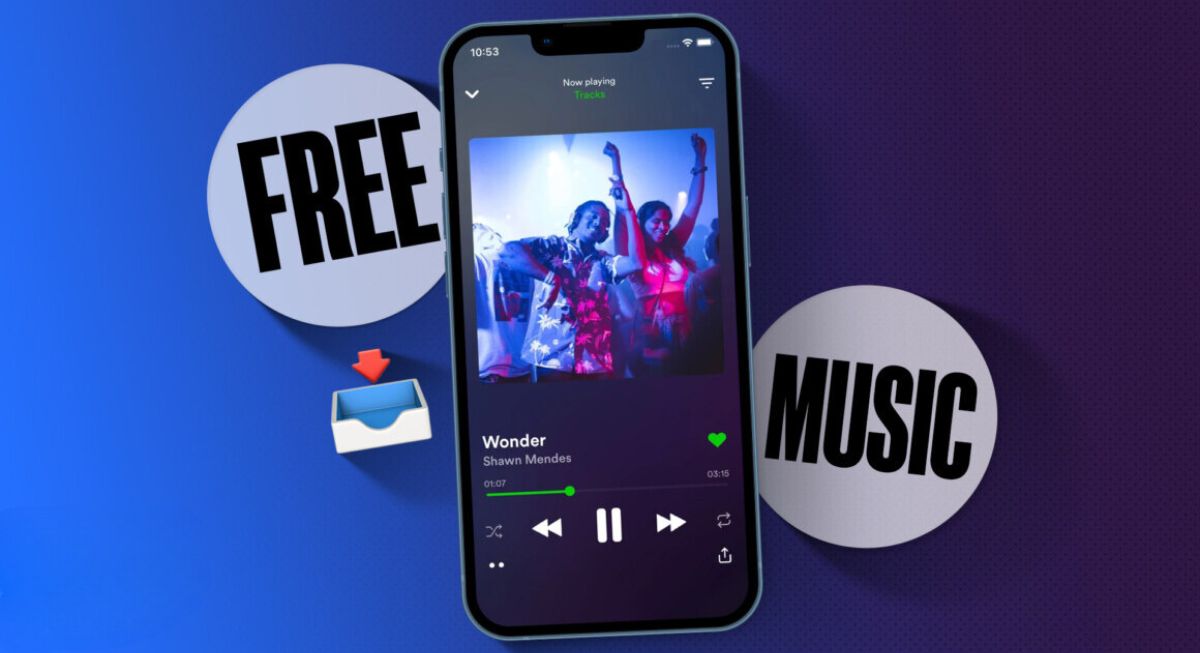Introduction
Welcome to the world of Musi, where you can easily download music and create your own personalized library of songs to enjoy at any time, even without an internet connection. Whether you’re a music enthusiast or just looking to expand your music collection, Musi is the perfect app for you. In this guide, we will take you through the step-by-step process of downloading music on Musi, so you can start enjoying your favorite tracks offline.
Musi is a popular music streaming app available for both iOS and Android devices. With Musi, you can search for and listen to a vast library of music from various genres and artists. What sets Musi apart is its ability to let you download songs directly to your device, allowing you to enjoy them offline without using your mobile data or Wi-Fi. Whether you’re commuting, traveling, or simply in an area with no internet connection, Musi ensures that your music never stops playing.
In the following sections, we will guide you through the easy steps to download music on Musi. From installing the app to managing your downloaded songs, we’ll cover everything you need to know to make the most out of this music streaming platform. So, let’s dive in and start building your personalized offline music library with Musi!
Step 1: Install Musi on your device
The first step to downloading music on Musi is to install the app on your device. Musi is available for free on both the Apple App Store and the Google Play Store. Simply follow these easy steps to get Musi up and running on your device:
- Open the App Store or Google Play Store on your device.
- Search for “Musi” in the search bar.
- Select the Musi app from the search results.
- Tap on the “Install” button to download and install the app on your device.
Once the installation process is complete, you will see the Musi app icon on your home screen. Tap on the icon to open the app and get ready to embark on your music downloading journey!
Note: Musi is a trusted and secure app, so you can rest assured that your device and personal information are safe while using it. However, it is always wise to download apps from official app stores to avoid any potential security risks.
Step 2: Search for music on Musi
Now that you have Musi installed on your device, it’s time to start exploring the vast library of music it offers. Musi provides a user-friendly interface that makes it easy to find and discover your favorite songs. Follow these steps to search for music on Musi:
- Open the Musi app on your device.
- You will be greeted with a search bar at the top of the screen. Tap on the search bar to enter your search query.
- Type the name of the song, artist, album, or any keywords related to the music you want to download.
- As you type, Musi will start auto-suggesting relevant results below the search bar. Tap on the desired suggestion or press the search button on your keyboard to see the full search results.
- Browse through the search results and tap on the song or album you wish to download.
Musi will take you to the selected song or album page, where you can view more details about the music and listen to a preview. If you’re satisfied with your selection, you’re ready to move on to the next step: adding the music to your library.
Musi offers a rich catalog of songs from various artists and genres, ensuring that you can find music to suit your preferences. The search feature is designed to make the process of finding your favorite tracks effortless and enjoyable.
Step 3: Add music to your library
Once you have found a song or album that you want to download on Musi, the next step is to add it to your personal library. This will allow you to access the music easily and listen to it whenever you want, even without an internet connection. Follow these simple steps to add music to your library:
- On the song or album page, you will see an option to “Add to Library” or a similar button. Tap on it to add the music to your Musi library.
- You can repeat this process for any other music you want to add to your library. Musi will organize your music collection based on artists, albums, and playlists for easy navigation.
By adding music to your library, you create a personalized collection of songs that you can access at any time. It eliminates the need to search for the same song repeatedly and allows you to create custom playlists for different moods or occasions. Musi offers a seamless and enjoyable experience in managing your music library.
Additionally, Musi provides features such as favoriting songs, creating playlists, and organizing music by categories like recently played and top charts. These features give you full control over your music collection, making it easy to quickly find and enjoy your favorite tracks.
Step 4: Download music on Musi
Now that you have added music to your library on Musi, it’s time to download the songs so you can listen to them offline. Musi allows you to download music directly to your device, ensuring that you can enjoy your favorite tracks even when you don’t have an internet connection. Follow these steps to download music on Musi:
- Open the Musi app on your device.
- Navigate to your library, where all the songs and albums you have added are organized.
- Find the song or album you want to download. You will see a download icon next to the music.
- Tap on the download icon to start the download process.
- Wait for the download to complete. Once finished, the song or album will be available for offline listening.
Musi allows you to download multiple songs simultaneously, so you can build up your offline music library quickly and efficiently. The downloaded music is stored locally on your device, ensuring that you can access it anytime, anywhere, without relying on an internet connection.
Downloading music on Musi gives you the freedom to listen to your favorite tracks even when you are in areas with poor internet connectivity or when you prefer not to use your mobile data. It provides a seamless and uninterrupted music listening experience, enhancing your enjoyment of the songs you love.
Step 5: Access downloaded music offline
Now that you have downloaded music on Musi, it’s time to discover how to access your downloaded songs and enjoy them offline. Musi makes it incredibly easy to access your downloaded music, ensuring that you can listen to your favorite tracks even without an internet connection. Follow these steps to access your downloaded music offline:
- Open the Musi app on your device.
- Navigate to your library, where all your downloaded songs and albums are stored.
- From your library, you can browse through your entire collection of downloaded music.
- Select the song or album you want to listen to, and Musi will start playing it immediately.
Musi provides a seamless offline music listening experience. Once you have downloaded a song or album, it is readily available in your library, eliminating the need for an internet connection. Whether you’re on a long flight, in a tunnel with no reception, or simply prefer to conserve your mobile data, Musi ensures that you can enjoy your favorite tracks anytime, anywhere.
Moreover, Musi offers additional features such as shuffle and repeat options, allowing you to customize your offline music playback. You can also create playlists and add your downloaded songs to them for a more personalized music experience. With Musi, your downloaded music is always at your fingertips, ready to be enjoyed regardless of your internet availability.
Step 6: Manage downloaded music on Musi
As you continue to download music on Musi and build your offline music library, it’s important to know how to manage your downloaded songs effectively. Musi provides you with convenient options to organize and maintain your collection of downloaded music. Follow these steps to manage your downloaded music on Musi:
- Open the Musi app on your device.
- Navigate to your library, where all your downloaded songs and albums are stored.
- From your library, you can perform various actions on your downloaded music:
- Delete: If you want to free up space on your device or remove a song or album from your library, simply tap on the delete option next to the music you want to remove.
- Organize: Musi automatically organizes your downloaded music based on artists, albums, and playlists. You can create your own playlists or add the downloaded songs to existing playlists for easy access.
- Edit: Musi allows you to edit the metadata of your downloaded music, such as song title, album name, and artist name. This feature enables you to customize and manage your downloaded tracks more effectively.
By managing your downloaded music on Musi, you can keep your library organized, remove unwanted tracks, and create custom playlists to suit your mood or preferences. With these robust management features, Musi ensures that you have full control over your offline music collection, making it easy to navigate and enjoy your favorite songs.
It’s worth mentioning that you can also re-download music that you have previously deleted, as Musi keeps a record of your download history. This way, if you accidentally delete a song or change your mind, you can easily retrieve it and have it back in your library in no time.
Conclusion
Congratulations! You have now learned how to download and manage music on Musi, allowing you to create a personalized offline music library that you can enjoy anytime, anywhere. Musi offers a seamless and user-friendly experience, making it easy for you to find, download, and listen to your favorite songs without the need for an internet connection.
By following the simple steps outlined in this guide, you can install Musi on your device, search for music, add songs to your library, download music for offline listening, and manage your downloaded music effectively. Musi provides a wide range of features and options to enhance your music streaming experience, giving you full control over your music collection.
Whether you’re commuting to work, traveling, or simply in an area with limited internet access, Musi ensures that your music never stops playing. Say goodbye to buffering issues and data restrictions, and say hello to uninterrupted and enjoyable music listening.
So, start exploring the vast music library on Musi, download your favorite songs, and create your own personalized offline music experience. With Musi, the joy of music is always at your fingertips.