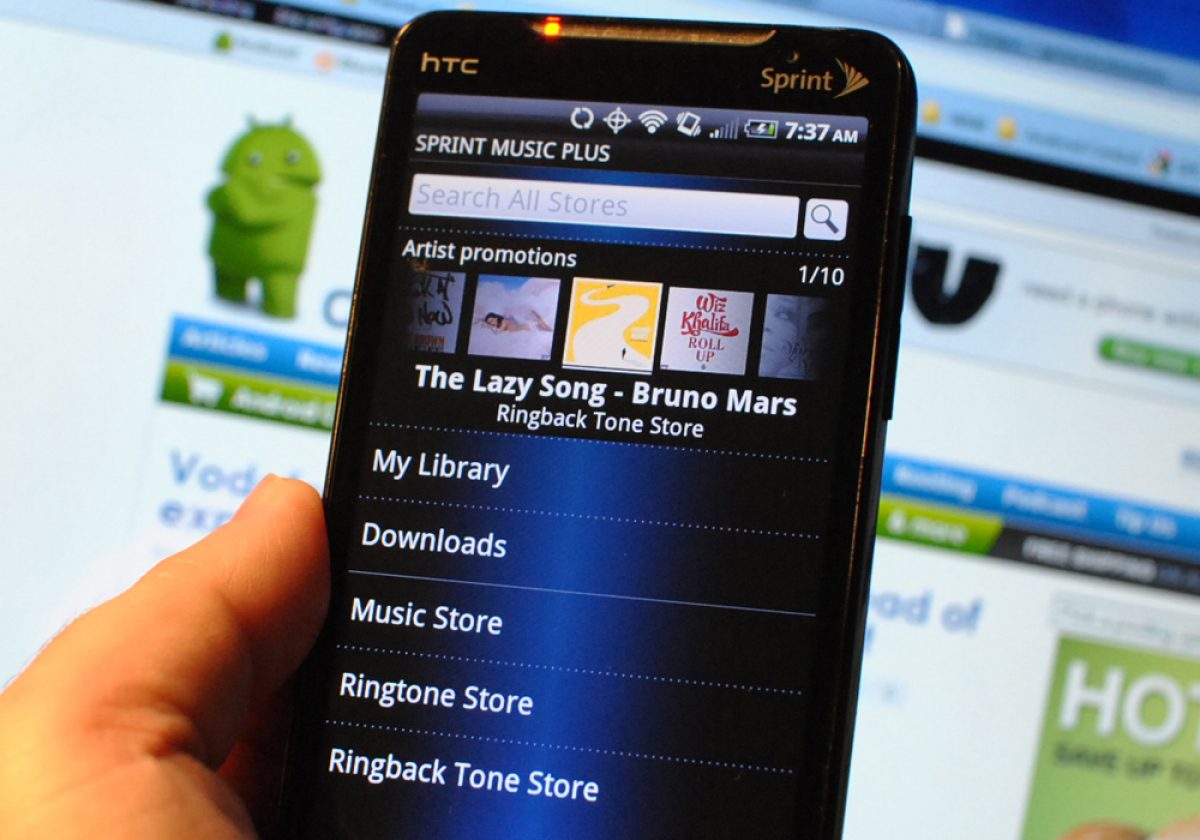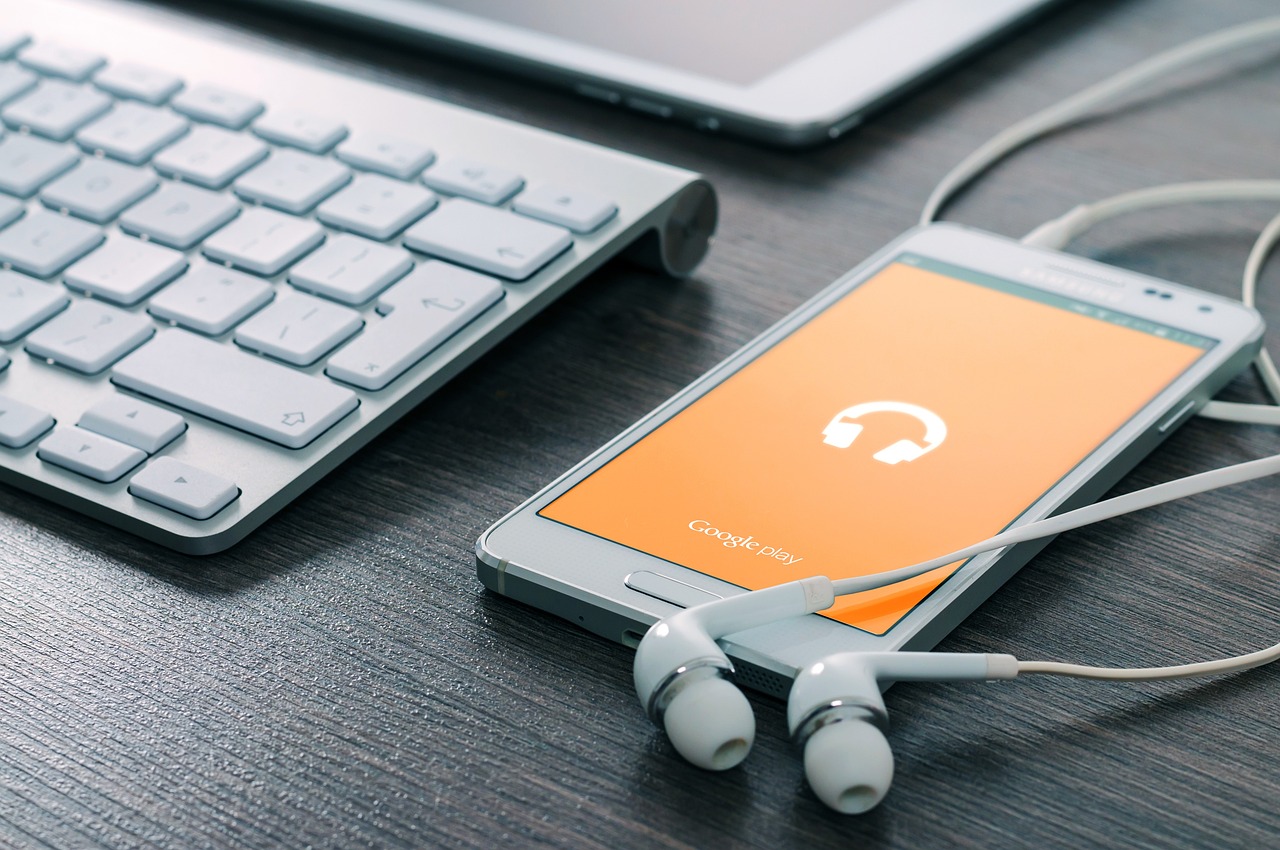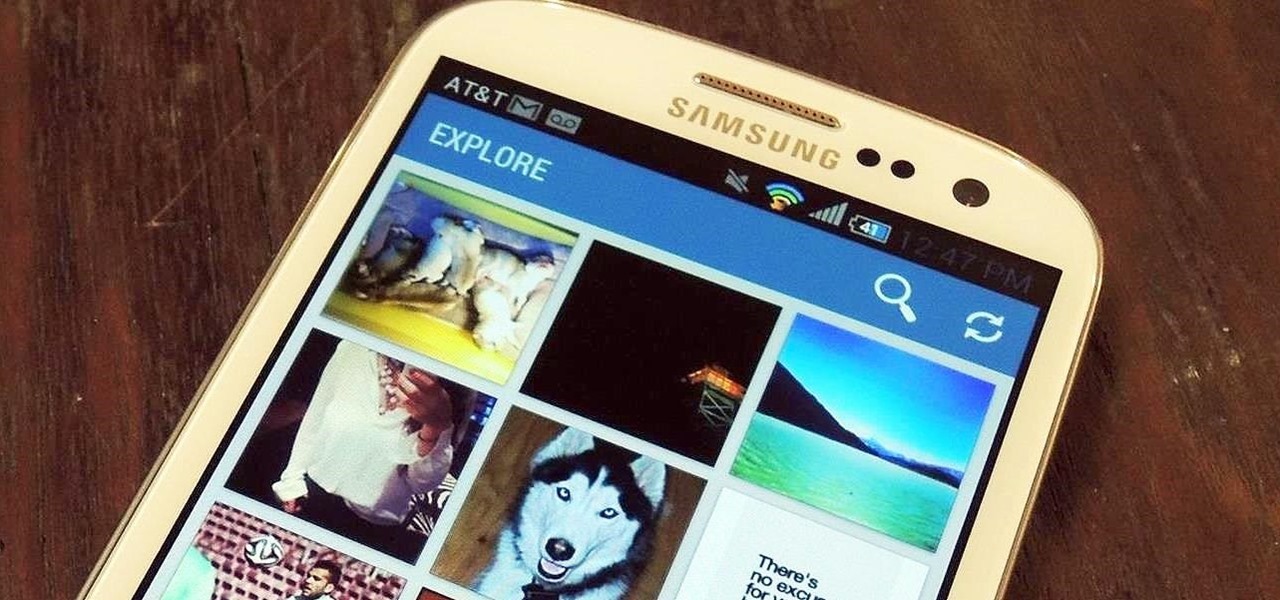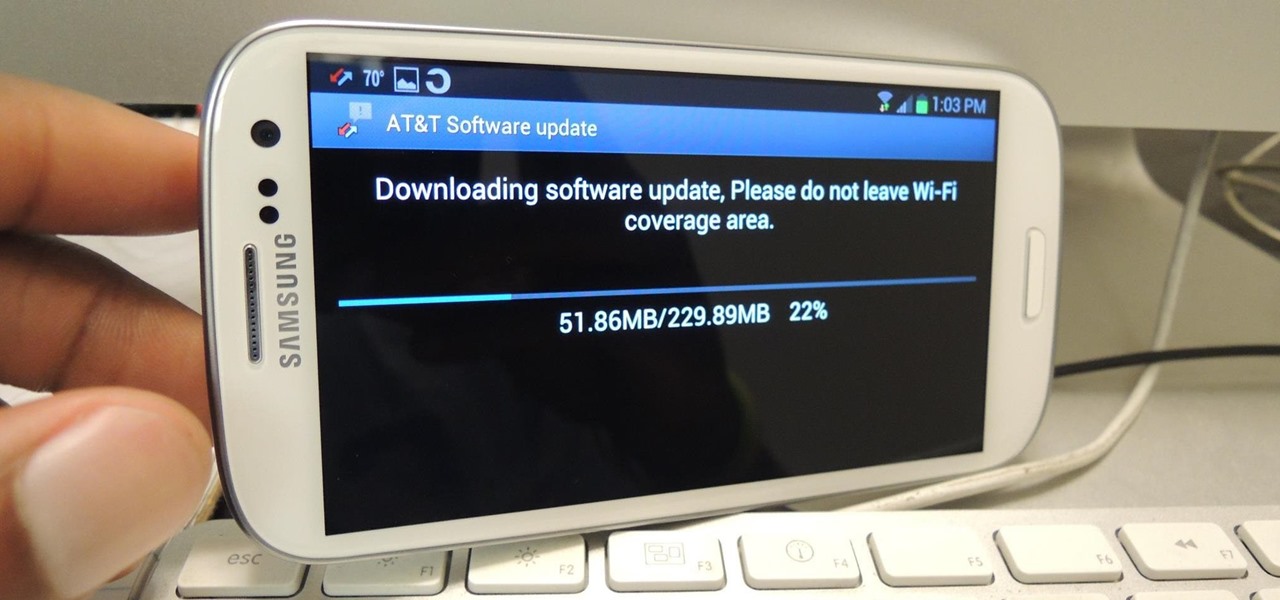Introduction
Welcome to the world of digital music! In this age of technology, we have the convenience of accessing and enjoying our favorite music on our smartphones. If you are the proud owner of a Samsung Galaxy S3, you have a powerful device capable of storing and playing your music collection. But what about downloading new music to expand your library?
In this article, we will explore various methods to download free music on your Samsung Galaxy S3. From using music streaming apps to file sharing apps, we will guide you through step-by-step instructions on how to acquire your favorite tracks without spending a dime.
Before we proceed, it’s important to note that downloading copyrighted music without proper authorization is illegal. However, there are plenty of legal and free music sources available that you can use to expand your music collection on your Samsung Galaxy S3.
So, if you’re ready to discover new music and enjoy it on your Samsung Galaxy S3, let’s dive into the methods that will make it happen. Whether you prefer streaming music, downloading from websites, or transferring from your computer, we’ve got you covered.
Method 1: Using Music Streaming Apps
One of the easiest and most convenient ways to enjoy free music on your Samsung Galaxy S3 is by using music streaming apps. These apps give you access to a vast library of songs from various genres and artists. Here’s how you can use music streaming apps to download and listen to music on your device:
- Choose a Music Streaming App: Start by selecting a music streaming app that suits your preferences. Some popular options include Spotify, Apple Music, Pandora, and SoundCloud. These apps are available for download from the Google Play Store.
- Sign Up or Log In: Once you’ve installed the app, open it and sign up for an account if you’re a new user. If you already have an account, simply log in.
- Explore and Discover: Take some time to explore the app’s interface and discover new artists, albums, playlists, and genres. Most music streaming apps use algorithms to recommend music based on your listening preferences.
- Create Your Library: As you discover new music, you can add songs, albums, and playlists to your library. This will allow you to access them easily for offline listening.
- Download for Offline Listening: Depending on the app, there may be an option to download music for offline listening. If available, simply find the song or album you want and select the download option. This will store the music on your Samsung Galaxy S3 for you to enjoy even without an internet connection.
With music streaming apps, you can enjoy a vast collection of songs without the need to manually download each track. This saves both time and storage space on your device. Whether you’re commuting, working out at the gym, or relaxing at home, music streaming apps offer a convenient way to access and enjoy your favorite tunes.
Method 2: Using Music Downloading Websites
If you prefer to have your music files saved directly on your Samsung Galaxy S3, using music downloading websites is another option to consider. These websites provide a platform for users to search, discover, and download music files in various formats. Here’s how you can use music downloading websites to expand your music library:
- Choose a Music Downloading Website: Begin by selecting a reliable and reputable music downloading website. Some popular options include Jamendo, SoundClick, and Free Music Archive. These websites provide a wide range of music genres and artists for free download.
- Search and Browse: Use the search bar or browse through different genres and categories to find the music you want. Many websites offer filters to narrow down your search based on artists, albums, or song titles.
- Select and Download: Once you’ve found a song or album you want to download, select the download option. Depending on the website, you may have options to choose the file format and quality.
- Save and Organize: After the download is complete, save the music files to a designated folder on your Samsung Galaxy S3. You can create playlists or organize the files based on your preferences to easily access them later.
It’s important to note that not all music downloading websites may offer legal music downloads. To avoid any legal issues, make sure to use websites that provide authorized and royalty-free music downloads. This way, you can enjoy your favorite tracks without worrying about copyright infringement.
Using music downloading websites gives you the flexibility to download music files and have them readily available on your Samsung Galaxy S3. It allows you to build a personalized music collection that you can enjoy offline and share with others.
Method 3: Using File Sharing Apps
If you’re looking to download free music directly to your Samsung Galaxy S3 from other users, file sharing apps can be a great option. These apps allow you to connect with a network of users who share their music files. Here’s how you can use file sharing apps to download music:
- Choose a File Sharing App: Start by selecting a reliable file sharing app. Some popular options include BitTorrent, FrostWire, and µTorrent. These apps allow you to search and download music files from other users in the network.
- Install and Set Up: After downloading and installing the chosen file sharing app from the Google Play Store, follow the on-screen instructions to set it up.
- Search for Music: Use the app’s search feature to find the music you want to download. You can search by song title, artist name, or album name.
- Select and Download: Once you’ve found the desired music files, select and initiate the download process. The download time will depend on the file size and the number of seeders (users sharing the file).
- Save and Play: Once the download is complete, the music files will be saved to a designated folder on your Samsung Galaxy S3. You can then use a music player app to play the downloaded music files.
It’s important to exercise caution when using file sharing apps, as not all files may be legal or safe. Make sure to download files only from trusted sources to avoid any potential security risks or copyright infringement.
File sharing apps provide you with a wide range of music options and the ability to download music directly from other users. It’s a great way to discover new music and expand your music library on your Samsung Galaxy S3.
Method 4: Transferring Music from Computer to Samsung Galaxy S3
If you have a collection of music on your computer and want to transfer it to your Samsung Galaxy S3, you can do so easily using a USB cable or third-party software. Here’s how you can transfer music from your computer to your Samsung Galaxy S3:
- Connect Your Samsung Galaxy S3 to Your Computer: Use a USB cable to connect your Samsung Galaxy S3 to your computer. Make sure to enable file transfer mode on your device when prompted.
- Access Your Samsung Galaxy S3’s Storage: On your computer, navigate to “My Computer” or “This PC” (Windows) or “Finder” (Mac) and open your Samsung Galaxy S3’s storage.
- Create a Music Folder: If you don’t already have a dedicated music folder on your Samsung Galaxy S3, create one where you’ll store your transferred music. Name it something like “Music” or “Audio.”
- Locate Your Music Files on Your Computer: Open the folder or directory on your computer where your music files are stored. Select the songs or albums you want to transfer.
- Copy and Paste: With the desired music files selected, right-click and choose “Copy.” Then, navigate to the music folder you created on your Samsung Galaxy S3, right-click, and choose “Paste.”
- Wait for the Transfer to Complete: The transfer time will depend on the file sizes and the speed of your USB connection. Once the transfer is complete, disconnect your Samsung Galaxy S3 from your computer.
- Play and Enjoy: Open your preferred music player app on your Samsung Galaxy S3 and access the transferred music files. You can create playlists and organize your music library for easy navigation and enjoyment.
Transferring music from your computer to your Samsung Galaxy S3 allows you to have your entire music collection at your fingertips. It’s a straightforward method that ensures you have access to your favorite music wherever you go.
Alternatively, you can also make use of third-party software like Samsung Kies or Android File Transfer to transfer music from your computer to your Samsung Galaxy S3. These software options provide additional features and can streamline the transfer process.
Conclusion
Downloading free music to your Samsung Galaxy S3 can enhance your music listening experience by providing a wide selection of songs to enjoy. In this article, we explored four different methods to download music on your device: using music streaming apps, music downloading websites, file sharing apps, and transferring music from your computer.
Music streaming apps offer a convenient way to access a vast library of songs, create personalized playlists, and even download music for offline listening. With popular apps like Spotify and Apple Music, you can explore new genres and artists with ease.
Music downloading websites provide a platform to search, discover, and download music files directly to your Samsung Galaxy S3. These websites offer a plethora of genres and artists to choose from, allowing you to build a customized music library.
File sharing apps enable you to connect with other users and download music files directly to your device. It’s important to exercise caution and download files from trusted sources to ensure legal and safe downloads.
Transferring music from your computer to your Samsung Galaxy S3 is a practical option if you have an existing music collection. By utilizing a USB cable or third-party software, you can easily copy your music files and enjoy them on the go.
Remember to respect copyright laws and download music from authorized sources to support your favorite artists. Always stay vigilant and use trusted apps and websites to ensure a safe and legal music download experience.
So, whether you prefer to stream music, download from websites, share files, or transfer from your computer, there are multiple options available to download free music and enhance your Samsung Galaxy S3 with your favorite tunes.