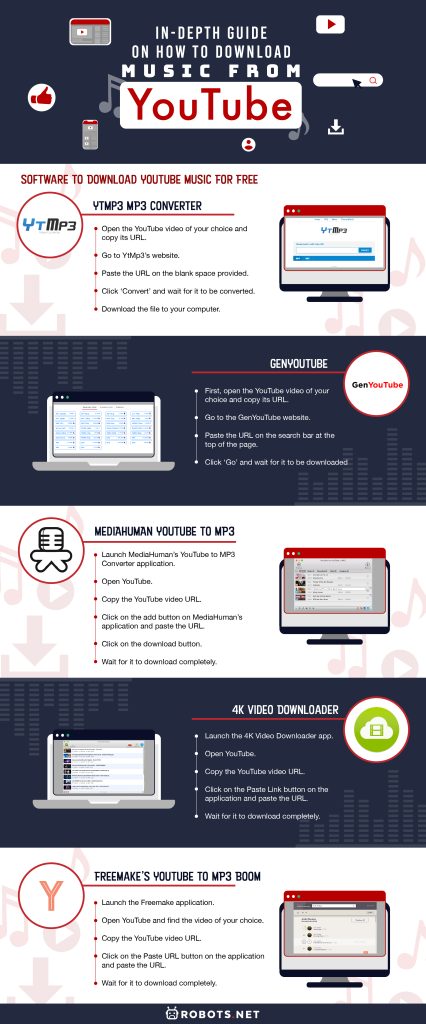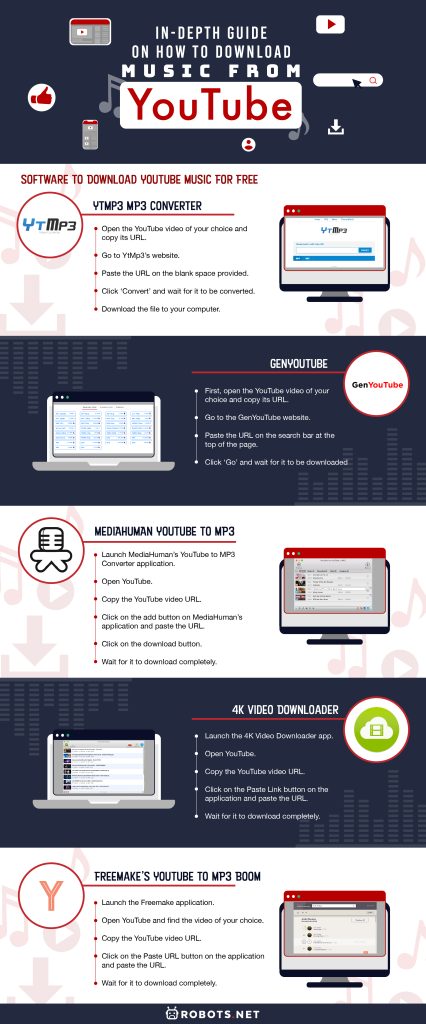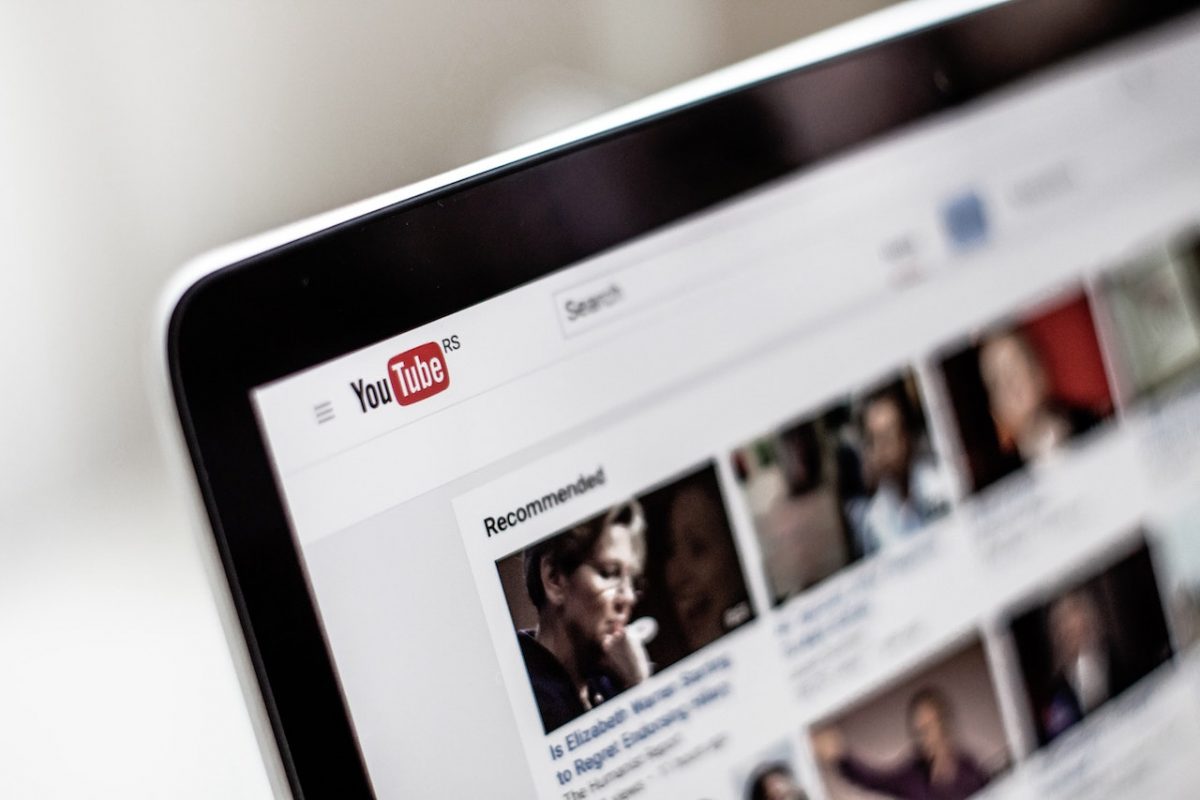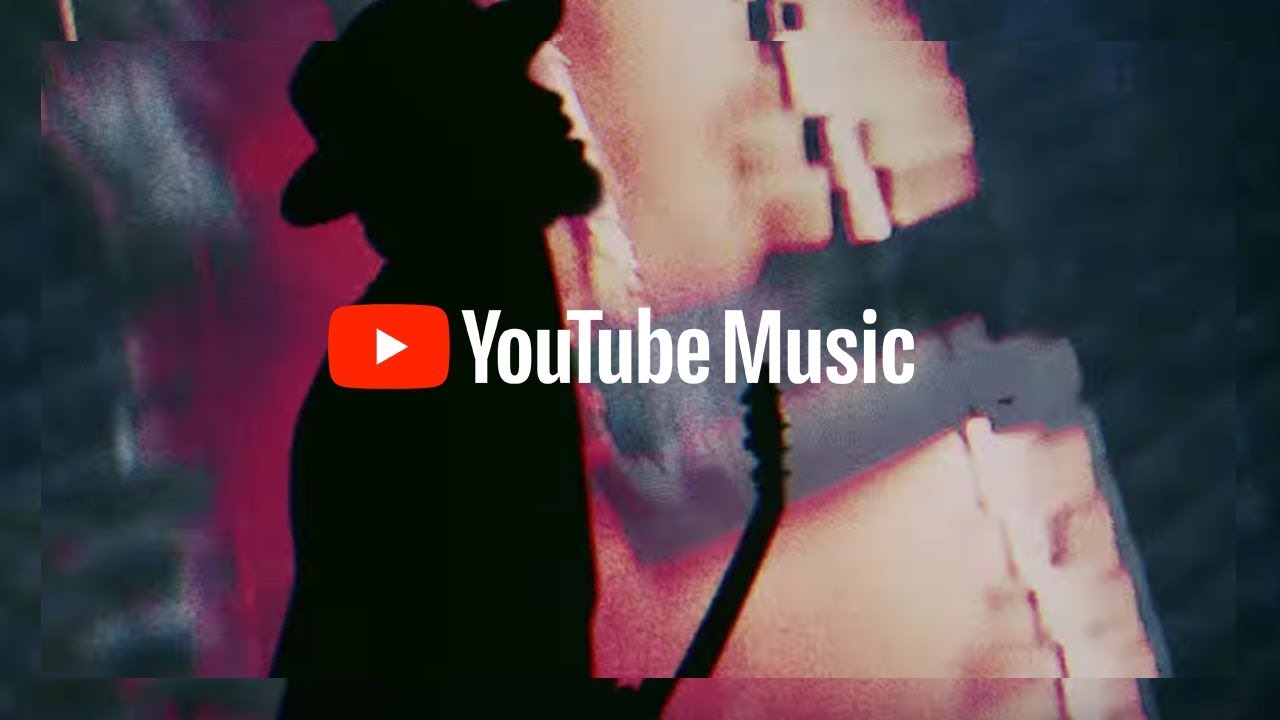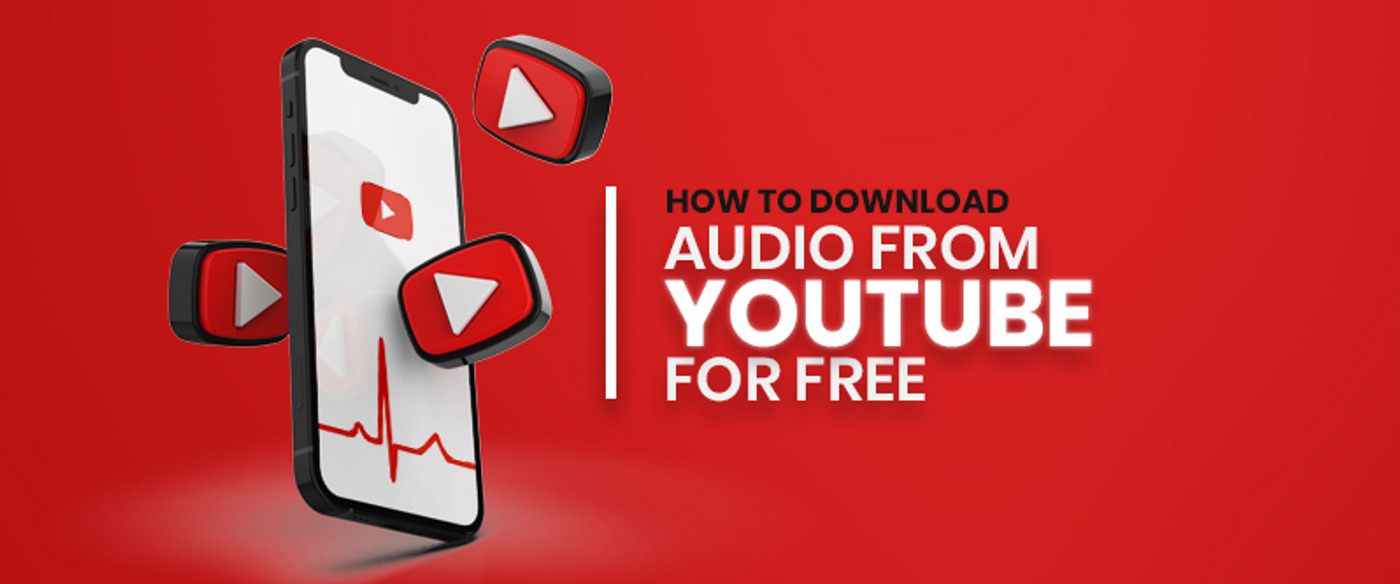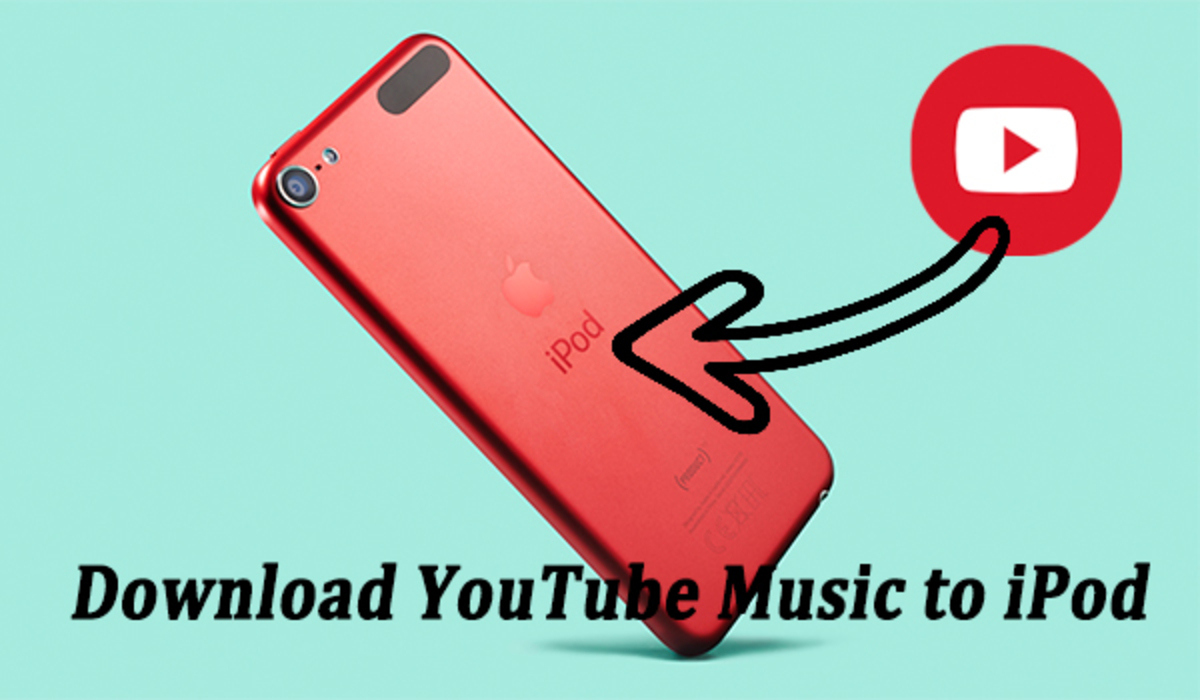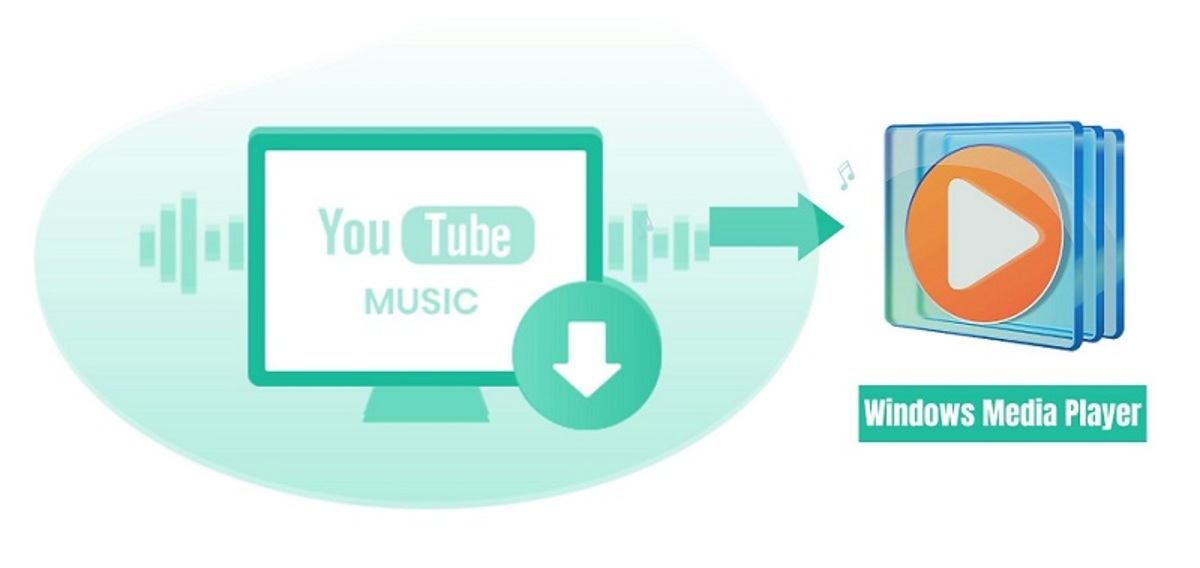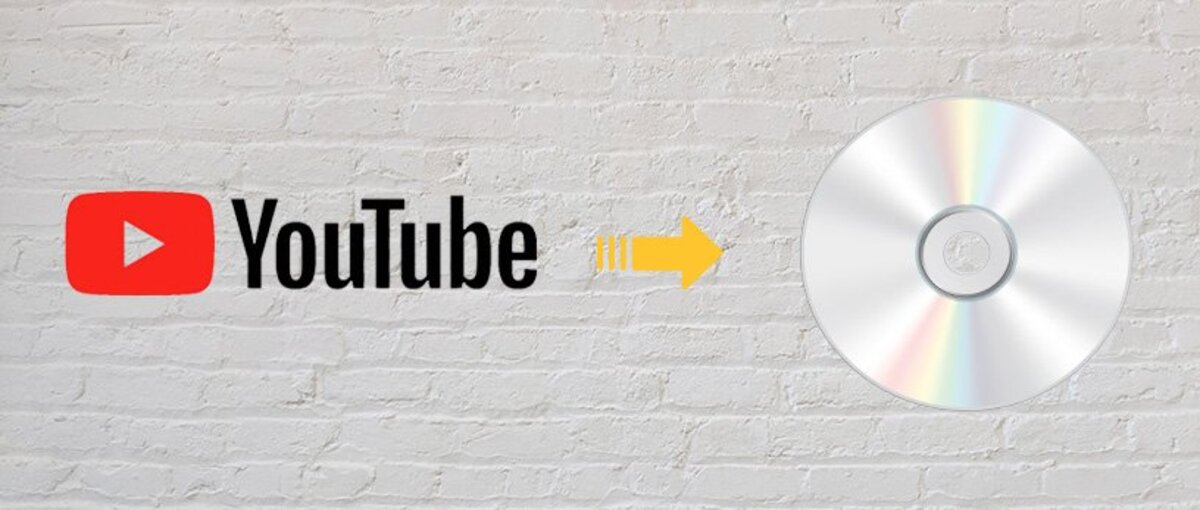Music can be used to either calm you or keep your adrenaline going. Nowadays, plenty of music streaming services have made it easy to listen to songs, for a price. If you can’t pay for these services, however, there are other ways to have them on the go. One of the easiest and cost-free ways is to stream music on YouTube. Now if you want to listen to your music without being interrupted by ads, you have to download them from the streaming platform, and here’s a guide on how.
This guide is only intended to teach you how to download music from YouTube uploaded for free listening. We do not encourage you to download music from the platform for commercial purposes. This is for personal consumption only.


Software to Download Youtube Music For Free
The introduction of YouTube has made a difference in everyone’s lives. From vlogs to how-to’s, it is both an entertainment and educational hub. One thing that has not changed over the years is YouTube’s music offerings. A simple search for your favorite song will turn up hundreds, if not thousands, of results.
The YouTube Music app has made recent waves in the tech industry with its impressive recommendations and vast library of songs. It has managed to rival the likes of Spotify, SoundCloud, Deezer, Pandora, and TIDAL, gaining a loyal fanbase in the process. While this service has a free version, getting the full experience without ads or limitations comes with a price.
If you are strapped for cash, you are likely unable to pay for music streaming services like YouTube Music or Spotify. You might not even afford data. Luckily, some services allow you to download YouTube audio for offline listening. Let’s break them down one by one below.
1. YtMp3 MP3 Converter
YtMp3 is one of the most popular video converters that let you download music free from YouTube. You have two format options, MP3 and MP4, but there is a limit to what you can do. You’re only allowed to convert into music Youtube videos that are 1-hour long. While that is so, you should know that this service works perfectly on both computers and mobile devices.
Here is how to download music from YouTube using YtMp3:
- Open the YouTube video of your choice and copy its URL.
- Go to YtMp3’s website.
- Paste the URL on the blank space provided.
- Choose your preferred audio file format.
- Click “Convert” and wait for it to be converted.
- Download the file to your computer or send it to your Dropbox folder.
2. GenYouTube
GenYouTube is perfect for your video or music downloading needs. It comes free of charge and is very easy to use for beginners. The service currently supports 55 different video formats, including MP3, MP4, WebM, 3gp, and FLV. With so many choices, you have a whole plethora of formats at your disposal. If you’re not convinced, GenYouTube even allows you to download both SD and HD quality videos.
Let’s admit that the restrictions to stream music or videos outside of your country can be frustrating. While the most common solution is to use a VPN or to just get the paid Youtube Premium, there is plenty of software to get them without causing a dent. GenYouTube has got you covered! The service not only allows you to download age-restricted videos but as well as VEVO videos.
Here is how to download YouTube music videos from GenYouTube:
- First, open the YouTube video of your choice and copy its URL.
- Go to the GenYouTube website.
- Paste the URL on the search bar at the top of the page.
- Click “Go” and wait for it to be downloaded.
Alternatively, you can download the video straight from the YouTube website. Simply type in the word “gen” before in the URL before the word “youtube” and press enter.
For example:
YouTube URL: https://www.youtube.com/watch?v=qD0_yWgifDM
With the added “gen”: https://www.genyoutube.com/watch?v=qD0_yWgifDM
3. YouTube to MP3 Converter
MediaHuman’s YouTube to MP3 Converter is another great YouTube audio downloader. If you want an MP3 download for your choice of YouTube videos, this is the tool to use. It has a mass download function, allowing you to save files from entire playlists or channels. You can also download multiple files at once, even if they were all sourced from different sites. It can even export your files to iTunes. Aside from YouTube, MediaHuman’s YouTube to MP3 Converter is also compatible with SoundCloud, Dailymotion, and Vimeo files as well.
There are two ways to use MediaHuman’s YouTube to MP3 Converter. The first is similar to the previous two services, where you only have to paste the specific link onto the website’s converter bar. The second one requires you to install its application on your device. It comes with multiple and mass download features.
Here is how to install MediaHuman’s YouTube Converter application:
- Go to MediaHuman’s website.
- Click on the button for “Download YouTubeToMP3.exe” for Windows.
- Alternatively, if you are using a different operating system, click on the “Download for other platforms” link below it and then choose the right link for your preferred OS.
- Wait for it to download.
- Open your Downloads folder and double-click the YouTubeToMP3.exe file to launch it.
- Follow the installation steps.
- Wait for it to install.
- Finally, launch the MediaHuman’s YouTube to MP3 Converter.
Here is how to use MediaHuman’s YouTube to MP3 Converter for your YouTube downloads:
- Launch MediaHuman’s YouTube to MP3 Converter application.
- Open YouTube and find the video of your choice.
- Copy the YouTube video URL.
- Click on the add button on MediaHuman’s application and paste the URL.
- Click on the download button (downward arrow icon).
- Wait for it to download completely.


4. 4K Video Downloader
If you are looking to download a 4K music video, then this is the program for you. The 4K Video Downloader works flawlessly on Windows, macOS, and Ubuntu, so you don’t have to worry about your choice of operating system. Similar to MediaHuman’s software, this 4K Video Downloader must be installed on your device. The upshot? There is a free version you can try before finally deciding to commit fully to this downloader.
However, the catch is the free version comes with ads and certain limitations. If you want to remove the ads, download the entire playlists and channels from YouTube, and get future software updates, you have to pay $15 for the license. Considerably a good deal, that amount will grant you three personal licenses for unlimited downloads. Besides, you can use the paid version on three different computers.
Here is how to install 4K Video Downloader on your computer:
- Go to their 4K Downloader official website.
- Click “Get 4K Video Downloader” for Windows.
- If you are using a different OS, click the “Looking for Another Version?” link below the button and choose the link corresponding to your OS.
- Wait for the file to download.
- Go to your Downloads folder and launch 4kvideodownloader_4.11.3_x64.msi.
- Follow the installation steps.
- Wait for it to install.
- Finally, launch 4K Video Downloader.
Here is how to download YouTube music using 4K Video Downloader:
- Launch the 4K Video Downloader application.
- Open YouTube and find the video of your choice.
- Copy the YouTube video URL.
- Click on the Paste Link button on the application and paste the URL.
- Wait for it to download completely.
5. Freemake’s YouTube to MP3 Boom
Similar to other programs, Freemake’s YouTube to MP3 Boom is a reliable service to convert YouTube videos into audio files. Running for a decade, this software boasts over 83 million users as of writing. The best thing is that it comes absolutely free.
Here is how to install Freemake’s YouTube to MP3 Boom:
- Go to the Freemake website.
- Click “Free Download”.
- Wait for the file to download.
- Go to your Downloads folder and launch the file you just downloaded.
- Follow the installation steps.
- Wait for it to install.
- Launch Freemake’s YouTube to MP3 Boom.
Here is how to download music from YouTube to a computer using Freemake:
- Launch the Freemake application.
- Open YouTube and find the video of your choice.
- Copy the YouTube video URL.
- Click on the Paste URL button on the application and paste the URL.
- Wait for it to download completely.
The process with how to download music from YouTube on Mac is the same.
*Disclaimer: A Word of Caution
There is a reason why not all YouTube videos are available for download or offline watching and listening. The reason is that some videos are copyrighted and are not in the public domain. If you are looking to download a YouTube video that is copyrighted, you will face a Terms of Service violation. As a result, Google (who owns YouTube) can take action against you. This may be in the form of suspending your account or, worse yet, ending up in litigation.
If you wish to download YouTube music, make sure the video is non-copyrighted or is in the public domain. Some content creators lose original copies of their video files. If you want to download videos you have already uploaded in the past, these applications and websites are great workarounds.
The Bottom Line
Music is all-encompassing as it can touch the hearts of even the most cynical of people. Audiophiles and melomaniacs continuously look for the best songs music have to offer. For some, that means subscribing to various streaming services.
However, not everyone has the luxury of doing so. For these selected few, knowing how to download YouTube music free and easily becomes a top priority. Use the services listed above to get music from YouTube without the hassle. Before you know it, you will have an entire library full of downloaded music you can listen to even without an internet connection!
Again, we do not encourage downloading music from YouTube with the intent of using it for sharing or for commercial purposes. It is strictly for your consumption, due to reasons stated in this article.