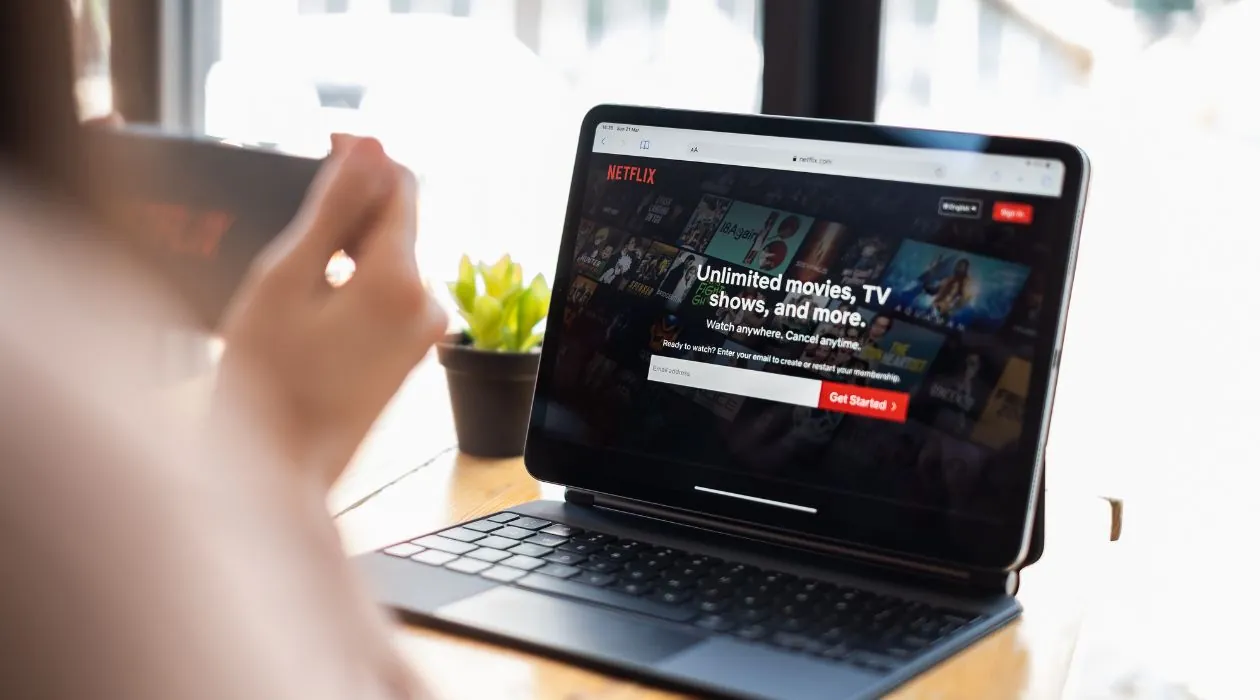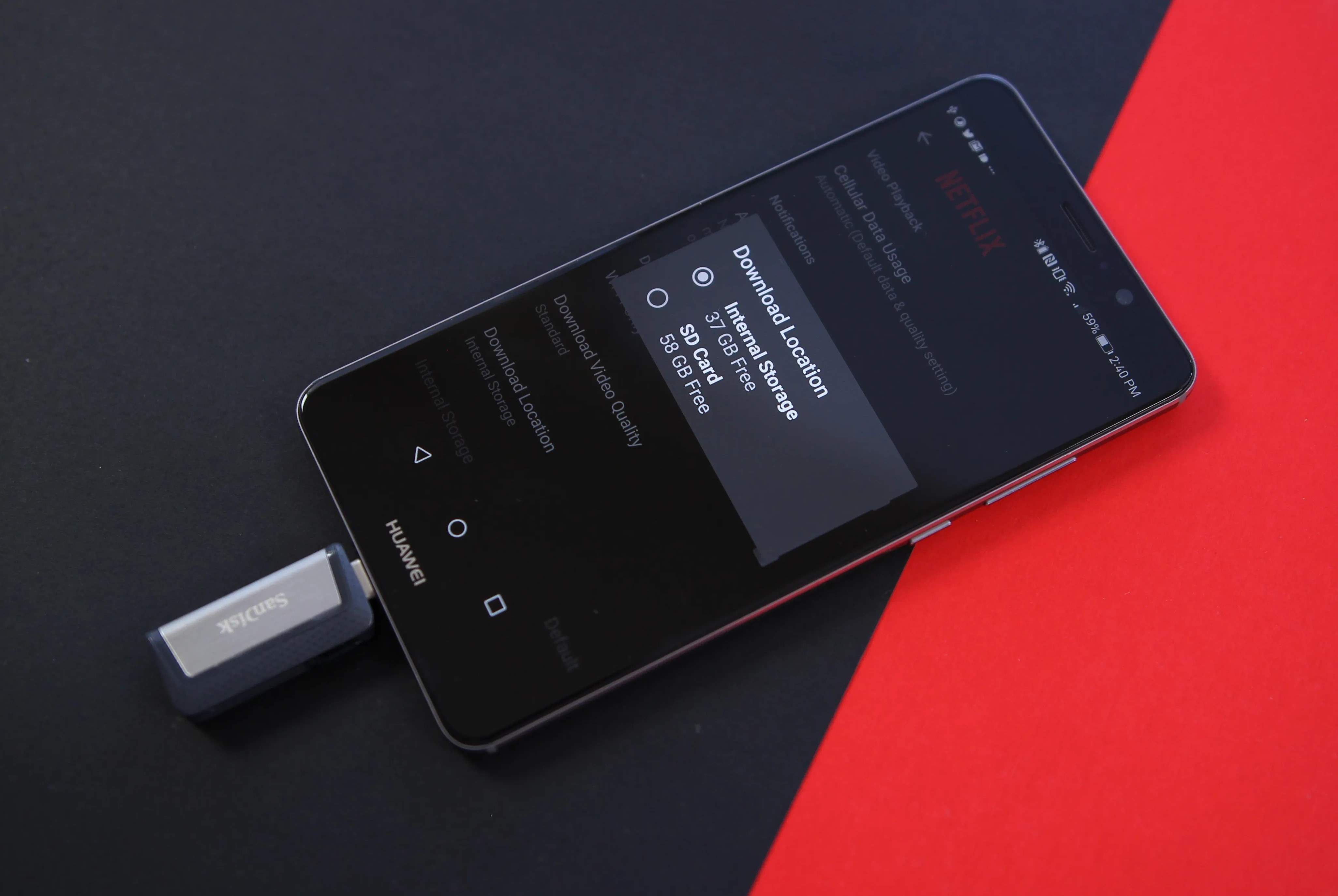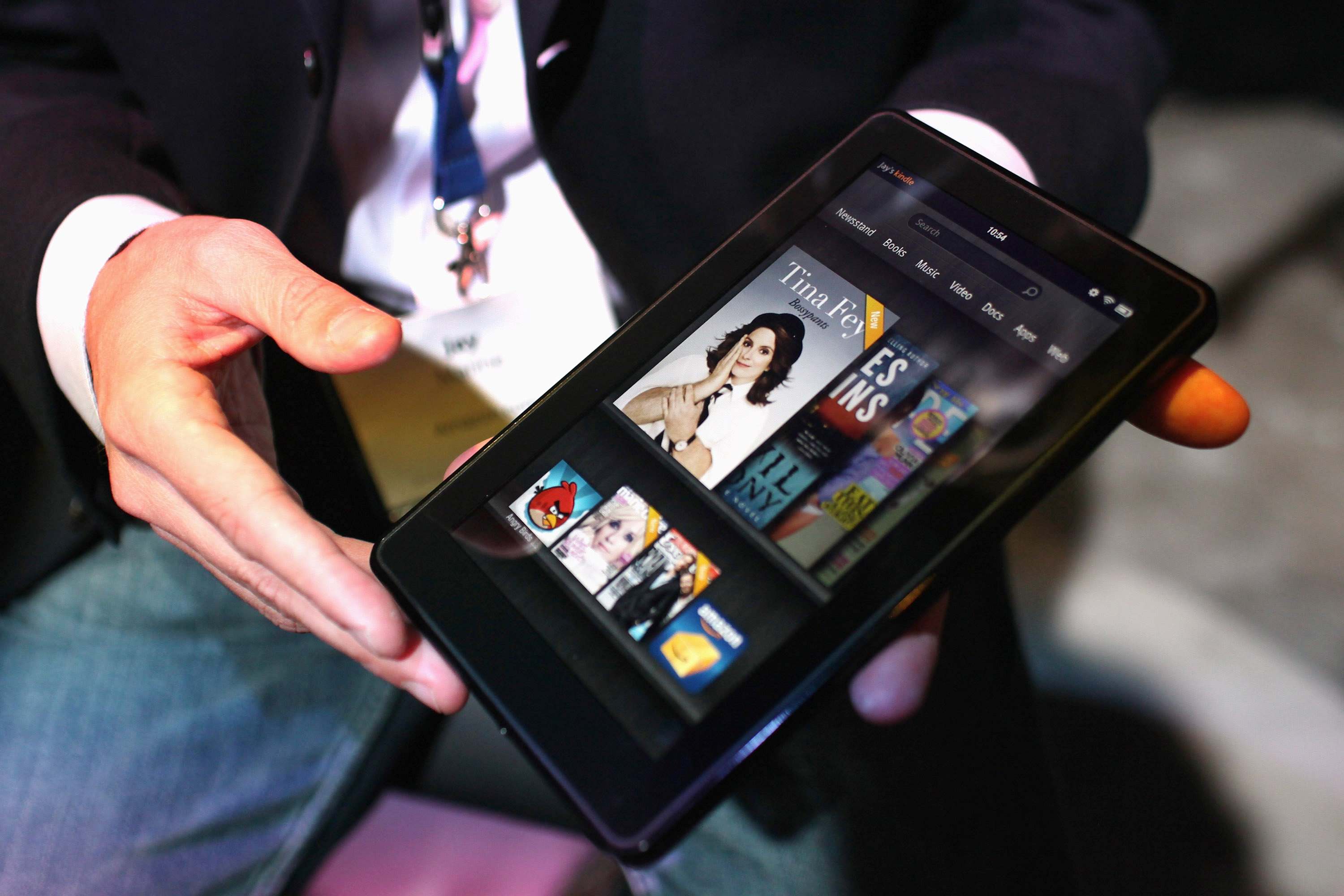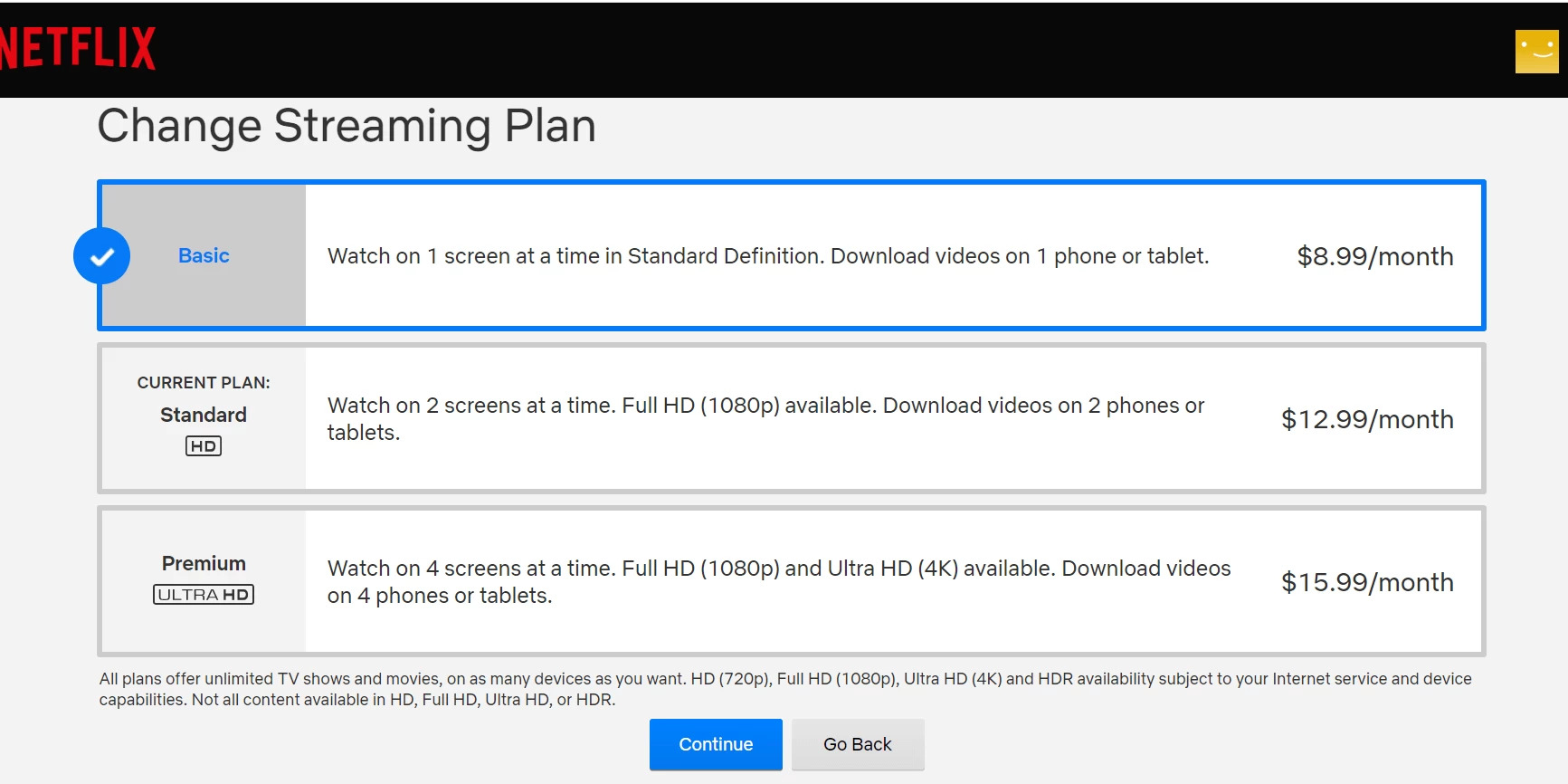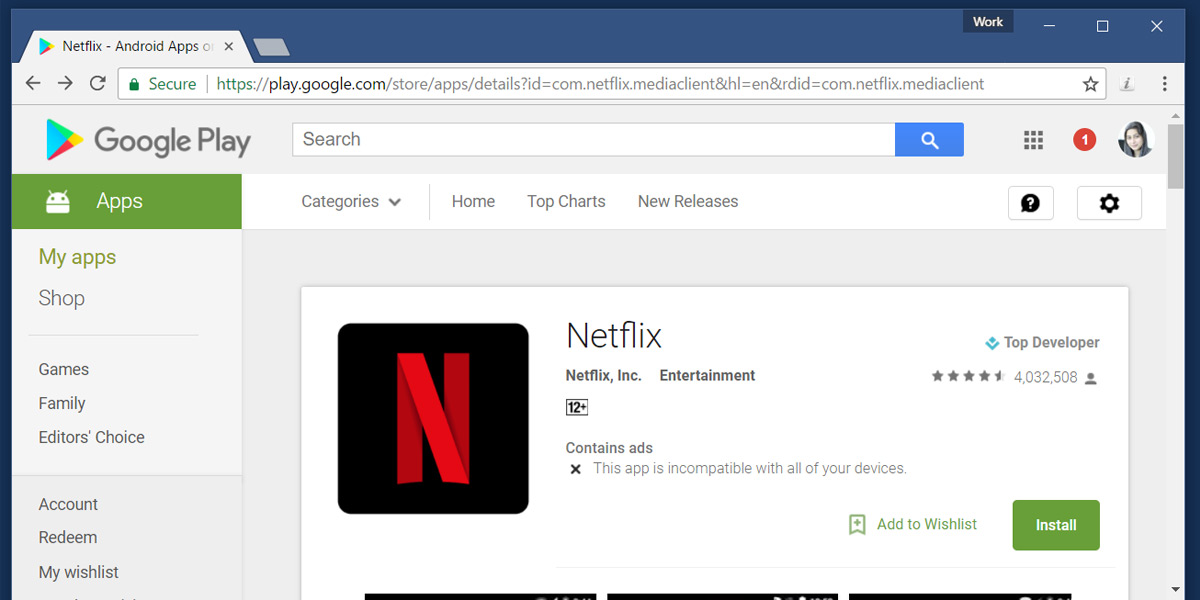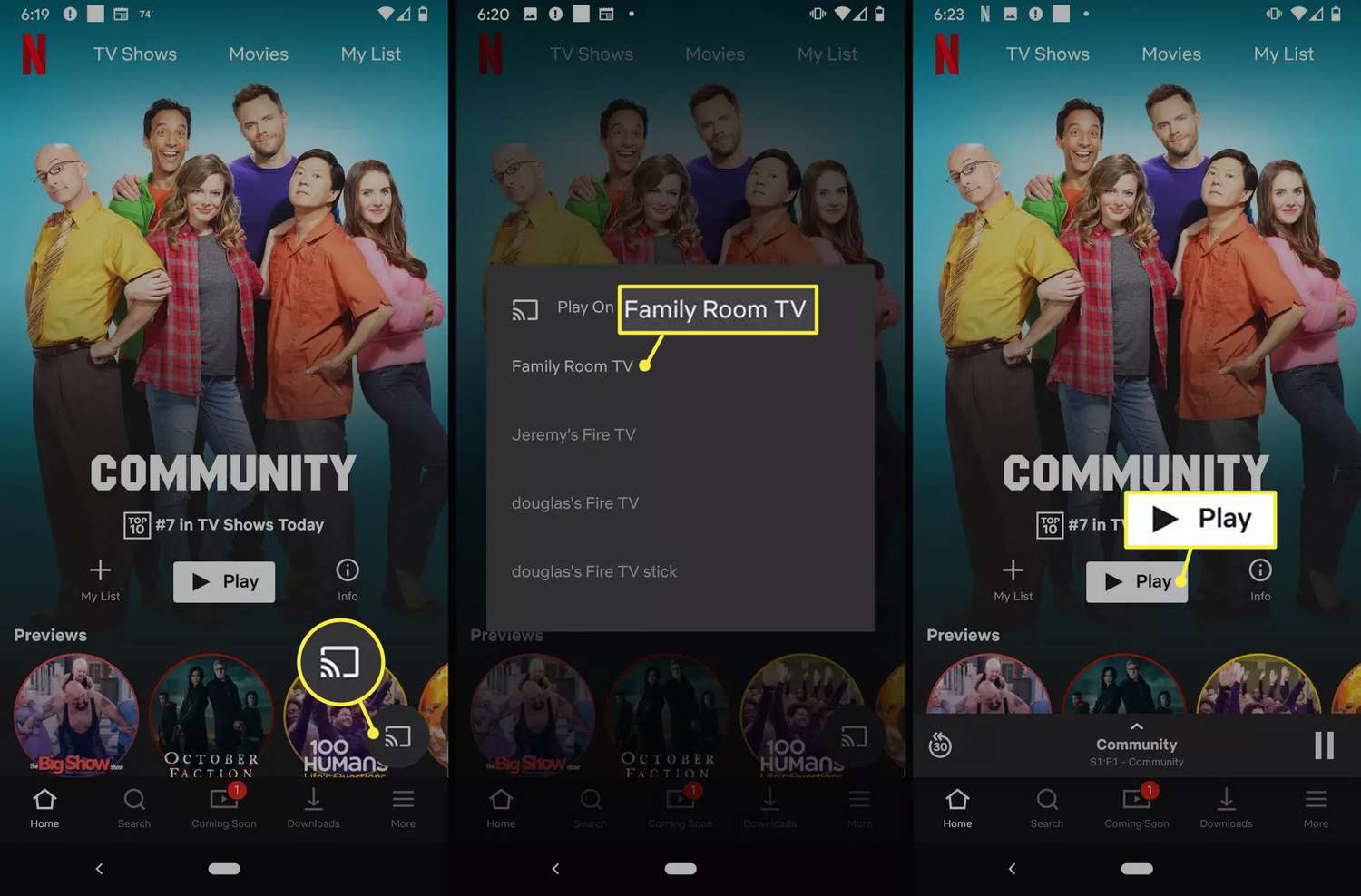##
Introduction
Netflix has revolutionized the way we watch movies and TV shows, offering a vast library of on-demand entertainment at our fingertips. Whether you’re a dedicated binge-watcher or just looking to catch up on the latest films, Netflix provides a convenient and user-friendly platform to stream your favorite content.
However, what if you want to watch movies on Netflix when you’re offline? Thankfully, Netflix introduced a feature that allows users to download movies and watch them at a later time, even without an internet connection. This is particularly useful for those moments when you’re traveling, in a low connectivity area, or simply want to conserve your mobile data.
In this article, we will guide you through the step-by-step process of how to download movies on Netflix on your computer. We will show you everything you need to know, from accessing the Netflix app to finding and downloading your desired movies.
So, sit back, relax, and get ready to unlock the world of offline movie viewing on Netflix!
##
Step 1: Open the Netflix app on your computer
The first step in downloading movies on Netflix is to open the Netflix app on your computer. Ensure that you have a stable internet connection before proceeding.
If you don’t already have the Netflix app installed on your computer, you can download it from the official Netflix website. Once downloaded, follow the installation instructions to set it up on your computer.
Once the Netflix app is installed, find the app icon on your desktop or in your applications folder and double-click to launch it. The app will open, and you will be prompted to sign in to your Netflix account.
If you don’t have a Netflix account, you can create one by visiting the Netflix website and following the registration process. It’s quick and easy to sign up, and you can choose from various subscription plans that suit your viewing preferences.
Once you have your account details ready, enter your email address and password in the appropriate fields on the Netflix app and click on the “Sign In” button. After a few seconds, you will be successfully logged in to your Netflix account, and you can now proceed to the next step to start downloading movies.
##
Step 2: Sign in to your Netflix account
After opening the Netflix app on your computer, the next step is to sign in to your Netflix account. Signing in will allow you to access your personalized profile and gain access to the vast library of movies and TV shows.
On the Netflix app’s homepage, you will see a “Sign In” button. Click on it to go to the login page. Enter the email address and password associated with your Netflix account in the provided fields.
Double-check that you’ve entered the correct login credentials, as incorrect information may lead to login failures. If you’re having trouble signing in, you can use the “Forgot password” option to recover your account or seek assistance from Netflix’s customer support.
Once you’ve entered your login credentials, click on the “Sign In” button to proceed. If the information is correct, you will be redirected to your Netflix account’s main page, where you can start exploring the available movies and TV shows.
If you have multiple profiles associated with your Netflix account, you may need to select the profile you wish to use before proceeding. Each profile has its own personalized movie recommendations, viewing history, and preferences. Choose the appropriate profile by clicking on the profile icon in the top-right corner and selecting the desired profile from the drop-down menu.
Now that you’re signed in to your Netflix account and have selected your desired profile, you’re ready to move on to the next step and start searching for the movie you want to download.
##
Step 3: Search for the movie you want to download
Once you have successfully signed in to your Netflix account, it’s time to search for the movie you want to download. Netflix offers a vast collection of movies and TV shows, ranging from recent releases to classic favorites.
To begin your search, locate the search bar at the top of the Netflix app. It is usually denoted by a magnifying glass icon. Click on the search bar to activate it.
Now, type the name of the movie you want to download in the search bar. As you type, Netflix will start suggesting relevant titles based on your input. This can help you find the movie you’re looking for more quickly.
Once you see the movie you want to download in the search suggestions or the search results, click on it to view its details. Netflix provides a brief description, rating, cast information, and other relevant details to help you make an informed choice.
If you’re unsure about the movie you’ve selected, you can click on the trailer or watch a snippet to get a better sense of what it’s about. This can be helpful in deciding whether it’s the right movie for you.
If you don’t have a specific movie in mind and want to explore different genres or recommended movies, you can browse through the various categories and curated lists available on Netflix. These categories include popular genres like action, comedy, romance, and many more.
Remember, the availability of movies for download may vary based on your location and your Netflix subscription plan. Some movies may not be available for download due to licensing restrictions.
Once you have found the movie you want to download and are satisfied with your choice, you can proceed to the next step to check if it is available for download.
##
Step 4: Check if the movie is available for download
After searching for the movie you want to download on Netflix, it’s important to check if it is available for download. Not all movies and TV shows on Netflix can be downloaded, as it depends on the content’s licensing agreements.
To check if the movie is available for download, open the movie’s details page by clicking on the title in the search results or suggestions. On the movie’s details page, you will find a download icon or a “Download” button if it can be downloaded.
If the movie can be downloaded, you’ll see the download icon or button prominently displayed on the page. Click on it to initiate the download process. Some movies may allow you to download individual episodes if they are part of a series.
If the movie is not available for download, there will be no download option on the details page. In this case, you will have to find an alternative movie that is available for download or consider streaming it online when you have an internet connection.
It’s important to note that downloaded movies or TV shows on Netflix have an expiration date. This means that you can only keep them for a limited period of time before they are automatically removed from your device. The expiration date is usually mentioned on the movie’s details page.
Additionally, keep in mind that the number of movies you can download may be limited based on your Netflix subscription plan. Some plans only allow a certain number of downloads at a time.
Now that you know how to check if a movie is available for download, move on to the next step to start downloading the movie and enjoy offline viewing.
##
Step 5: Click on the download button
Once you have confirmed that the movie you want to download is available for offline viewing on Netflix, the next step is to click on the download button to start downloading the movie onto your computer.
On the movie’s details page, you will find a prominent download button or icon. It is usually located near the movie’s title or description. Click on this download button to initiate the download process.
When you click on the download button, Netflix will start preparing the movie for download. The time it takes to prepare the movie for download may vary depending on the size of the movie and your internet connection speed.
During this process, it’s important to ensure that your computer remains connected to the internet so that Netflix can retrieve the necessary files for the download. Interrupting the internet connection or closing the Netflix app before the download is complete may result in an incomplete download.
Once Netflix has finished preparing the movie, the download will begin automatically. You can track the progress of the download in the “Downloads” or “My Downloads” section of the Netflix app.
It’s crucial to have enough storage space on your computer to accommodate the downloaded movie. High-definition movies tend to occupy more storage space compared to standard-definition ones. Make sure your device has sufficient free space to avoid any issues during the download.
Remember, the time it takes to download the movie will depend on its file size and your internet connection speed. Larger files may take longer to download, especially if you have a slower internet connection.
Once the download is complete, you are one step away from enjoying your downloaded movie offline. In the next step, we will guide you on accessing your downloaded movies.
##
Step 6: Wait for the movie to finish downloading
After clicking on the download button, you will need to wait for the movie to finish downloading onto your computer. The time it takes for the download to complete will depend on various factors, including the size of the movie and the speed of your internet connection. Patience is key during this step.
While the movie is downloading, it’s important to keep your computer and the Netflix app running. Interrupting the download process by closing the app or turning off your computer may result in an incomplete or corrupted download.
You can monitor the progress of the download in the “Downloads” or “My Downloads” section of the Netflix app. This section will show you the status of all your ongoing and completed downloads. Look for the movie you are currently downloading and you will see a progress bar indicating how much of the movie has been downloaded.
If you have a slower internet connection, the download may take a bit longer. However, Netflix may optimize the download speed by adjusting the quality of the video based on your connection capabilities. This ensures a smooth and uninterrupted viewing experience when you play the downloaded movie offline.
In the meantime, you can use this waiting period to prepare and set up your viewing environment. Grab your favorite snacks, get comfortable, and make sure you have a reliable media player or the Netflix app ready on your computer to enjoy the movie once the download is complete.
Once the download is finished, you are now ready to access and watch your downloaded movie offline. In the next step, we will guide you on how to access your downloaded movies on Netflix.
##
Step 7: Access your downloaded movies
Once the movie has finished downloading on Netflix, it’s time to access your downloaded movies and get ready to enjoy some offline entertainment. Follow the steps below to access your downloaded movies:
1. Open the Netflix app on your computer.
2. Look for the “Downloads” or “My Downloads” section in the app’s menu. It is usually located on the navigation bar at the bottom or in the side menu.
3. Click on the “Downloads” or “My Downloads” tab to open the section.
4. In the “Downloads” section, you will see a list of all the movies and TV shows you have downloaded onto your computer. The downloaded content will be displayed with their cover images, titles, and relevant information.
5. Locate the movie you want to watch and click on it to open the movie’s details page.
6. On the movie’s details page, you will find options to play the movie, remove it from your downloads, or view more details about the movie.
7. To start watching the downloaded movie, click on the “Play” button or icon. The movie will begin playing in the Netflix app’s built-in media player.
8. Sit back, relax, and enjoy watching your downloaded movie offline, without the need for an internet connection.
Remember, the availability of downloaded movies is limited to a certain period. Once the expiration date for a downloaded movie is reached, it will be automatically removed from your device. To keep watching the movie, you will need to re-download it or maintain an active internet connection to stream it online.
Now that you have successfully accessed your downloaded movies, you can sit back and enjoy a movie marathon or catch up on your favorite TV shows whenever and wherever you want.
##
Step 8: Enjoy watching your downloaded movie offline
Now that you have accessed your downloaded movie on Netflix, it’s time to sit back, relax, and enjoy a seamless offline viewing experience. Follow these steps to make the most out of your downloaded movie:
1. Ensure that you have a comfortable viewing environment set up. Find a cozy spot, dim the lights, and get settled in.
2. If you prefer watching on a larger screen, connect your computer to a TV or projector using HDMI or other compatible cables.
3. Grab your favorite snacks and beverages, creating a true cinema experience in the comfort of your own home.
4. Click on the “Play” button or icon on the movie’s details page to start watching.
5. The movie will begin playing on the Netflix app’s media player. You can use the player’s controls to pause, rewind, or fast forward the movie as desired.
6. Enjoy the movie without any interruptions or buffering, as you are watching it offline from the downloaded file on your computer.
7. Immerse yourself in the captivating storyline and stellar performances, allowing yourself to be transported into the world of the movie.
8. Take breaks as needed, bookmarking your progress if you are unable to finish the movie in one sitting. You can easily resume watching from where you left off at any time.
9. If you have downloaded multiple movies, you can switch between them in the “Downloads” section of the Netflix app for a continuously entertaining offline viewing experience.
Remember to manage your downloaded content wisely, as it occupies storage space on your computer. You can remove downloaded movies once you have finished watching them to free up space for new downloads.
Whether you’re traveling, on a low connectivity area, or simply want to enjoy a movie without relying on an internet connection, having the option to watch downloaded movies offline on Netflix provides endless entertainment possibilities.
So sit back, relax, and indulge in a movie marathon with your favorite films, all available at your fingertips thanks to the convenience of downloading movies on Netflix.
##
Conclusion
Downloading movies on Netflix allows you to enjoy your favorite films and TV shows offline, without the need for a stable internet connection. With just a few simple steps, you can have access to a wide range of entertainment possibilities right on your computer.
In this article, we have guided you through the process of downloading movies on Netflix on your computer. From opening the Netflix app and signing in to your account, to searching for and downloading your desired movies, we’ve covered each step in detail.
Remember to check if a movie is available for download before initiating the download process. Additionally, be patient while waiting for the movie to finish downloading, as it may take some time depending on the file size and your internet connection speed.
Once the movie is downloaded, accessing and watching it offline is a breeze. Simply navigate to the “Downloads” section of the Netflix app and start enjoying your downloaded movies at your convenience.
Whether you’re traveling, in a low connectivity area, or simply want to save on mobile data, the ability to download movies on Netflix enhances your entertainment experience.
So, what are you waiting for? Open up the Netflix app on your computer, follow the steps outlined in this article, and start downloading your favorite movies for offline viewing. Sit back, relax, and immerse yourself in the world of movies, anytime and anywhere!