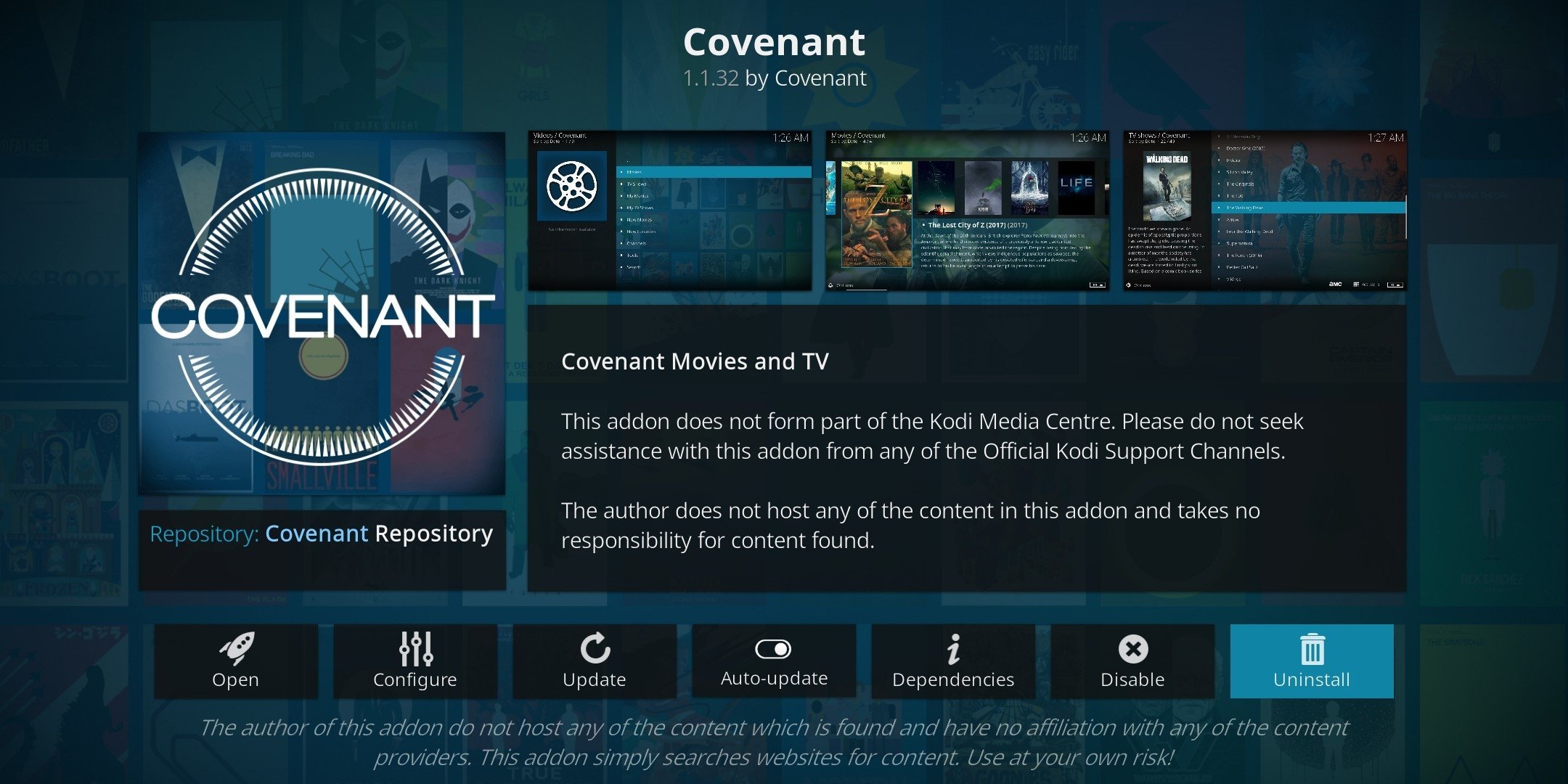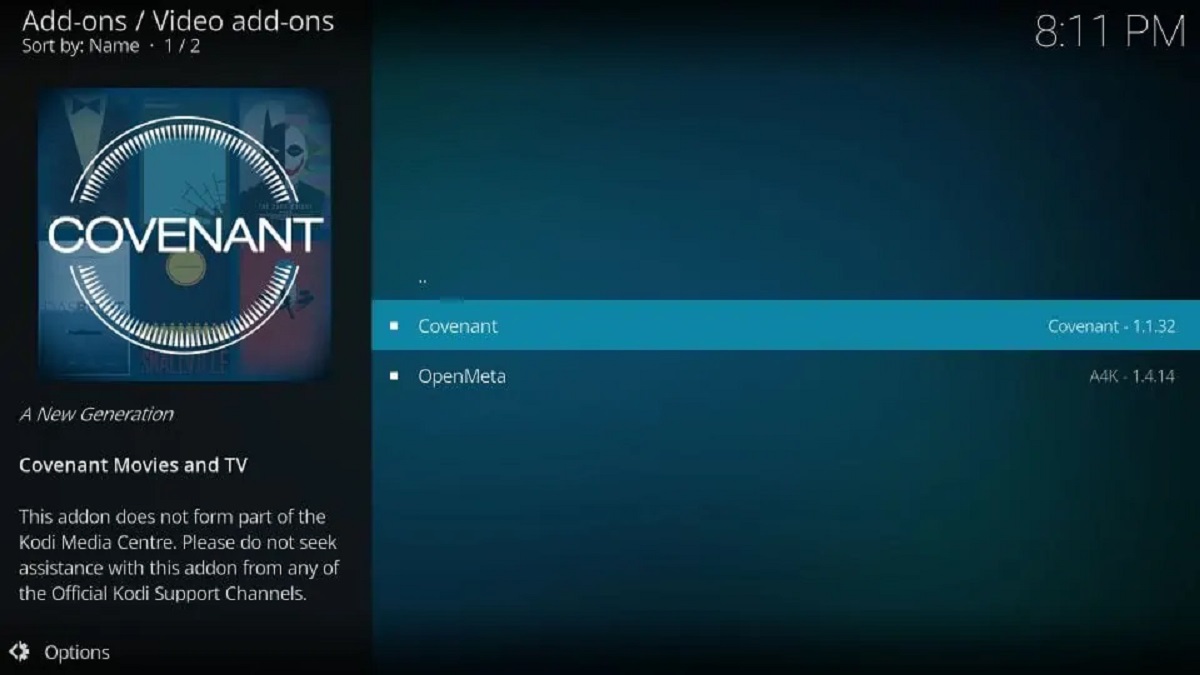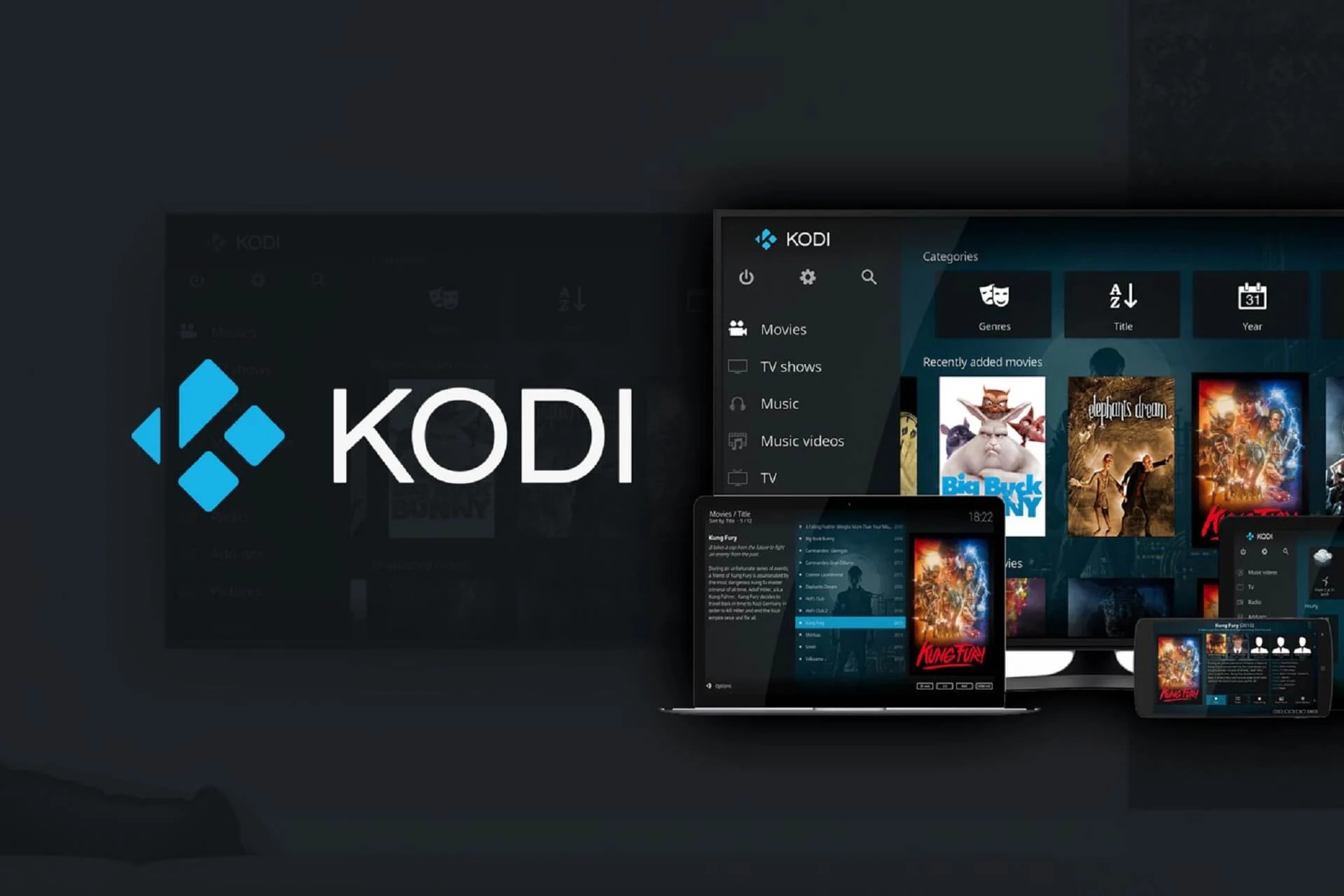Introduction
Downloading movies has become more accessible and convenient with the advancement of technology. One popular platform for movie enthusiasts to download their favorite films is Covenant. If you’re new to Covenant or looking for a simple guide on how to download movies, you’ve come to the right place.
Covenant is a popular third-party add-on for the Kodi media center, providing users with a vast library of movies and TV shows. It allows you to stream or download content directly to your device, providing an immersive and enjoyable viewing experience. Whether you’re a fan of action, romance, thriller, or any other genre, Covenant has got you covered.
In this article, we will walk you through the step-by-step process of downloading movies on Covenant. From installation to configuration and finally, finding and downloading your favorite movies, we’ve got you covered.
Before we delve into the details, it’s important to note that downloading copyrighted content may infringe upon intellectual property rights. Be sure to check the copyright laws in your country and only download movies that are in the public domain or available for free distribution.
Now, let’s get started on our journey to downloading movies on Covenant. Follow the steps outlined below, and you’ll be enjoying your favorite movies in no time!
What is Covenant?
Covenant is a popular third-party add-on for the Kodi media center, designed specifically for movie and TV show enthusiasts. It provides a vast collection of movies and TV shows that can be streamed or downloaded directly onto your device. Covenant offers a user-friendly interface and a wide range of content, making it a go-to platform for those seeking entertainment.
Built on the foundation of the now-defunct Exodus add-on, Covenant has emerged as one of the most reliable and feature-rich options for movie lovers. With its extensive library, including the latest releases and classic films, Covenant appeals to a wide audience.
One of the notable features of Covenant is its ability to scrape various online sources to gather metadata and streaming links for movies and TV shows. This ensures that you can access high-quality content from different providers, enhancing your viewing experience. Covenant also allows you to search for specific titles, explore genres, save favorites, and create personalized watchlists.
To enjoy the benefits of Covenant, it is important to have the Kodi media center installed on your device. Kodi is an open-source software application that serves as a central hub for your multimedia needs. It allows you to organize and access your media files, as well as install add-ons such as Covenant to extend its functionality.
Covenant is not just limited to movie downloads; it also offers a vast collection of TV shows, allowing you to binge-watch your favorite series easily. With its robust search feature and reliable streaming links, you can find and enjoy the latest episodes of your preferred shows without any hassle.
It’s important to note that although Covenant provides a convenient way to access movies and TV shows, it is essential to use this add-on responsibly. Ensure that the content you download or stream is within legal boundaries and respects copyright laws in your region. By doing so, you can enjoy the extensive entertainment options Covenant offers while adhering to legal and ethical standards.
Now that you have a clear understanding of what Covenant is and its capabilities, let’s move on to the steps required to install and configure this add-on for optimal movie downloading experience.
Step 1: Install Covenant
Before you can start downloading movies on Covenant, you need to install the add-on on your device. Follow the step-by-step instructions below to install Covenant and get ready for an enjoyable movie-watching experience.
- Launch Kodi on your device. If you haven’t installed Kodi yet, visit the official Kodi website and download the appropriate version for your operating system.
- Once Kodi is open, click on the “Settings” icon located at the top left corner of the screen. The icon resembles a gear or a cogwheel.
- In the Settings menu, select “System” if you’re using Kodi 17 Krypton or earlier, or “System Settings” if you’re using Kodi 18 Leia or newer.
- Choose “Add-ons” from the left sidebar menu. If you see a slider saying “Unknown sources” on the right side, make sure it is switched to the “On” position. This allows the installation of third-party add-ons like Covenant.
- Next, go back to the previous menu and select “File manager.”
- In the File manager, click on “Add source.”
- A dialog box will appear, asking you to enter the path or browse for the media location. Click on the text field labeled “None” to enter the source URL.
- Type in the following URL exactly as shown:
http://archive.org/download/repository.xvbmc, then click “OK.” - Back in the Add file source dialog, enter a name for the source. You can choose any name you prefer, but it’s recommended to use something descriptive like “Covenant Repo.” Then click “OK.”
- Return to the Kodi home screen, and select “Add-ons” from the left sidebar menu.
- Click on the icon that resembles an open box at the top left corner of the Add-ons menu. This is the “Package installer” icon.
- Choose “Install from zip file.”
- A list of available sources will appear. Locate and select the source you added earlier, labeled “Covenant Repo” or whatever name you assigned to it.
- Inside the source folder, select the file named “repository.xvbmc-x.x.x.zip” (x.x.x refers to the version number).
- Wait for the “XvBMC Add-ons Repository Add-on installed” notification to appear.
- Now, select “Install from repository.”
- Navigate to “XvBMC Add-ons Repository,” then click on “Video add-ons.”
- Find and select “Covenant.”[
- Click the “Install” button and wait for the “Covenant Add-on installed” notification to appear.
- Once the installation is complete, you can access Covenant from the Kodi home screen under “Add-ons” in the main menu.
Congratulations! You have successfully installed Covenant on your Kodi media center. After completing this step, you are now ready to configure Covenant and start exploring its extensive movie collection. In the next section, we will guide you through the process of configuring Covenant settings for optimal performance.
Step 2: Configure Covenant settings
After installing Covenant, it’s essential to configure the settings to enhance your movie downloading experience and ensure optimal performance. Follow the steps below to set up Covenant and make the most out of this powerful add-on.
- Open Kodi on your device and navigate to the “Add-ons” section on the main menu.
- Click on “Covenant” to launch the add-on.
- Once Covenant is open, click on the gear icon in the top-left corner to access the settings menu.
- In the settings menu, you will find various options to customize Covenant according to your preferences.
- Start by going to the “General” tab. Here, you can specify the default action when a movie or TV show is selected. You can choose to display a list of sources, play the best source automatically, or prompt for source selection.
- Next, go to the “Playback” tab. In this section, you can enable or disable various playback features like automatically marking episodes as watched or enabling subtitle downloads.
- Under the “Accounts” tab, you have the option to integrate your Trakt or IMDb account. This allows you to synchronize your favorite movies and TV shows across devices.
- Explore other tabs like “Library,” “Providers,” and “Downloads” to further customize Covenant settings based on your preferences.
- Once you have configured the settings to your liking, click on “OK” to save the changes.
- You’re now ready to start using Covenant to search for and download movies.
Configuring the settings in Covenant allows you to personalize your movie downloading experience and streamline your search for content. Whether you want to enable subtitles, integrate your Trakt account, or fine-tune playback options, Covenant provides a range of customization options to cater to your preferences and enhance your user experience.
Now that you have successfully configured Covenant settings, you are one step closer to downloading your favorite movies. In the next section, we will guide you through the process of searching and browsing for movies within the Covenant add-on.
Step 3: Search and browse for movies on Covenant
Now that you have Covenant installed and configured, it’s time to start searching and browsing for movies within the add-on. Covenant offers several convenient options to find the movies you’re interested in. Follow the steps below to search for and explore the vast collection of movies available on Covenant.
- Open Kodi and navigate to the “Add-ons” section from the main menu.
- Click on “Covenant” to launch the add-on.
- Once Covenant is open, you will find a variety of options on the main screen to search and browse for movies.
- If you already know the title of a specific movie you want to download, you can directly search for it by clicking on the search icon or selecting “Search” from the main menu.
- Enter the name of the movie using the on-screen keyboard and click “OK” to initiate the search.
- Covenant will scour its extensive database and provide you with a list of available sources for the movie you searched for.
- If you’re not looking for a specific movie, Covenant offers various browsing options to explore different categories and genres. From the main menu, you can choose options like “Movies,” “Genres,” or “Year” to browse through the available content.
- Within each category or genre, Covenant provides subcategories and filters to further refine your search. You can narrow down your selection based on factors like release year, popularity, and more.
- Once you find a movie you’re interested in, simply click on its title to access the details and available sources for download.
- Covenant will provide you with a list of sources from which you can choose to download the movie. It’s important to select a reliable and high-quality source for the best viewing experience.
By utilizing the search and browsing options in Covenant, you can easily find and explore the vast library of movies available within the add-on. Whether you have a specific movie in mind or want to discover new titles within your favorite genre, Covenant offers a user-friendly interface to simplify your search process.
In the next step, we will guide you on how to select and download a movie on Covenant. Stay tuned!
Step 4: Select and download a movie on Covenant
Now that you have searched for and found a movie you want to download, it’s time to select the source and initiate the download process on Covenant. Follow these steps to seamlessly download your desired movie from Covenant.
- Open Covenant on Kodi and navigate to the movie you want to download. You can do this by using the search function or by browsing through the available categories and genres.
- Click on the movie title to access its details and available sources.
- Covenant will display a list of sources for the movie, each with its own quality and reliability rating.
- Before selecting a source, you can check the details provided, such as file size, resolution, and the number of seeders.
- Select a source that suits your preferences by clicking on it.
- A list of available streams from the chosen source will be displayed. You can choose the one you prefer based on its quality and file size.
- Once you have selected the stream, Covenant will prompt you to choose the download location on your device. You can either select the default location or specify a custom location.
- Confirm the download location and click “OK” to start the movie download.
- Covenant will initiate the download process, and a progress bar will appear to indicate the status of the download.
- Once the movie is downloaded, you can access it from the designated download location on your device.
By following these steps, you can easily select and download a movie on Covenant. It’s important to choose a reliable and high-quality source for the best viewing experience. Covenant provides multiple sources for each movie, giving you the flexibility to choose the one that best meets your preferences and requirements.
In the next step, we will discuss how to monitor and manage your movie downloads within Covenant. Stay tuned for more information!
Step 5: Monitor and manage movie downloads
Once you have initiated the movie download on Covenant, it’s important to monitor and manage your downloads to ensure a smooth and efficient process. Covenant offers features to help you keep track of your downloads and make any necessary adjustments. Follow these steps to effectively monitor and manage your movie downloads on Covenant.
- While the movie is being downloaded, Covenant will display a progress bar indicating the status of the download. You can monitor the progress and estimated time remaining.
- To access the list of ongoing downloads, go to the Covenant main menu and select “Downloads.”
- In the Downloads section, you will find a list of the movies you have currently downloading or queued for downloading.
- You can pause, resume, or cancel the download of each movie by selecting the appropriate option next to the movie title.
- If you have multiple downloads in progress, Covenant will prioritize them based on the order in which they were initiated. You can change the download order by selecting “Queue” and rearranging the movies as desired.
- It’s important to manage your downloads effectively, especially if you have limited bandwidth or storage capacity. You can adjust the settings to limit the number of simultaneous downloads or specify a maximum download speed to ensure a smooth experience.
- Covenant also provides options to prioritize certain streams over others. If you find a better source for a movie you’re downloading, you can pause the current download and select the new source to restart the download with the improved stream.
- Additionally, Covenant offers the ability to delete completed downloads from your device’s storage to free up space once you have finished watching the movie.
By effectively monitoring and managing your movie downloads on Covenant, you can ensure a smooth and hassle-free downloading experience. Whether you need to prioritize certain downloads, adjust settings for optimal performance, or free up storage space, Covenant provides the necessary features to help you maintain control over your downloads.
In the next step, we will guide you on how to enjoy your downloaded movie on Covenant. Keep reading for more information!
Step 6: Enjoy your downloaded movie on Covenant
Congratulations! You have successfully downloaded a movie on Covenant. Now it’s time to sit back, relax, and enjoy the fruits of your efforts. Follow these steps to watch your downloaded movie on Covenant.
- Open Kodi on your device and navigate to the “Add-ons” section on the main menu.
- Click on “Covenant” to launch the add-on.
- Once Covenant is open, go to the “Downloads” section from the main menu.
- In the Downloads section, you will find a list of the movies you have downloaded.
- Select the movie you want to watch by clicking on its title.
- Covenant will display the available playback options for the movie.
- You can choose to play the movie directly by selecting a streaming source, or you can open it with an external media player installed on your device.
- If you decide to play the movie within Covenant, the add-on will prompt you to choose the desired playback quality, if multiple options are available.
- Once you have made your selection, Covenant will start playing the movie, offering you an immersive viewing experience.
By following these steps, you can easily enjoy your downloaded movie on Covenant. Whether you prefer to watch within the add-on itself or use an external media player, Covenant provides versatile playback options to cater to your preferences. Sit back, relax, and immerse yourself in the movie-watching experience!
Now that you know how to download and enjoy movies on Covenant, you’re well on your way to expanding your entertainment library. Whether you’re a movie enthusiast or simply enjoy watching your favorite films, Covenant offers a user-friendly platform for downloading and streaming movies at your convenience.
In the next section, we will address some frequently asked questions (FAQs) to provide further clarity and address any potential concerns. Keep reading for more information!
Frequently Asked Questions (FAQs)
Here are some common questions that users often have about downloading movies on Covenant.
- Is downloading movies on Covenant legal?
Downloading copyrighted content without proper authorization may infringe upon intellectual property rights. It’s important to check the copyright laws in your country and only download movies that are in the public domain or available for free distribution. - Can I download movies on Covenant for offline viewing?
Yes, Covenant allows you to download movies and store them on your device for offline viewing. This is particularly useful when you don’t have access to a stable internet connection. - Are the sources in Covenant reliable?
Covenant scrapes various online sources to provide a wide range of streaming links for movies. However, the reliability and quality of these sources may vary. It’s recommended to choose sources with higher ratings and positive user feedback to ensure a better viewing experience. - Can Covenant download subtitles for movies?
Yes, Covenant has the option to automatically download subtitles for the movies you download. You can enable this feature in the playback settings of the add-on. - Can I integrate Covenant with my Trakt or IMDb account?
Yes, Covenant offers integration with Trakt and IMDb accounts. This allows you to synchronize your favorite movies and TV shows across different devices and keep track of your watchlist. - What should I do if Covenant is not working properly?
If you encounter any issues with Covenant, such as sources not loading or movies not playing, there are a few troubleshooting steps you can try. First, make sure you have the latest version of Kodi and Covenant installed. You can also try clearing the cache and providers within the Covenant settings. If the problem persists, it may be helpful to seek support from the Covenant community or consider using alternative add-ons.
These are just a few frequently asked questions about downloading movies on Covenant. If you have any other questions or concerns, feel free to explore the Covenant support forums or consult online resources for further assistance.
Now that we have covered the FAQs, you have a better understanding of Covenant and its movie downloading capabilities. In the concluding section, we will provide a brief summary of the article’s key points and emphasize the importance of responsible downloading.
Conclusion
In this guide, we have explored the step-by-step process of downloading movies on Covenant, a popular add-on for the Kodi media center. We started by introducing Covenant and its features, highlighting its extensive library of movies and TV shows. We then proceeded to discuss the installation and configuration of Covenant settings to ensure optimal performance. From there, we delved into the steps of searching, selecting, and downloading movies on Covenant, emphasizing the importance of choosing reliable sources and managing downloads effectively.
Once the movie was successfully downloaded, we provided instructions on how to enjoy it on Covenant, either within the add-on itself or using an external media player. Furthermore, we addressed some frequently asked questions to provide further clarity and address common concerns faced by users.
It is crucial to note the importance of responsible downloading and adhering to copyright laws. When downloading movies through Covenant or any other platform, always ensure that you are within legal boundaries, respecting intellectual property rights. Be aware of the copyright laws in your country and only download movies that are in the public domain or available for free distribution.
With Covenant, you have access to a vast collection of movies to enhance your entertainment experience. However, it’s essential to use this add-on responsibly and respect the rights of content creators. By following the steps outlined in this guide and being mindful of legal and ethical considerations, you can enjoy a seamless and enjoyable movie-watching experience on Covenant.
We hope this guide has provided you with valuable insights and assistance in downloading movies on Covenant. Now, it’s time to sit back, relax, and enjoy the movies of your choice at your convenience. Happy movie watching!