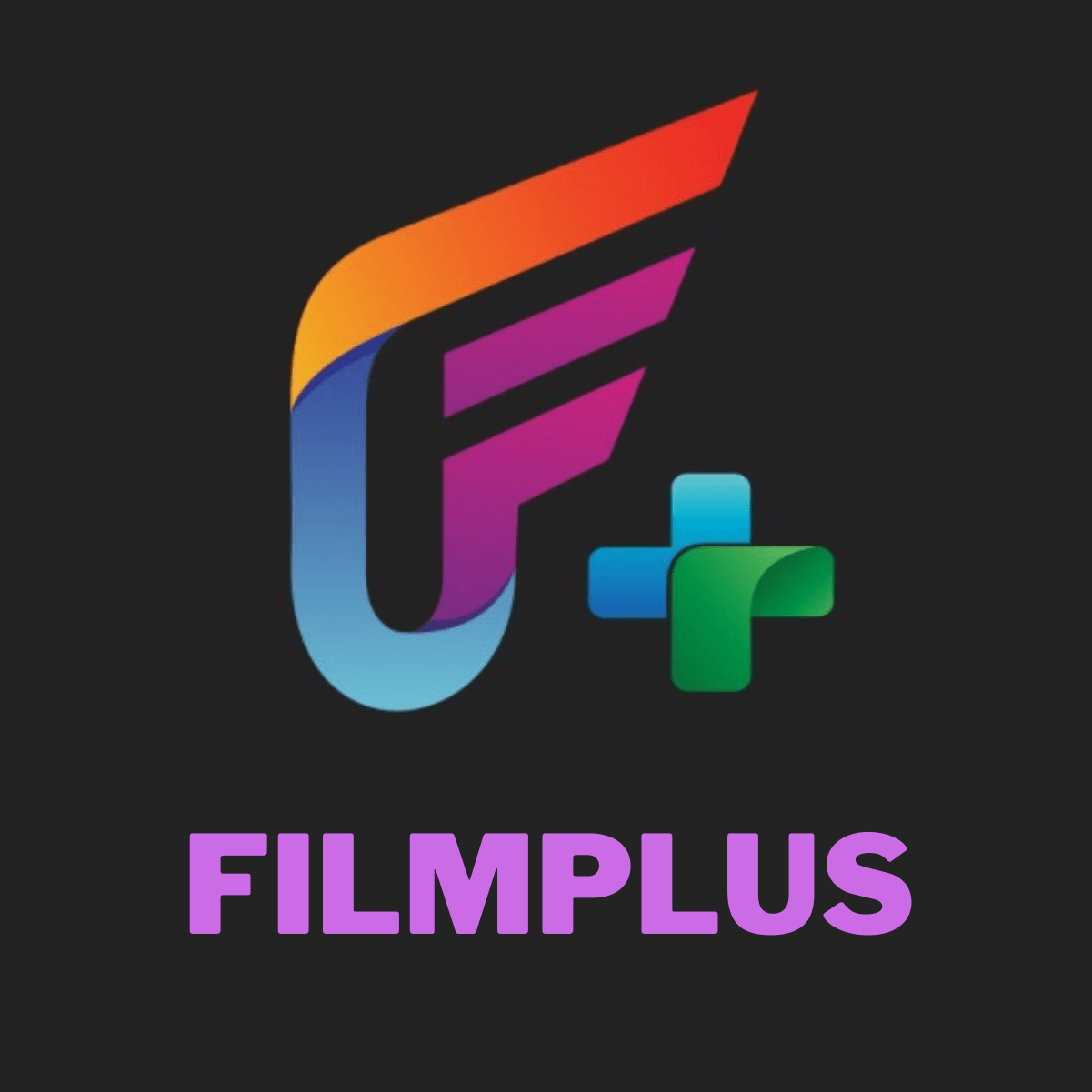Introduction
Welcome to your guide on how to download Magic TV on Firestick! If you’re a fan of streaming content and want access to a wide range of television shows and movies, Magic TV is the perfect app for you. With its user-friendly interface and extensive library of media content, Magic TV allows you to stream your favorite TV shows and movies directly on the big screen of your Firestick device.
While Magic TV isn’t available on the Amazon Appstore, you can still install it on your Firestick by sideloading the app. Sideloading simply means installing an app from a source other than the official app store. In this guide, we’ll walk you through the step-by-step process of enabling apps from unknown sources, installing the Downloader app as a sideloading tool, downloading the Magic TV APK file, and finally, installing and launching Magic TV on your Firestick.
Whether you’re a movie buff, a TV show enthusiast, or simply looking to explore new content, Magic TV offers an extensive catalog of media for your entertainment pleasure. From the latest blockbuster films to classic TV series, you’ll find a wide range of options to suit your taste. So, grab your Firestick remote and let’s get started on the journey to a magical streaming experience with Magic TV!
Prerequisites
Before we dive into the installation process, there are a few prerequisites that you need to fulfill in order to download Magic TV on your Firestick. Don’t worry, these requirements are easy to meet, and you’ll be enjoying your favorite shows in no time! Here’s what you’ll need:
1. Firestick Device: Make sure you have a Firestick device connected to your TV. Magic TV is specifically designed for Firestick, so having this device is essential.
2. Stable Internet Connection: To stream content seamlessly, you’ll need a stable internet connection. It is recommended to have a minimum speed of 10 Mbps for optimal streaming experience.
3. Amazon Account: You will need a valid Amazon account to access the settings and download the necessary apps. If you don’t have an account, you can create one for free on the Amazon website.
4. Enable Apps from Unknown Sources: Since Magic TV is not available on the official Amazon Appstore, you’ll need to enable the installation of apps from unknown sources. This is a one-time process and is required for sideloading the app.
5. Downloader App: You will need to download and install the Downloader app on your Firestick. This app acts as a sideloading tool and allows you to download and install third-party apps like Magic TV.
Once you have these prerequisites fulfilled, you’ll be ready to proceed with the installation of Magic TV on your Firestick. Make sure to follow the upcoming steps carefully to ensure a smooth and hassle-free installation process. Now, let’s move on to the first step: enabling apps from unknown sources!
Step 1: Enabling Apps from Unknown Sources
The first step to download Magic TV on your Firestick is to enable the installation of apps from unknown sources. By default, Firestick only allows the installation of apps from the official Amazon Appstore. However, since Magic TV is not available on the Appstore, we need to change this setting. Here’s how you can enable apps from unknown sources:
- On your Firestick home screen, navigate to the “Settings” option located at the top of the screen.
- Scroll to the right and select “My Fire TV” (or “Device” depending on your Firestick version).
- In the following menu, choose “Developer Options.”
- Here, you’ll find the “Apps from Unknown Sources” option. Make sure it is turned ON.
- A warning message will appear on the screen, cautioning you about the potential risks of installing apps from unknown sources. Click “Turn On” to proceed.
With apps from unknown sources enabled, you can now move on to the next step of the installation process: installing the Downloader app, which will allow us to download the Magic TV APK file.
Note: Enabling apps from unknown sources may pose some security risks. It is important to only install apps from trusted sources and exercise caution when downloading and installing third-party apps.
Step 2: Installing Downloader App
Now that you have enabled apps from unknown sources, the next step is to install the Downloader app. Downloader is a powerful utility app that allows you to easily download files from the internet, including the Magic TV APK file. Here’s how you can install the Downloader app on your Firestick:
- On your Firestick home screen, go to the search icon located at the top left corner of the screen. It looks like a magnifying glass.
- Using the on-screen keyboard, type in “Downloader” and select it from the search results.
- Click on the Downloader app icon to open its download page.
- On the next screen, click on the “Download” or “Get” button to start downloading the app. The download and installation process should only take a few moments.
- Once the Downloader app is installed, return to the Firestick home screen and navigate to the “Your Apps & Channels” section. You should find the Downloader app listed here.
Now that you have successfully installed the Downloader app on your Firestick, you are ready to move on to the next step: downloading the Magic TV APK file.
Note: The Downloader app is a widely used utility app and is considered safe to use for downloading files. However, always exercise caution when downloading files from the internet and ensure that you are using reputable websites.
Step 3: Downloading Magic TV APK file
Now that you have the Downloader app installed, it’s time to download the Magic TV APK file. APK stands for Android Package Kit, which is the file format used to distribute and install apps on Android devices. Here’s how you can download the Magic TV APK file:
- Open the Downloader app on your Firestick. If this is your first time using Downloader, you may encounter a pop-up asking for permission to access photos, media, and files on your device. Click on “Allow” to proceed.
- In the Downloader app, you’ll see a URL field at the top of the screen. Click on it to bring up the on-screen keyboard.
- Using the on-screen keyboard, enter the URL where you can download the Magic TV APK file. Make sure you enter the correct URL to avoid downloading any malicious files. If you’re unsure about the URL, it’s always best to verify it from trusted sources or the official Magic TV website.
- After entering the URL, click on the “Go” button to start the download process. The Downloader app will begin fetching the file from the specified URL.
- Once the download is complete, the Downloader app will automatically initiate the installation process. A confirmation pop-up will appear on your screen. Click on the “Install” button to proceed with the installation.
With the Magic TV APK file downloaded and installed, you’re one step closer to enjoying your favorite TV shows and movies on your Firestick. Now, let’s move on to the next step: installing Magic TV on your Firestick.
Note: It is important to download the Magic TV APK file from a trusted source to ensure your device’s security. Be cautious of downloading files from unknown or unauthorized websites.
Step 4: Installing Magic TV on Firestick
Now that you have the Magic TV APK file downloaded, it’s time to install the app on your Firestick. Follow these steps to install Magic TV:
- In the Downloader app, you will see a pop-up message asking if you want to install Magic TV. Click on the “Install” button to proceed.
- The installation process will take a few moments. Once it is complete, you will see a notification confirming that Magic TV has been successfully installed on your Firestick.
- You can now choose to either click on the “Open” button to launch Magic TV directly or click on the “Done” button to return to the Downloader app.
- If you choose to return to the Downloader app, you can access Magic TV by going to Your Apps & Channels on the Firestick home screen. Look for the Magic TV icon and click on it to launch the app.
Congratulations! You have successfully installed Magic TV on your Firestick. You can now start exploring the vast library of TV shows and movies that Magic TV has to offer. Enjoy your favorite content right on your TV screen!
Note: It is important to keep the Magic TV app updated to ensure you have access to the latest features and enhancements. Check for updates regularly or enable automatic updates in the app settings.
Step 5: Launching Magic TV
With Magic TV successfully installed on your Firestick, it’s time to launch the app and start enjoying your favorite TV shows and movies. Here’s how you can launch Magic TV:
- On your Firestick home screen, navigate to the “Your Apps & Channels” section.
- Scroll through the list of installed apps and locate the Magic TV icon.
- Highlight the Magic TV icon and press the select button on your Firestick remote. This will open the app.
- Once the app is launched, you will be greeted with the Magic TV home screen, showcasing a variety of TV shows and movies.
- Use the navigation buttons on your Firestick remote to browse through the available content. You can explore different categories, genres, and search for specific titles.
- Select the TV show or movie you want to watch by highlighting it and pressing the select button.
- Sit back, relax, and enjoy streaming your favorite content on your Firestick.
Magic TV provides a seamless and user-friendly interface, allowing you to easily navigate through the app and discover new content. Whether you’re in the mood for a binge-watching session or exploring new releases, Magic TV has something for everyone.
Remember to have a stable internet connection to ensure smooth streaming and a pleasurable viewing experience. Additionally, you can customize the app settings to tailor your preferences and make the most out of your Magic TV experience.
That’s it! You are now ready to embark on an exciting journey of entertainment with Magic TV. Sit back, relax, and enjoy the vast selection of TV shows and movies available at your fingertips.
Conclusion
Congratulations! You have successfully learned how to download and install Magic TV on your Firestick. By following the steps in this guide, you can now enjoy a wide variety of TV shows and movies right on your TV screen.
Magic TV offers a vast library of content, ranging from popular TV series to the latest blockbuster movies. With its user-friendly interface and intuitive navigation, you can easily find and stream your favorite shows without any hassle.
Remember to keep your Magic TV app updated to access the latest features and enhancements. Regularly check for updates or enable automatic updates to ensure a seamless streaming experience.
While sideloading apps like Magic TV involves enabling apps from unknown sources, it is important to exercise caution and only download files from trusted sources. Stick to reputable websites and verify the URLs before initiating any downloads.
So, grab your Firestick remote, launch Magic TV, and get ready for endless hours of entertainment. Whether you love action-packed thrillers, heartwarming dramas, or laugh-out-loud comedies, Magic TV has something to cater to all your preferences.
Now that you have the power of Magic TV at your fingertips, sit back, relax, and let the streaming journey begin!