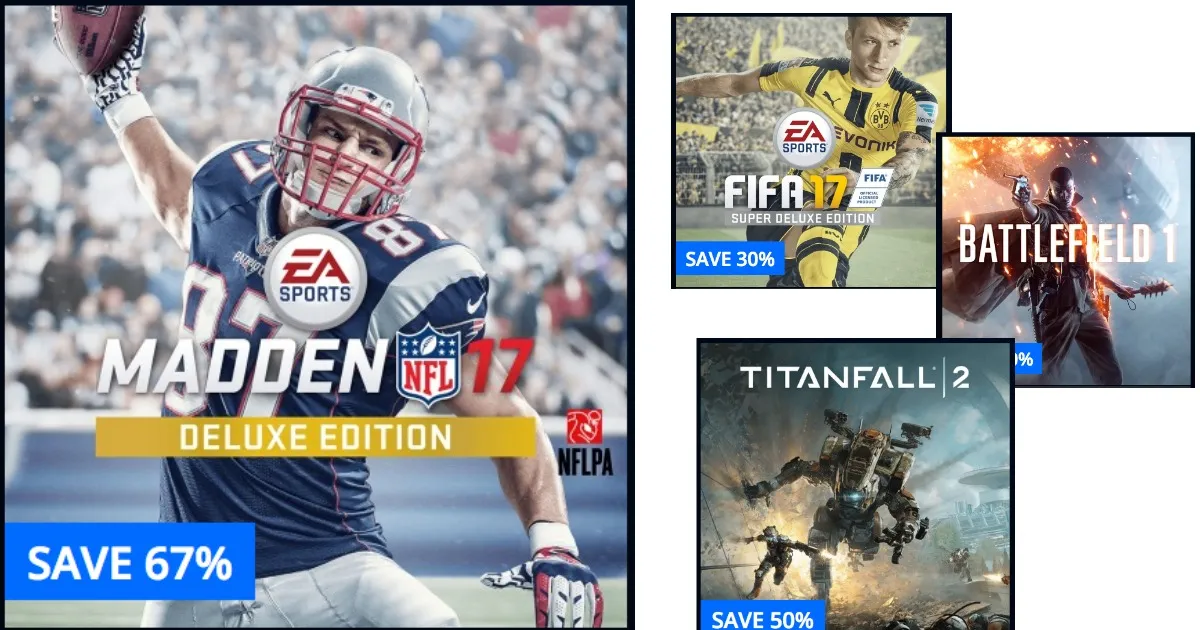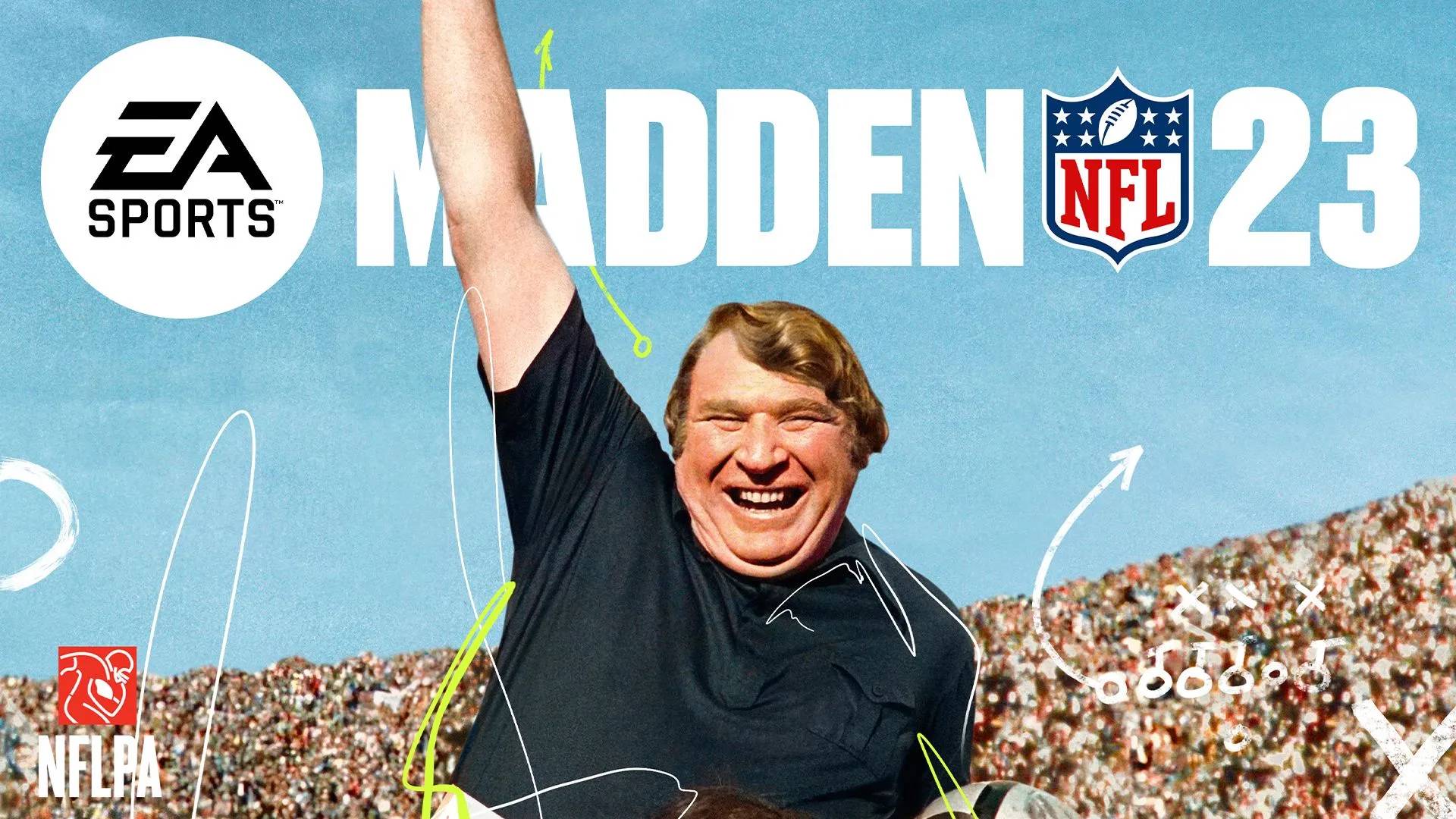Introduction
Madden 17 Patch is a crucial update that enhances the gaming experience for Madden 17 enthusiasts. Whether you’re a seasoned player or a new recruit in the Madden community, downloading and installing the patch can help fix bugs, improve gameplay mechanics, and introduce exciting new features.
The process of downloading the Madden 17 Patch is straightforward, but it’s essential to follow the correct steps to ensure a smooth installation. In this guide, we will walk you through the process, starting from checking for updates to restarting the game after installing the patch.
Before diving into the steps, it’s crucial to emphasize the importance of regularly updating your game. Game developers often release patches to fix glitches or introduce new content, ensuring a better gaming experience. By staying up-to-date with the latest updates and patches, you’re not only improving your gameplay but also accessing additional features and improvements.
Now that we understand the significance of downloading the Madden 17 Patch, let’s explore the step-by-step process to ensure you can enjoy an enhanced gaming experience with improved gameplay and features.
Step 1: Check for updates
The first step in downloading the Madden 17 Patch is to check for any available updates. Developers often release patches to address bugs and improve the game’s performance. To ensure you have the latest version of Madden 17, follow these simple steps:
- Launch your gaming console or computer and ensure you have a stable internet connection. Updates require a stable internet connection to be downloaded and installed successfully.
- Open the Madden 17 game on your console or computer. Navigate to the game’s main menu.
- Look for the “Settings” or “Options” menu within Madden 17’s main menu. This may be different depending on the gaming platform you are using.
- In the “Settings” or “Options” menu, locate the “Check for Updates” or “Update” option. Select this option to initiate the update process.
- Wait for the system to scan for available updates. If an update is found, follow the on-screen instructions to start the download and installation process.
- Ensure that you have sufficient storage space on your console or computer to download and install the update. If needed, free up space before proceeding with the update.
Once the update is downloaded and installed, you will be ready to proceed with the next steps to download the Madden 17 Patch, which will further enhance your gaming experience with improved gameplay mechanics, bug fixes, and additional features.
Step 2: Connect to a stable internet connection
Before proceeding with the download of the Madden 17 Patch, it is crucial to ensure that you have a stable internet connection. Having a stable and reliable internet connection will ensure a smooth and uninterrupted download process. Here are the steps to follow:
- Check your internet connection: Ensure that your device is connected to a Wi-Fi network or an Ethernet cable, depending on your gaming setup. Open a web browser or any other online application to confirm that you have a stable internet connection.
- Check signal strength: If you’re using a Wi-Fi connection, verify that you have a strong and stable signal by checking your device’s Wi-Fi indicator or signal bars. If the signal is weak, consider moving closer to your Wi-Fi router or try using an Ethernet cable for a wired connection.
- Reboot your router: If you’re experiencing connectivity issues, try rebooting your router by unplugging the power cable, waiting for a few seconds, and then plugging it back in. This can sometimes fix temporary glitches that may affect your internet stability.
- Disable other network activities: Make sure that there are no other bandwidth-intensive activities running on your network, such as streaming videos or downloading large files. These activities can cause fluctuations in your internet speed, resulting in an interrupted download process.
- Perform a speed test: If you’re unsure about the stability of your internet connection, consider performing a speed test. Visit any speed testing website or use a dedicated speed test app to check your download and upload speeds. Ideally, you should have a stable connection with sufficient speeds for a quick and smooth download.
By following these steps, you will ensure that you are connected to a stable internet connection, minimizing the chances of any interruptions during the download of the Madden 17 Patch.
Step 3: Open the Madden 17 game
After ensuring a stable internet connection, the next step in downloading the Madden 17 Patch is to open the Madden 17 game on your gaming console or computer. Here’s how you can do it:
- Power on your gaming console or computer and access the home screen or desktop.
- Locate the Madden 17 game icon or shortcut and click or select it to launch the game.
- Wait for the game to load, which may take a few moments depending on your device’s processing power and the game’s installation status.
- Once the game has loaded, you will be taken to the main menu or home screen of Madden 17.
- Ensure that you are logged in to the correct user profile or account associated with Madden 17. This is important as the download and installation process will be linked to your account.
Opening the Madden 17 game is an essential step to access the game’s settings and initiate the download of the Madden 17 Patch. Ensure that you are following the process specific to your gaming console or computer to open the game successfully.
Now that you have opened the Madden 17 game, you are ready to take the next steps to download and install the patch, which will bring various enhancements, bug fixes, and exciting features to your gaming experience.
Step 4: Navigate to the main menu
Once you have successfully opened the Madden 17 game, the next step is to navigate to the main menu. The main menu is where you can access various options and settings, including the option to download the Madden 17 Patch. Follow these steps to navigate to the main menu:
- Look for a “Start” or “Play” button on the game’s initial screen. Click or select it to proceed.
- You may be prompted to choose a game mode or select a team. Follow the prompts and make the necessary selections to progress.
- After selecting a game mode or team, the game will load further, and you will be presented with the main menu.
- The main menu typically consists of various sections, such as “Play Now,” “Franchise,” “Ultimate Team,” and “Settings.” The exact layout may vary depending on your gaming platform.
- Use the directional buttons or analog stick on your gaming controller or the mouse and keyboard on your computer to navigate through the different options on the main menu.
- Highlight the option that allows you to access the game’s settings or the option specifically related to downloading updates or patches.
By successfully navigating to the main menu, you are one step closer to downloading and installing the Madden 17 Patch. Make sure to pay attention to the on-screen instructions and follow the correct path to reach the settings or download section.
Next, we will cover the steps to select the “Download” option and initiate the download of the Madden 17 Patch. Stay tuned!
Step 5: Select the “Download” option
Once you have reached the main menu of Madden 17, it’s time to select the “Download” option to initiate the download of the Madden 17 Patch. Follow these steps to select the “Download” option:
- Using your gaming controller or mouse and keyboard, navigate to the section or menu that contains the option to download updates or patches.
- Look for a specific menu item labeled “Download,” “Update,” or “Patches.” The name may vary depending on the gaming platform or the specific version of the game.
- Highlight the “Download” option and click or select it to proceed.
- Wait for the system to verify the availability of the Madden 17 Patch. This process may involve a brief scanning or checking for updates before the download can start.
- If prompted, confirm that you want to download and install the update by following the on-screen instructions. These prompts may include terms and conditions or confirmation dialogs.
- Once you have confirmed the download, the system will start downloading the Madden 17 Patch. The download progress may be displayed on the screen, allowing you to track the status.
- Ensure that you have a stable internet connection throughout the download process to prevent any interruptions.
By successfully selecting the “Download” option, you are now on your way to acquiring the Madden 17 Patch. The download process may take some time, depending on the size of the patch and the speed of your internet connection. Stay patient, and the next step will cover the installation process.
Step 6: Wait for the patch to download
After selecting the “Download” option, the Madden 17 Patch will begin to download onto your gaming console or computer. This step requires some patience as the download process may take some time, depending on the size of the patch and the speed of your internet connection. Here are some key points to keep in mind:
- Ensure that you have a stable and uninterrupted internet connection throughout the download process. Any interruptions in the connection may result in a failed or incomplete download.
- Monitor the download progress, if available, on your gaming console or on-screen indicators. This will give you an idea of how long the download may take.
- Avoid initiating any other downloads or resource-intensive activities on the same network to ensure that the Madden 17 Patch download gets the maximum available bandwidth.
- Do not turn off your gaming console or computer during the download process. Interrupting the download can lead to corrupt or incomplete files, rendering the patch unusable.
- Stay patient while the patch is downloading. The download speed depends on your internet connection, and larger patches may take considerable time to complete.
During the downloading process, you may see a progress bar or percentage indicator that shows the download status. This will give you an idea of how much of the patch has been downloaded. Once the download is complete, you can proceed to the next step to install the Madden 17 Patch and unlock its enhancements and new features.
Now that you have successfully waited for the patch to download, let’s move on to the next step: installing the patch.
Step 7: Install the patch
After the Madden 17 Patch has finished downloading, it’s time to install it onto your gaming console or computer. Follow these steps to ensure a successful installation:
- Once the download is complete, you may be automatically prompted to install the patch. If not, navigate to the appropriate menu or section where the installation option is located.
- Select the “Install” or “Update” option to begin the installation process.
- Read through any terms and conditions or prompts that appear on the screen. Agree to them, if necessary, to proceed with the installation.
- Depending on the size of the patch, the installation process may take a few minutes. During this time, avoid interfering with the installation by turning off your gaming console or computer or disconnecting any necessary cables.
- While the patch is installing, you may see an on-screen progress indicator or a percentage completion display. This will give you an estimate of how much longer the installation will take.
- Once the patch is successfully installed, you will receive a confirmation message or notification on your screen. This signifies that the Madden 17 Patch has been integrated into your game.
- At this point, you can close any installation prompts or dialogs and proceed to the next step of restarting the game.
It’s important to note that some patches may require additional steps or post-installation instructions. Be sure to carefully read any accompanying documentation or notifications to ensure that you’ve fully completed the patch installation process.
Now that you’ve successfully installed the Madden 17 Patch, it’s time to move on to the final step: restarting the game.
Step 8: Restart the game
Once the Madden 17 Patch has been successfully installed, it’s important to restart the game to ensure that the changes and enhancements brought by the patch are fully implemented. Follow these steps to restart the game:
- Exit the current session of the Madden 17 game by navigating to the game’s main menu.
- Look for an option or button that allows you to exit or quit the game. Select this option to close the game completely.
- Once the game is closed, navigate back to your gaming console’s or computer’s home screen or desktop.
- Locate the Madden 17 game icon or shortcut, and click or select it to relaunch the game.
- Wait for the game to load, and you will be taken to the main menu once again.
- After the game has loaded, you can start playing and experience the improvements and new features brought by the Madden 17 Patch.
Restarting the game is an important step as it allows the game to apply the changes brought by the patch and ensures a seamless gaming experience. It is recommended to follow this step even if you are not prompted to do so, as it helps maintain overall game performance and stability.
Congratulations! You have successfully downloaded, installed, and restarted the game after applying the Madden 17 Patch. You can now enjoy the improved gameplay mechanics, bug fixes, and additional features that the patch brings to your Madden 17 gaming experience.
Conclusion
The process of downloading and installing the Madden 17 Patch may seem daunting at first, but by following these step-by-step instructions, you can easily enhance your gaming experience with improved gameplay mechanics, bug fixes, and exciting new features. Let’s recap the steps involved:
- Check for updates to ensure you have the latest version of Madden 17.
- Connect to a stable internet connection to prevent any disruptions during the download and installation process.
- Open the Madden 17 game and navigate to the main menu to access the settings and options.
- Select the “Download” option to initiate the download of the Madden 17 Patch.
- Wait for the patch to download, taking into account the size of the patch and the speed of your internet connection.
- Install the patch by following the on-screen prompts and instructions.
- Restart the game to ensure that the changes brought by the patch are fully implemented.
By following these steps, you can unlock a more enjoyable and immersive gaming experience in Madden 17. It’s important to stay up-to-date with patches and updates as they not only fix glitches and bugs but also introduce exciting new content and features to the game.
Remember, patience is key throughout the process. Ensuring a stable internet connection, waiting for the download and installation to complete, and restarting the game all contribute to a successful patch installation. So, go ahead, dive back into the world of Madden 17, and experience the game at its best!