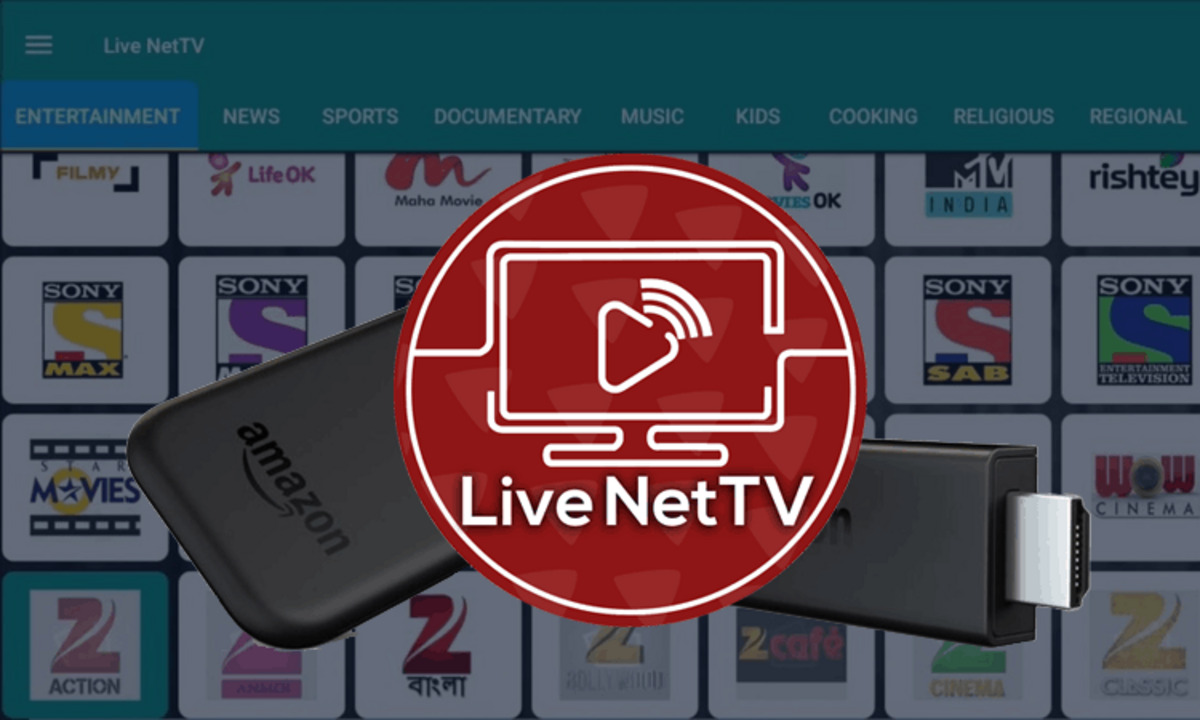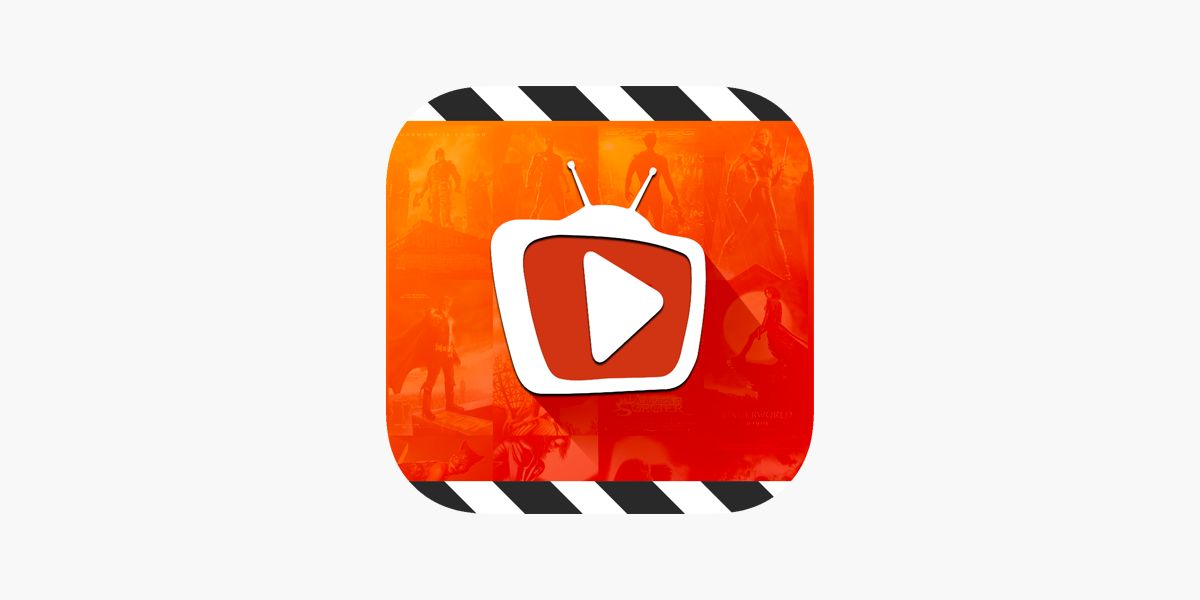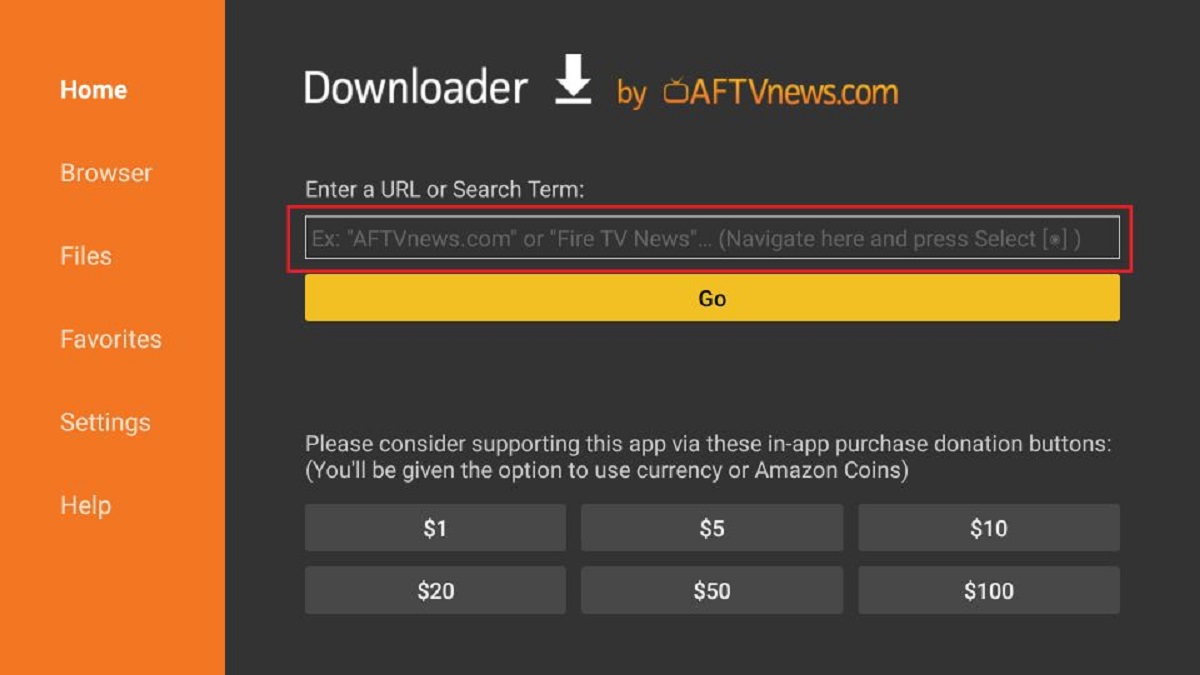Introduction
Welcome to the world of Live Net TV on Firestick! If you’re someone who loves watching live TV channels from around the globe, then you’re in for a treat. Live Net TV is a popular streaming application that allows you to access a wide range of live TV channels right on your Firestick device.
With Live Net TV, you can stay updated with the latest news, enjoy your favorite sports events, watch entertaining shows, and much more – all from the comfort of your home. The best part is that Live Net TV is completely free to use, and it offers a vast collection of channels from various genres, including sports, movies, news, music, and more.
Whether you’re a sports enthusiast who can’t miss a game or a movie buff who loves staying up-to-date with the latest films, Live Net TV has got you covered. With a user-friendly interface and an extensive channel list, this application delivers a seamless streaming experience.
In this guide, we’ll walk you through the process of downloading Live Net TV on your Firestick device. We’ll cover the prerequisites, the step-by-step process, and even troubleshoot common issues that you may encounter. So, sit back, relax, and get ready to unlock a world of entertainment with Live Net TV on Firestick!
What is Live Net TV?
Live Net TV is a streaming application that provides access to a wide range of live TV channels from all over the world. With this app, you can enjoy watching your favorite TV shows, sports events, news broadcasts, and much more, all in real-time.
One of the key features of Live Net TV is its extensive collection of channels. It offers more than 8000 channels, covering various genres such as sports, movies, news, entertainment, music, and more. No matter what your interests are, Live Net TV has something for everyone.
The app is regularly updated to ensure that you have access to the latest channels and content. It also allows you to mark channels as favorites, making it easier to navigate and find the ones you enjoy the most. Additionally, Live Net TV provides multiple streaming links for each channel, so you can choose the one that works best for your internet connection.
One of the standout features of Live Net TV is its user-friendly interface. The app is designed to be intuitive and easy to navigate, even for those who are not tech-savvy. You can browse through the channel list, search for specific channels or shows, and even filter them by country or category.
Besides the extensive channel lineup, Live Net TV also offers support for external media players. This means that you can use your preferred video player to stream the content, enhancing your viewing experience. Whether you prefer VLC Media Player, MX Player, or any other compatible player, Live Net TV allows you to choose the one that suits your preferences.
It is worth noting that Live Net TV is an unofficial streaming application and may not be available on official app stores like Amazon Appstore or Google Play Store. However, it can be easily sideloaded onto your Firestick device using third-party sources.
Now that we have a basic understanding of what Live Net TV is, let’s move on to the benefits of using this application on Firestick.
Benefits of using Live Net TV on Firestick
There are several advantages to using Live Net TV on your Firestick device. Let’s explore some of the key benefits:
- Wide Range of Channels: Live Net TV offers an extensive collection of over 8000 live TV channels from around the world. Whether you want to catch up on international news, watch your favorite sports events, or indulge in some entertainment, you’ll find a channel that suits your preferences.
- Free Streaming: Unlike many other streaming services that require a subscription, Live Net TV is completely free to use. You can enjoy unlimited access to a variety of live TV channels without having to pay any monthly fees.
- User-Friendly Interface: Live Net TV is designed with simplicity in mind. The app has a user-friendly interface that makes it easy to navigate and find the channels you want to watch. Even if you’re not tech-savvy, you’ll have no trouble using this application on your Firestick.
- Multiple Genres and Categories: With Live Net TV, you can explore a wide range of genres and categories. Whether you’re a fan of sports, movies, news, music, or lifestyle channels, you’ll find something to suit your interests. The app allows you to filter channels by country or category, making it easier to discover new content.
- Customizable Favorites: Live Net TV allows you to mark channels as favorites, giving you quick access to the ones you watch regularly. You can easily add or remove channels from your favorites list, ensuring that you always have your preferred channels at your fingertips.
- External Media Player Support: Another advantage of using Live Net TV on Firestick is the ability to use your preferred media player. Whether you prefer VLC Media Player, MX Player, or any other compatible player, you can customize your streaming experience to suit your preferences.
- Regular Updates: The developers behind Live Net TV are committed to keeping the app up to date. This means that you can expect regular updates, ensuring that you have access to the latest channels and features. These updates also help in maintaining the smooth streaming experience and fixing any bugs or issues.
With these benefits in mind, it’s clear that Live Net TV is a fantastic streaming application to have on your Firestick. In the next section, we’ll discuss the prerequisites for downloading Live Net TV on Firestick.
Prerequisites for downloading Live Net TV
Before you can download Live Net TV on your Firestick device, there are a few prerequisites that you need to take care of. Let’s go through them:
- Stable Internet Connection: To stream live TV channels smoothly, it’s essential to have a stable and reliable internet connection. Make sure your Firestick is connected to a Wi-Fi network with good speed and signal strength to ensure uninterrupted streaming.
- Firestick Device: Live Net TV is compatible with Amazon Firestick devices. Before you proceed with the download, ensure that you have a Firestick device connected to your TV and set up correctly. If you don’t have a Firestick, you can purchase one from an authorized retailer.
- Third-Party App Installation: Live Net TV is not available on the official Amazon Appstore, so you’ll need to enable the option to install apps from unknown sources. This can be done through the Firestick settings, which we’ll explain in detail later in this guide.
- Downloader App or ES File Explorer: To download Live Net TV on your Firestick, you will need either the Downloader app or ES File Explorer. Downloader is a popular app that allows you to install APK files (Android application packages) directly on your Firestick. ES File Explorer is an alternative file manager that also supports APK installation. Make sure you have either of these apps installed on your Firestick before proceeding.
- Enough Storage Space: Live Net TV requires a certain amount of storage space on your Firestick device. Ensure that you have sufficient free space on your Firestick to accommodate the app installation. You can check the available storage in the Firestick settings.
By fulfilling these prerequisites, you’ll be all set to proceed with the installation of Live Net TV on your Firestick device. In the next section, we’ll guide you through the process of enabling apps from unknown sources on Firestick.
How to Enable Apps from Unknown Sources on Firestick
Before you can download and install Live Net TV on your Firestick, you need to enable the option to install apps from unknown sources. Follow these steps to enable this feature:
- From the Firestick home screen, navigate to the top menu and select Settings.
- In the settings menu, scroll to the right and select Device or My Fire TV, depending on your Firestick model.
- Next, scroll down and select Developer Options.
- Here, you will find the Apps from Unknown Sources option. By default, it is turned off. Click on it to enable the feature. A warning message will appear confirming the potential risks of installing apps from unknown sources. Select Turn On to proceed.
- Once you have enabled the option, you can now install apps from third-party sources on your Firestick.
Enabling this feature allows you to sideload applications like Live Net TV onto your Firestick. However, it’s important to exercise caution and only download apps from trusted sources to ensure the security of your device.
Now that you have enabled the option to install apps from unknown sources, you are ready to proceed with downloading Live Net TV on your Firestick. In the next section, we’ll provide you with two methods to download the app: using the Downloader app or using ES File Explorer.
Step-by-step guide to download Live Net TV on Firestick
Now, let’s dive into the step-by-step process of downloading and installing Live Net TV on your Firestick. We will provide you with two methods: using the Downloader app and using ES File Explorer. Choose the method that suits you best.
Method 1: Using the Downloader App
- First, make sure you have the Downloader app installed on your Firestick. If you haven’t installed it yet, you can find it in the Amazon Appstore. Simply search for “Downloader” and install it.
- Launch the Downloader app on your Firestick.
- In the URL field of the Downloader app, enter the following URL to download the Live Net TV APK file: http://bit.ly/livenettv-apk
- Click on the Go button, and the APK file will start downloading.
- Once the download is complete, the installation screen will appear. Click on the Install button to proceed with installing Live Net TV on your Firestick.
- After the installation is complete, you will see the App Installed message. Click on Open to launch Live Net TV.
- That’s it! You have successfully downloaded and installed Live Net TV on your Firestick using the Downloader app.
Method 2: Using ES File Explorer
- If you prefer using ES File Explorer for downloading and installing Live Net TV, make sure you have ES File Explorer installed on your Firestick. If not, search for “ES File Explorer” in the Amazon Appstore and install it.
- Launch ES File Explorer on your Firestick.
- In the main interface of ES File Explorer, select Downloader from the menu on the left.
- Click on the + icon at the bottom of the screen to add a new download.
- In the URL field, enter the following URL to download the Live Net TV APK file: http://bit.ly/livenettv-apk
- Give the download a name, such as “Live Net TV,” and click on the Download Now button.
- Wait for the download to complete, and then click on the Open File option.
- The installation screen will appear. Click on the Install button to install Live Net TV on your Firestick.
- After the installation is complete, you will see the App Installed message. Click on Open to launch Live Net TV.
- That’s it! You have successfully downloaded and installed Live Net TV on your Firestick using ES File Explorer.
Now that you have successfully installed Live Net TV on your Firestick, you can enjoy a vast collection of live TV channels from around the world. In the next section, we’ll cover some troubleshooting tips and common issues that you may encounter while using Live Net TV.
Method 1: Using Downloader App
If you prefer using the Downloader app to download and install Live Net TV on your Firestick, follow these steps:
- Ensure that you have the Downloader app installed on your Firestick. If you don’t have it, you can find and download it from the Amazon Appstore.
- Launch the Downloader app on your Firestick.
- In the URL field of the Downloader app, enter the following URL: http://bit.ly/livenettv-apk. This is the direct link to download the Live Net TV APK file.
- Click on the Go button, and the Downloader app will connect to the specified URL and initiate the download of the Live Net TV APK file.
- Once the download is complete, the installation screen will appear. Click on the Install button to proceed with the installation of Live Net TV on your Firestick.
- After a few moments, the installation process will be completed, and you will see the App Installed message.
- Click on the Open button to launch Live Net TV on your Firestick.
- That’s it! You have successfully downloaded and installed Live Net TV on your Firestick using the Downloader app.
Now, you can enjoy a vast collection of live TV channels from around the world on your Firestick. With Live Net TV, you can stay updated with the latest news, watch exciting sports events, indulge in your favorite shows, and much more. If you encounter any issues during the installation process or while using Live Net TV, check the troubleshooting section in the next section of this guide.
Method 2: Using ES File Explorer
If you prefer using ES File Explorer to download and install Live Net TV on your Firestick, follow these steps:
- Make sure you have ES File Explorer installed on your Firestick. If you don’t have it, you can download it from the Amazon Appstore.
- Launch ES File Explorer on your Firestick.
- In the main interface of ES File Explorer, navigate to the Downloader option on the left-hand side menu.
- Click on the + icon at the bottom of the screen to add a new download.
- In the URL field, enter the following URL: http://bit.ly/livenettv-apk. This is the direct link to download the Live Net TV APK file.
- Give the download a name, such as “Live Net TV,” and click on the Download Now button.
- Wait for the download to complete. Once it’s finished, click on the Open File option.
- The installation screen for Live Net TV will appear. Click on the Install button to start the installation process.
- After a few moments, the installation will be completed, and you will see the App Installed message.
- Click on the Open button to launch Live Net TV on your Firestick.
- That’s it! You have successfully downloaded and installed Live Net TV on your Firestick using ES File Explorer.
Now you can enjoy a wide variety of live TV channels from around the world on your Firestick. Live Net TV offers an extensive collection of channels, including sports, movies, news, and more. If you encounter any issues during the installation process or while using Live Net TV, refer to the troubleshooting section in the next part of this guide.
Troubleshooting and Common Issues
While installing and using Live Net TV on your Firestick, you may encounter some common issues. Here are some troubleshooting tips to help resolve these issues:
- App Crashes or Freezes: If Live Net TV crashes or freezes while using it, try clearing the app cache. Go to the Firestick settings, select Applications or Manage Installed Applications, find Live Net TV, and choose the Clear Cache option.
- Video Playback Issues: If you experience buffering, lag, or poor video quality, check your internet connection. Ensure that you have a stable and high-speed internet connection for smooth streaming. You can also try selecting a different streaming link within the Live Net TV app to improve the playback quality.
- Missing Channels or Outdated Content: Live Net TV relies on streaming sources, and sometimes channels may get removed or content may become outdated. To resolve this issue, regularly update the Live Net TV app by downloading the latest version from a trusted source.
- Unable to Install the App: If you encounter problems installing Live Net TV, ensure that you have enabled the option to install apps from unknown sources (as discussed earlier in this guide) and that you have sufficient storage space on your Firestick. Also, double-check that you have entered the correct download link or have followed the correct steps for using the Downloader app or ES File Explorer.
- App Not Opening: If Live Net TV does not open or crashes immediately after launching, try force-stopping the app. Go to the Firestick settings, select Applications or Manage Installed Applications, find Live Net TV, and choose the Force Stop option. Then, relaunch the app and see if it works.
- No Sound: If there is no sound while streaming channels on Live Net TV, ensure that your Firestick is properly connected to the audio output device, such as your TV or soundbar. Additionally, check the volume settings on both your Firestick and your audio output device.
If your issue persists even after trying these troubleshooting tips, it’s important to reach out to the developers of Live Net TV or seek assistance from the Firestick support team for further guidance.
Now that you are equipped with troubleshooting knowledge, you can confidently resolve any common issues you may encounter while using Live Net TV on your Firestick. In the final section of this guide, we’ll wrap things up and summarize the benefits of using Live Net TV on Firestick.
Conclusion
Live Net TV is an incredible streaming application that allows you to access a vast selection of live TV channels from around the world on your Firestick device. With its user-friendly interface, extensive channel lineup, and the flexibility to choose your preferred media player, Live Net TV offers a seamless and enjoyable streaming experience.
In this guide, we provided you with a step-by-step process for downloading and installing Live Net TV on your Firestick using two different methods: the Downloader app and ES File Explorer. We also discussed the prerequisites for downloading the app and explained how to enable the installation of third-party apps on your Firestick.
We also covered some common issues that you may encounter while using Live Net TV and provided troubleshooting tips to help you overcome them. By following these troubleshooting tips, you’ll be able to resolve issues related to app crashes, video playback, missing channels, installation problems, and more.
Now that you have installed Live Net TV, you can enjoy a wide range of live TV channels from various genres, such as sports, movies, news, entertainment, and music. Keep in mind that Live Net TV is an unofficial streaming application, so ensure that you download updates from trusted sources to stay up to date with the latest channels and features.
With Live Net TV on your Firestick, you can stay entertained and informed, catching up on your favorite shows, watching live sports events, and exploring channels from other countries. So, grab your Firestick, follow the steps outlined in this guide, and immerse yourself in a world of live TV entertainment with Live Net TV.