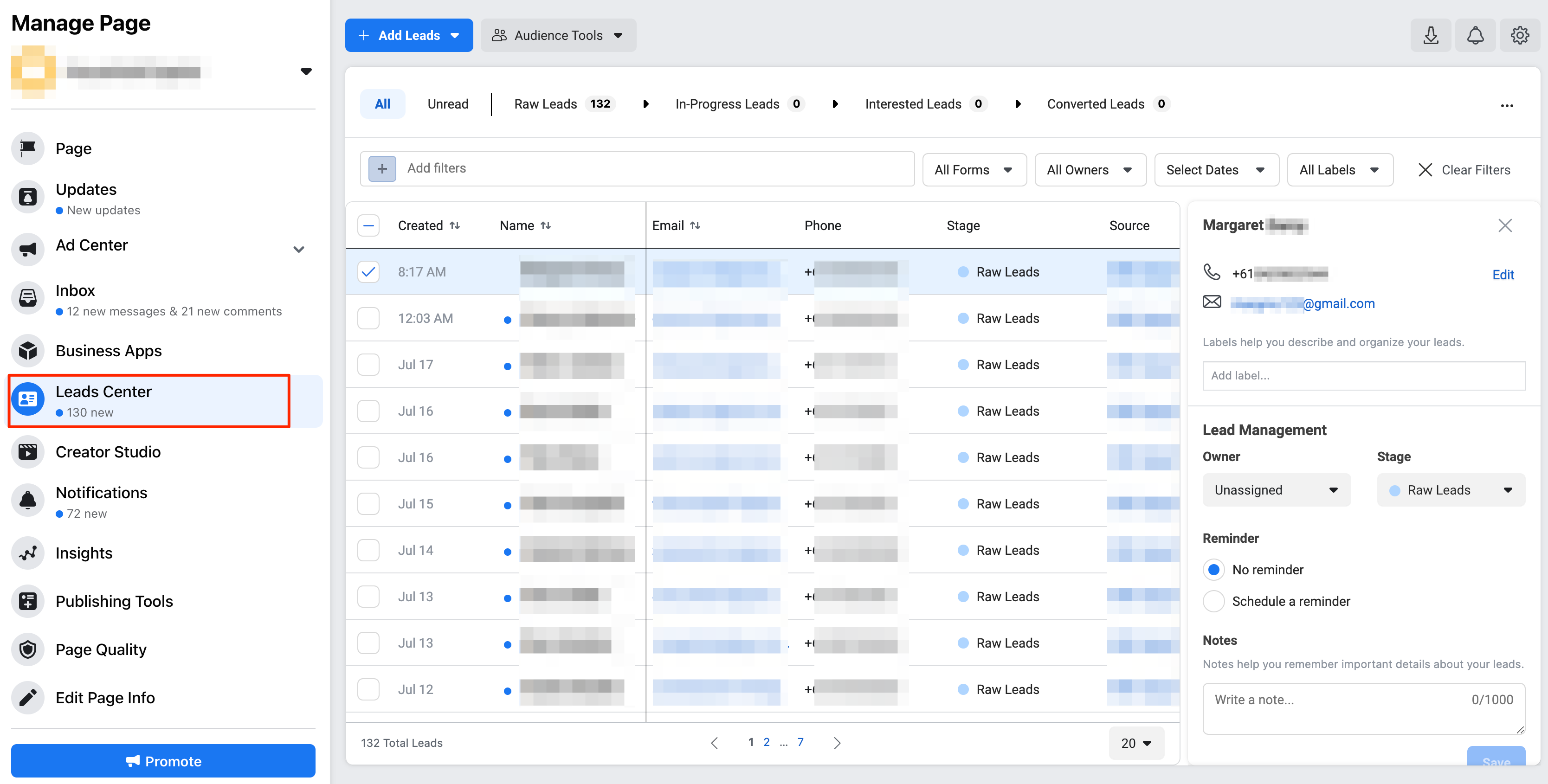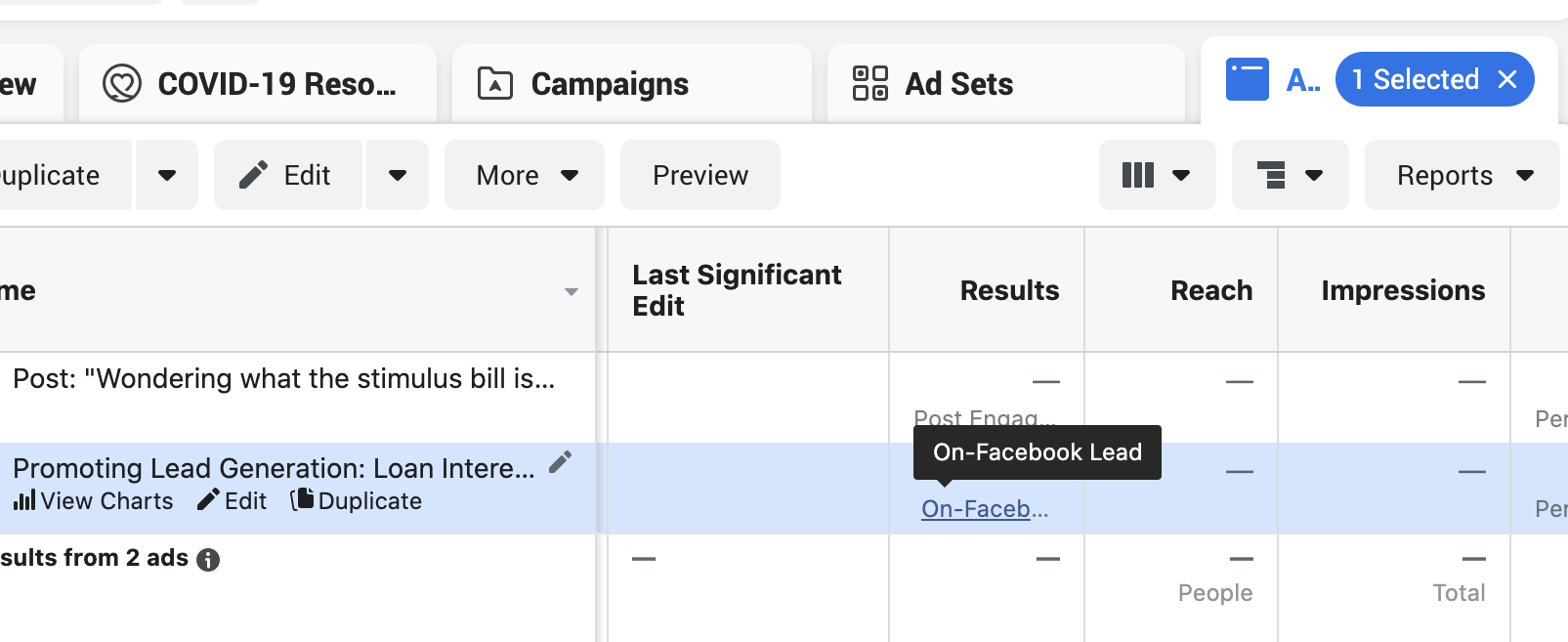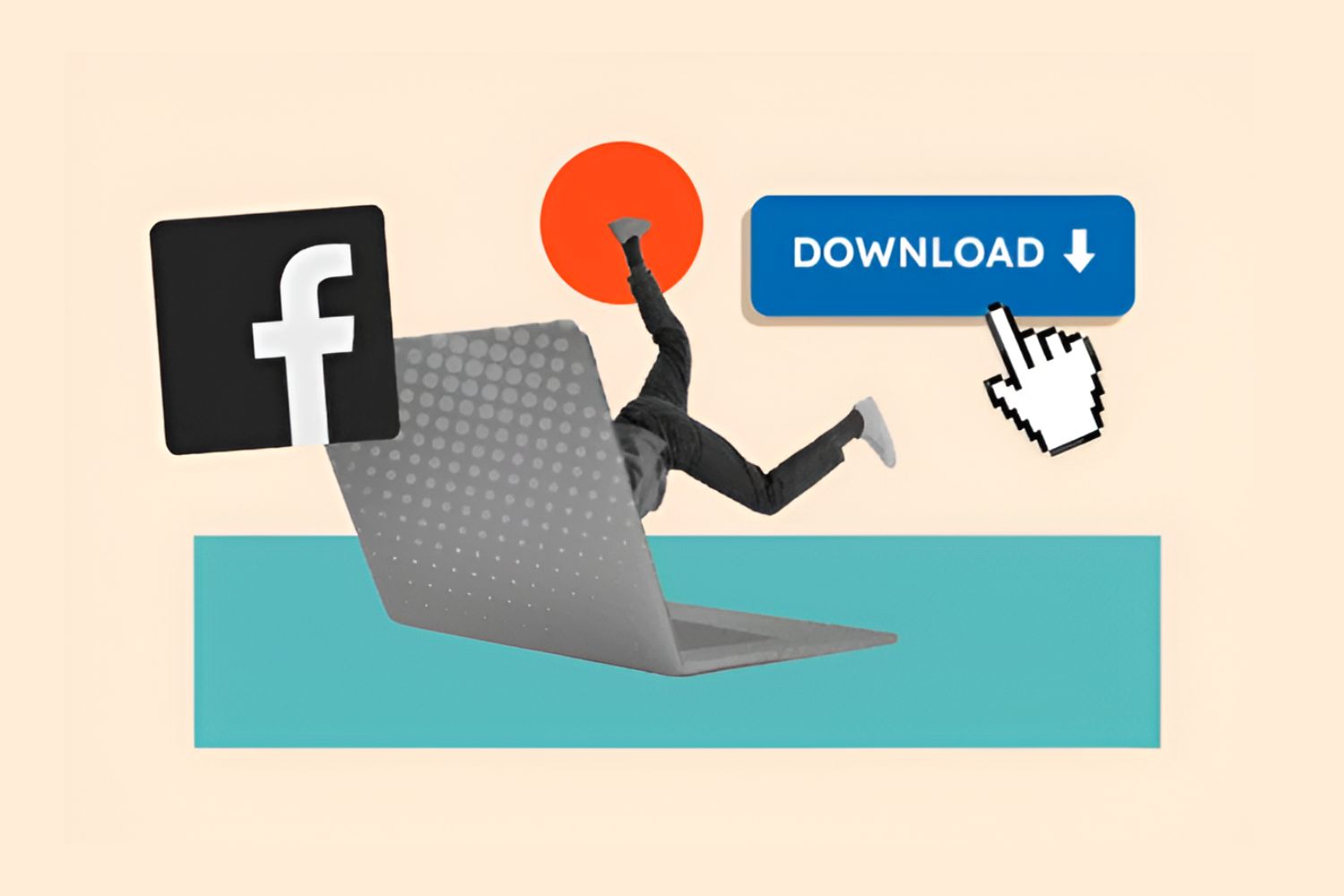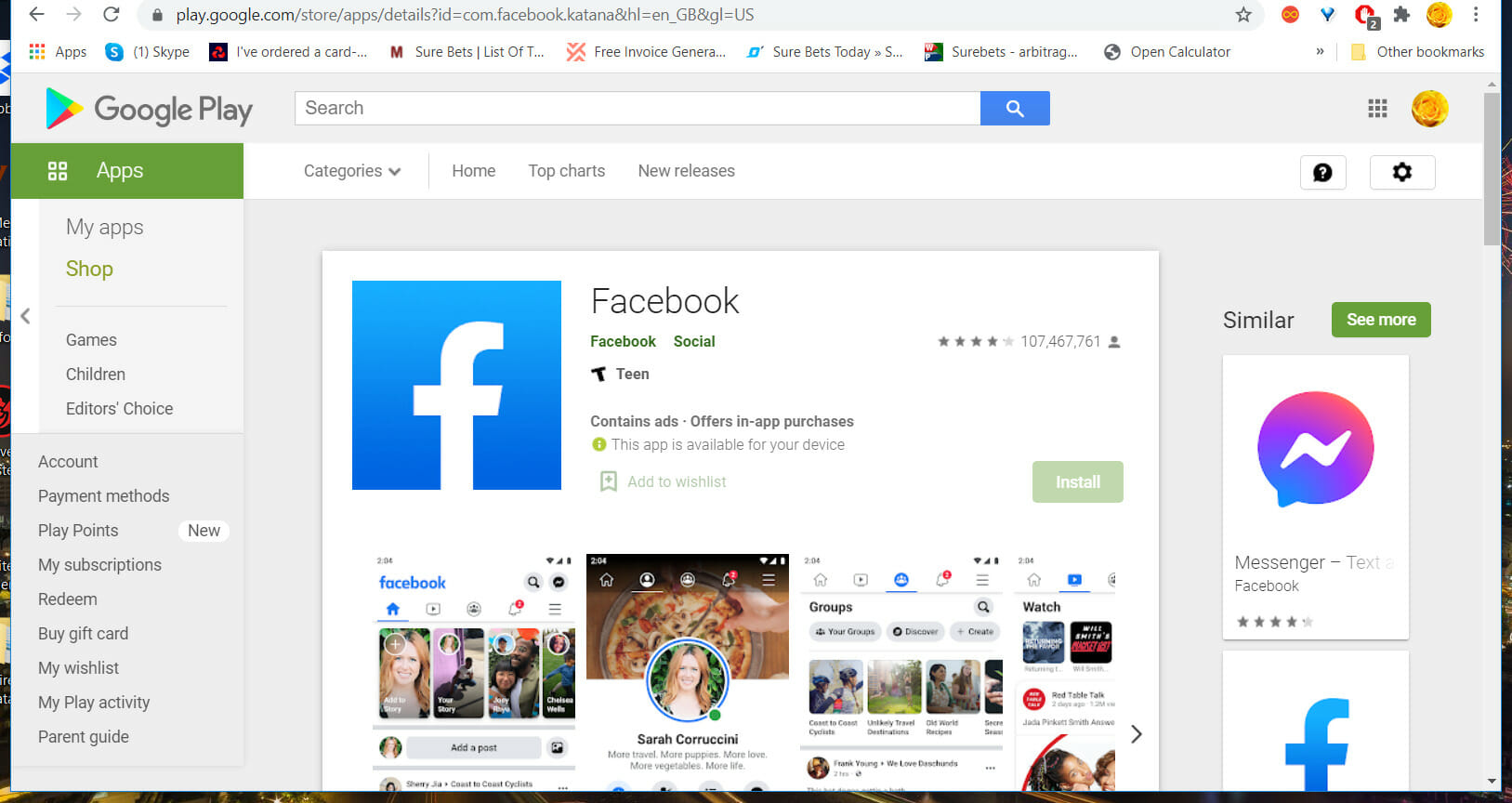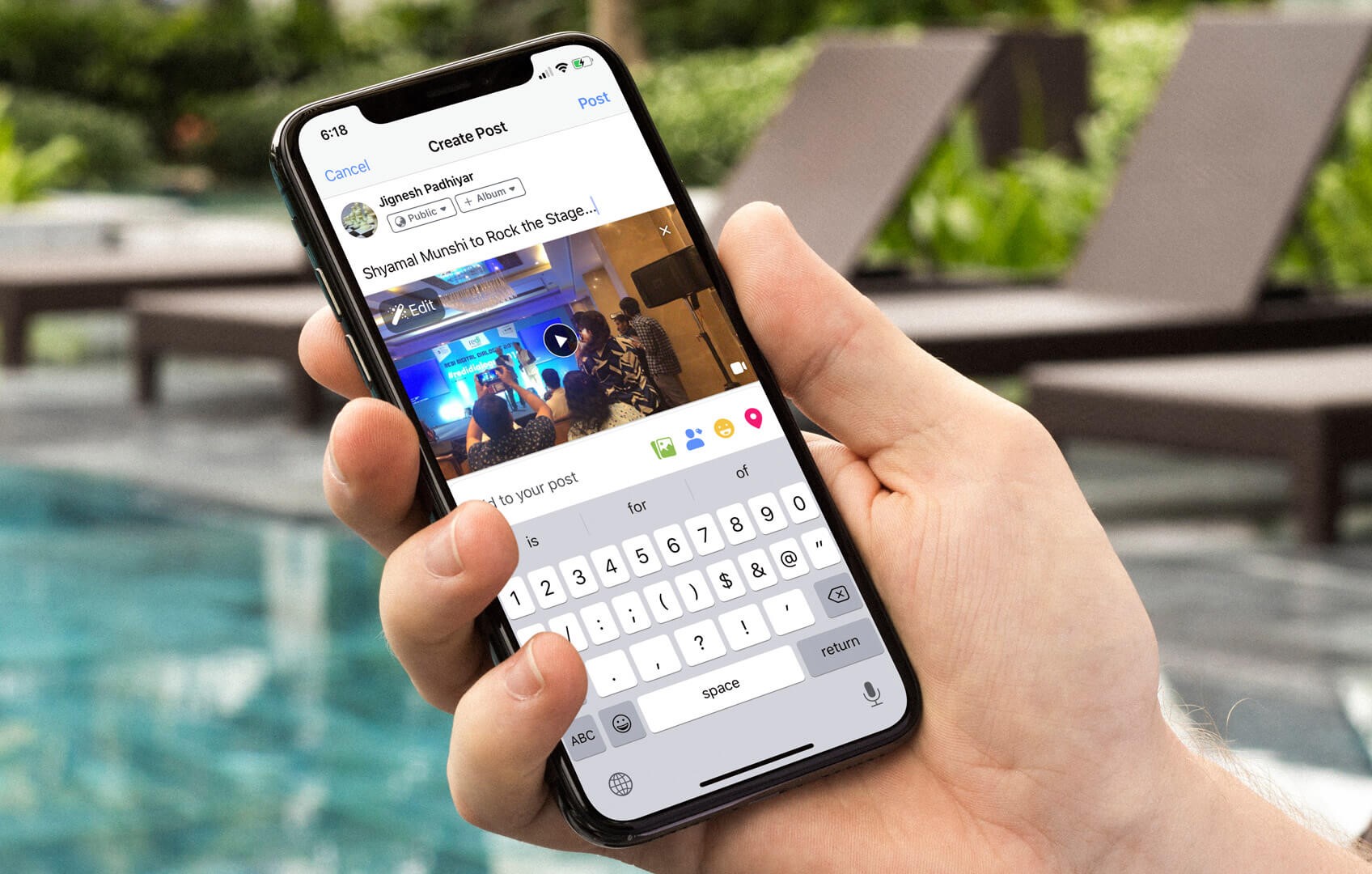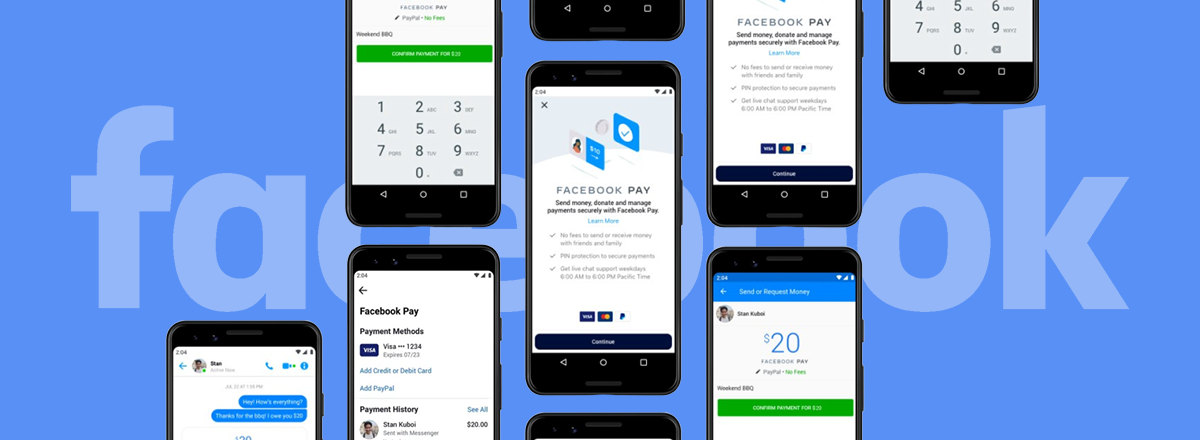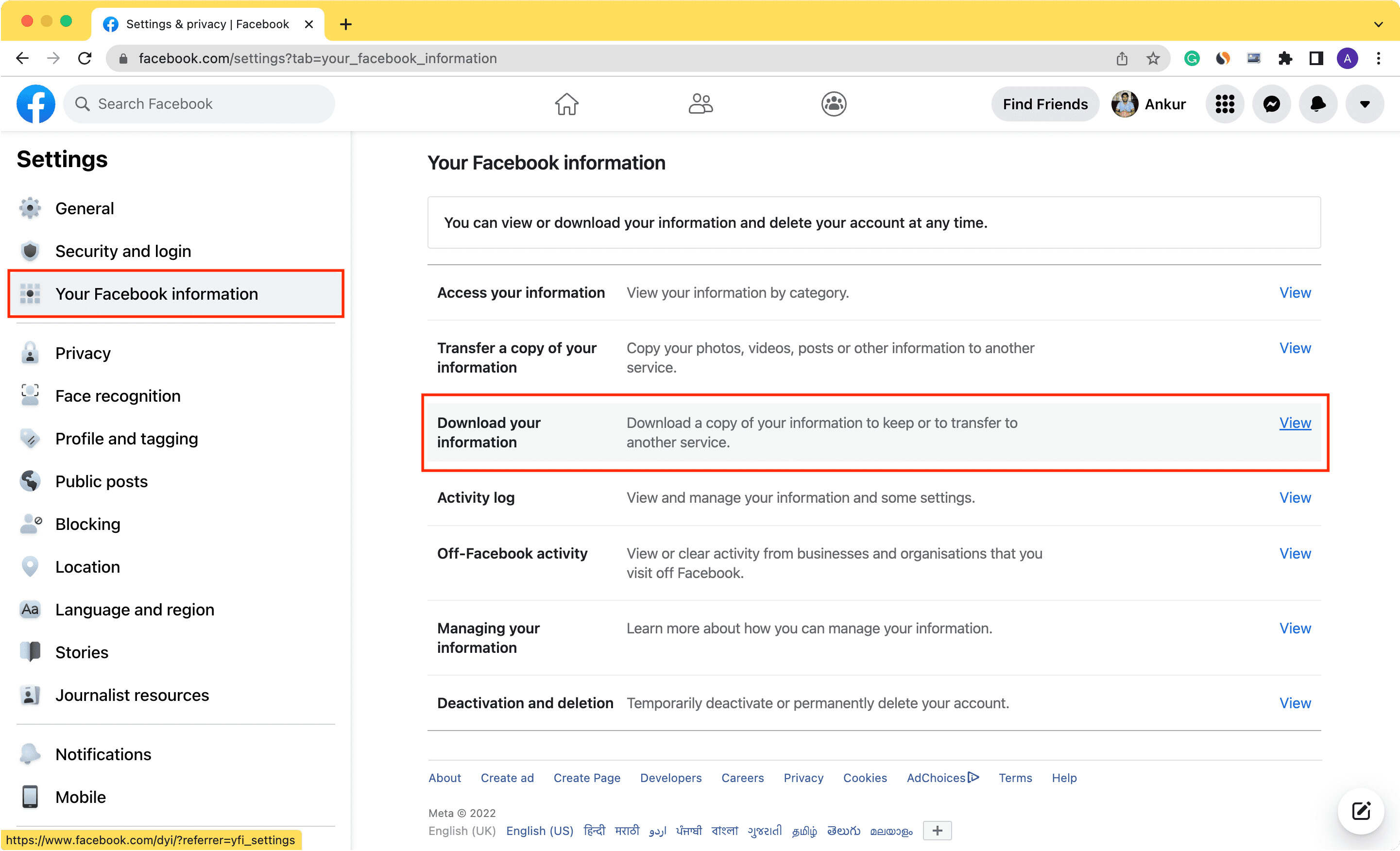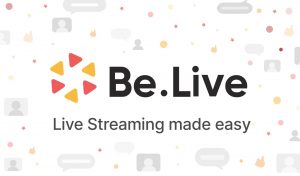Introduction
Welcome to the world of digital marketing! If you’re running Facebook Ads for your business, you’re likely generating valuable leads that can potentially turn into loyal customers. But how do you download those leads from Facebook Ads Manager?
In this guide, we will walk you through the steps to download leads from Facebook Ads Manager, enabling you to access and organize the data for further analysis and follow-up. By having the leads data at your fingertips, you can maximize the potential of your marketing campaigns and unleash the power of targeted outreach.
Downloading leads from Facebook Ads Manager is a straightforward process that can be done with just a few clicks. Whether you’re a seasoned marketer or new to the world of digital advertising, this guide will provide you with the necessary steps to successfully download your leads.
We understand that time is of the essence when it comes to running a business, so we’ve designed this guide to be concise and actionable. By following the steps outlined in this article, you’ll be well on your way to accessing and utilizing the leads generated from your Facebook Ads campaigns.
So, without further ado, let’s dive into the process of downloading leads from Facebook Ads Manager and unlock the potential that lies within your data!
Step 1: Accessing Facebook Ads Manager
The first step in downloading leads from Facebook Ads Manager is to access the Ads Manager platform. To do this, log into your Facebook account and navigate to the top right corner of the page. Click on the small arrow icon and select “Manage Ads” from the dropdown menu.
Upon clicking “Manage Ads,” you will be redirected to the Facebook Ads Manager dashboard. This is where you can manage and monitor all of your Facebook advertising campaigns.
Once you’re on the Ads Manager dashboard, take a moment to familiarize yourself with the layout. The dashboard offers a comprehensive overview of your advertising performance, ad sets, ads, and audience insights.
To proceed with downloading leads, locate the left-hand navigation menu and click on “All Tools.” This will expand the menu and reveal a range of options.
Scroll down the menu until you find the “Leads Center” category. Click on “Leads Center” to access the dedicated section for managing your leads generated from various Facebook Ad campaigns.
Congratulations! You have successfully accessed the Leads Center in Facebook Ads Manager. In the next step, we will explore how to navigate to the leads section and customize the view to suit your needs.
Step 2: Navigating to the Leads Section
Now that you have accessed the Leads Center in Facebook Ads Manager, it’s time to navigate to the specific section where you can view and manage your leads. Follow these simple steps to find the leads section:
- Within the Leads Center, locate the sidebar on the left-hand side of the screen. You will find various options related to managing your leads.
- Click on the “Forms Library” tab, which is the second option from the top. This tab provides access to all the lead forms you have created for your ads.
- Once you are on the Forms Library page, you will see a list of lead forms that you have used for your Facebook Ads campaigns. This is where you can find and manage all your captured leads.
- Select the specific lead form that you want to download leads from. You can either search for the form by name or scroll through the list of forms.
- Click on the name of the lead form to enter the lead form dashboard for that particular form.
By following these steps, you have successfully navigated to the leads section for a specific lead form. You are now ready to customize the leads view and prepare to export the leads.
In the next step, we will explore how to customize the leads view to display the data fields that are most relevant to your business.
Step 3: Customizing the Leads View
Now that you have entered the lead form dashboard, it’s time to customize the leads view to suit your specific needs. By customizing the view, you can ensure that the data fields displayed align with the information that is most valuable to your business. Follow these steps to customize the leads view:
- Within the lead form dashboard, locate and click on the “Leads” tab. This tab provides access to the list of leads generated from the selected lead form.
- Once you are on the Leads page, you will see a table displaying the leads data. By default, some basic information such as name, email, and timestamp will be shown.
- To customize the leads view, click on the “Columns” button located at the top-right corner of the table. This will open a dropdown menu with a list of available data fields.
- Review the list of available data fields and select the ones that are relevant to your business. You can choose to include or exclude specific fields depending on your preferences.
- After selecting the desired data fields, click on the “Apply” or “Save” button to update the leads view.
By following these steps, you have successfully customized the leads view to display the data fields that are most relevant to your business. This will make it easier for you to analyze and work with the leads data.
In the next step, we will explore how to export the leads data, allowing you to download the information for further analysis or integration with your CRM system.
Step 4: Exporting Leads
Now that you have customized the leads view according to your preferences, it’s time to export the leads data from Facebook Ads Manager. By exporting the leads, you can download the information and utilize it for further analysis, follow-up, or integration with other systems. Follow these steps to export the leads:
- Within the leads view, locate and click on the “Export” button. This button is usually located at the top-right corner of the table, near the “Columns” button.
- Upon clicking the “Export” button, a dropdown menu will appear, presenting various export options. Facebook Ads Manager offers the flexibility to export leads as a CSV, XLS, or TXT file.
- Choose the desired file format for your export. CSV and XLS files are commonly used and compatible with most data processing software.
- After selecting the file format, click on the “Export” or “Download” button to initiate the export process. Depending on the size of the leads data and the chosen format, the export process may take a few moments.
Once the export process is complete, a file will be downloaded to your computer or device. This file contains the leads data from Facebook Ads Manager, ready for you to access and utilize according to your needs.
Congratulations! You have successfully exported the leads data from Facebook Ads Manager. In the next step, we will discuss the different file formats available for downloading the leads.
Step 5: Choosing the File Format
When exporting leads from Facebook Ads Manager, you have the option to choose the file format that best suits your needs. Facebook Ads Manager offers the flexibility to export leads as a CSV, XLS, or TXT file. Each format has its own advantages and compatibility with different software. Follow these guidelines to help you choose the right file format:
- CSV (Comma-Separated Values): CSV files are widely supported and can be easily opened and manipulated in spreadsheet programs such as Microsoft Excel, Google Sheets, or Apple Numbers. They are a popular choice for organizing and analyzing leads data.
- XLS (Excel Spreadsheet): XLS files are specifically designed for use in Microsoft Excel. They offer additional features and formatting options compared to CSV files. If you primarily work with Excel or require advanced formatting, XLS may be the best choice for you.
- TXT (Text File): TXT files are plain text files that can be opened and edited in any text editor. They are a universal format that can be easily imported into various software applications or systems that require plain text data.
When choosing the file format, consider the software and tools you plan to use for further analysis or data integration. If you are unsure, CSV is often a safe and versatile choice due to its widespread compatibility.
Remember to name your exported file appropriately and include relevant details such as the campaign name, date, or any other information that helps you identify the leads data easily in the future.
In the next step, we will guide you through the process of downloading the leads file after selecting the desired file format.
Step 6: Downloading the Leads File
You’ve customized the leads view and selected the desired file format for export. Now it’s time to download the leads file from Facebook Ads Manager. Follow these steps to complete the process:
- After choosing the file format, click on the “Export” or “Download” button to initiate the download process. Depending on your browser settings, the file may automatically start downloading or you may be prompted to choose a location to save the file.
- Specify the location on your computer or device where you want to save the leads file. Choose a location that is easily accessible and remember to keep it organized for future reference.
- Click “Save” to download the leads file to the selected location. The download time will vary depending on the size of the file and your internet connection speed.
Once the download is complete, navigate to the location where you saved the leads file. You can now access the file and utilize it for further analysis, import it into your CRM system, or perform any other necessary tasks to maximize the potential of the leads data.
It’s important to note that the downloaded leads file will contain all the available data fields and information for each lead captured through your Facebook Ads. Take the time to review the file and ensure that the data is accurate and complete before proceeding with any analysis or actions.
In the next step, we will explore the importance of reviewing and analyzing the leads data to gain valuable insights and optimize your marketing efforts.
Step 7: Reviewing and Analyzing the Leads Data
Congratulations! You have successfully downloaded the leads file from Facebook Ads Manager. Now it’s time to review and analyze the leads data to gain valuable insights and optimize your marketing efforts. Follow these steps to make the most of your leads data:
- Open the leads file using a spreadsheet program such as Microsoft Excel, Google Sheets, or any other software that supports the chosen file format.
- Review the data fields and information available for each lead. Pay attention to important details such as name, contact information, demographic data, and any custom questions you included in your lead form.
- Identify any trends, patterns, or common characteristics among your leads. Look for key insights that can inform your marketing strategies and help you better understand your target audience.
- Analyze conversion rates, lead quality, and the effectiveness of different ad campaigns or lead generation strategies. This will enable you to identify what is working well and what can be improved in your marketing efforts.
- Segment your leads based on specific criteria such as location, age, interests, or any other relevant factors. This segmentation will allow you to personalize your communication and tailor your marketing messages to specific target groups.
- Integrate the leads data with your CRM system or other marketing tools to streamline your lead management process. This will help you track interactions, automate follow-ups, and nurture leads more effectively.
- Regularly monitor and update your leads data as new leads are generated. By staying organized and up-to-date, you can ensure that your marketing efforts are based on accurate and current information.
Remember, the leads data you have downloaded is a valuable asset for your business. By reviewing and analyzing this data, you can gain meaningful insights that will inform your marketing strategies and drive better results. Use the information you have gathered to refine your campaigns, optimize your targeting, and build stronger relationships with your leads.
With a thoughtful analysis of your leads data, you can make informed decisions to achieve marketing success and maximize the potential of your Facebook Ads campaigns.
Conclusion
Congratulations on successfully downloading leads from Facebook Ads Manager! By following the steps outlined in this guide, you can now access and utilize the valuable data generated from your Facebook Ads campaigns.
Downloading leads from Facebook Ads Manager is a simple and straightforward process that can be done with just a few clicks. By customizing the leads view, exporting the leads data, and analyzing the information, you can gain valuable insights that will help you optimize your marketing efforts and drive better results.
Remember, the leads data you have downloaded represents potential customers who have shown interest in your products or services. Take the time to review and analyze the data to gain a deeper understanding of your target audience and their preferences.
Use this information to refine your marketing strategies, personalize your communication, and nurture leads more effectively. Whether you integrate the leads data into your CRM system or use it as a basis for targeted outreach, the insights you gain will drive better engagement and conversion rates.
Regularly monitor and update your leads data as new leads are generated to ensure that your marketing efforts are based on accurate and up-to-date information. This will help you stay ahead of the competition and adapt to the ever-changing needs of your target audience.
Remember, the power of leads lies not only in their quantity but in the quality of the data and how effectively you leverage it. By downloading, reviewing, and analyzing leads from Facebook Ads Manager, you are taking an important step towards achieving marketing success and growing your business.
So, take charge of your leads data, unlock its potential, and watch your business thrive in the digital marketing landscape.