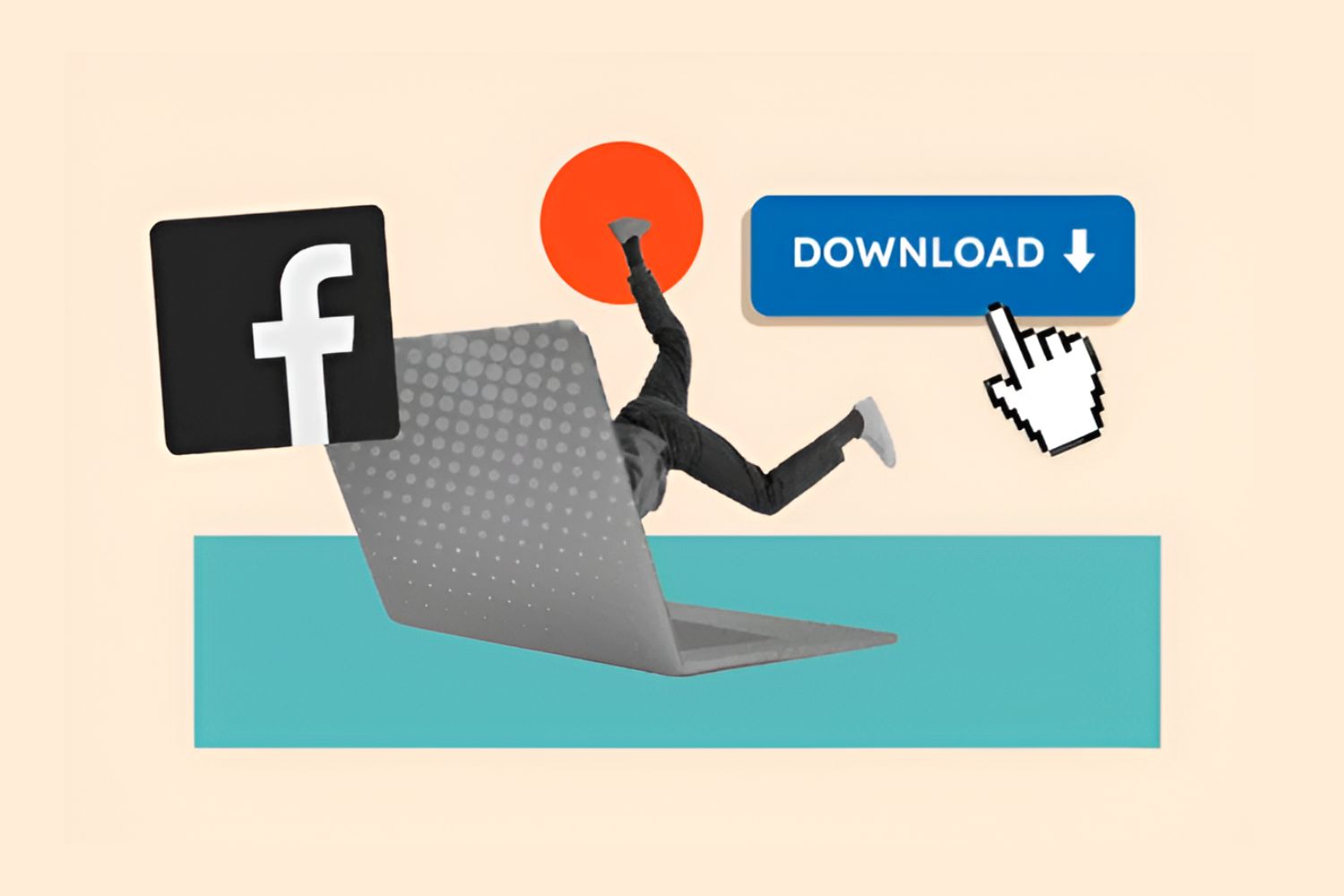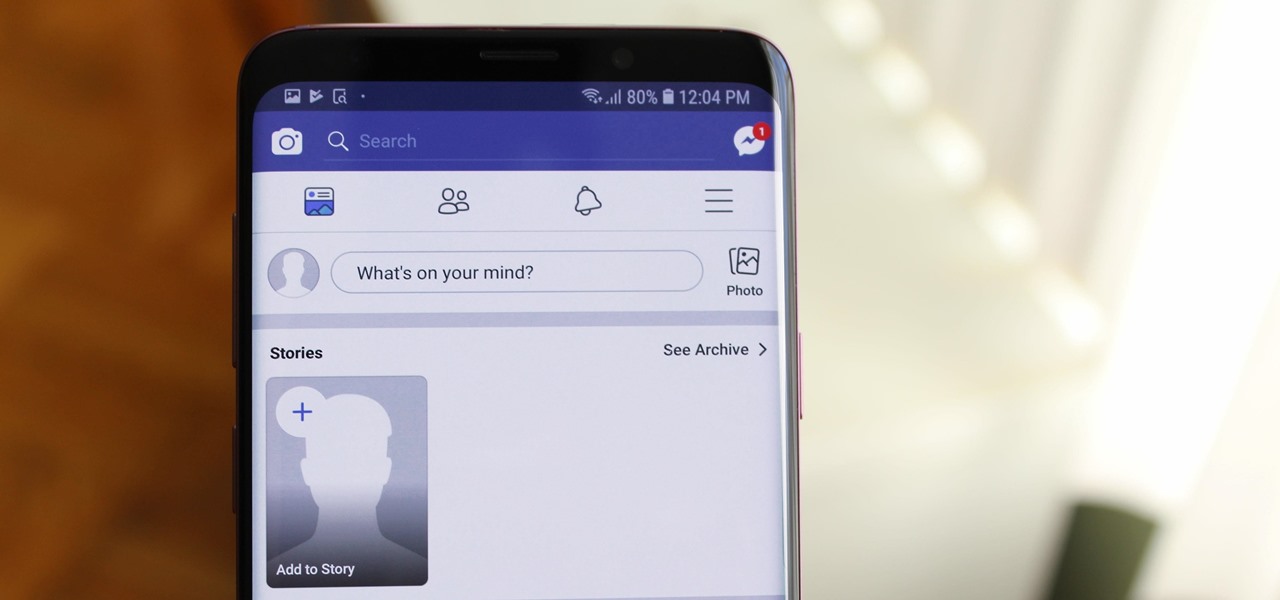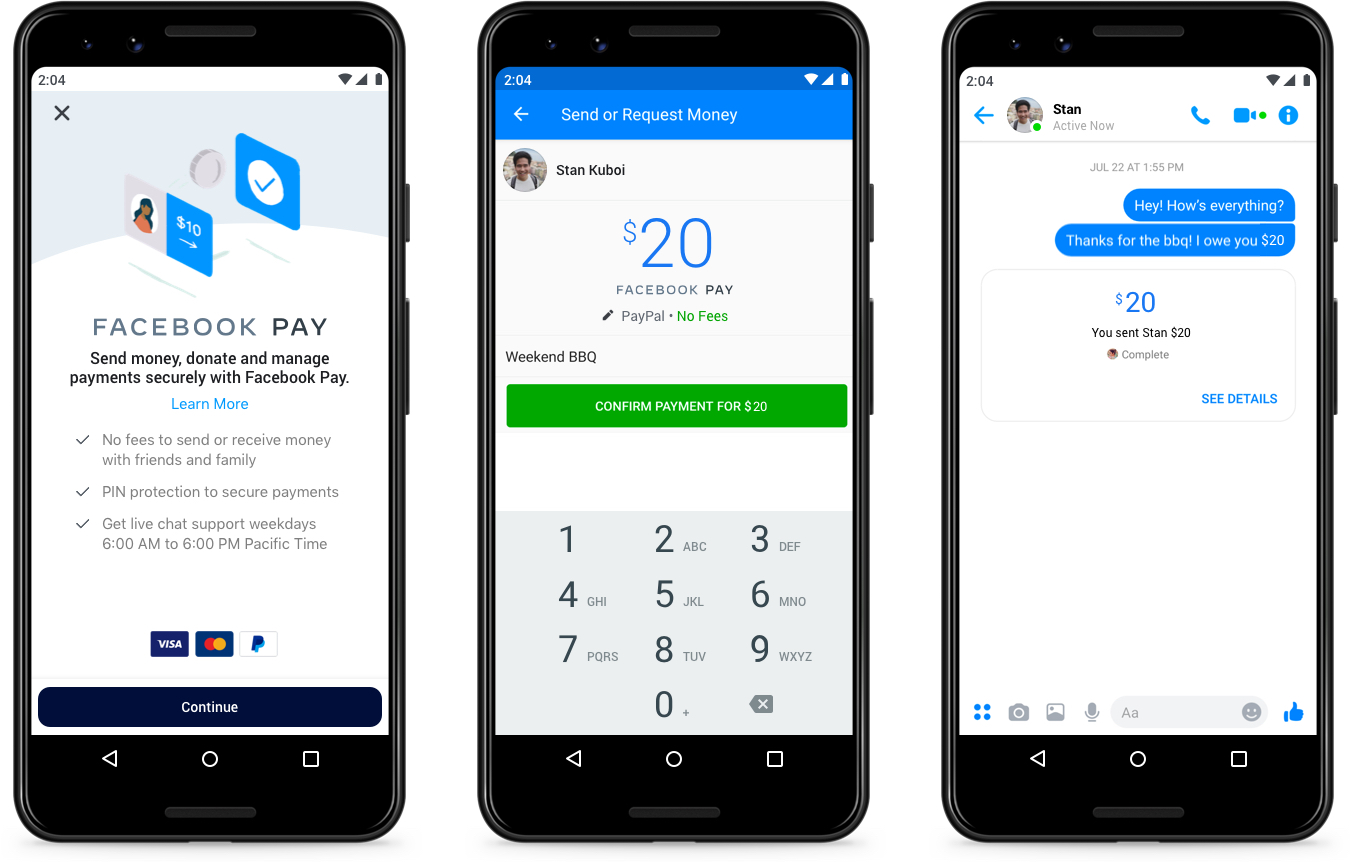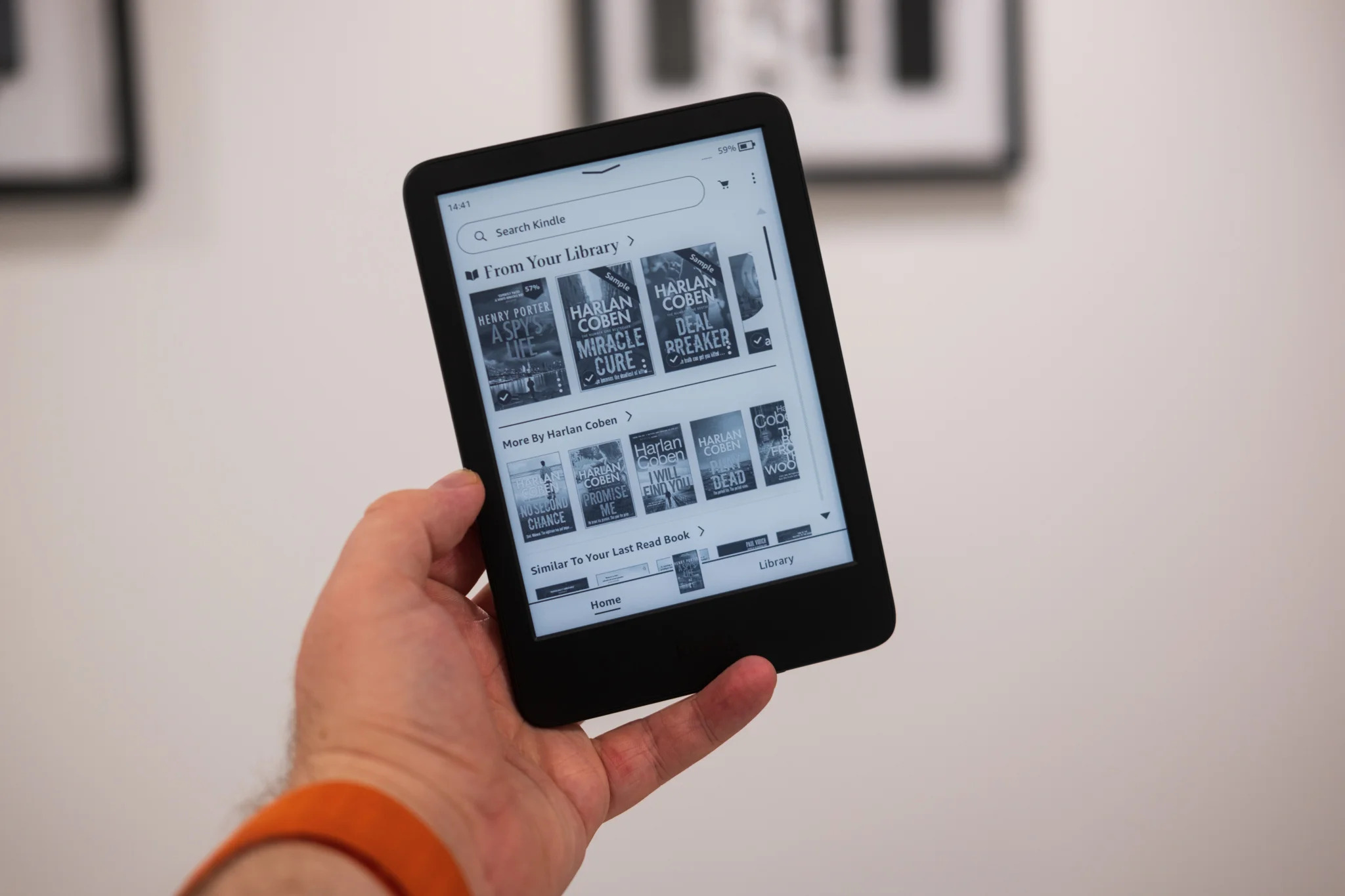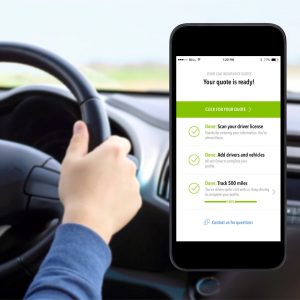Introduction
In this digital era, Facebook has become a treasure trove of videos, ranging from funny clips to informative tutorials. If you come across a video on Facebook that you’d like to save and watch offline, you might find yourself wondering how to download it. Fortunately, there are simple methods that allow you to easily download Facebook videos.
Downloading a Facebook video can be beneficial for various reasons. It allows you to watch the video even when you don’t have an internet connection, and you can easily share it with friends or save it for future reference. Whether you want to download a heartwarming video, a recipe demonstration, or a captivating educational lecture, the steps to download a Facebook video are straightforward.
In this article, we will guide you through the process of downloading Facebook videos, providing step-by-step instructions and helpful tips along the way. You don’t need to be a tech expert to follow these methods, and soon enough, you’ll have your favorite Facebook videos saved on your device.
Before we dive into the step-by-step process, it’s important to note that downloading a Facebook video should strictly adhere to copyright laws and respect the intellectual property of the original content creator. Make sure you have the necessary permissions to download and use the video before proceeding. With that being said, let’s jump right into the method of downloading Facebook videos!
Step 1: Find the video you want to download
The first step in downloading a Facebook video is to locate the video you want to download. This can be any video shared by someone on Facebook, including videos posted by your friends, pages you follow, or groups you’re a member of.
To find the video, you can either browse through your Facebook feed and look for the video you want to download, or you can use the search feature at the top of the Facebook page to search for specific keywords related to the video.
Once you have found the video, make sure to open it in its dedicated post or viewing page. This will allow you to access the URL of the video, which you’ll need in the following steps.
Keep in mind that some videos on Facebook may have privacy settings that prevent you from downloading them. If you encounter such a video, you may need to ask the owner for permission or find an alternative video that is publicly accessible.
Additionally, ensure that the video content aligns with the terms of service of the Facebook platform. It’s essential to respect the rights and privacy of others when downloading any video from Facebook.
Once you have found the video you want to download and have confirmed its availability and compatibility, you’re ready to proceed to the next step.
Step 2: Copy the URL of the video
After finding the video you want to download, the next step is to copy the URL (web address) of the video. The URL serves as a unique identifier for the video and will be used to retrieve and download the video.
To copy the URL of the video, follow these simple steps:
- On the Facebook page or post where the video is located, click on the video to open it in a larger view.
- Once the video is open, right-click anywhere on the video player.
- A menu will appear. Select the “Copy video URL” or “Copy video link” option, depending on your browser.
- The video URL is now copied to your clipboard.
Alternatively, you can also click on the three dots (…) located at the top right corner of the video post and select the “Copy Link” option to copy the video URL directly.
It’s important to ensure that you copy the entire URL without any missing characters or extra spaces. Missing or incorrect characters in the URL can lead to errors when trying to download the video in the subsequent steps.
Once you have successfully copied the URL of the video, you’re ready to move on to the next step and start the process of downloading the video from Facebook.
Step 3: Go to a Facebook video download website
Now that you have copied the URL of the video you want to download, the next step is to navigate to a Facebook video download website. There are several reliable websites available that specialize in downloading videos from Facebook.
These websites are designed to extract the video directly from Facebook and provide you with various options to download the video in different formats and qualities. They make the process of downloading Facebook videos quick and hassle-free.
To go to a Facebook video download website, open a web browser of your choice and search for “Facebook video download” or similar keywords. You will find a list of websites that offer this service. Take note of the website’s reputation and reliability before proceeding.
Once you have chosen a website, click on the link to access it. You will be directed to the homepage or landing page of the Facebook video download website.
It’s crucial to note that some video download websites may contain ads or pop-ups. Ensure that you have ad-blockers enabled or exercise caution to avoid clicking on any misleading ads or downloading any unwanted software.
Furthermore, be cautious of websites that ask for personal information or require you to install additional software. Stick to reputable websites that have positive user reviews and a clean interface.
Once you have arrived at the Facebook video download website, you’re ready to proceed to the next step and paste the video URL for download.
Step 4: Paste the video URL
After accessing a Facebook video download website, the next step is to paste the video URL that you copied earlier. The website will use this URL to fetch the video data from Facebook and process it for download.
To paste the video URL, follow these simple steps:
- On the Facebook video download website, locate the designated input field or box where you can enter the video URL.
- Click inside the input field to place your cursor.
- Right-click inside the input field and select the “Paste” option from the context menu. Alternatively, use the keyboard shortcut Ctrl+V (Windows) or Command+V (Mac) to paste the URL.
Make sure that the entire URL is pasted correctly and that there are no extra spaces or characters. Incorrect or incomplete URLs might lead to errors and prevent successful video downloads.
Once you have pasted the video URL, you may be prompted to verify or confirm the URL. Some websites automatically recognize the Facebook video URL format and proceed to the next step. Others might require you to click on a “Download” or “Submit” button to confirm the URL and initiate the video processing.
At this point, the website will begin fetching the video data from the provided URL and prepare it for download.
Now that you have pasted the video URL successfully, you’re ready to move on to the next step and choose the desired video quality and format.
Step 5: Choose the video quality and format
Once the Facebook video download website has processed the video URL, you will be presented with options to choose the video quality and format for download. These options allow you to customize the downloaded video according to your preferences and requirements.
Typically, the website will offer a range of quality options, such as SD (Standard Definition) or HD (High Definition), and different video formats, such as MP4, AVI, or even audio-only formats like MP3. The available options may vary depending on the website and the video itself.
To choose the video quality and format, follow these steps:
- On the download page of the Facebook video download website, look for the options related to video quality and format.
- Typically, there will be drop-down menus, checkboxes, or a list of available options displayed on the page.
- Select the desired video quality from the options provided. Higher quality videos will generally have larger file sizes, so consider your device’s storage capacity and internet connection speed.
- Select the desired video format from the options provided. Choose a format that is compatible with the media player or device you intend to use for playback.
It’s important to note that some websites may offer additional features or settings, such as video resolution, aspect ratio, or even the ability to extract subtitles or captions. Take advantage of these options if they align with your needs.
Once you have chosen the video quality and format, review your selections to ensure they match your preferences, and proceed to the next step to initiate the download process.
Step 6: Start the download
After selecting the desired video quality and format, you are now ready to initiate the download process. This step will vary depending on the Facebook video download website you’re using, but the general process remains relatively similar.
To start the download, follow these steps:
- On the download page of the Facebook video download website, check for a “Download,” “Start,” or similar button that indicates the start of the download process.
- Some websites may automatically initiate the download process after you have selected the video quality and format. In such cases, you might not need to click any additional buttons.
- If prompted, click on the designated button to start the download. This button might be labeled as “Download,” “Start Download,” or simply an arrow icon.
- Depending on the website and your browser settings, you may be asked to choose a location on your device to save the downloaded video.
- Select a suitable location where you can easily locate the video once the download is complete. You can choose a specific folder or the default “Downloads” folder on your device.
After confirming the download location, the website will start fetching and downloading the Facebook video to your device. The time taken for the download to complete will depend on various factors such as the video size, your internet speed, and the server performance of the website.
While the download is in progress, avoid closing the browser window or navigating away from the download page, as this may interrupt or cancel the download process.
Once the video download is complete, you’re almost ready to enjoy your downloaded Facebook video. Let’s move on to the next step to save the video to your device.
Step 7: Save the video to your device
After the Facebook video has finished downloading, the next step is to save it to your device’s storage. This will ensure that you can easily access and enjoy the video whenever you desire, even without an internet connection.
Follow these simple steps to save the downloaded video:
- Locate the downloaded video file on your device. The default download location is often the “Downloads” folder, but it may vary depending on your browser settings or the options you selected during the download process.
- Once you have located the video file, you can choose to leave it in the default location or move it to a different folder or directory of your choice. Consider organizing your videos for easier access and management in the future.
- To move the video, simply drag and drop it to the desired folder or right-click on the video file and select “Cut” or “Copy,” then navigate to the destination folder and paste the file.
- If you prefer to rename the video file, right-click on the file and select “Rename,” then enter a new name for the video.
- Make sure to choose a recognizable name that reflects the content of the video to make it easier to identify in your file library.
By saving the video to your device, you ensure that it remains accessible even if the original Facebook post or the Facebook video download website becomes unavailable.
Congratulations! You have successfully saved the downloaded Facebook video to your device. Now it’s time to proceed to the final step and enjoy your downloaded video.
Step 8: Enjoy your downloaded Facebook video
Now that you have successfully saved the downloaded Facebook video to your device, it’s time to sit back, relax, and enjoy your video at your convenience. You can watch the video offline, share it with friends and family, or use it for any other purpose that complies with copyright laws and the terms of service of the original content.
To enjoy your downloaded Facebook video, follow these steps:
- Locate the video file on your device. It should be in the folder where you saved it during the previous step.
- Double-click on the video file to open it. This will launch your default media player or video playback application.
- If you have multiple media players installed on your device, you can right-click on the video file and select “Open with” to choose a specific media player.
- Once the video player opens, sit back, relax, and enjoy watching your downloaded Facebook video. You can play, pause, rewind, fast forward, or adjust the volume as needed.
If you prefer to transfer the video to another device, such as a smartphone or tablet, you can do so using various methods. These methods may include connecting your devices via USB, transferring the video file wirelessly using Bluetooth or Wi-Fi, or utilizing cloud storage services.
Remember, it’s important to respect the intellectual property rights of the original content creator when sharing or using the downloaded video. Ensure that you have the necessary permissions to use the video in your intended manner.
Enjoy your downloaded Facebook video and make the most out of the valuable content you have saved onto your device!
Conclusion
Downloading Facebook videos has become increasingly popular as people seek to save and enjoy their favorite videos offline. In this article, we have provided a step-by-step guide to help you download Facebook videos easily and efficiently.
Starting from finding the video you want to download and copying its URL, to navigating to a Facebook video download website and pasting the URL, each step plays a crucial role in the overall process. Choosing the video quality and format ensures that you have the best viewing experience, and finally saving the video to your device allows you to enjoy it at your convenience.
Remember to always respect the copyrights and intellectual property rights of the original content creator. Download videos only if you have permission or if the content is publicly available and complies with the terms of service of the Facebook platform.
By following the steps outlined in this guide, downloading Facebook videos becomes a straightforward task, accessible to anyone who wants to save and enjoy their favorite videos offline. Whether it’s a funny clip, a how-to tutorial, or an inspiring speech, you now have the knowledge to download and enjoy Facebook videos whenever and wherever you want.
So go ahead, explore the vast world of Facebook videos, and start downloading your favorite ones to create your personalized collection. Enjoy the freedom of watching videos offline and have a great time relishing the captivating content that Facebook has to offer!