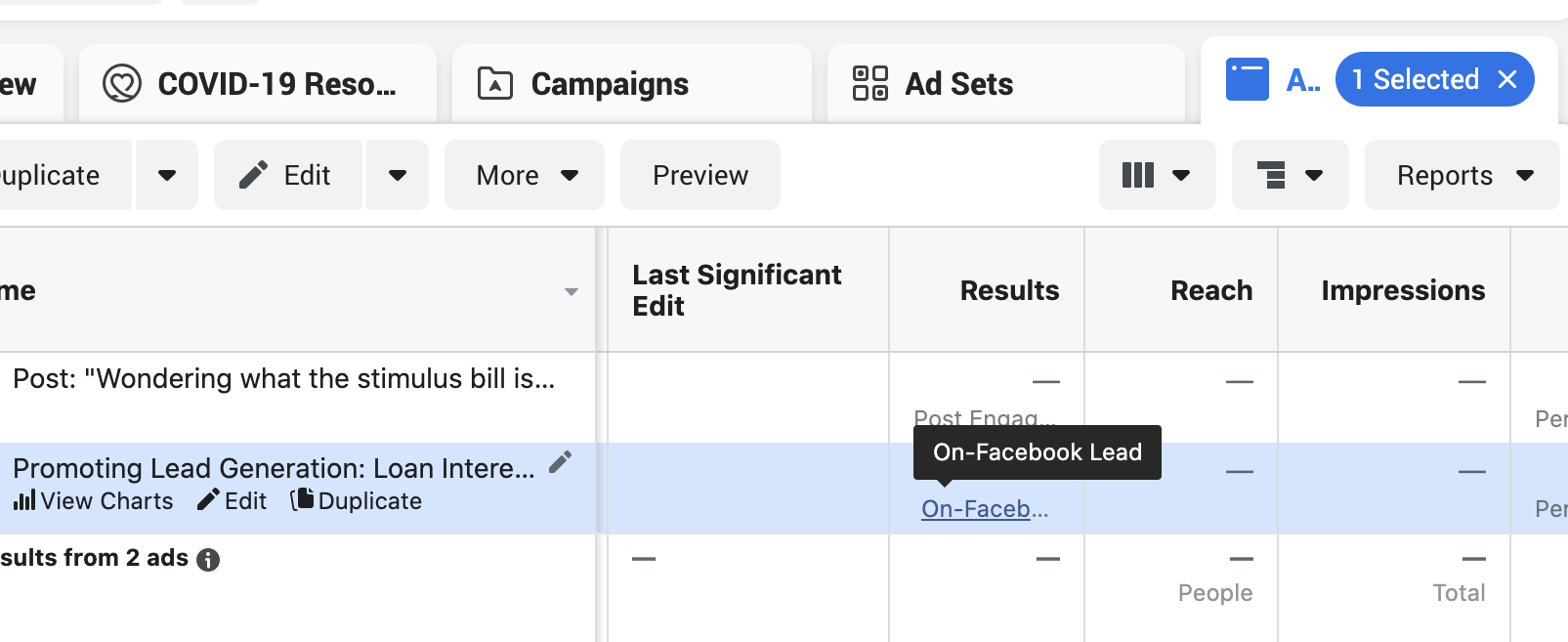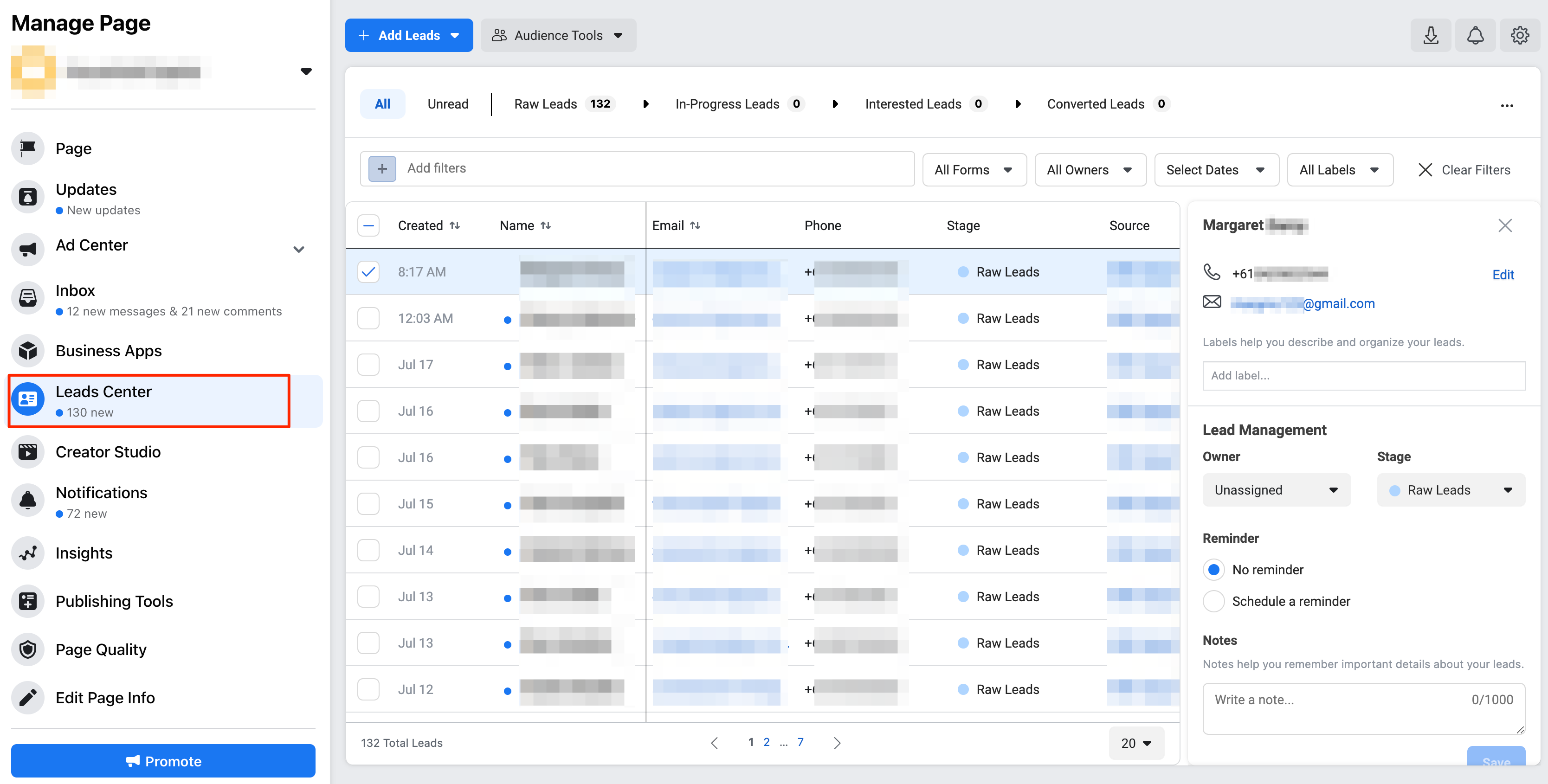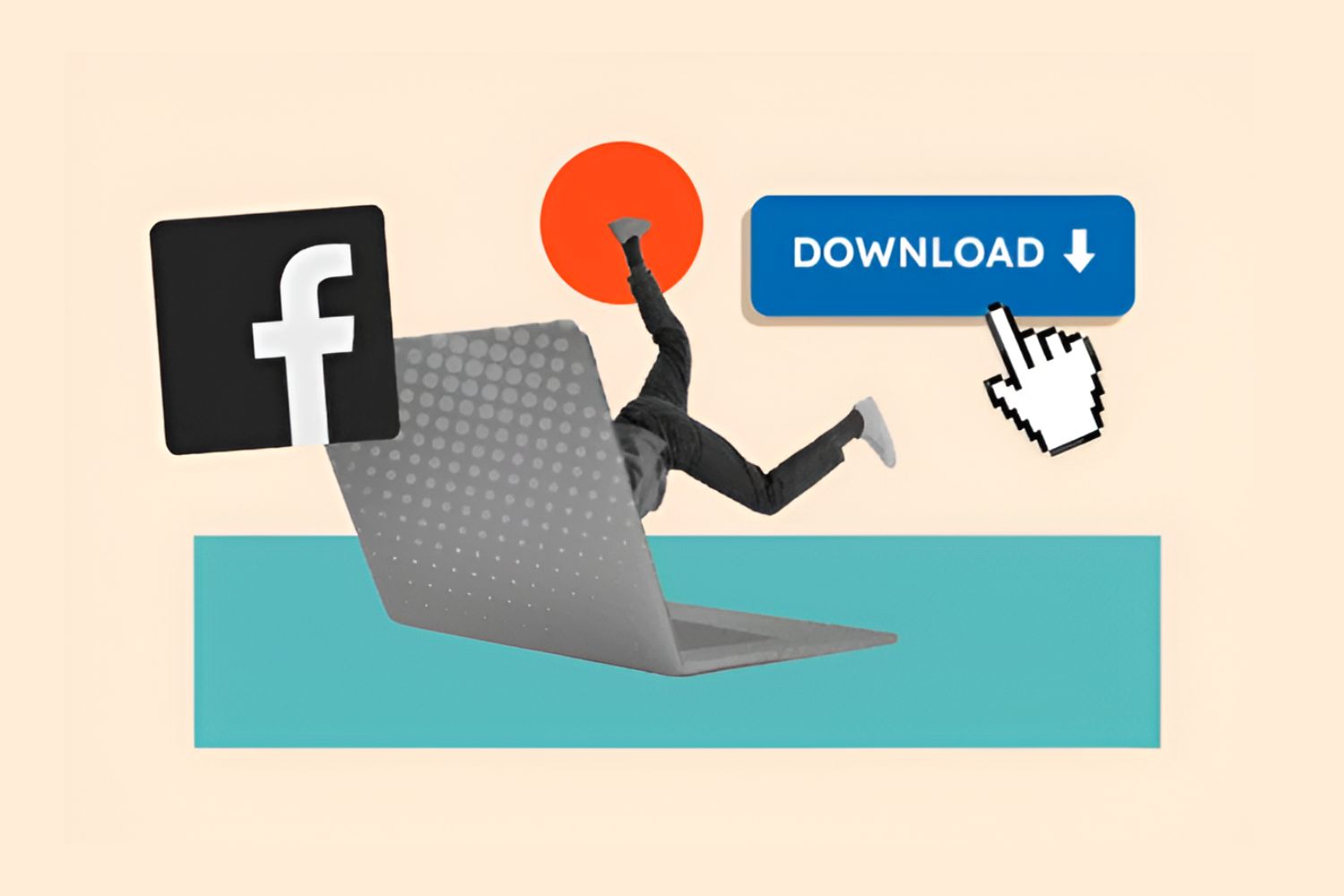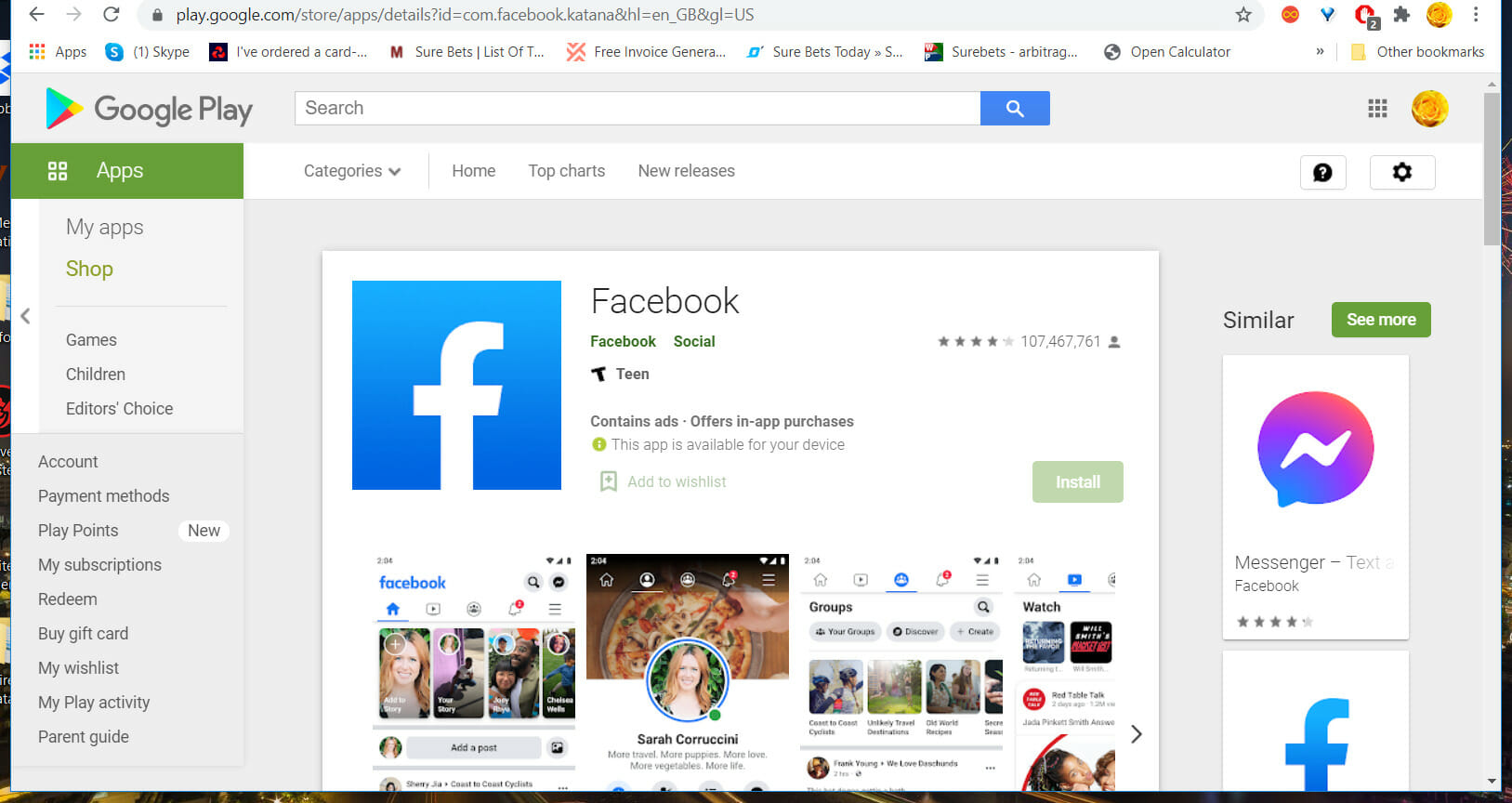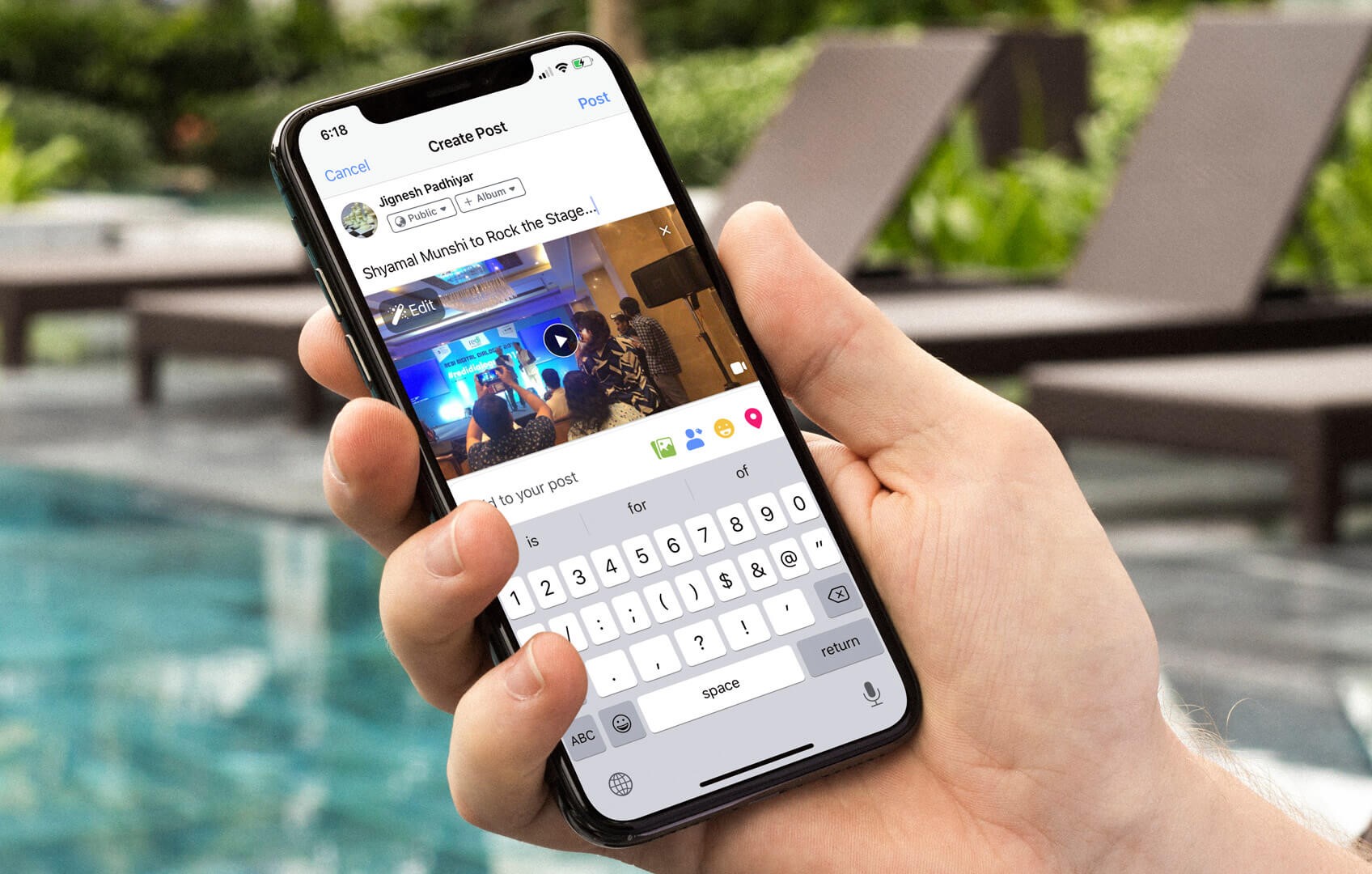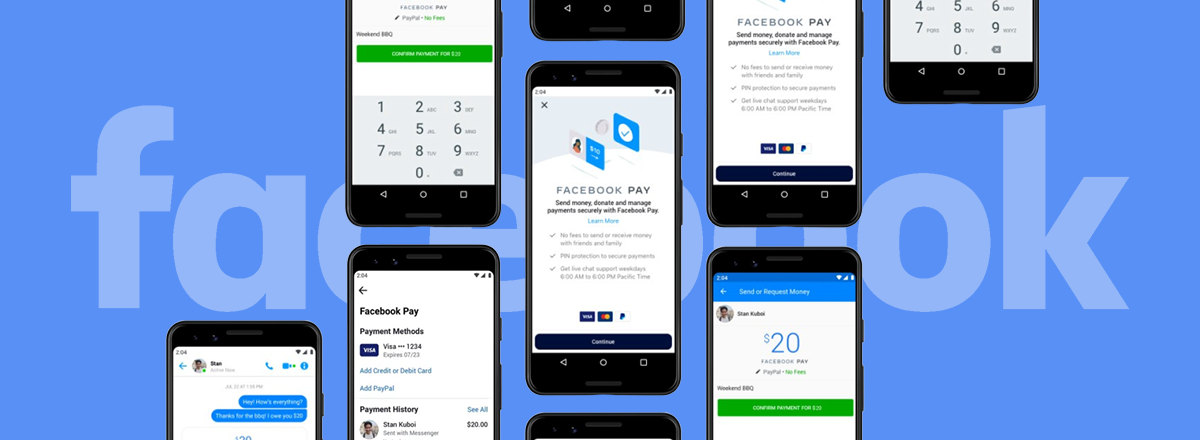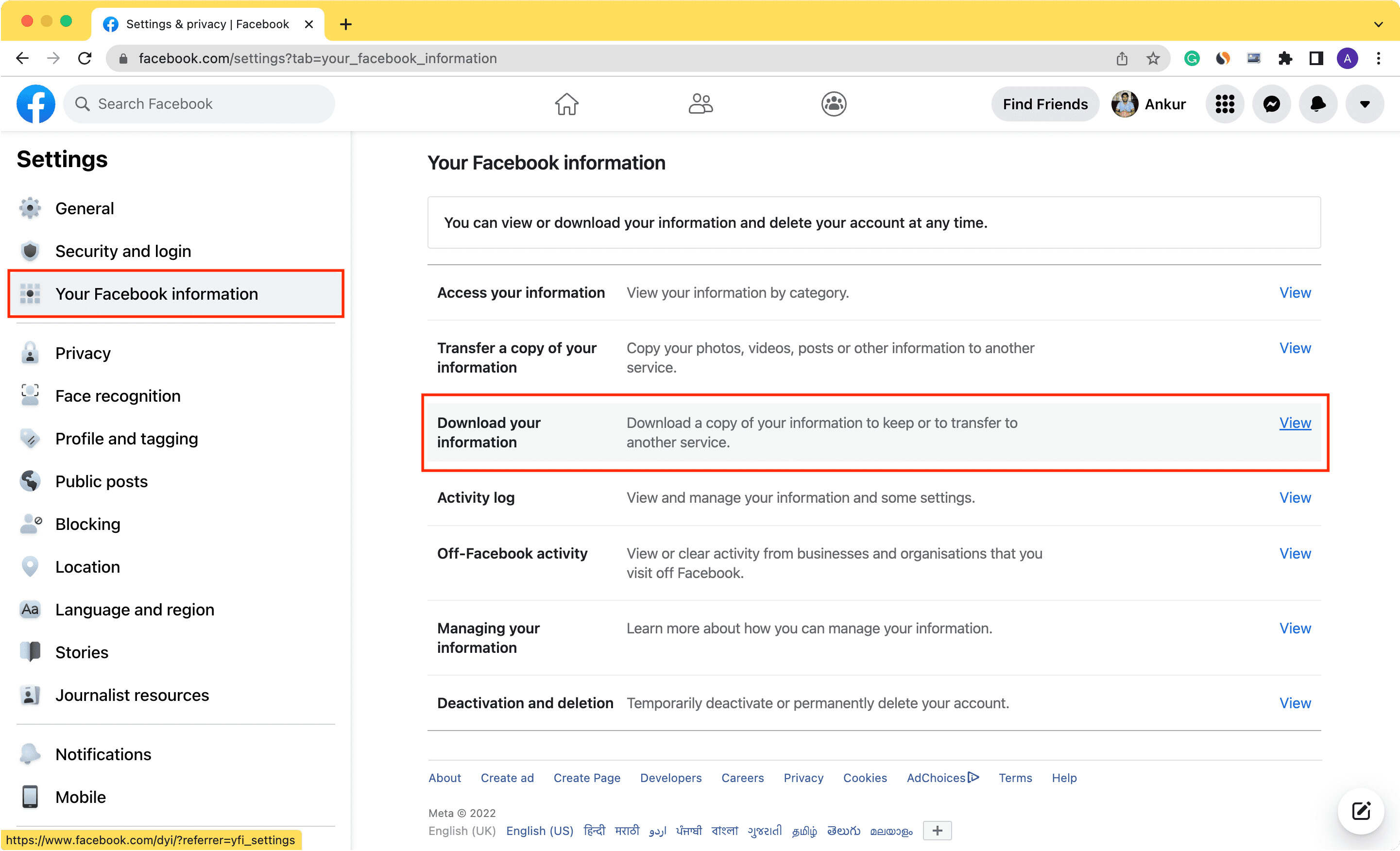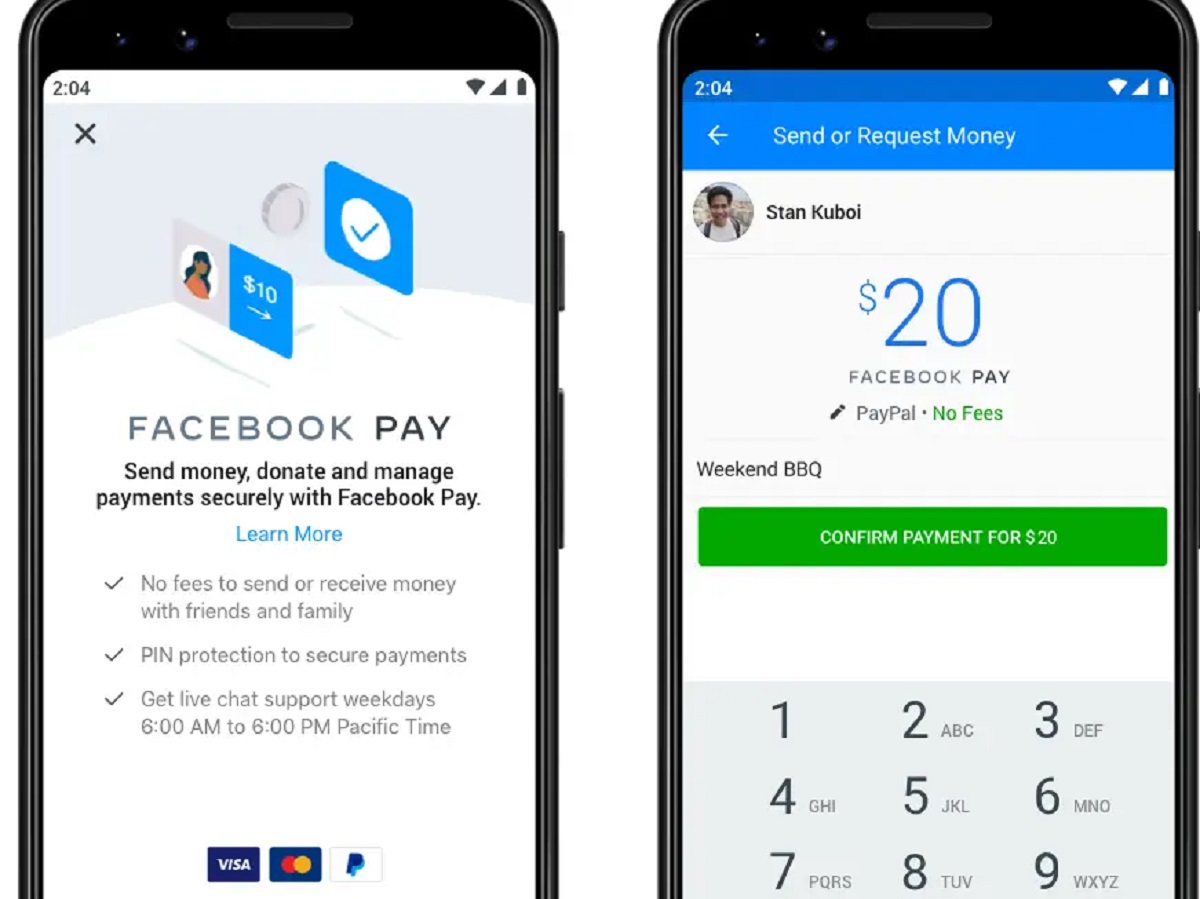Introduction
Welcome to this step-by-step guide on how to download Facebook leads from Ads Manager. If you’ve been running Facebook ads to generate leads for your business, it’s important to know how to access and download those leads so you can follow up with potential customers. Facebook Ads Manager provides an easy way to access and export the leads generated from your ad campaigns.
Whether you’re a business owner, marketer, or digital entrepreneur, understanding how to download Facebook leads is a valuable skill that can help you streamline your lead generation process and nurture your prospects effectively. By downloading your leads, you can import them into your CRM or email marketing system to initiate targeted follow-up campaigns and maximize your conversion rates.
In this guide, we will walk you through the step-by-step process of accessing your Ads Manager, navigating to the Facebook Page with the leads, selecting the ad campaign with the leads, exporting the leads, choosing the desired format for download, and receiving the downloaded file. By the end of this guide, you will have a clear understanding of how to download your Facebook leads and leverage them to grow your business.
Before we begin, please make sure you have admin access to the Facebook Page connected to the ad account you want to download leads from. Additionally, ensure that your ad campaign has generated leads that are ready for download. Now, let’s dive into the process of downloading Facebook leads from Ads Manager!
Step 1: Access your Ads Manager
The first step to download Facebook leads from Ads Manager is to access your Ads Manager account. Ads Manager is the central hub where you manage and monitor your Facebook ads. Here’s how you can access it:
- Go to the Facebook homepage and log in to your account.
- In the top-right corner, you’ll find a dropdown arrow. Click on it, and a menu will appear.
- From the menu, select “Ads Manager.” This will direct you to your Ads Manager dashboard.
- If you have multiple ad accounts associated with your Facebook profile, choose the relevant ad account from the drop-down menu at the top-left corner of the Ads Manager dashboard.
Once you’ve accessed your Ads Manager, you’re ready to move on to the next step in downloading your Facebook leads.
Before proceeding, it’s worth mentioning that if you don’t have an existing ad campaign that has generated leads, you may need to set up a new campaign and run ads to capture leads. However, for the purpose of this guide, we assume that you already have an active ad campaign that has generated leads.
Now that you’re logged into your Ads Manager and have selected the appropriate ad account, let’s move on to the next step.
Step 2: Navigate to the Facebook Page with the leads
Once you’re in your Ads Manager dashboard, the next step is to navigate to the Facebook Page associated with the ad campaign that generated the leads. Here’s how you can do it:
- In the left-hand sidebar of the Ads Manager dashboard, click on “All Tools.”
- Under the “Assets” section, select “Pages.”
- You’ll see a list of all the Facebook Pages you have access to. Find and click on the Page connected to the ad campaign with the leads you want to download.
By navigating to the relevant Facebook Page, you’ll be able to access and manage the leads generated from the associated ad campaign. This is an important step as it allows you to specifically target the leads you’re interested in.
It’s important to note that if you have multiple Facebook Pages connected to your Ads Manager account, you need to select the correct Page corresponding to the ad campaign you’re working with. Double-check to ensure you’re on the right Page before proceeding to the next step.
Now that you’re on the Facebook Page with the leads, let’s move on to the next step and select the ad campaign.
Step 3: Select the ad campaign with the leads
After navigating to the correct Facebook Page, the next step is to select the ad campaign that generated the leads you want to download. Here’s how you can do it:
- On the Facebook Page, click on the “Publishing Tools” tab located at the top of the page.
- In the left-hand sidebar, click on “Forms Library.”
- You’ll see a list of forms associated with your ad campaigns. Locate the form that generated the leads you’re interested in and click on it.
Once you’ve selected the specific ad campaign and form, you’ll have access to the leads captured through that campaign. It’s important to ensure that you select the correct campaign to retrieve the desired leads.
In the Forms Library, you may also have the option to view and download other information related to the form, such as the questions asked and the overall performance of the form. This additional data can provide valuable insights to optimize your lead generation strategy.
By selecting the ad campaign with the leads, you’re one step closer to downloading your Facebook leads. Now, let’s move on to the next step and export the leads from Ads Manager.
Step 4: Export leads from Ads Manager
Now that you have selected the ad campaign with the leads you want to download, it’s time to export those leads from Ads Manager. Here’s how you can do it:
- In the Forms Library, you’ll see a list of leads generated from the selected ad campaign. Review the leads to ensure you’re exporting the correct ones.
- At the top-right corner of the Forms Library, click on the “Export” button.
- A dropdown menu will appear with different export options. Select the format you prefer for the lead download.
- You may have the option to choose between exporting individual leads or exporting all leads in one file. Select the appropriate option based on your needs.
- Click on the “Export” button to initiate the export process.
Depending on the number of leads and the format you have chosen, it may take a few moments for the export to complete. Once the process is finished, you’ll either be prompted to download the file or receive an email with a link to download the leads.
It’s worth noting that Facebook provides multiple format options for lead download, including CSV, Excel, and JSON. Choose the format that best fits your lead management system and preferences.
Now that you’ve successfully exported the leads from Ads Manager, you’re ready to move on to the next step and choose the desired format for the lead download.
Step 5: Choose the desired format for the lead download
After exporting the leads from Ads Manager, the next step is to choose the desired format for downloading the leads. Facebook offers various format options that cater to different lead management systems and preferences. Here’s how you can choose the format:
- When prompted to select the format for lead download, carefully review the available options.
- If you are using a CRM or email marketing system, check if there is a recommended format for seamless integration.
- Consider the compatibility of the format with your data processing tools and systems.
- Facebook typically provides options like CSV, Excel, and JSON. Choose the format that best suits your needs.
- Once you have decided on the format, click on the corresponding option to proceed with the download.
It is important to choose a format that enables easy importing and processing of the lead data. Remember to consider factors such as handling special characters, maintaining data accuracy, and compatibility with your preferred software.
By selecting the desired format for lead download, you ensure that the exported leads are in a format that meets your requirements for further processing and analysis.
Now that you have chosen the format, let’s move on to the final step and receive the downloaded file containing your Facebook leads.
Step 6: Receive the downloaded file
Once you have selected the desired format for the lead download, the final step is to receive the downloaded file containing your Facebook leads. Here’s how you can do it:
- After selecting the format for download, Facebook will initiate the download process.
- Depending on the number of leads and the format chosen, the download may start immediately or take some time to complete.
- If the download starts automatically, the file will be saved to your computer’s default download location.
- If the download takes time to process, you may receive an email notification with a link to download the file.
- Click on the provided link or navigate to your computer’s download folder to locate the downloaded file.
Once you have successfully received the downloaded file, you can open it using the appropriate software based on the chosen format (e.g., Microsoft Excel for CSV or Excel files).
It’s important to verify the accuracy and completeness of the downloaded leads to ensure you have received all the data you need.
Now that you have received the downloaded file, you can import the leads into your CRM, email marketing system, or any other database for further analysis, follow-up, and conversion.
Congratulations! You have successfully downloaded your Facebook leads from Ads Manager and are now ready to leverage them to grow your business.
Conclusion
Downloading Facebook leads from Ads Manager is a crucial step to effectively follow up with potential customers and maximize the ROI of your advertising efforts. By accessing your Ads Manager, navigating to the relevant Facebook Page, selecting the ad campaign with the leads, exporting the leads, choosing the desired format, and receiving the downloaded file, you can efficiently capture and manage valuable lead data.
With the downloaded leads in hand, you can import them into your CRM or email marketing system to initiate personalized and targeted follow-up campaigns. This allows you to nurture your prospects, build relationships, and ultimately increase your chances of converting them into loyal customers.
Remember to choose the appropriate format for downloading your leads, taking into consideration factors such as compatibility with your data processing tools and systems. Additionally, ensure that the downloaded leads are accurate and complete, so you can rely on the data for effective decision-making and analysis.
By following this step-by-step guide, you have gained valuable insights into how to download Facebook leads from Ads Manager. Now, you have the knowledge and tools to optimize your lead generation strategy and take your business to new heights.
Embrace the power of Facebook Ads Manager, and make the most of the leads generated through your ad campaigns. Start downloading your Facebook leads today and unlock the full potential of your digital marketing efforts!