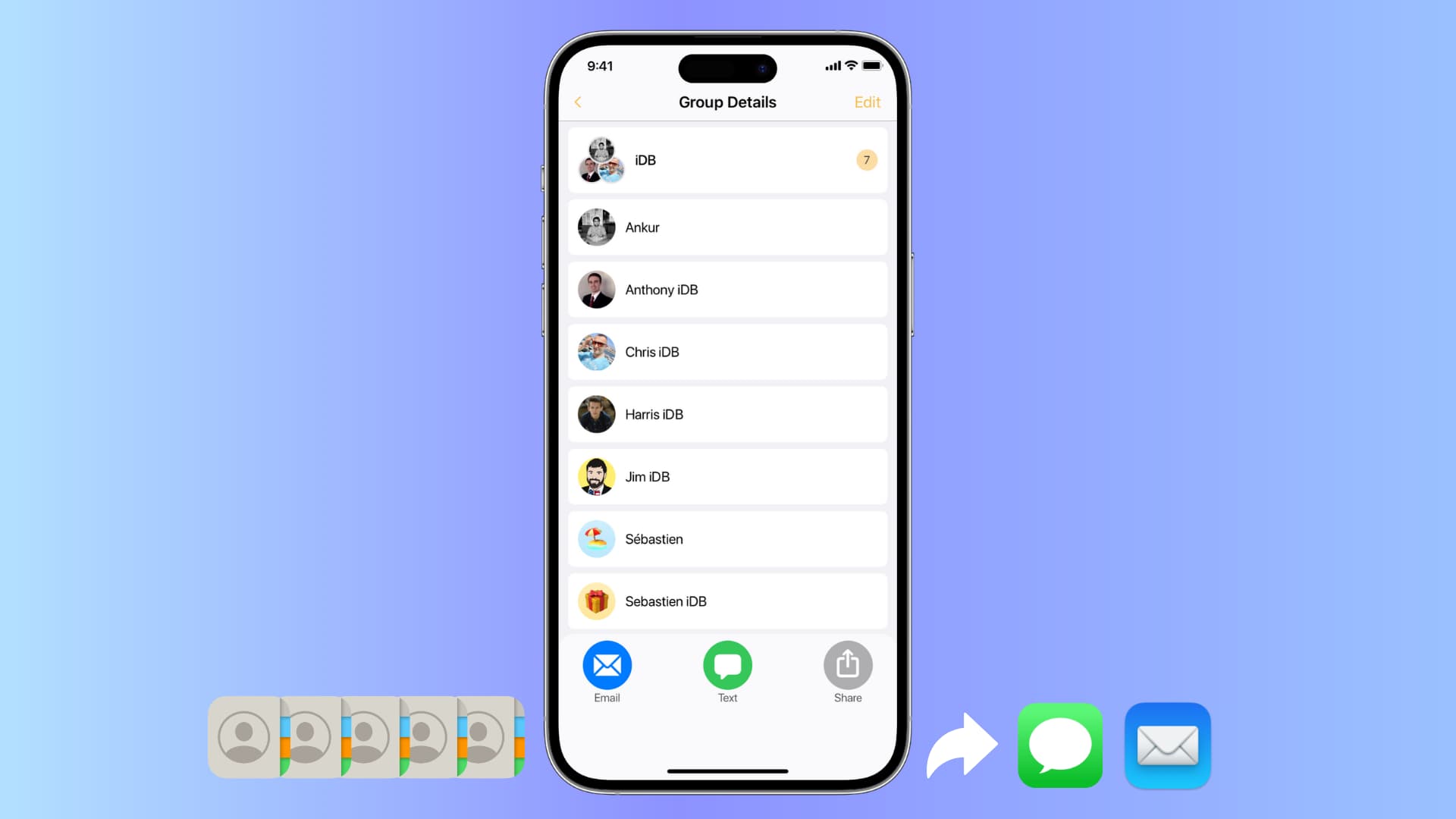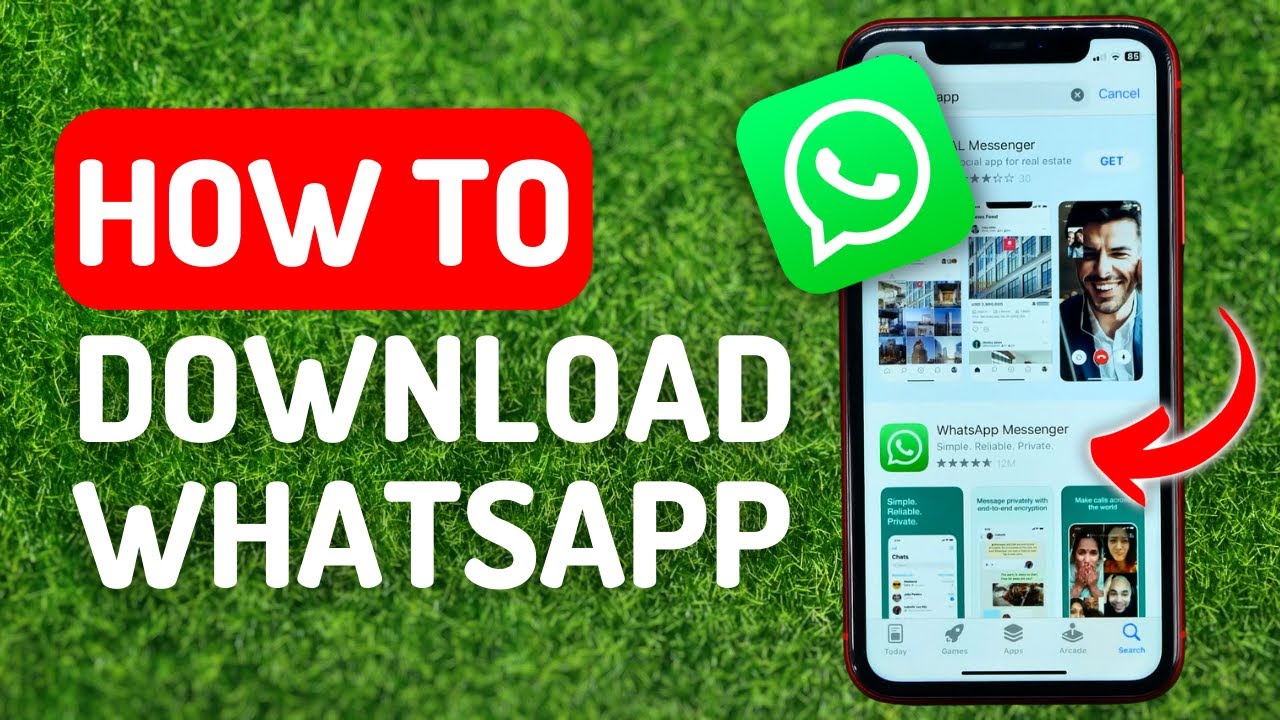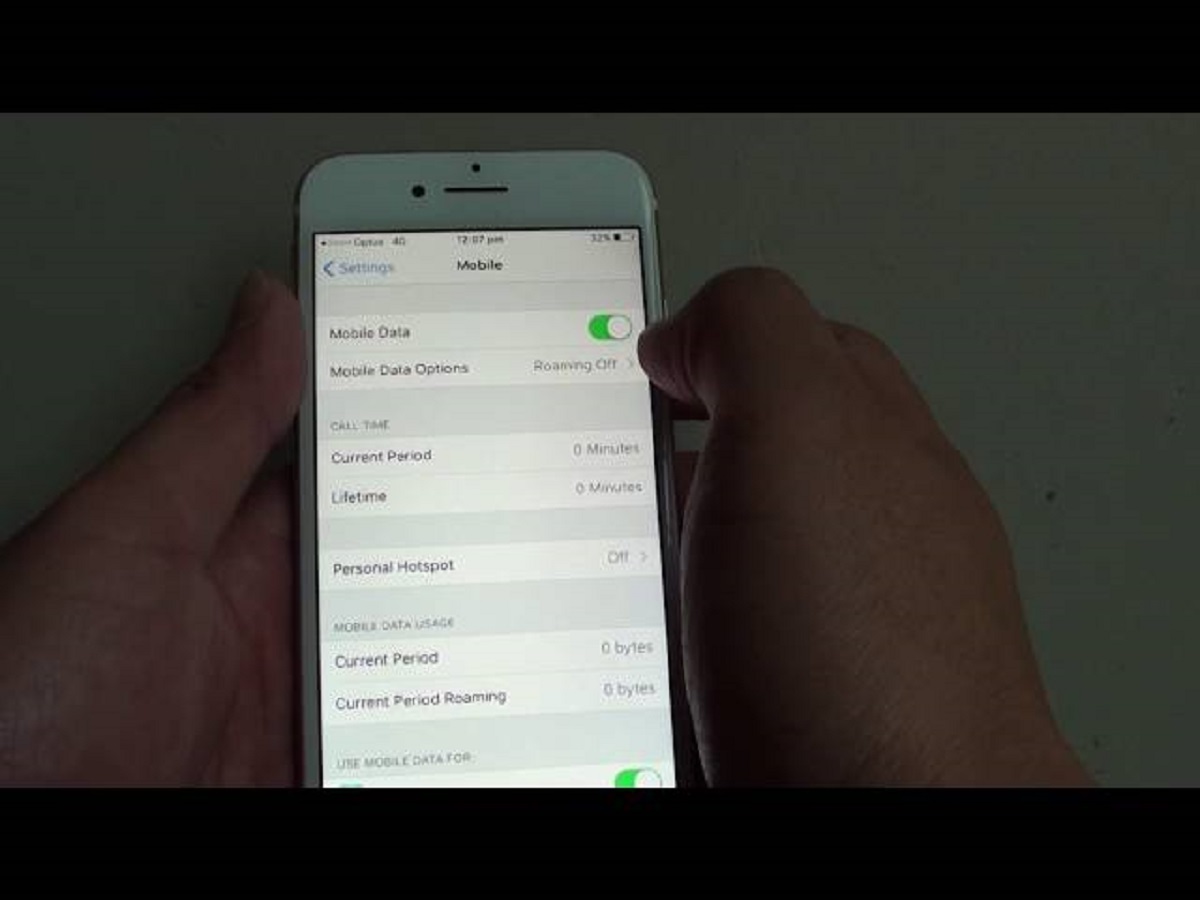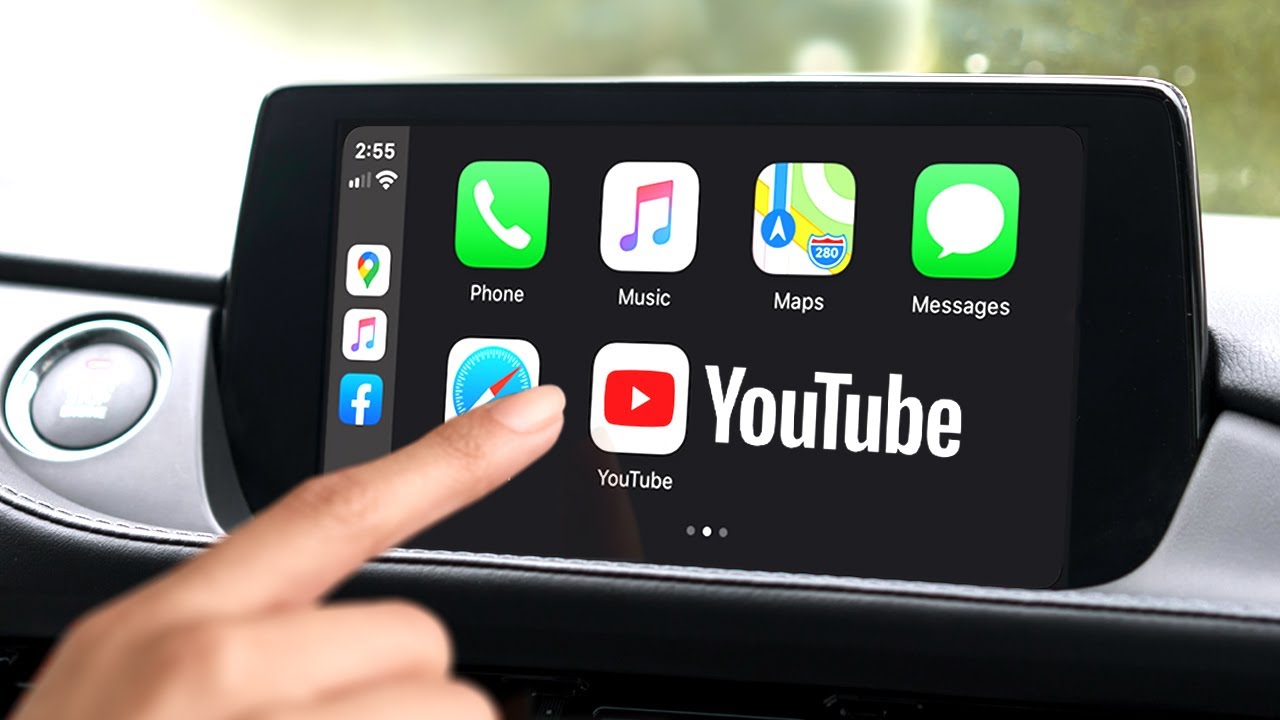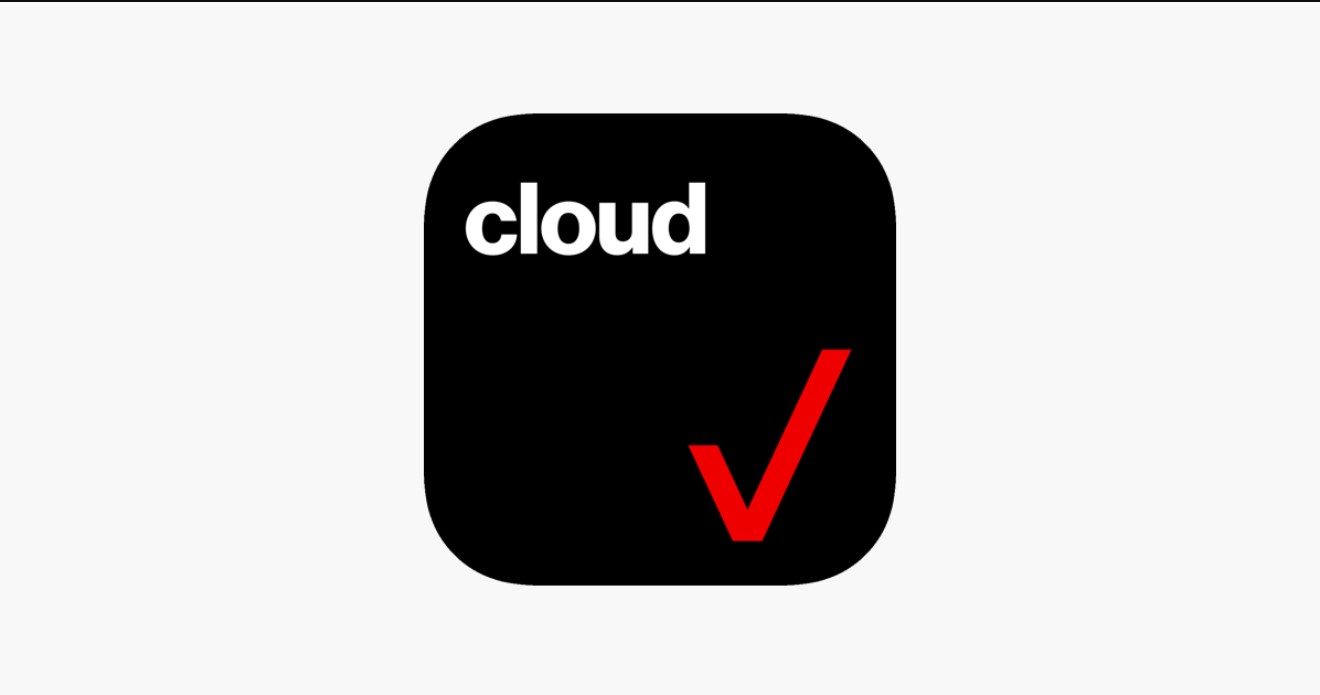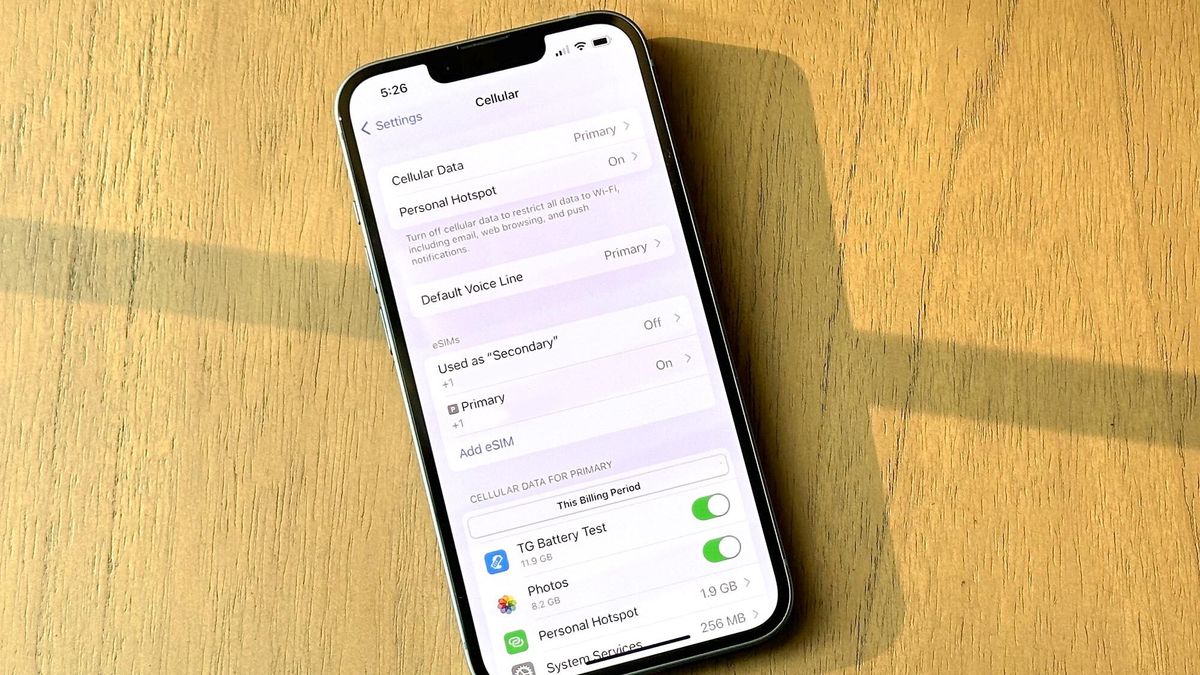Introduction
Welcome to the world of smartphones, where our personal and professional lives are stored in the digital realm. One of the most crucial pieces of information we treasure on our smartphones is our contact list. Whether it’s for staying connected with friends and family or for professional networking, our iPhone contacts play a significant role in our lives.
However, accidents happen, phones get lost or damaged, and sometimes we simply need to transfer our contacts to a new iPhone or another device. In such situations, it’s essential to have a reliable method to download iPhone contacts and ensure their safety.
In this article, we will explore various methods to download iPhone contacts effortlessly. You don’t have to be a tech genius to follow these steps; we will guide you through each process, making it simple and hassle-free.
Whether you prefer using iCloud, iTunes, Google Contacts, or third-party apps, we’ve got you covered. Just sit back, relax, and let us show you how to keep your iPhone contacts secure and accessible.
Before we dive into the individual methods, it’s crucial to highlight the importance of backing up your contacts regularly. We all know how valuable our contacts are, and at times like these, it’s best to be prepared to avoid any potential loss or inconvenience.
Now that you understand the significance of downloading and backing up your iPhone contacts, let’s explore the different methods available to ensure their safety and accessibility when you need them the most.
Method 1: Using iCloud
iCloud is a cloud storage service provided by Apple that allows you to sync and backup your data across multiple devices. One of the benefits of using iCloud is its seamless integration with iOS devices, including iPhones. Here’s how you can download your iPhone contacts using iCloud:
- Ensure that your iPhone is connected to a stable Wi-Fi network.
- Open the Settings app on your iPhone and tap on your name at the top of the screen to access your Apple ID settings.
- In the Apple ID settings, tap on “iCloud”.
- Make sure the “Contacts” toggle is enabled. If it’s already toggled on, your contacts are being synced with iCloud.
- If the “Contacts” toggle is disabled, enable it. Your iPhone will prompt you to “Merge” or “Cancel”. Choose “Merge” to sync your existing contacts with iCloud.
- Now, open a web browser on your computer and go to the iCloud website (https://www.icloud.com/).
- Sign in to your iCloud account using your Apple ID and password.
- Once you’re logged in, click on the “Contacts” icon to access your contact list.
- To download your iPhone contacts, click on the gear icon at the bottom left corner of the window and select “Select All” to choose all your contacts.
- Click on the gear icon again and choose “Export vCard”. This will download a VCF file (vCard) onto your computer, which contains all your iPhone contacts.
After the file is downloaded, you can import the vCard file into other email clients, such as Gmail or Outlook, to have a backup of your contacts in case of any emergencies.
Using iCloud to download your iPhone contacts ensures that your contacts are securely backed up in the cloud and can be easily accessed from any device with your iCloud account signed in. It’s a convenient method that helps you keep your contacts safe and sync them across your Apple devices effortlessly.
Method 2: Using iTunes
If you prefer a more traditional method of backing up and managing your iPhone contacts, you can use iTunes, Apple’s media management software. Here’s how to download your iPhone contacts using iTunes:
- Ensure that you have the latest version of iTunes installed on your computer.
- Connect your iPhone to your computer using a USB cable.
- Launch iTunes on your computer. If prompted, enter your passcode on your iPhone and choose “Trust This Computer” to establish the connection.
- In iTunes, click on the device icon that appears in the toolbar to access your iPhone’s summary page.
- Click on the “Info” tab in the left sidebar.
- Under the “Contacts” section, check the box next to “Sync Contacts.”
- You will have the option to sync your contacts with different applications or services such as iCloud, Google Contacts, or Outlook. Select the desired option based on your preference.
- Click on the “Apply” or “Sync” button at the bottom right corner of the iTunes window to initiate the syncing process.
- Once the syncing process is complete, your iPhone contacts will be saved on your computer.
- To access your contacts, you can go to the location on your computer where iTunes stores the backup files (usually in the default iTunes backup folder).
Using iTunes to download your iPhone contacts provides you with a local backup on your computer. This method can be particularly useful if you want to manage your contacts offline or if you prefer to have more control over your backup files.
Remember to regularly back up your iPhone using iTunes to ensure that your contacts and other data are securely stored and easily recoverable in case of any unforeseen circumstances.
Method 3: Using Google Contacts
If you’re an avid Google user or want to have a backup of your iPhone contacts on a different platform, you can utilize Google Contacts. Google Contacts is a free service provided by Google that allows you to manage and synchronize your contacts across various devices and platforms. Here’s how you can download your iPhone contacts using Google Contacts:
- On your iPhone, open the “Settings” app and scroll down to find and tap on “Accounts & Passwords” or “Passwords & Accounts” (depending on your iOS version).
- Tap on “Add Account” and choose “Google” from the list of available account types.
- Follow the on-screen prompts to sign in to your Google account or create a new account if you don’t have one.
- Once you’ve successfully added your Google account, ensure that the “Contacts” toggle is enabled for synchronization.
- On your computer, open a web browser and go to the Google Contacts website (https://contacts.google.com/).
- Sign in to your Google account using the same credentials you used on your iPhone.
- After logging in, you will see your contacts listed. If your iPhone contacts haven’t been synced yet, click on the “Import” button and select the option to import contacts from your iPhone.
- Follow the prompts to import your iPhone contacts into Google Contacts.
- Once your contacts are imported, they will be automatically synced with your Google account, making them accessible from any device with your Google account signed in.
- To download your iPhone contacts from Google Contacts, click on the “Export” button and choose the desired export format, such as vCard or CSV. This will download a file containing your contacts to your computer.
By utilizing Google Contacts, you can have a cross-platform backup of your iPhone contacts, ensuring their availability even if you switch to a non-Apple device or use multiple platforms simultaneously. Google Contacts also offers additional features like contact groups, labeling, and search capabilities, making it a versatile option for managing your contacts.
Method 4: Using Third-Party Apps
If you prefer using alternative methods or want more flexibility in managing your iPhone contacts, you can explore various third-party apps available on the App Store. These apps offer different features and functionalities for downloading and managing your contacts. Here’s how you can download your iPhone contacts using third-party apps:
- Open the App Store on your iPhone and search for “contact backup” or “contacts manager” apps.
- Read the reviews and ratings to select a reputable and well-reviewed app based on your preferences and requirements.
- Once you’ve chosen an app, tap on the “Get” or “Install” button to download and install it on your iPhone.
- Launch the app and follow the on-screen instructions to grant necessary permissions and access to your contacts.
- Depending on the app, you may have different options for backing up and exporting your iPhone contacts. Some apps offer cloud storage integration, allowing you to sync your contacts across multiple devices, while others offer local backups or export options like vCard or CSV files.
- Choose the appropriate backup or export method based on your needs and follow the app’s instructions to complete the process.
- After the backup or export is complete, you can access your downloaded contacts through the app itself or export them to other devices or platforms as needed.
Using third-party apps provides you with additional options and features for managing your iPhone contacts. These apps often offer advanced functionality, such as contact deduplication, contact merging, and customizable backup settings, allowing you to have more control over your contacts management process.
However, it’s important to choose reputable apps from trusted developers and ensure that you read and understand their privacy policies before granting them access to your contact data.
Remember to regularly check for updates to your chosen app and keep your contacts backed up to avoid any potential data loss or inconvenience.
Conclusion
Downloading your iPhone contacts is an essential task to ensure their safety and accessibility. Whether you choose to use iCloud, iTunes, Google Contacts, or third-party apps, each method offers its own advantages and flexibility.
Using iCloud provides seamless integration with your Apple devices, allowing you to easily sync and access your contacts across multiple devices. iTunes offers a more traditional approach with local backups on your computer, providing you with control over your backup files. Google Contacts enables cross-platform accessibility and synchronization, making it a great option if you use multiple devices or platforms. Third-party apps offer additional features and customization options for managing your contacts, catering to individual preferences and needs.
Regardless of the method you choose, it’s crucial to regularly back up your iPhone contacts to avoid any potential data loss. Accidents happen, and having a recent backup ensures that your contacts are protected in case of any unforeseen circumstances.
Remember to follow the step-by-step instructions provided for each method, ensuring a smooth and hassle-free process. Keep in mind that the availability and functionalities of each method may vary based on your iOS version and device model, so always check for any updates or specific instructions accordingly.
With the information and methods outlined in this article, you can confidently download your iPhone contacts and have peace of mind knowing that they are secure and easily accessible whenever you need them.
So, go ahead and choose the method that best suits your needs, and ensure that your valuable contact information is protected and ready for use, no matter what the future holds.