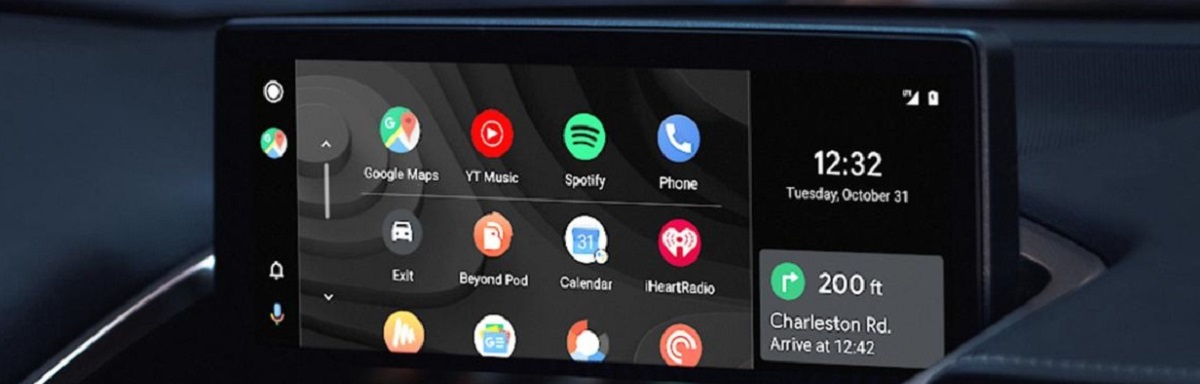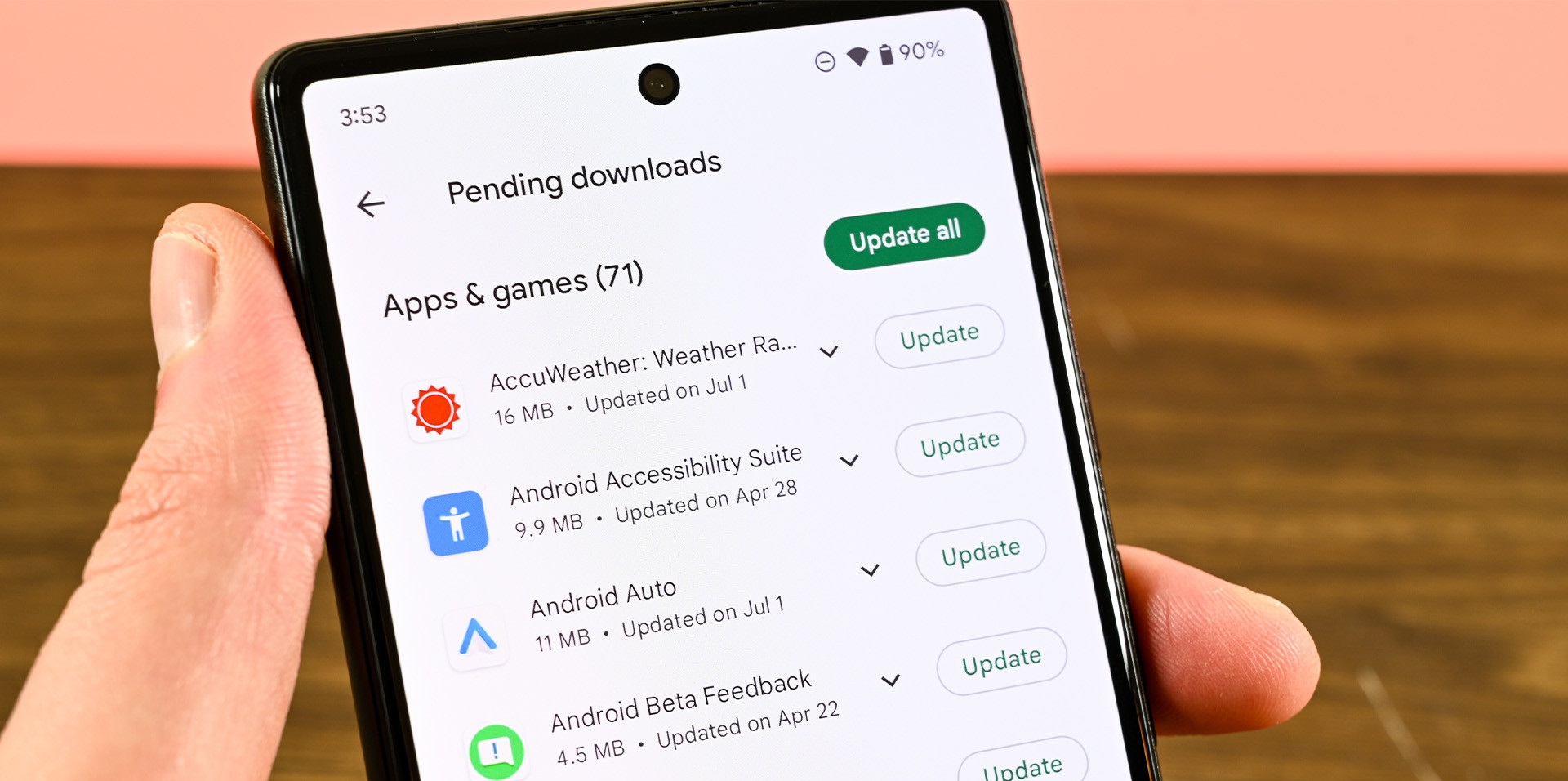Introduction
Welcome to our guide on how to download iOS 10.1, the latest update for your Apple device. With iOS 10.1, you can enjoy new features, improved performance, and enhanced security on your iPhone or iPad. This update brings exciting additions like the Portrait mode for the camera, new stickers and effects for Messages, as well as bug fixes and stability improvements.
In this article, we will walk you through the step-by-step process of downloading iOS 10.1 to ensure a smooth and hassle-free upgrade. Before we get started, it is important to note that iOS 10.1 is compatible with various Apple devices, including the iPhone 7, iPhone 7 Plus, iPhone 6s, iPhone 6s Plus, iPhone SE, iPhone 6, iPhone 6 Plus, iPhone 5s, iPhone 5c, iPhone 5, iPad Pro (12.9-inch and 9.7-inch versions), iPad Air 2, iPad Air, iPad 4th generation, iPad mini 4, iPad mini 3, iPad mini 2, and the sixth-generation iPod touch.
Before you begin the download process, it is crucial to backup your device to ensure that your data is protected in case anything goes wrong during the installation process. We’ll provide step-by-step instructions for how to backup your device to iCloud or iTunes, depending on your preference. Additionally, it is recommended to connect your device to a stable Wi-Fi network to ensure a fast and uninterrupted download.
So, whether you’re ready to experience the new features of iOS 10.1 or simply want to enhance your device’s performance, let’s get started on downloading and installing iOS 10.1. Just follow the steps outlined in this guide, and soon you’ll be enjoying all the benefits of the latest update on your Apple device.
Step 1: Check Your Device Compatibility
Before you download iOS 10.1, it is important to ensure that your Apple device is compatible with this update. Not all devices can support the latest iOS versions, so it is crucial to check the compatibility list. Updating to an incompatible iOS version can lead to unexpected issues and may cause your device to become slow or unresponsive.
To check if your device is compatible with iOS 10.1, follow these steps:
- Open the Settings app on your iPhone or iPad.
- Scroll down and tap on “General”.
- Tap on “Software Update”.
On the “Software Update” screen, you will see if your device is eligible for the iOS 10.1 update. If your device is compatible, you will see a message indicating that a new software update is available. If your device is not compatible, you will see a message stating that your software is up to date.
If your device is compatible with iOS 10.1, congratulations! You can proceed to the next steps to download and install the update. However, if your device is not compatible, you may need to consider upgrading to a newer device that supports the latest iOS version. Upgrading to a newer device will not only give you access to the latest features but also ensure optimal performance and security.
Checking your device compatibility is an essential first step before proceeding with the download and installation of iOS 10.1. It ensures that your device meets the necessary requirements and reduces the risk of encountering compatibility issues. Now that you have confirmed your device’s compatibility, let’s move on to the next step: backing up your device.
Step 2: Backup Your Device
Before you begin the download and installation process for iOS 10.1, it is crucial to back up your device. This ensures that your important data, such as contacts, photos, and app settings, are stored safely in case anything goes wrong during the update. There are two methods you can use to back up your device: iCloud and iTunes.
iCloud Backup:
- Connect your device to a stable Wi-Fi network.
- Open the Settings app on your device and tap on your name at the top of the screen.
- Select “iCloud” from the list of options.
- Tap on “iCloud Backup”.
- Toggle on the “iCloud Backup” switch.
- Tap on “Back Up Now” to start the backup process.
Ensure that you have enough iCloud storage available to complete the backup. If you don’t have enough storage, you can choose to purchase additional iCloud storage or manage your existing iCloud storage by deleting unnecessary data.
iTunes Backup:
- Connect your device to your computer using a USB cable.
- Open iTunes on your computer and select your device.
- In the left sidebar, click on “Summary”.
- Under the “Backups” section, click on “This Computer”.
- Click on “Back Up Now” to start the backup process.
It is recommended to encrypt your iTunes backup to ensure that your passwords and Health data are also backed up. This option can be selected under the “Options” section in the iTunes backup settings.
Once the backup process is complete, you can proceed with confidence knowing that your data is secure. Backing up your device is a crucial step to take before updating to iOS 10.1, as it provides you with a safety net in case anything goes wrong during the installation process. Now that your device is properly backed up, you’re ready to move on to the next step: connecting to Wi-Fi.
Step 3: Connect to Wi-Fi
To ensure a smooth and uninterrupted download of iOS 10.1, it is essential to connect your device to a stable Wi-Fi network. Downloading the update over cellular data can be costly and may lead to slow or incomplete downloads. Follow these steps to connect to Wi-Fi:
- Open the Settings app on your device.
- Tap on “Wi-Fi”.
- Toggle on the Wi-Fi switch to enable it.
- Select your desired Wi-Fi network from the list of available networks.
- If required, enter the password for the Wi-Fi network.
- Once connected, your device will display a checkmark next to the Wi-Fi network name.
It is important to connect to a reliable Wi-Fi network to ensure a fast and uninterrupted download. The size of the iOS 10.1 update can vary, so a stable connection is crucial to avoid interruptions or data limitations. Additionally, connecting to Wi-Fi reduces the risk of data overages and allows you to conserve your cellular data for other purposes.
If you are experiencing difficulties in connecting to Wi-Fi or if the connection is unstable, try the following troubleshooting steps:
- Restart your device and router.
- Move closer to the Wi-Fi router to ensure a strong signal.
- Check if other devices are able to connect to the same Wi-Fi network.
- Reset network settings on your device by going to Settings > General > Reset > Reset Network Settings.
Once you have successfully connected to a Wi-Fi network, you’re ready to proceed with downloading iOS 10.1. A stable and reliable internet connection will ensure a fast and smooth download process, allowing you to enjoy the new features and enhancements of iOS 10.1. In the next step, we will guide you through the process of downloading iOS 10.1 on your device.
Step 4: Software Update
Now that your device is connected to Wi-Fi, it’s time to check for and download the iOS 10.1 update. This update brings new features, bug fixes, and improvements to your Apple device. Follow the steps below to initiate the software update process:
- Open the Settings app on your device.
- Tap on “General”.
- Scroll down and select “Software Update”.
- Your device will now check for available updates.
- If iOS 10.1 is listed as an available update, tap on “Download and Install”.
- Enter your device passcode if prompted.
- Review and agree to the Terms and Conditions.
- Tap on “Agree” to proceed.
Ensure that your device has enough battery life or is connected to a power source during the update process. It is also recommended to keep your device connected to Wi-Fi throughout the download and installation of iOS 10.1 to prevent any interruptions or data overages.
The download time may vary depending on your internet connection speed and the size of the update. It is normal for the download to take some time, so we recommend being patient during this process. You can track the progress of the download in the “Software Update” section of the Settings app.
If the iOS 10.1 update is not listed, it means that no updates are currently available for your device. Make sure to check regularly for new updates, as Apple frequently releases new features and security enhancements.
Once the download is complete, your device will automatically proceed with the installation process. Do not interrupt the installation by turning off your device or disconnecting it from Wi-Fi. Your device may restart during the installation process, and this is normal.
In the next step, we will guide you through the installation of iOS 10.1. This is the final step before you can enjoy all the new features and improvements that come with this update.
Step 5: Download iOS 10.1
Now that you have initiated the software update process, your device will begin downloading the iOS 10.1 update. This step is crucial as it ensures that you have the latest version of iOS installed on your device, providing you with new features, enhanced performance, and improved security.
During the download process, it is essential to stay connected to a stable Wi-Fi network to ensure a fast and uninterrupted download. Downloading the update over cellular data can be costly and may result in slow or incomplete downloads.
While the download is in progress, you can monitor the status by navigating to the “Software Update” section in the Settings app. The download time may vary depending on your internet connection speed and the size of the update. Therefore, it is recommended to be patient and allow the download to complete.
If the download gets interrupted or fails, don’t stress! You can try the following troubleshooting steps to resolve any issues:
- Ensure that you have a stable Wi-Fi connection.
- Restart your device and try the download again.
- Delete the partially downloaded update and redo the download process.
- Reset network settings on your device by going to Settings > General > Reset > Reset Network Settings.
Once the download is complete, your device will automatically proceed with the installation of iOS 10.1. Make sure to follow the next step carefully to ensure a successful installation. So, now that you have completed this step, let’s move on to the final step of the process: installing iOS 10.1 on your device.
Step 6: Install iOS 10.1
Congratulations! You’re almost there! After successfully downloading iOS 10.1, it’s time to install the update on your device. The installation process will update your device’s operating system to the latest version and enable you to enjoy all the new features and enhancements.
Before you proceed with the installation, ensure that your device has sufficient battery life or is connected to a power source. A full or stable battery will prevent any interruptions during the installation process and ensure a smooth update experience.
To install iOS 10.1, follow these steps:
- Open the Settings app on your device.
- Tap on “General”.
- Tap on “Software Update”.
- Your device will display the iOS 10.1 update. Tap on “Install Now”.
- Enter your passcode if prompted.
- Review the Terms and Conditions and tap on “Agree” to proceed.
- Wait for the installation process to complete. Your device may restart multiple times during the installation.
The installation time may vary depending on various factors, including the device model and the amount of data on your device. It is important not to interrupt the installation process by turning off your device or disconnecting it from the power source.
Once the installation is complete, your device will restart, and you will be greeted with the revamped iOS 10.1 interface. Take a moment to explore the new features, such as the Portrait mode for the camera and the updated Messages app with new stickers and effects. You can also expect improvements in performance, security, and overall stability.
With iOS 10.1 successfully installed, you can now enjoy all the benefits of the latest update on your Apple device. Don’t forget to explore the various settings and features that iOS 10.1 offers to personalize and enhance your user experience.
Thank you for following our step-by-step guide on how to download and install iOS 10.1. We hope you found this article informative and helpful. If you have any questions or need further assistance, feel free to reach out. Happy updating!
Conclusion
Congratulations on successfully downloading and installing iOS 10.1 on your Apple device! By following the step-by-step guide provided in this article, you have ensured a smooth and hassle-free update process. iOS 10.1 brings exciting new features, improved performance, and enhanced security to your iPhone or iPad.
We started this journey by checking the compatibility of your device with iOS 10.1 to ensure a seamless experience. Then, we emphasized the importance of backing up your device before proceeding with the update, as it ensures the safety of your valuable data.
Next, we guided you through the process of connecting to a stable Wi-Fi network, a crucial step to avoid interruptions during the download. We then moved on to initiating the software update, checking for available updates, and downloading iOS 10.1.
Finally, we reached the installation phase, where we reminded you to ensure a sufficient battery level and guided you through the steps to successfully install iOS 10.1 on your device. With the installation complete, you can now enjoy all the new features and enhancements that iOS 10.1 offers.
Remember, updating your device’s operating system is crucial for experiencing new features, improving performance, and enhancing the security of your device. It is recommended to stay updated with the latest iOS versions to enjoy the optimal functionality of your Apple device.
We hope you found this guide helpful and that you are now enjoying the benefits of iOS 10.1. If you have any further questions or encounter any issues, don’t hesitate to reach out for assistance. Happy exploring and have a delightful experience with your updated Apple device!