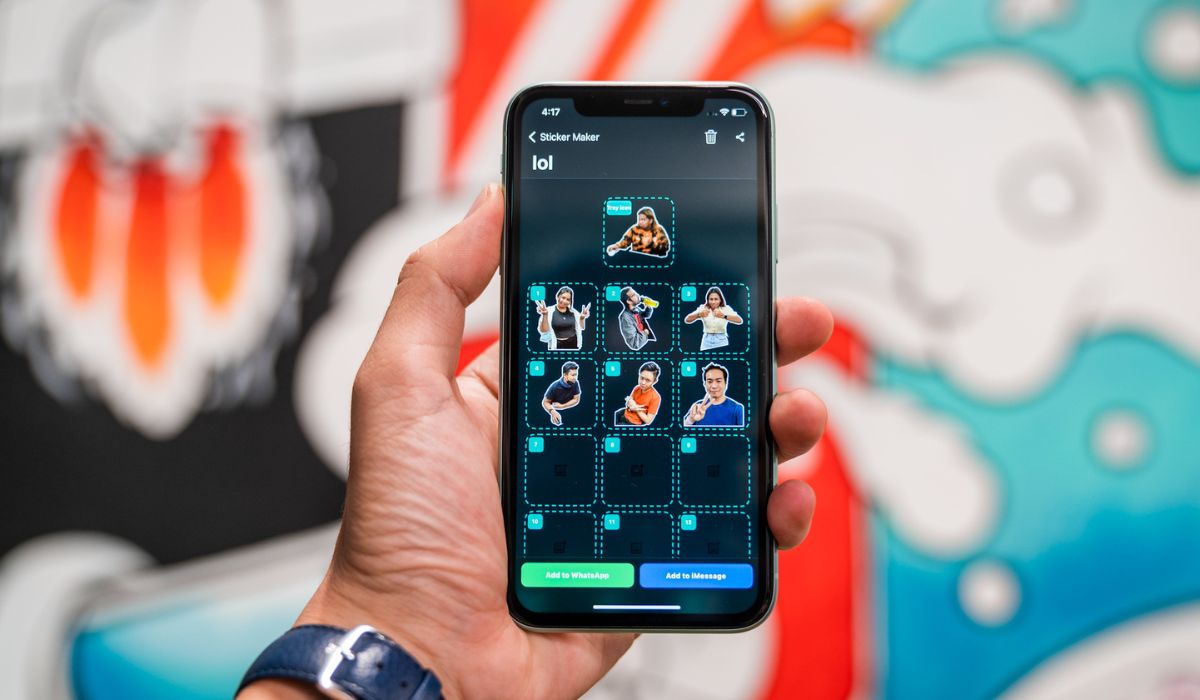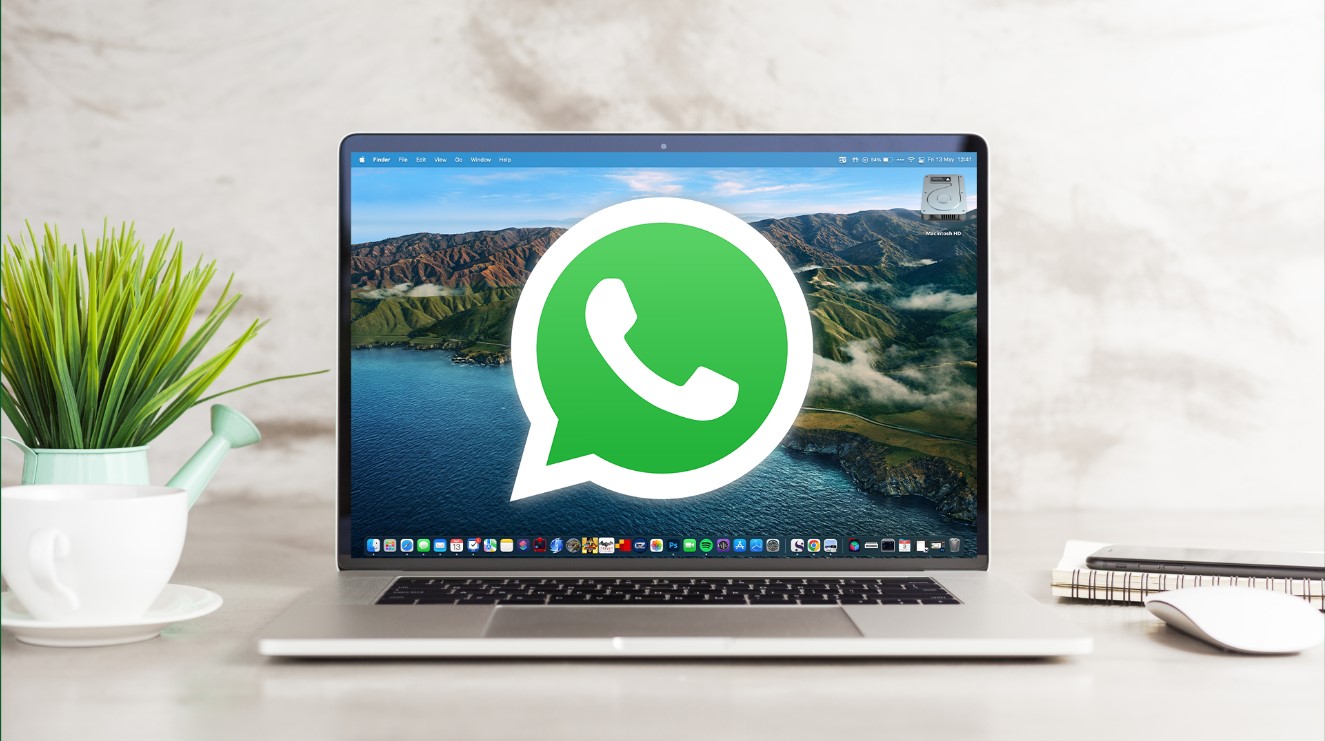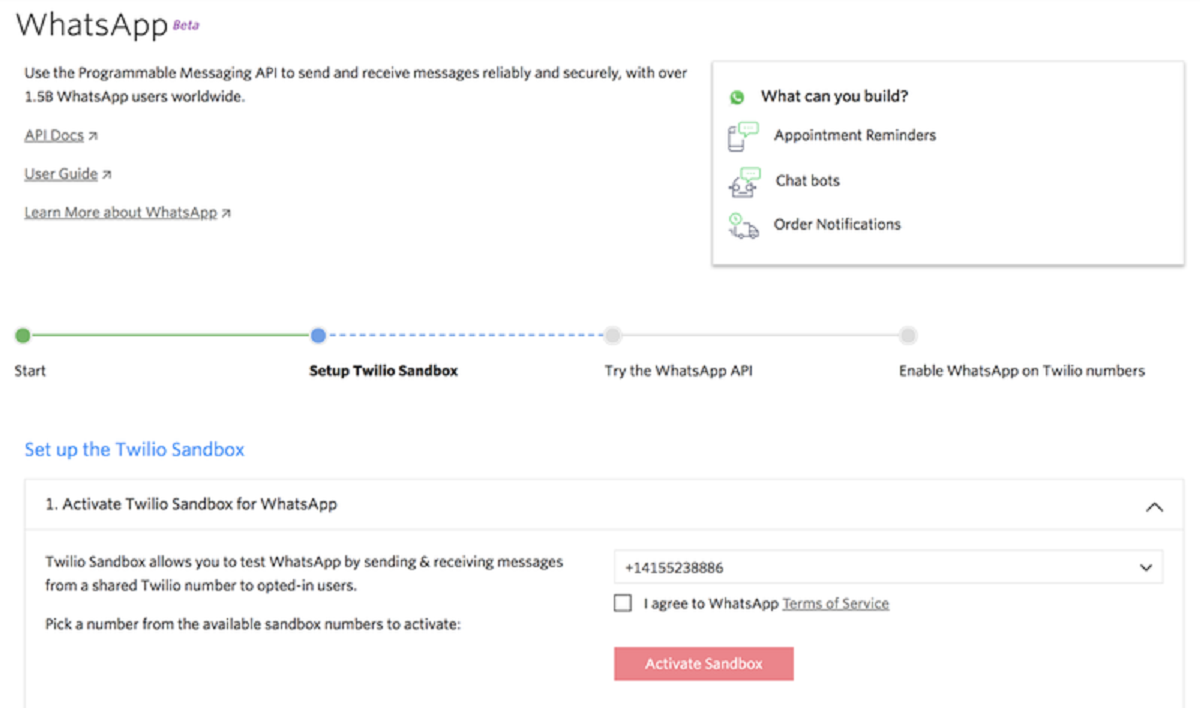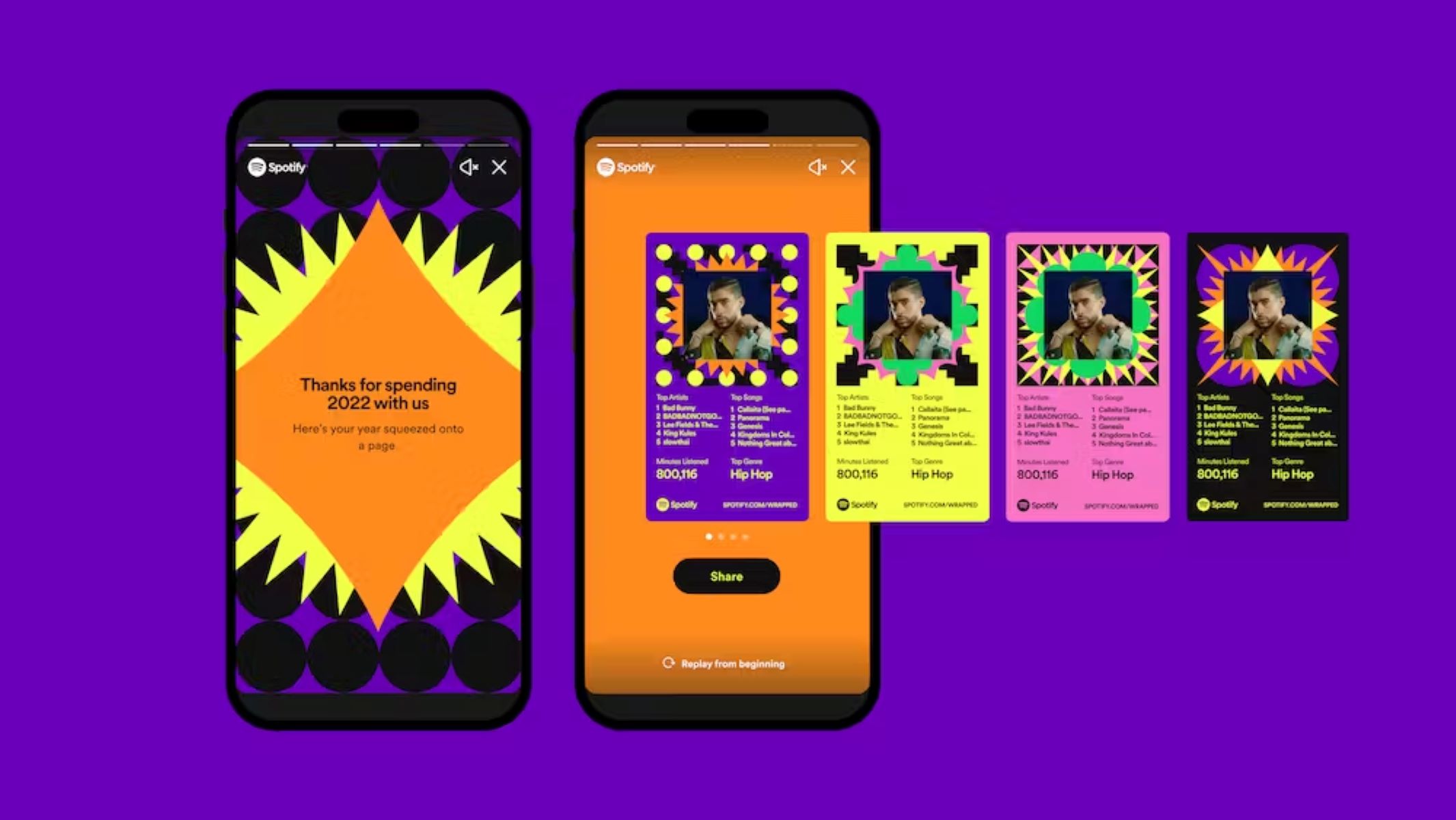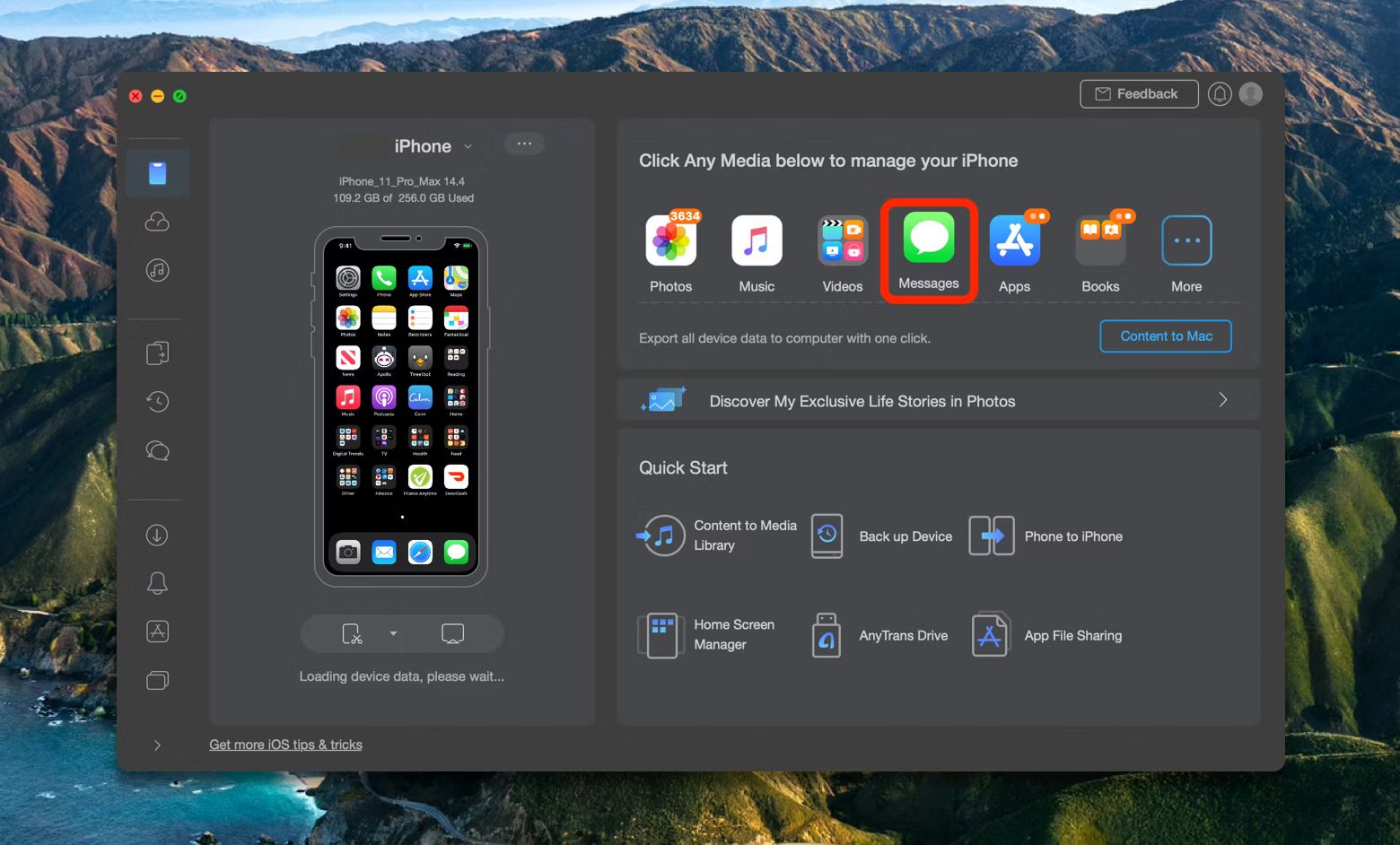Introduction
WhatsApp has become one of the most popular messaging platforms, allowing users to send messages, make calls, and share various media files, including images. With billions of active users, it’s no surprise that sharing and receiving images on WhatsApp is a common occurrence.
However, there may be times when you want to download and save images from WhatsApp to your device for various reasons. Maybe you received a memorable photo from a friend or family member, or perhaps you want to keep a collection of funny or inspiring images that you’ve come across in group chats or WhatsApp statuses. Whatever the reason, it’s useful to know the different methods available for downloading images from WhatsApp.
In this article, we will explore various methods that you can use to download images from WhatsApp. Whether you’re accessing WhatsApp on your smartphone or using WhatsApp Web on your computer, we’ve got you covered. From saving images directly from chats to downloading images from WhatsApp statuses, we’ll walk you through the steps to ensure you can easily and efficiently save those cherished images.
Note that the methods mentioned in this article apply to both Android and iOS devices, so regardless of the operating system you’re using, you’ll be able to follow along and download images from WhatsApp with ease.
So, if you’re ready to learn how to download images from WhatsApp and start building your collection of saved images, let’s dive into the different methods available to you.
Method 1: Saving Images Directly from WhatsApp Chats
One of the simplest methods to download images from WhatsApp is by saving them directly from the chat where the image was sent to you. This method works for both individual and group chats, and it requires only a few steps to complete.
To save an image from a WhatsApp chat, follow these steps:
- Open the WhatsApp chat where the image is located.
- Locate the image you want to download.
- Tap and hold on the image until a menu appears.
- From the menu, select the “Save” option.
- The image will now be saved to your device’s gallery or camera roll.
It’s important to note that the saved image will be in its original quality, so you can enjoy it without any loss of resolution. You can then access the saved image from your device’s photo gallery app or any other image viewer app.
This method is incredibly convenient when you want to quickly save an image from a WhatsApp conversation. Whether it’s a funny meme, a beautiful landscape photo, or a special moment captured by a friend, you can easily preserve these images by following the steps outlined above. Additionally, this method does not require any additional apps or complicated procedures, making it accessible to all WhatsApp users.
Now that you know how to save images directly from WhatsApp chats, let’s move on to the next method, which involves using WhatsApp Web to download images.
Method 2: Using WhatsApp Web to Download Images
If you prefer accessing WhatsApp on your computer, you can use WhatsApp Web to download and save images from your chats. WhatsApp Web is a web-based version of WhatsApp that allows you to use it on your computer, syncing your messages and media files with your mobile device. This provides a convenient way to access and download images without having to transfer them from your phone manually.
To download images from WhatsApp using WhatsApp Web, follow these steps:
- Open a web browser on your computer and visit web.whatsapp.com.
- On your phone, open WhatsApp and tap on the three-dot menu icon (Android) or Settings (iOS).
- Select “WhatsApp Web/Desktop” and scan the QR code displayed on the web browser.
- Once logged in, navigate to the chat containing the image you want to download.
- Hover your mouse over the image, and a download icon will appear in the top-right corner.
- Click the download icon, and the image will be saved to your computer’s default download location.
Using WhatsApp Web allows you to access your WhatsApp chats and media files on a larger screen. This can be particularly beneficial if you want to view and organize your images more efficiently. With just a few clicks, you can download and save images to your computer for further use or offline viewing.
Keep in mind that WhatsApp Web requires an active internet connection on your mobile device. Also, while using WhatsApp Web, any images you download will be saved to your computer, not your phone’s gallery. So, make sure to transfer the images to your phone if you want them to be accessible outside of the computer.
Now that you know how to use WhatsApp Web to download images, let’s move on to the next method, which involves saving images from WhatsApp statuses.
Method 3: Saving Images from WhatsApp Status
WhatsApp Status allows users to share photos, videos, and text updates that disappear after 24 hours. If you come across an image in someone’s WhatsApp Status that you want to download and save, there’s a simple method to do so. This method works for both individual and group WhatsApp Status updates.
To save images from WhatsApp Status, follow these steps:
- Open WhatsApp and go to the “Status” tab.
- View the WhatsApp Status updates by tapping on the contact’s name or profile picture.
- Locate the image you want to download.
- Tap on the Download button or the downward arrow icon next to the image.
- The image will be saved to your device’s gallery or camera roll.
By following these steps, you can download and save images shared in WhatsApp Status. This is particularly useful if someone has posted a photo that you want to keep or share later. Saved images from WhatsApp Status will stay in your device’s gallery or camera roll, allowing you to access and view them at any time, even after they have disappeared from the WhatsApp Status feed.
It’s important to note that you can only save images from WhatsApp Status that have been shared by your contacts. If someone has restricted their WhatsApp Status to be visible to specific contacts only, you will not be able to download their images.
Now that you know how to save images from WhatsApp Status, let’s move on to the next method, which involves using a file manager app to access WhatsApp images.
Method 4: Using a File Manager App to Access WhatsApp Images
If you want direct access to all the images sent and received on WhatsApp, using a file manager app can be a convenient method. This method allows you to navigate through your device’s storage and locate the folder where WhatsApp stores all the media files, including images.
To access WhatsApp images using a file manager app, follow these steps:
- Open the file manager app on your device.
- Navigate to the internal storage or SD card storage, depending on where WhatsApp is installed.
- Locate the “WhatsApp” folder and open it.
- Within the WhatsApp folder, find the “Media” folder and open it.
- Inside the Media folder, you will find various sub-folders, including the “WhatsApp Images” folder.
- Open the “WhatsApp Images” folder to access all the images sent and received on WhatsApp.
- From here, you can copy or move the desired images to any location on your device.
Using a file manager app provides you with direct access to all the images stored within your WhatsApp account. It’s a simple and efficient way to manage and organize your WhatsApp images without the need to open the app itself. You can easily view, copy, or move images as per your preference.
Furthermore, using a file manager app allows you to access not only images but also other media files, such as videos and voice recordings, sent and received on WhatsApp. This can be particularly useful if you want to manage and backup your WhatsApp media files separately or transfer them to another device.
Now that you are familiar with the file manager method, you have various options to access and save WhatsApp images. Choose the method that suits your preferences and requirements.
Conclusion
In this article, we explored four different methods for downloading and saving images from WhatsApp. Whether you prefer saving images directly from WhatsApp chats, using WhatsApp Web on your computer, saving images from WhatsApp Status, or accessing WhatsApp images through a file manager app, these methods provide you with easy and efficient ways to preserve your favorite images.
By saving images directly from WhatsApp chats, you can quickly store photos shared with you in individual or group conversations. This method is straightforward and doesn’t require any additional apps or complex procedures.
If you prefer using WhatsApp on your computer, WhatsApp Web allows you to download and save images from chats without the need to transfer them manually. Simply scan the QR code on your computer, and you’ll have access to your WhatsApp chats and media files.
WhatsApp Status is another popular feature that allows users to share images temporarily. By following a few simple steps, you can save images from WhatsApp Status and keep them in your device’s gallery for future reference.
For those who want direct access to all WhatsApp images, using a file manager app allows you to navigate through your device’s storage and locate the folder where WhatsApp stores media files. This method gives you full control over managing your WhatsApp images and other media files.
Remember that the methods discussed in this article apply to both Android and iOS devices, ensuring that users on both platforms can follow along and download images from WhatsApp with ease.
Now that you’re equipped with the knowledge of these methods, you can choose the one that suits your preferences and needs for downloading and saving images from WhatsApp. Whether it’s preserving cherished memories, collecting funny or inspiring images, or simply organizing your media files, these methods will help you build your collection of saved WhatsApp images.
Start exploring the different methods today and enjoy the convenience of accessing and saving images from WhatsApp!