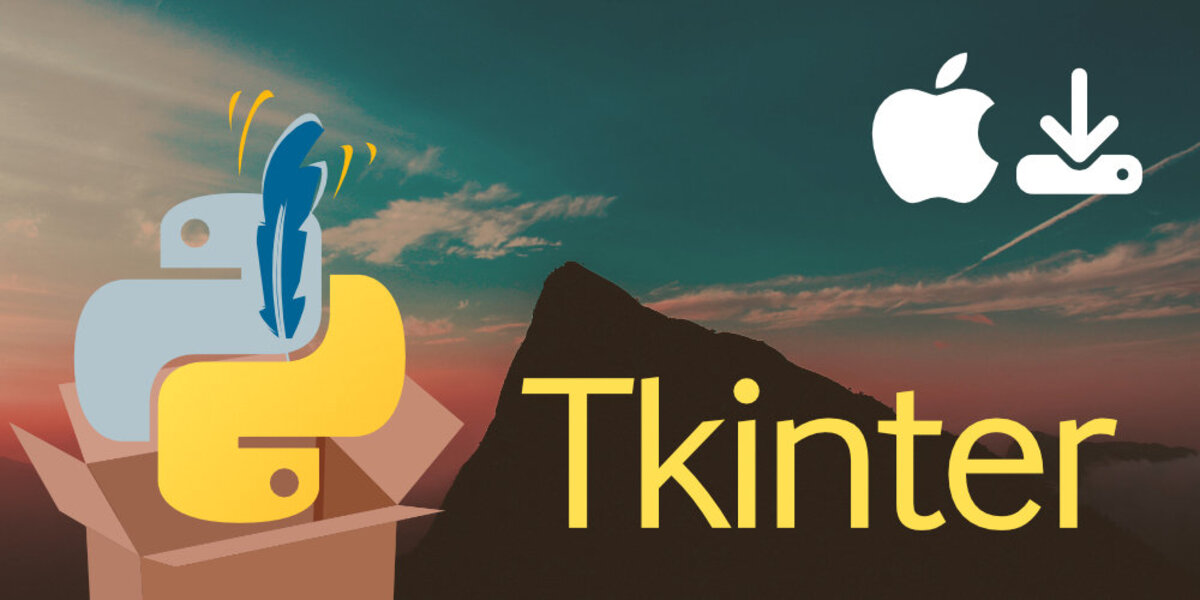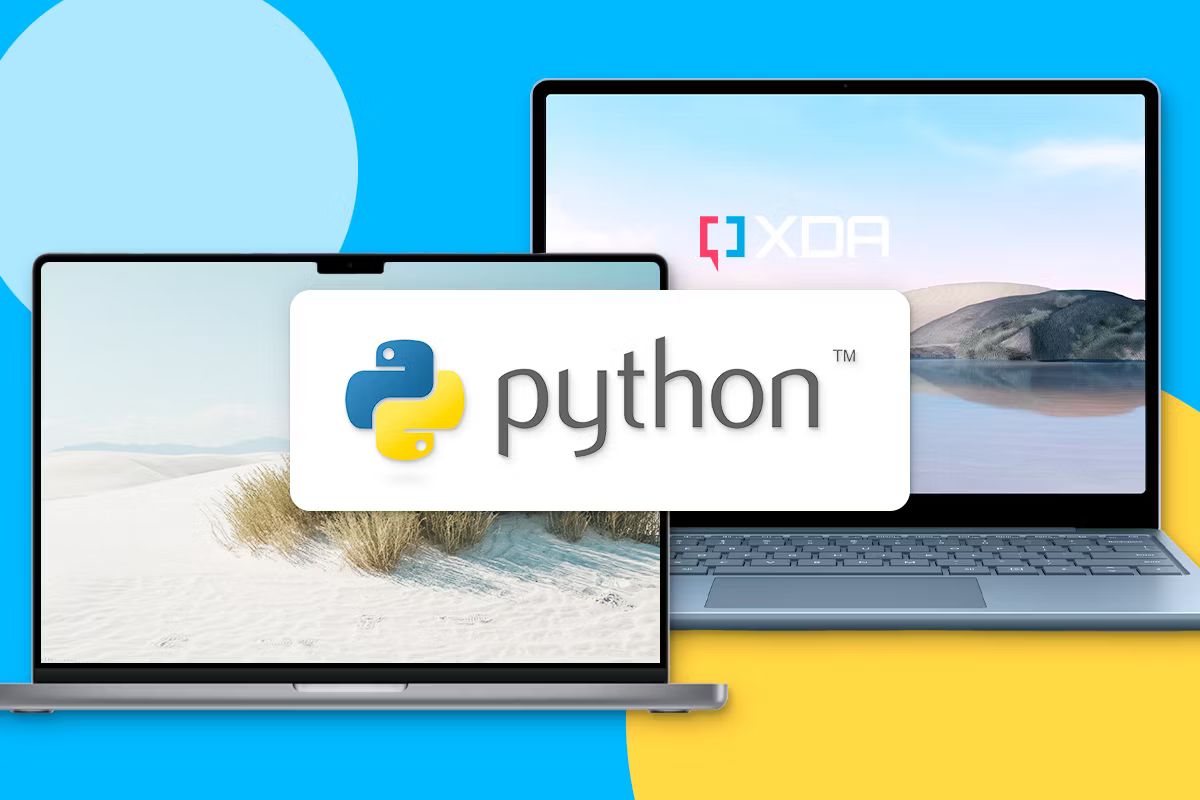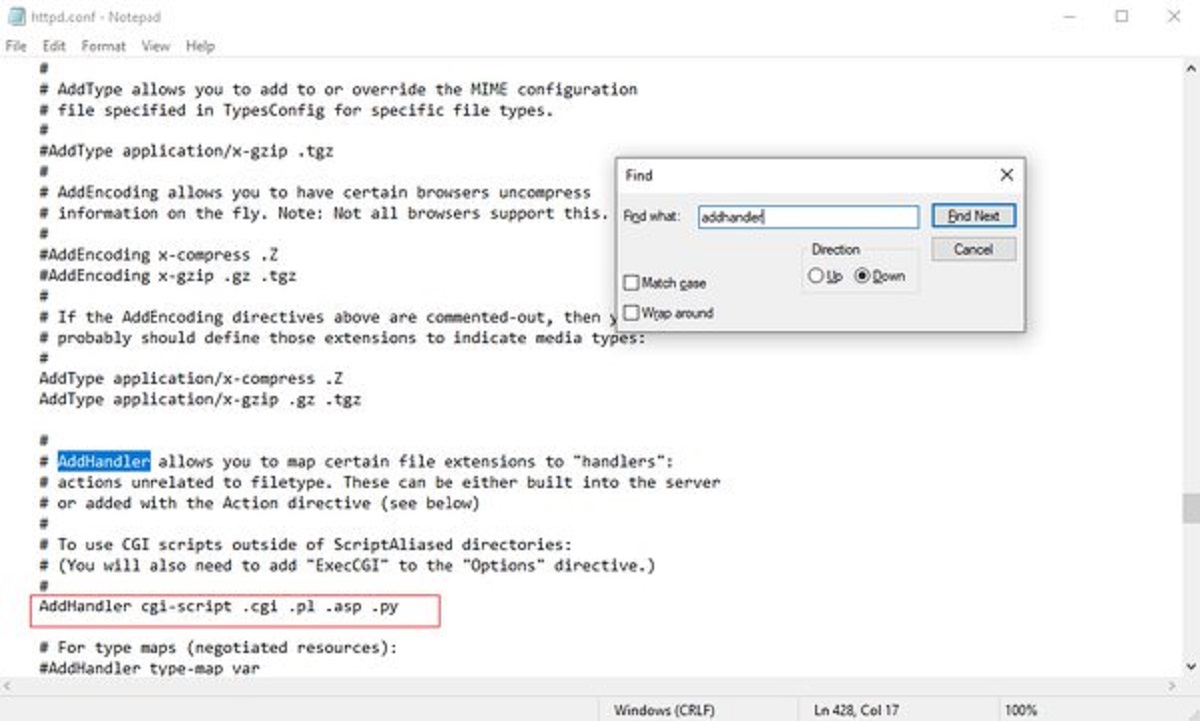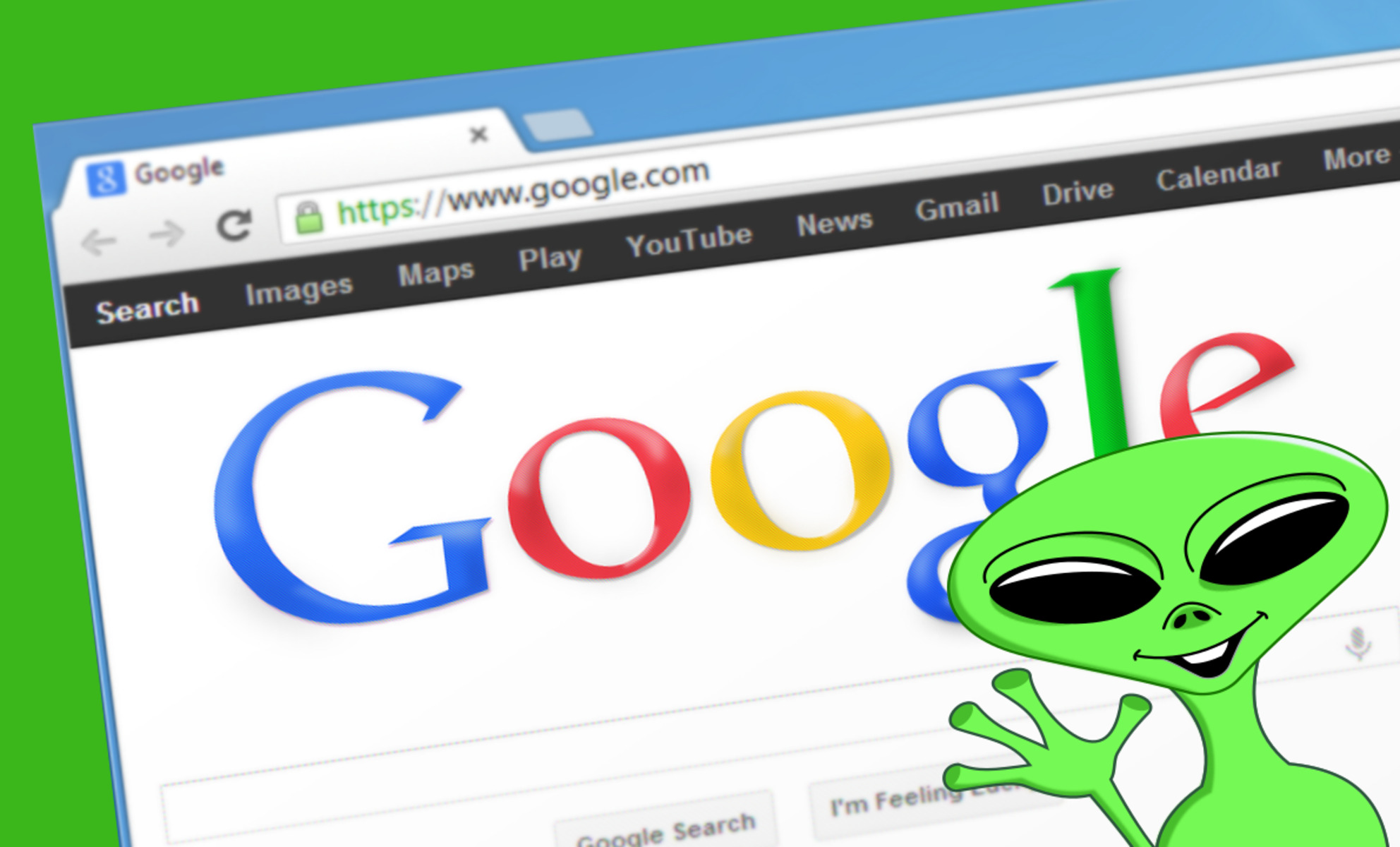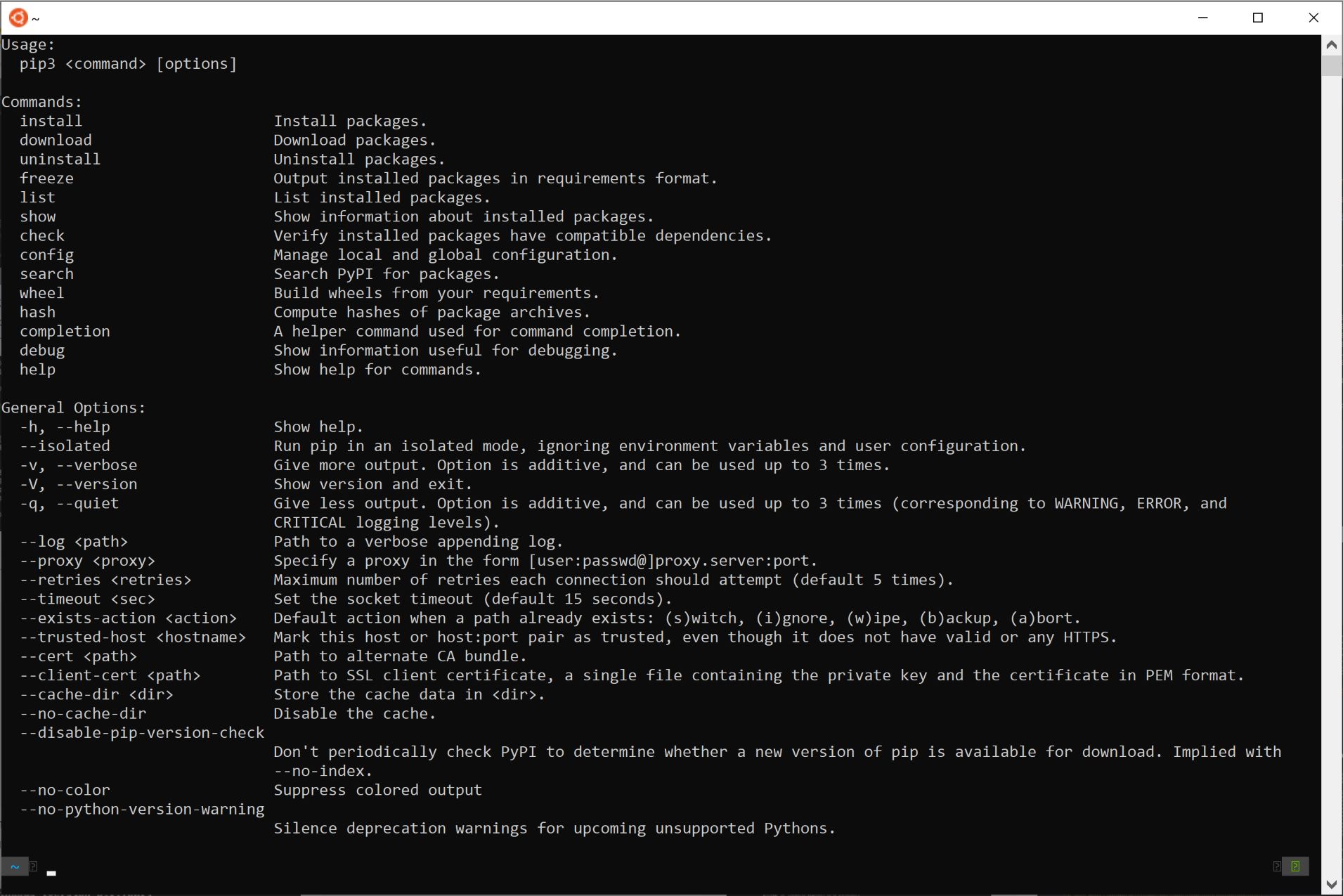Introduction
Welcome to the exciting world of Python programming! Whether you’re a beginner or an experienced programmer, learning Python can open up a wide range of possibilities for you. One of the most popular and user-friendly Python environments is IDLE, which provides an integrated development environment (IDE) for writing, testing, and executing Python code.
In this article, we’ll guide you through the process of downloading and installing IDLE Python on your computer. We’ll also explain how to get started with IDLE and provide some useful tips and tricks along the way. So, let’s dive in and get started!
Before we proceed, it’s worth mentioning that IDLE is typically included in the Python programming language installation package, so you won’t need to download it separately if you already have Python installed. However, if you’re starting from scratch or need to update your existing IDLE version, we’ll walk you through the steps.
The IDLE IDE offers a simple and intuitive interface that makes it easy to write and run Python code. It provides features like syntax highlighting, code completion, and a Python shell for interactive coding. Whether you’re writing a small script or a complex program, IDLE can help streamline your development process.
Throughout this tutorial, we’ll assume you have a basic understanding of how to navigate your computer’s file system and use web browsers. We’ll cover the steps for both Windows and macOS operating systems, so regardless of your platform, you’ll be able to follow along.
Now that we’ve covered the basics, let’s move on to choosing the right version of IDLE Python for your needs. Remember, having the correct version will ensure compatibility and a smooth experience while working with Python.
Choosing the Right Version
When it comes to choosing the right version of IDLE Python, there are a few factors to consider. The first thing you’ll want to do is determine the version of Python you’re working with. IDLE is typically bundled with the Python installation, so the version of IDLE will correspond to the version of Python on your system.
If you’re just starting out with Python, it’s recommended to use the latest stable version available. As of writing this article, the latest stable version is Python 3.9.6. This version brings various enhancements and bug fixes, ensuring a smooth and efficient coding experience.
However, if you’re working on an existing project or collaborating with others, you may need to use a specific Python version. In such cases, make sure to choose the corresponding version of IDLE. You can check your Python version by opening a command prompt or terminal window and running the command:
python --versionOnce you’ve determined the Python version, you can proceed to download the appropriate IDLE version. The official Python website (python.org) provides downloadable packages for different operating systems and Python versions. Make sure to select the correct package for your operating system.
For Windows users, you’ll find a separate installer for each Python version, labeled with the respective version number. Choose the installer that matches your Python version and operating system architecture (32-bit or 64-bit).
Mac users will find a macOS installer package that includes both Python and IDLE. Again, ensure that you select the appropriate package for your Python version and macOS version.
Once you’ve downloaded the correct IDLE installer, you’re ready to move on to the next step: installing IDLE on your computer. In the following section, we’ll guide you through the installation process for both Windows and macOS.
Downloading IDLE
Downloading IDLE Python is a straightforward process that involves visiting the official Python website and choosing the appropriate installer for your operating system. Let’s walk through the steps to download IDLE on both Windows and macOS.
Downloading IDLE on Windows:
- Open your web browser and navigate to the official Python website: python.org.
- Click on the “Downloads” tab in the main navigation menu. This will take you to the downloads page.
- Scroll down until you find the section labeled “Stable Releases.” You’ll see a list of available Python versions.
- Choose the version of Python that matches your requirements and click on it.
- Scroll down to the “Files” section and click on the Windows installer that corresponds to your Python version and operating system architecture (32-bit or 64-bit).
- The download should start automatically. Once the download is complete, you’ll have the IDLE installer file ready for installation.
Downloading IDLE on macOS:
- Open your web browser and go to the official Python website: python.org.
- Click on the “Downloads” tab in the main navigation menu. This will take you to the downloads page.
- Scroll down until you find the section labeled “Stable Releases.” You’ll see a list of available Python versions.
- Choose the version of Python that matches your requirements and click on it.
- Scroll down to the “Files” section and click on the macOS installer package that corresponds to your Python version and macOS version.
- The download should begin automatically. Once the download is complete, you’ll have the IDLE installer package ready for installation.
That’s it! You’ve successfully downloaded the IDLE installer file/package for your operating system. Now, it’s time to proceed with the installation process, which we’ll guide you through in the next section.
Installing IDLE
Now that you have downloaded the IDLE installer file/package, it’s time to install IDLE on your computer. Follow the steps below to install IDLE on both Windows and macOS.
Installing IDLE on Windows:
- Navigate to the location where you saved the IDLE installer file. It is usually located in your “Downloads” folder.
- Double-click on the installer file to launch the installation process.
- Read the terms and conditions, and if you agree, click on the “Next” button.
- Choose the installation directory for Python and IDLE. The default location is usually fine, but you can change it if needed.
- Select the optional features you want to install. IDLE is usually selected by default, but you can also choose to install additional tools and libraries.
- Click on the “Next” button to start the installation process.
- Wait for the installation to complete. This may take a few minutes.
- Once the installation is finished, click on the “Finish” button.
Installing IDLE on macOS:
- Navigate to the location where you saved the IDLE installer package. It is usually located in your “Downloads” folder.
- Double-click on the installer package to begin the installation process.
- Follow the on-screen instructions to complete the installation. This typically involves accepting the license agreement, choosing the installation location, and entering your administrator password.
- Wait for the installation to finish. This may take a few minutes.
- Once the installation is complete, you can close the installer package.
After completing the installation process, you should now have IDLE installed on your computer. In the next section, we’ll explain how to run IDLE and start coding with Python!
Running IDLE
With IDLE installed on your computer, you’re just a few steps away from harnessing the power of Python. In this section, we’ll show you how to run IDLE on both Windows and macOS, so you can start writing and executing Python code.
Running IDLE on Windows:
- Open the Start menu on your Windows computer.
- Type “IDLE” in the search bar, and you should see “IDLE (Python GUI)” appear in the search results.
- Click on “IDLE (Python GUI)” to launch IDLE.
Running IDLE on macOS:
- Open the Finder on your macOS computer.
- Go to the “Applications” folder.
- Locate “IDLE” in the list of applications.
- Double-click on “IDLE” to open it.
Once you’ve launched IDLE, you’ll see the IDLE Python shell window, which is where you can write and execute Python code. The Python shell allows you to interactively run Python commands and see the results immediately.
You can start coding by typing your Python code directly into the Python shell. To execute the code, press the `Enter` key, and the results will be displayed in the shell window. Alternatively, you can create a new Python file by clicking on “File” in the menu bar, then selecting “New File”. This will open a new text editor window where you can write your code. To run the code from the file, click on “Run” in the menu bar, then choose “Run Module” or use the keyboard shortcut `F5`.
In the IDLE Python shell, you’ll also find features like auto-indentation, syntax highlighting, and code completion, which can help streamline your coding process and make it more efficient. Take some time to explore these features and customize the IDLE environment to suit your preferences.
Now that you know how to run IDLE and start coding with Python, you’re ready to unleash your creativity and explore the vast possibilities of Python programming!
Conclusion
Congratulations! You have successfully learned how to download, install, and run IDLE Python on your computer. IDLE provides a user-friendly environment for writing and executing Python code, making it a great choice for both beginners and experienced programmers.
Throughout this article, we covered the steps for downloading IDLE on Windows and macOS, ensuring that you have the correct version of IDLE for your Python installation. We also guided you through the installation process and explained how to run IDLE on both operating systems.
Now that you have IDLE installed and running, you can start exploring the world of Python programming. Take advantage of the features provided by IDLE, such as syntax highlighting, code completion, and the interactive Python shell, to enhance your coding experience and productivity.
Remember, learning Python and mastering IDLE is a journey that requires patience and practice. Don’t be afraid to experiment, make mistakes, and learn from them. The Python community is vast and supportive, offering numerous resources, tutorials, and forums where you can seek help and share your knowledge.
So go ahead, start writing your first Python program, and let your creativity shine. Whether you’re building web applications, automating tasks, or delving into data analysis, Python and IDLE are valuable tools that can elevate your programming skills to new heights.
Enjoy your Python coding adventures with IDLE!