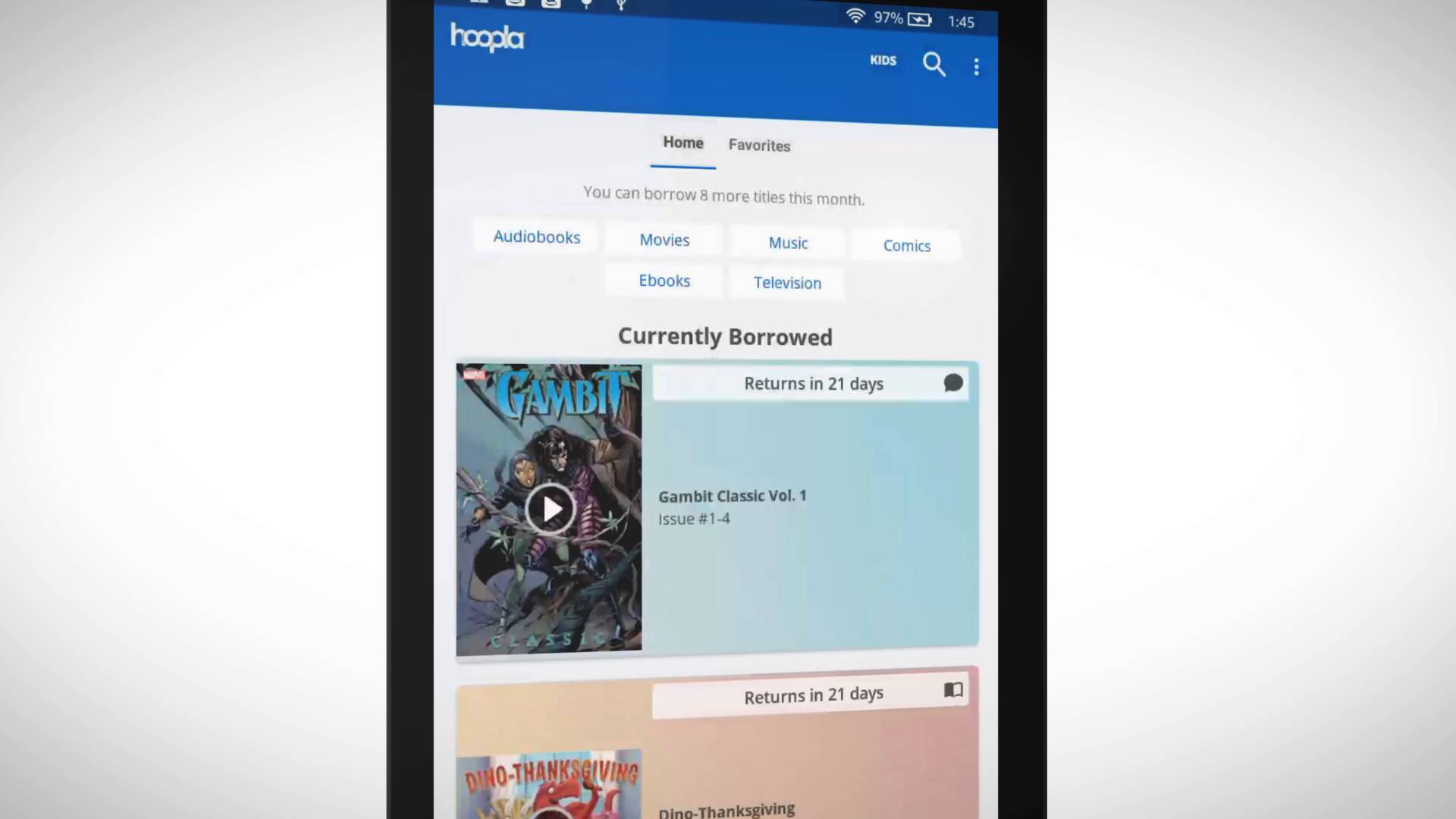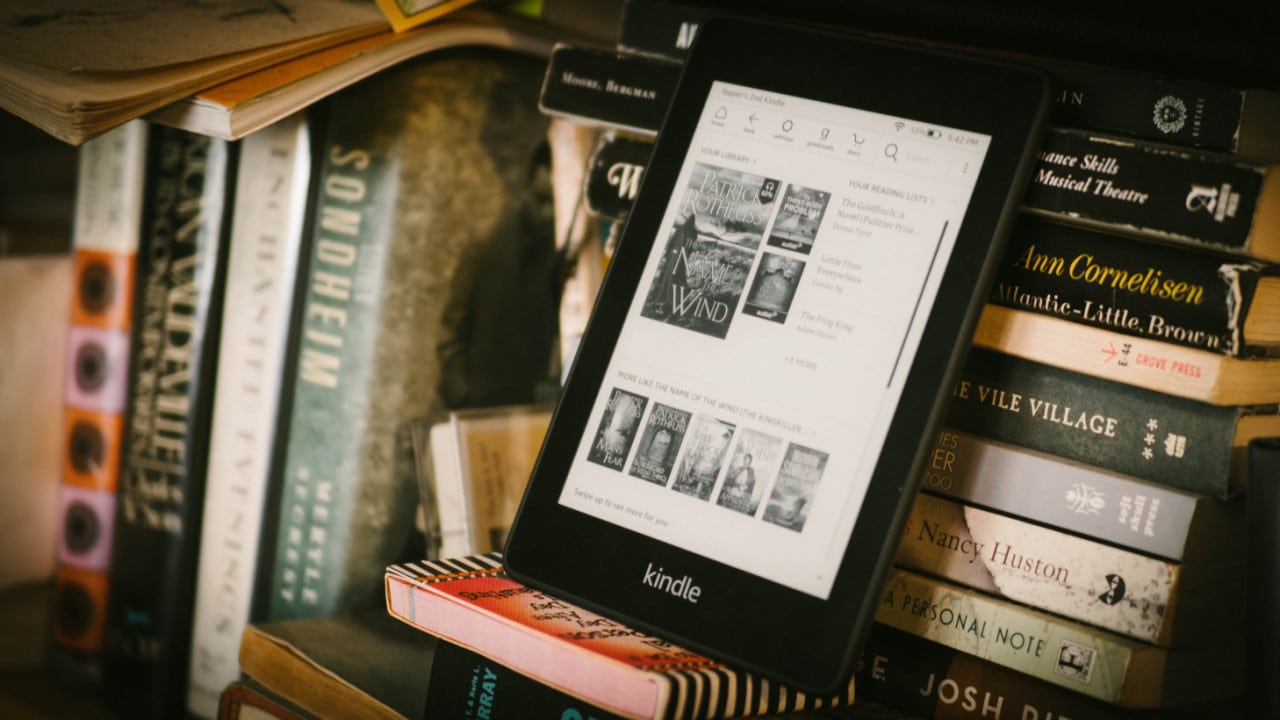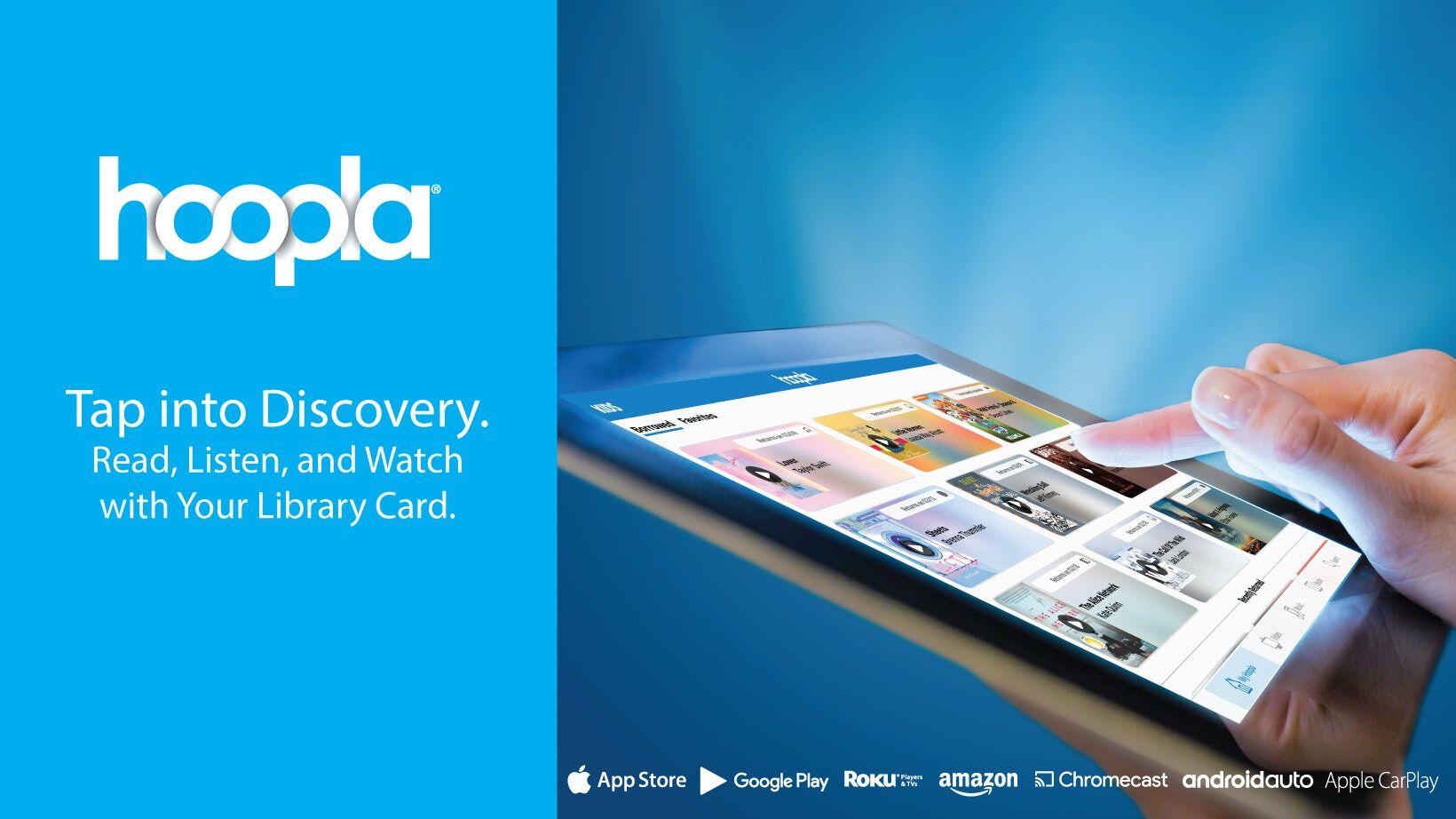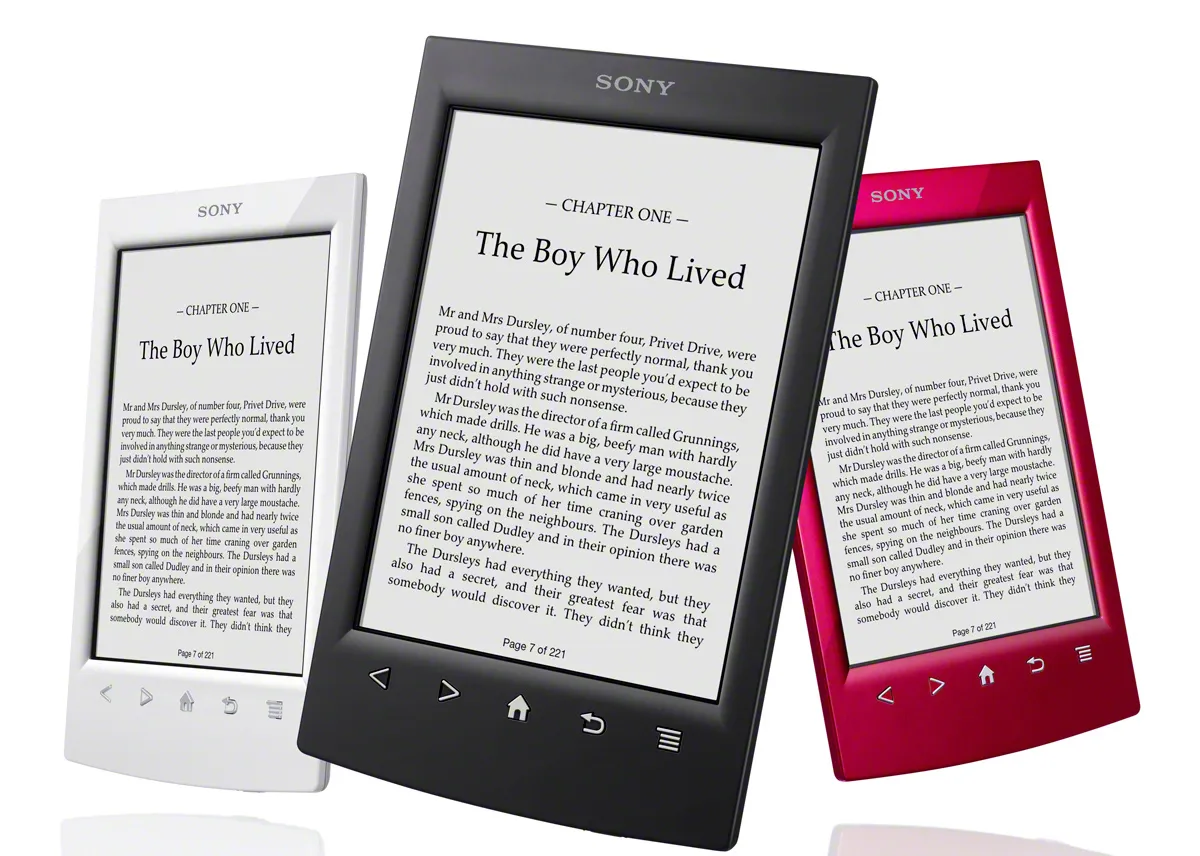Introduction
Welcome to the world of digital reading! With the advancement of technology, accessing books has become easier and more convenient than ever before. One such platform that offers a vast collection of books is Hoopla – a digital media service that allows you to borrow and download books, audiobooks, comics, and more, all at your fingertips.
In this article, we will walk you through the process of how to download Hoopla books, so you can start enjoying the pleasure of reading wherever you go. Whether you’re a voracious reader or simply enjoy diving into a good book from time to time, Hoopla provides a rich library of options to cater to all interests and preferences.
Downloading books from Hoopla is not only convenient but also free (depending on the policies of your local library). By following the steps outlined in this guide, you’ll be able to access a treasure trove of literary wonders and embark on countless literary adventures.
So, if you’re ready to embark on a digital reading journey, let’s get started with the step-by-step process of accessing and downloading Hoopla books!
Step 1: Create a Hoopla account
Before you can start downloading books from Hoopla, you’ll need to create an account. Follow these simple steps to get started:
- Visit the Hoopla website or download the Hoopla app on your mobile device.
- Click on the “Sign Up” or “Create Account” button to begin the registration process.
- Provide the required information, including your email address and a secure password for your Hoopla account.
- Agree to the terms and conditions of Hoopla by checking the appropriate box.
- Some libraries may require you to enter your library card information to verify your eligibility. If prompted, enter the required details.
- After completing the form, click on the “Create Account” button to finalize the registration process.
Once you have successfully created your Hoopla account, you can move on to the next step of the process, which involves installing the Hoopla app on your device. It’s worth noting that Hoopla is available on various platforms, including iOS, Android, and web browsers, allowing you to access your favorite books across multiple devices.
Now that you have your Hoopla account set up, you’re ready to dive into a world of literary wonders. In the next step, we will guide you through the process of installing the Hoopla app on your device, so you can start exploring and downloading your favorite books.
Step 2: Install the Hoopla app
To fully enjoy the features and benefits of Hoopla, it’s recommended to install the Hoopla app on your device. Follow these steps to get the app up and running:
- If you’re using an iOS device, go to the App Store. If you have an Android device, visit the Google Play Store.
- In the search bar, type “Hoopla” and tap on the search icon.
- Locate the official Hoopla app and tap on it to access the app’s details page.
- Tap the “Install” or “Get” button to begin the installation process.
- Wait for the app to download and install on your device. The time may vary based on your internet connection speed.
- Once the installation is complete, tap the “Open” button to launch the Hoopla app.
If you prefer not to install the app, you can still access Hoopla through your web browser. Simply visit the Hoopla website and log in using your Hoopla account credentials. However, using the app offers a more optimized and seamless reading experience, with additional features like offline reading and personalized recommendations.
Now that you have the Hoopla app installed on your device, it’s time to move on to the next step: logging in to your Hoopla account. We’ll guide you through the process in the following section to ensure smooth access to the world of Hoopla books!
Step 3: Log in to your Hoopla account
Now that you have the Hoopla app installed on your device, it’s time to log in to your Hoopla account. Follow these steps to access your account:
- Open the Hoopla app on your device.
- On the login screen, enter the email address and password associated with your Hoopla account.
- Tap on the “Log In” button to proceed.
- If you have enabled two-factor authentication for your account, you may be prompted to enter the verification code sent to your registered email or phone number.
- Once you have successfully logged in, you will be redirected to the Hoopla app’s main screen, where you can start discovering and downloading books.
Logging into your Hoopla account allows you to access your personalized library and track your reading progress across multiple devices. It also enables you to sync your preferences and bookmarks, ensuring a seamless reading experience from one device to another.
If you are accessing Hoopla through a web browser, simply visit the Hoopla website and click on the “Login” or “Sign In” button. Enter your email address and password, and click “Log In” to access your account.
With your Hoopla account logged in, you’re ready to explore the extensive collection of books and start downloading your favorite titles. In the next step, we will guide you on how to search for and select a book on Hoopla.
Step 4: Search for and select a book
With your Hoopla account logged in, it’s time to start browsing and searching for your desired book. Follow these steps to find and select a book on Hoopla:
- On the Hoopla app home screen or website, you’ll find various options to explore, such as “Featured,” “Popular,” or “Categories.” You can also use the search bar to directly search for a specific book or author.
- Click on one of the options or type in the title, author, or keywords related to the book you’re looking for in the search bar.
- Browse through the search results or explore different categories to find your desired book. You can use filters like genre, format (eBook or audiobook), or availability to narrow down your choices.
- Click on a book’s cover or title to see more details, including its synopsis, author information, and available formats.
- If the book is available for download, you’ll see a “Borrow” or “Download” button. Click on it to proceed.
- Some libraries may have borrowing restrictions, such as a maximum number of books allowed per month. Take note of any limitations and select “Borrow” if you’re ready to proceed.
- Congratulations! You have successfully selected a book on Hoopla and are ready to start the downloading process.
Remember, Hoopla offers a wide variety of books, including bestsellers, classics, and hidden gems across different genres. Take your time exploring the collection, reading reviews, and finding the perfect book that suits your interests and preferences.
In the next step, we’ll guide you through the process of downloading books from Hoopla, so you can enjoy them even when you’re offline.
Step 5: Choose the Download option
After selecting a book on Hoopla, it’s time to proceed with the downloading process. Follow these steps to download your chosen book:
- On the book’s details page, you’ll see the available formats, such as eBook or audiobook. Choose the format that you prefer.
- Click on the “Download” or “Borrow” button, depending on your library’s borrowing policies.
- If prompted, select the desired loan period for the book. This duration may vary depending on your library or the availability of the title.
- Wait for the download to complete. The time required may depend on the size of the book and your internet connection speed. Keep in mind that downloading over a Wi-Fi connection is recommended to avoid using excessive mobile data.
- Once the download is complete, the book is now available for offline reading on your device. You can access it from your library within the Hoopla app.
It’s important to note that Hoopla offers a seamless reading experience, allowing you to customize the font size, adjust the screen brightness, and even bookmark your favorite pages. These features enhance your reading comfort and make it easier to pick up where you left off.
Remember, the number of books you can download at a time may be limited by your library’s policies. However, you can always return a downloaded book to free up space for new downloads.
In the next step, we will cover how to access your downloaded Hoopla books and start enjoying your reading journey.
Step 6: Access your downloaded Hoopla books
Now that you have successfully downloaded books from Hoopla, it’s time to access them and dive into your reading adventure. Follow these steps to open your downloaded Hoopla books:
- Open the Hoopla app on your device.
- On the app’s main screen, you will find different sections or tabs, such as “Library” or “My Books.” Tap on the appropriate tab to access your downloaded books.
- Scroll through the list of books in your library until you find the one you want to read.
- Tap on the book’s cover or title to open it.
- You can now start reading your downloaded Hoopla book. Use the app’s built-in reader features, such as adjusting font size, changing the background color, or highlighting text, to enhance your reading experience.
- To navigate through the book, swipe left or right on the screen to turn the pages.
- If you’ve downloaded an audiobook, you can tap on the play button to start listening.
With Hoopla’s offline mode, you can access your downloaded books even without an internet connection. This allows you to enjoy your reading experience while traveling, during your daily commute, or in any situation where you may not have access to Wi-Fi or cellular data.
Once you’re done reading a downloaded book, you can either keep it stored in your library or delete it from your device to free up space. Don’t worry, you can always re-download it again in the future if desired.
In the final step of this guide, we’ll touch upon removing downloaded books from Hoopla, if needed.
Step 7: Remove downloaded books (optional)
If you want to free up storage space on your device or remove a downloaded book from Hoopla for any other reason, follow these steps:
- Open the Hoopla app on your device.
- Navigate to your library or downloaded books section.
- Locate the book you wish to remove from your device.
- Tap and hold on the book cover or title to activate the options menu.
- Select the “Remove” or “Delete” option from the menu.
- Confirm the removal by tapping on “Yes” or “Delete” when prompted.
- The book will be removed from your device, freeing up storage space.
Deleting a downloaded book from your device does not remove it from your Hoopla account or library. You can always re-download it in the future if you decide to read it again.
Additionally, some libraries may have a limit on the number of books you can download at a time. Removing downloaded books allows you to make room for new titles that you may want to explore.
Now that you know how to remove downloaded books from Hoopla, you have complete control over your digital reading collection and can manage your storage space efficiently.
With these seven simple steps, you can easily download, access, and manage your Hoopla books. Whether you’re a fan of gripping novels, informative non-fiction, or thrilling audiobooks, Hoopla offers a wide range of options to cater to your reading preferences.
So, go ahead and embark on your digital reading journey with Hoopla. Happy reading!
Conclusion
Congratulations! You have reached the end of this guide on how to download Hoopla books. By following these simple steps, you can access a vast collection of books, audiobooks, and more, all at your fingertips.
Creating a Hoopla account, installing the Hoopla app, logging in, searching for and selecting books, downloading them, and accessing your downloaded library are the key steps to enjoy the world of digital reading through Hoopla. The platform offers convenience, a wide variety of genres, and the ability to customize your reading experience to suit your preferences.
Remember to explore the different categories, utilize search features, and read user reviews to discover hidden gems and popular titles within Hoopla’s extensive library. With offline access and personalized recommendations, you can enjoy your favorite books anytime, anywhere.
Additionally, removing downloaded books is an option if you want to manage your storage space or make room for new titles. However, you can always re-download them in the future if you wish.
With Hoopla, digital reading has never been easier or more accessible. Whether you’re a bookworm, a casual reader, or someone who enjoys audiobooks, Hoopla brings a world of literary adventures to your device, in the comfort of your own space.
So, don’t wait any longer! Create your Hoopla account, install the app, and start exploring the vast collection of books waiting for you. Happy reading!