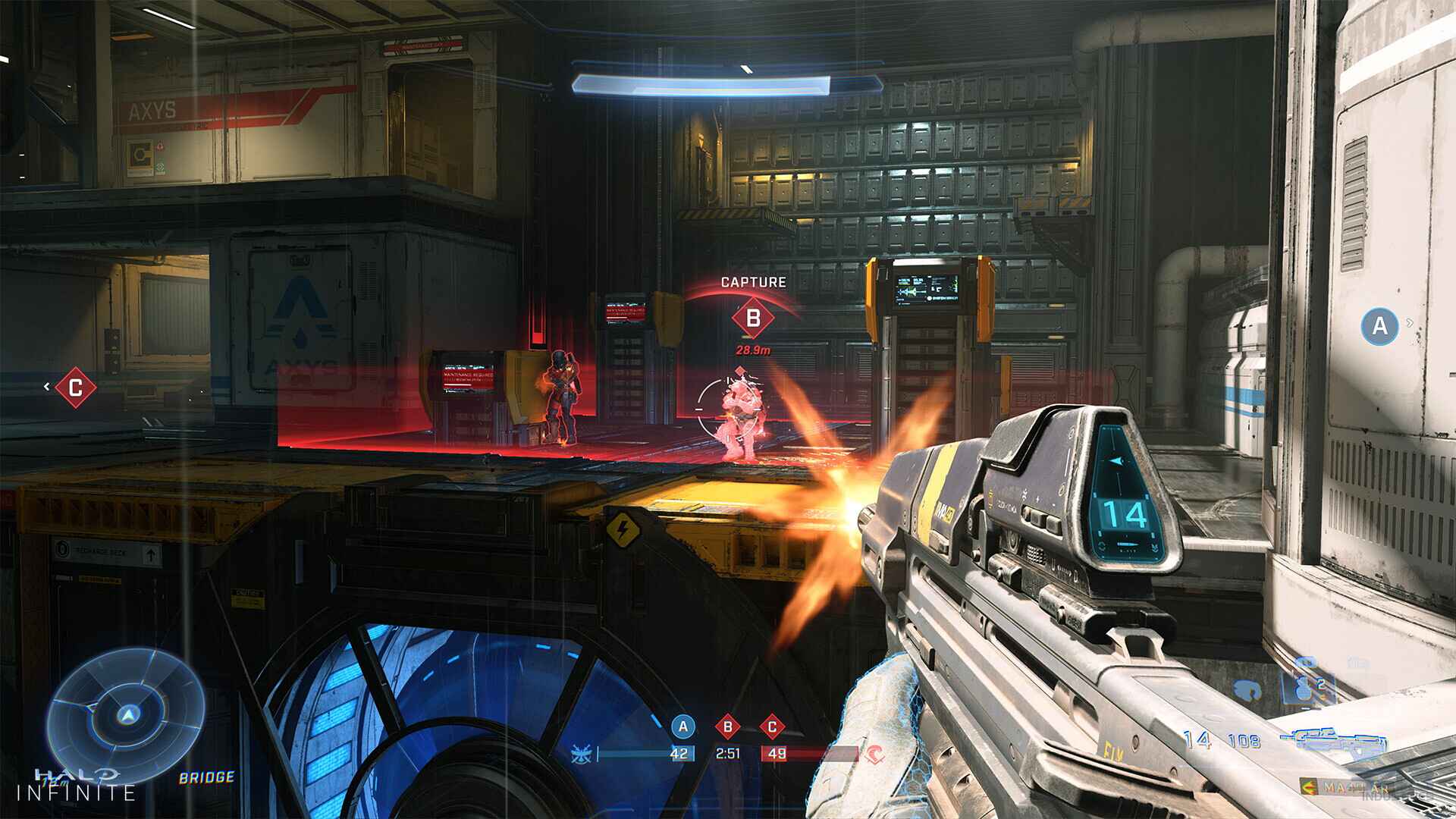Introduction
Are you excited to experience the epic battle against the alien forces in Halo Infinite? This highly anticipated game has captured the hearts of gamers worldwide. Whether you’re a long-time fan of the Halo series or a newcomer to the franchise, Halo Infinite promises to deliver an immersive and action-packed gaming experience.
In this guide, we will walk you through the step-by-step process of downloading Halo Infinite onto your PC. But before we delve into the details, let’s first go over the system requirements to ensure that your computer is ready to run the game smoothly.
With the right system setup and the instructions laid out in this guide, you’ll be ready to jump into the world of Halo Infinite and join the fight alongside Master Chief.
System Requirements:
- Operating System: Windows 10 64-bit
- Processor: Intel Core i5-3450 or AMD FX-6300
- Memory: 8 GB RAM
- Graphics: NVIDIA GeForce GTX 770 or AMD Radeon R9 380X
- DirectX: Version 12
- Network: Broadband Internet connection
- Storage: 50 GB available space
Make sure your PC meets the minimum specifications listed above. If your computer falls short of these requirements, you may experience performance issues or be unable to play the game at all.
Now that we’ve covered the system requirements, let’s dive into the step-by-step process of downloading Halo Infinite onto your PC. Get ready to embark on an unforgettable gaming adventure!
System Requirements
In order to enjoy the seamless gaming experience of Halo Infinite on your PC, it’s essential to ensure that your machine meets the recommended system requirements. By meeting or exceeding these specifications, you can guarantee smooth gameplay without any performance issues. Let’s take a closer look at the system requirements for Halo Infinite:
- Operating System: Windows 10 64-bit
- Processor: Intel Core i5-3450 or AMD FX-6300
- Memory: 8 GB RAM
- Graphics: NVIDIA GeForce GTX 770 or AMD Radeon R9 380X
- DirectX: Version 12
- Network: Broadband Internet connection
- Storage: 50 GB available space
These system requirements ensure a smooth and optimal gaming experience. It’s important to note that these are the recommended requirements, meaning that your PC should meet or exceed them to enjoy the game at its best. While you may be able to run the game on a machine with lower specifications, you may experience lag, frame drops, or other performance issues.
To ensure that your PC meets these requirements, you can check your hardware specifications through the System Information tool. Simply press the Windows key + R, type in “msinfo32,” and hit Enter. This will bring up the System Information window, where you can view your system’s processor, memory, and graphics card information.
If your PC doesn’t meet the recommended specifications, you may need to upgrade your hardware before downloading and playing Halo Infinite. This will help avoid any potential performance issues and ensure that you have the best gaming experience possible.
Now that you’re aware of the system requirements, let’s move on to the step-by-step process of downloading Halo Infinite on your PC.
Step 1: Creating a Microsoft Account
To download and play Halo Infinite on your PC, you’ll need a Microsoft account. If you already have one, you can skip this step. However, if you don’t have a Microsoft account, here’s how you can create one:
- Visit the Microsoft account creation page on your preferred web browser.
- Click on the “Create one!” option to start the account creation process.
- Enter your desired email address and create a strong password. Make sure to choose an email address that you have access to as you’ll need it for future logins.
- Provide the necessary information, including your first and last name, country/region, and date of birth. Ensure that the information entered is accurate and valid.
- You’ll be prompted to complete a security verification process to secure your account. Follow the instructions to verify your identity and protect your account from unauthorized access.
- Agree to the terms and conditions and click on the “Next” button to proceed.
Once you’ve completed these steps, your Microsoft account will be created, and you’ll have access to a variety of Microsoft services, including the Xbox app, which you’ll need to download Halo Infinite.
Remember to store your account credentials in a safe place and avoid sharing them with anyone to maintain the security of your account.
Now that you have a Microsoft account, let’s move on to the next step, which is installing the Xbox app on your PC.
Step 2: Installing the Xbox App
To download and play Halo Infinite on your PC, you’ll need to install the Xbox app. This free application from Microsoft will serve as a hub for all your Xbox gaming activities and allow you to access and manage your gaming library. Here’s how you can install the Xbox app:
- Open your preferred web browser and go to the official Microsoft Store website.
- In the search bar at the top-right corner of the page, type “Xbox” and press Enter to search for the Xbox app.
- Click on the “Xbox” app from the search results to view its details.
- On the app page, click on the “Install” button to start downloading the Xbox app onto your PC.
- Once the download is complete, click on the “Launch” button to open the Xbox app.
Alternatively, you can also install the Xbox app directly from the Microsoft Store app on your PC. Simply open the Microsoft Store, search for “Xbox,” and follow the same steps mentioned above to install and launch the app.
Once the Xbox app is up and running, you’ll be prompted to sign in using your Microsoft account credentials. Enter your email address and password associated with your account to log in.
Now that you’ve successfully installed the Xbox app and logged in, you’re one step closer to experiencing the thrilling gameplay of Halo Infinite on your PC. In the next step, we’ll guide you on how to search for and locate the Halo Infinite game within the Xbox app.
Step 3: Searching for Halo Infinite
Now that you have the Xbox app installed on your PC and you’re logged in with your Microsoft account, it’s time to search for Halo Infinite.
- Open the Xbox app on your PC. You’ll be presented with the main dashboard.
- Look for the search bar at the top of the app’s interface. It should be labeled “Search the Store.”
- Type “Halo Infinite” into the search bar and press Enter or click on the magnifying glass icon to initiate the search.
- The search results will display various Halo Infinite-related content, including the game itself, add-ons, and other related items. Click on the main game title to access the game’s page.
- On the game’s page, you’ll find detailed information about Halo Infinite, including screenshots, trailers, and user reviews. Take some time to familiarize yourself with the game before proceeding to the next step.
If you’re unable to find Halo Infinite in the search results, ensure that you’ve correctly spelled the game’s name. Alternatively, you can try searching for it again after a short period, as new releases may take some time to appear.
Once you’ve located Halo Infinite in the Xbox app, you’re ready to move on to the next step, which involves downloading the game onto your PC.
Step 4: Downloading Halo Infinite
Now that you’ve found Halo Infinite in the Xbox app, it’s time to download the game onto your PC. Follow the steps below to begin the download:
- On the Halo Infinite game’s page in the Xbox app, you’ll find an “Install” or “Download” button. Click on this button to start the download process.
- The download size of the game will be displayed, so make sure you have enough available storage space on your PC.
- Depending on your internet connection speed, the download may take some time. You can monitor the progress of the download on the “Downloads” section of the Xbox app.
- Once the download is complete, the Xbox app will notify you, and you’ll be able to launch the game.
Ensure that you have a stable internet connection throughout the download process to avoid interruptions or corruption of the game files.
It’s worth noting that the download time may vary depending on your internet speed and the size of the game. Faster internet connections will result in quicker downloads.
Now that you’ve successfully downloaded Halo Infinite, it’s time to move on to the final step and launch the game on your PC.
Step 5: Launching the Game
With Halo Infinite downloaded onto your PC, it’s time to launch the game and immerse yourself in the epic battles and thrilling storyline. Follow the steps below to start playing:
- Open the Xbox app on your PC if it’s not already open.
- Navigate to the “My Library” section within the app. You can usually find this option in the sidebar or top menu.
- Locate Halo Infinite in your library of games. It should be listed among your installed games.
- Click on the Halo Infinite game icon to launch it.
- The game will start loading, and you’ll be greeted with the main menu screen of Halo Infinite.
Before jumping into the game, you may have the option to customize game settings, such as graphics quality, audio preferences, and control settings. Take a moment to configure the options according to your preferences.
Once you’ve completed these steps, you’re ready to embark on your Halo Infinite adventure. Choose your game mode, select a campaign or join multiplayer battles, and savor every moment of the Halo experience on your PC.
Enjoy the captivating storyline, engage in intense combat, and make unforgettable memories in the Halo universe.
Congratulations! You have successfully downloaded, installed, and launched Halo Infinite on your PC. It’s time to take control and fight for victory!
Bonus Tip: Optimizing Game Settings
While Halo Infinite is an incredible game on its own, you can further enhance your gaming experience by optimizing the game settings to suit your preferences and PC specifications. By tweaking certain settings, you can potentially improve performance, graphics quality, and overall gameplay smoothness. Here are some tips to help you optimize the game settings:
- Graphics Settings: Within the game options, explore the graphics settings to adjust details such as resolution, textures, shadows, anti-aliasing, and effects. Experiment with different settings to find the right balance between visual quality and performance.
- Resolution Scaling: If you find that the game’s performance is not ideal, reducing the resolution scaling can help improve frame rates. Lowering it to 90% or 80% of your monitor’s native resolution can provide a significant boost in performance.
- Vertical Synchronization (V-Sync): Enabling V-Sync can help eliminate screen tearing, but it may also introduce input lag. Test different settings to find what works best for you.
- Control Settings: Take some time to customize your control settings to suit your preferences. Adjust mouse sensitivity, button mapping, and other control options to maximize your comfort and precision during gameplay.
- Driver Updates: Ensure that your graphics card drivers are up to date. Regularly check for driver updates from the manufacturer’s website and install them to benefit from performance improvements and bug fixes.
- Background Processes: Close unnecessary background applications and processes that may consume system resources. This can free up memory and processing power, allowing Halo Infinite to run more smoothly.
- System Maintenance: Regularly maintain your PC by keeping it clean from dust, updating the operating system, and running disk cleanup and optimization tools. A well-maintained system can contribute to better gaming performance.
Remember to experiment with different settings and observe their effects on both performance and visual quality. Every computer is unique, so what works well for others may not be the best for your specific setup. Find the sweet spot that allows for smooth gameplay while still providing an enjoyable visual experience.
By optimizing your game settings, you can unlock the full potential of Halo Infinite and enjoy a seamless and immersive gaming experience on your PC.
Now that you have the knowledge to optimize your game settings, it’s time to jump back into the action and immerse yourself in the world of Halo Infinite!
Conclusion
Congratulations! You have successfully learned how to download and install Halo Infinite on your PC. From creating a Microsoft account to exploring the Xbox app, searching for the game, and optimizing game settings, you are now ready to embark on an exciting gaming adventure in the Halo universe.
Remember to ensure that your PC meets the system requirements to guarantee a smooth gaming experience. Take the time to customize your settings to suit your preferences and maximize performance. By following these steps, you’ll be able to fully immerse yourself in the thrilling battles and engaging storyline of Halo Infinite.
Whether you’re a long-time fan of the Halo series or a newcomer to the franchise, Halo Infinite offers an unparalleled gaming experience with its stunning visuals, intense combat, and immersive gameplay. Join Master Chief in his journey to save humanity and forge unforgettable memories in the iconic Halo universe.
Now that you have all the necessary knowledge, it’s time to fire up your PC, launch Halo Infinite, and prepare for an adventure beyond compare. Enjoy the game and may your skills bring you victory against the alien forces!