Introduction
Do you have a game on your PS4 that you regret purchasing? Perhaps it’s not living up to your expectations, or maybe you simply changed your mind. Don’t worry, you may be able to get a refund for your game and put that money towards something you’ll truly enjoy. In this article, we will guide you through the process of refunding a game on your PS4 after it has been downloaded.
It’s important to note that the refund policy for games on the PS4 is subject to certain eligibility criteria. To ensure a successful refund, you need to meet these requirements and follow the proper steps. Don’t worry, we’ll walk you through each step of the process to make it as easy as possible.
Refunding a game on the PS4 is a straightforward process, but it does require a bit of effort on your part. You’ll need to provide some information and fill out a refund request form, but the good news is that Sony has a dedicated support website to facilitate this process. So, without further ado, let’s get started on the journey of refunding your game on your PS4.
Step 1: Check the refund eligibility criteria
Before proceeding with the refund process, it’s essential to ensure that your purchase is eligible for a refund. Sony has specific criteria that determine whether a game can be refunded or not. Here are some key points to consider:
- Time frame: Generally, you can request a refund within 14 days of the purchase date. However, if you have already started downloading or streaming the game, the refund window may be shorter.
- Game usage: To be eligible for a refund, you must not have begun playing the game or accessed any in-game content. If you’ve launched the game or made any in-game purchases, the chances of getting a refund diminish.
- Promotional items: If your purchase included any promotional items or bonus content, you may not be able to refund the game. These items are considered part of the package and are non-refundable.
- Season passes and DLC: Refunds for season passes or downloadable content (DLC) are generally not granted unless the content has not been downloaded or used.
- PlayStation Plus: If you purchased a game with a PlayStation Plus discount, the refund will be adjusted accordingly. The discounted amount may not be fully refundable.
Make sure to carefully review these criteria to determine if your purchase qualifies for a refund. It’s important to note that Sony has the final say in determining refund eligibility, and exceptions to these criteria may exist in certain situations.
Once you’ve confirmed that your purchase meets the refund eligibility criteria, you can proceed to the next steps for initiating the refund request. Remember, it’s crucial to provide accurate information and follow the instructions carefully to ensure a smooth refund process.
Step 2: Prepare the necessary information
Before proceeding with the refund request, it’s important to gather all the necessary information to expedite the process. Having the required details readily available will ensure a smooth and efficient refund experience. Here’s what you’ll need:
- Purchase details: Retrieve the receipt or confirmation email for the game you wish to refund. This document should contain important information, such as the purchase date, order number, and the game’s title.
- PlayStation Network (PSN) ID: Make sure you know your PSN ID, as you will be required to provide it during the refund process. This is the unique identifier associated with your PS4 account.
- Method of payment: Be aware of the payment method used for the game purchase. It could be a credit/debit card, PayPal, or a PSN wallet balance.
- Reason for refund: It’s crucial to have a clear and concise explanation of why you are requesting a refund. Whether the game didn’t meet your expectations, had technical issues, or any other valid reason, be prepared to articulate it when filling out the refund request form.
Gathering this information in advance will save you time and ensure that you have all the necessary details on hand when requested. It’s a good practice to keep digital copies of your purchase receipts and to regularly check your email for any confirmation notifications related to your PS4 game purchases.
By preparing these key pieces of information, you’ll be well-equipped to complete the refund request form accurately and efficiently. This will help expedite the process and increase the chances of a successful refund for your game on the PS4.
Step 3: Visit the PlayStation Support Website
With your necessary information at hand, it’s time to navigate to the official PlayStation support website. This is where you will find the resources and tools to initiate the refund request for your game on the PS4. Follow these steps to access the website:
- Open your preferred web browser and go to the official PlayStation website.
- Once on the homepage, locate the “Support” tab or section. It is typically located at the top or bottom of the page.
- Click on the “Support” tab to access the PlayStation support page.
- On the support page, you will find various options and categories. Look for the section related to refunds or account management. The specific placement and wording may vary, so take your time to explore the available options.
- Click on the relevant section to enter the refund support area.
By following these steps, you will land on the refund support page where you can find further instructions on how to proceed with your refund request. Make sure to read through the information provided carefully to ensure that you’re on the right track.
The PlayStation support website is designed to assist users with various inquiries and issues, including refunds. It offers valuable resources and step-by-step instructions to guide you through the process smoothly. In the next steps, we will discuss how to sign in to your account and access the refund request form.
Step 4: Sign in to your Account
Once you have reached the refund support area on the PlayStation support website, the next step is to sign in to your PS4 account. This will ensure that your refund request is linked to the correct account and that the process goes smoothly. Follow these steps to sign in:
- On the refund support page, look for the option to sign in to your account. It is usually located at the top right corner of the page.
- Click on the “Sign In” button to proceed.
- You will be redirected to the PlayStation sign-in page. Here, enter your PSN ID or email address associated with your account.
- Next, enter your password in the designated field.
- Double-check that the information provided is accurate, and then click on the “Sign In” or “Log In” button.
After successfully signing in, you will have access to account-specific features and support options. This will enable you to proceed with the refund request form and provide the necessary information related to your game purchase.
It’s crucial to ensure that you are signing in with the correct account associated with the game you want to refund. Using the wrong account may result in difficulties in processing your refund request. If you have multiple accounts, double-check that you are signing in with the one used for the game purchase.
Once you are signed in, you are one step closer to initiating the refund request for your game on the PS4. In the next step, we will discuss how to navigate to the refund request form and fill it out with the required information.
Step 5: Navigate to the Refund Request Form
Now that you are signed in to your PS4 account on the PlayStation support website, it’s time to navigate to the refund request form. This form is where you will provide all the necessary information about the game you want to refund. Follow these steps to find and access the refund request form:
- On the PlayStation support website, locate the support options related to refunds or account management. This can usually be found in the main navigation menu or within a specific refund support section.
- Click on the relevant option or category to proceed.
- Browse through the available resources or support articles until you find the option to request a refund.
- Click on the “Refund Request” or similar option to access the refund request form.
By following these steps, you will arrive at the refund request form. This form is typically designed to collect important details about your game purchase and the reason for requesting a refund. It’s essential to fill out the form accurately and provide all the required information for a successful refund.
Take your time to carefully read each field and provide the necessary details. Common fields found in the refund request form include the game title, purchase date, order number, and a brief explanation of why you are requesting a refund. Make sure to be concise but informative in your refund explanation to assist the support team in understanding your request.
Once you have filled out all the required fields, double-check the information for accuracy. Incorrect or incomplete information may cause delays in processing your refund request. Once you are satisfied with the form, proceed to the next step to learn about providing supporting documentation, if necessary.
Step 6: Fill out the Refund Request Form
Now that you have accessed the refund request form, it’s time to fill it out with the necessary information. The form is designed to collect specific details about your game purchase and the reason for requesting a refund. Follow these steps to complete the form accurately:
- Start by entering the game title in the designated field. Make sure to provide the exact title as it appears on your purchase receipt or confirmation.
- Next, enter the purchase date of the game. You can usually find this information in your receipt or confirmation email.
- Provide the order number associated with your game purchase. This number is typically found on your receipt or in the confirmation email and serves as a unique identifier for your transaction.
- In the refund explanation field, clearly articulate the reason why you are requesting a refund. Be concise but informative, highlighting any issues you experienced or why the game did not meet your expectations.
- Double-check all the information you have entered to ensure accuracy. Incorrect or incomplete information may delay the processing of your refund request.
Additionally, some refund request forms may include optional fields where you can provide additional information or comments if necessary. Feel free to make use of these fields to provide any relevant details that may assist the support team in evaluating your refund request.
Once you have filled out all the required fields and reviewed the information for accuracy, you can proceed to the next step to learn about providing supporting documentation, if necessary. Providing additional documentation may help strengthen your case and increase the chances of a successful refund.
Step 7: Provide Supporting Documentation
When filling out the refund request form, you may be required to provide supporting documentation to substantiate your claim. While not always necessary, providing additional evidence can help strengthen your refund request. Here are some common types of supporting documentation you may need to provide:
- Screenshots or videos: If you encountered technical issues or glitches while playing the game, capturing screenshots or recording videos can be helpful. This visual evidence can help demonstrate the problems you experienced.
- Error codes or messages: If you received any error codes or messages while playing the game, make a note of them. Including this information can add more context to your refund request.
- In-game purchase history: If you made any additional purchases within the game, providing a summary of your in-game purchase history can be relevant. This can show the amount of money spent and whether or not you received value for your purchases.
- Email correspondence: If you have had any communication with the game developer or PlayStation customer support regarding issues with the game, it can be beneficial to include email correspondences as supporting documentation.
Make sure to gather and organize all relevant supporting documentation before submitting your refund request. This will help streamline the process and ensure that all necessary information is provided to support your claim.
When attaching supporting documentation to your refund request, follow the instructions provided on the refund request form. Usually, you will have the option to upload files directly from your computer or provide links to online platforms where the evidence can be accessed.
It’s important to note that not all refund requests will require supporting documentation. However, if you have any relevant evidence that can strengthen your case, it’s highly recommended to include it. Providing supporting documentation increases the credibility of your refund request and enhances the chances of a successful outcome.
Step 8: Submit the Refund Request
After filling out the refund request form and providing any necessary supporting documentation, it’s time to submit your refund request. Follow these steps to finalize and submit your refund request:
- Review all the information you have entered in the refund request form, ensuring its accuracy and completeness.
- Double-check that you have attached any required supporting documentation, if applicable.
- Take a moment to re-read your refund explanation, ensuring it clearly articulates the reasons for your refund request.
- Once you are confident that all the information is accurate and complete, click on the “Submit” or “Send” button to submit your refund request.
Upon submitting your refund request, you may receive a confirmation message indicating that your request has been successfully submitted. Keep this confirmation for your records, as it may contain important reference numbers or details related to your refund request.
After submitting your refund request, the next step is to wait for the refund confirmation from PlayStation support. The processing time for refund requests may vary, but you can typically expect a response within a few business days.
During this waiting period, it’s important to keep an eye on your email inbox for any updates or further communication regarding your refund request. PlayStation support may reach out to you for additional information or clarification, so make sure to promptly respond to any queries they may have.
By submitting your refund request, you have taken a significant step towards potentially receiving a refund for your game on the PS4. Now, let’s move on to the next step to understand what happens once your refund request has been processed and approved.
Step 9: Wait for the Refund Confirmation
After submitting your refund request, it’s time to exercise patience and wait for the refund confirmation from PlayStation support. The processing time for refund requests can vary, so it’s important to be prepared for a potential wait. Use this time to be proactive in checking your email and staying informed about the progress of your refund request.
During the processing period, PlayStation support may review your request, investigate any supporting documentation provided, and evaluate your eligibility for a refund based on their refund policy. They may also reach out to you for any additional information or clarification they may need.
It’s crucial to monitor your email inbox regularly, including the spam or junk folder, as important communications regarding your refund confirmation may be sent there. Be sure to add any email addresses associated with PlayStation support to your email contact list to avoid missing any correspondence.
While waiting for the refund confirmation, it’s recommended to refrain from making any further purchases related to the game in question. This will ensure a smooth refund process, as any additional purchases may complicate matters if a refund has already been approved.
If you haven’t received a response within the expected timeframe, you can consider reaching out to PlayStation support directly to inquire about the status of your refund request. They will be able to provide you with updates and address any concerns you may have.
Once your refund request has been processed and approved, you will receive a refund confirmation and the funds will be returned through your original method of payment. The timeframe for receiving the refund will depend on your payment provider and may take a few business days to reflect in your account.
By patiently waiting for the refund confirmation, you are one step closer to receiving the refund for your game on the PS4. In the next step, we will discuss how to check your payment method for the refund once it has been processed.
Step 10: Check Your Payment Method for the Refund
Once you have received the refund confirmation from PlayStation support, it’s important to check your payment method for the refund. This step ensures that you can verify that the refund has been processed and that the funds have been successfully returned to your account. To check your payment method for the refund, follow these steps:
- Access your account or check your bank statements to review your payment history. This will help you locate the original transaction for the game purchase.
- Verify that the refunded amount matches the original purchase price of the game. Keep in mind that any discounts, promotions, or payment method adjustments may affect the refund amount.
- Take note of the date when the refund was processed. This will help you identify the timing of the refund in case there are any discrepancies or delays.
- Keep an eye on your bank account or payment method statement for the refund to reflect. Depending on your payment provider, it may take a few business days for the funds to appear in your account.
If there are any issues or discrepancies with the refund amount or if the refund does not appear in your account within the expected timeframe, don’t hesitate to contact PlayStation support. They will be able to provide assistance and further investigation into the refund status.
It’s important to note that the refund process may differ slightly depending on your payment method. If you used a credit card, the refunded amount should appear as a credit on your statement. If you used PayPal, the funds will be returned to your PayPal account. For PSN wallet balance refunds, the funds will be credited back to your wallet.
By checking your payment method for the refund, you can ensure that the process has been completed successfully and that the funds have indeed been returned. This final step brings closure to the refund process for your game on the PS4.
Congratulations! You have successfully gone through the process of refunding a game on your PS4 after it has been downloaded. Remember, patience and adherence to the refund policies and guidelines are key to a smooth and successful refund experience. Enjoy exploring new games and experiences with your refunded funds!
Conclusion
Refunding a game on your PS4 after it has been downloaded may seem like a daunting process, but by following the steps outlined in this article, you can navigate the refund process with ease.
Remember to first check the refund eligibility criteria to ensure that your purchase meets the necessary requirements. Prepare the necessary information, such as purchase details, PSN ID, and method of payment, before visiting the PlayStation support website.
Once on the support website, sign in to your account and navigate to the refund request form. Fill out the form accurately, providing a clear explanation of why you are requesting a refund. If necessary, include supporting documentation to strengthen your case.
After submitting the refund request, be prepared to wait for the refund confirmation from PlayStation support. Monitor your email inbox for updates and promptly respond to any queries they may have. Once approved, check your payment method for the refund and verify that the funds have been returned to your account.
By following these steps, you can increase your chances of a successful refund for a game on your PS4. Remember to be patient, provide accurate information, and engage with PlayStation support if needed.
Now, armed with this knowledge, you can confidently navigate the process of refunding a game on your PS4 and make well-informed decisions about your gaming purchases.









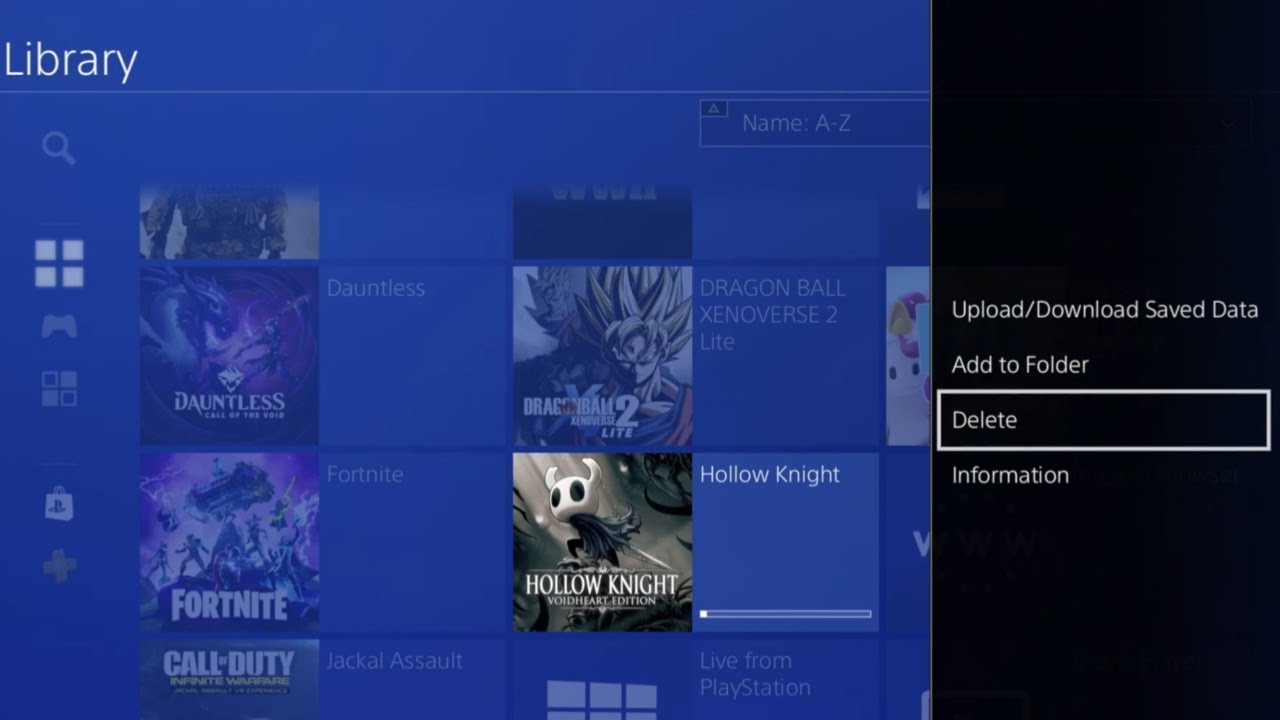
![How To Cancel PlayStation Plus Membership? [GUIDE]](https://robots.net/wp-content/uploads/2022/07/how-to-cancel-playstation-plus-featured-300x175.jpg)














