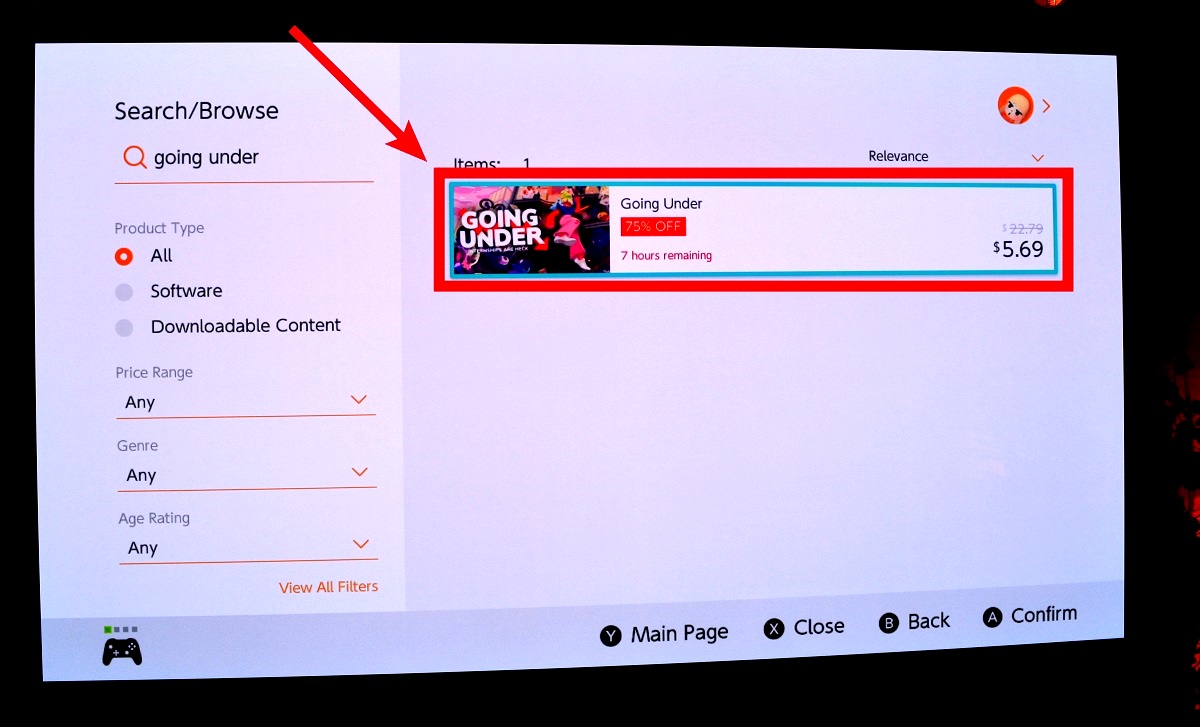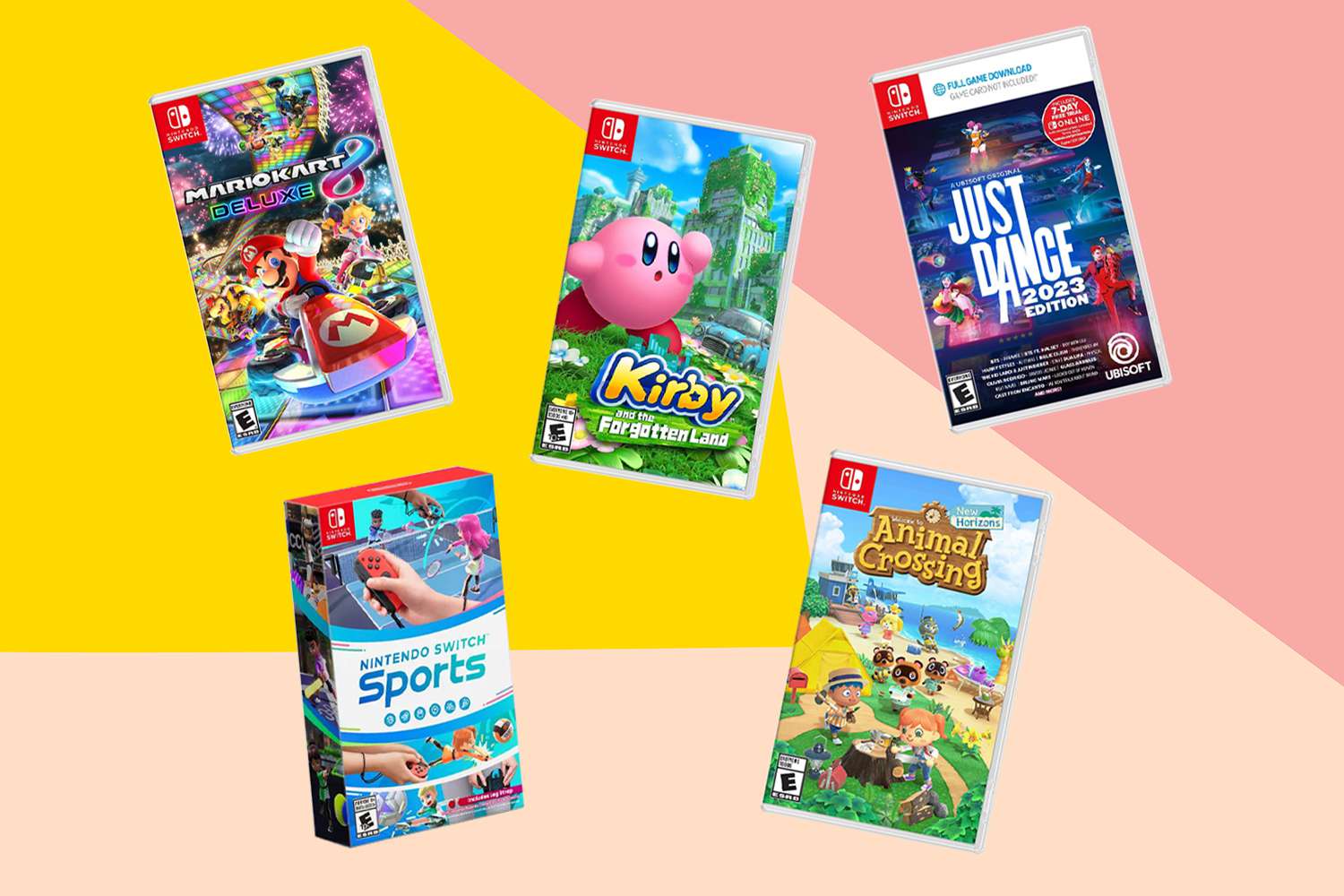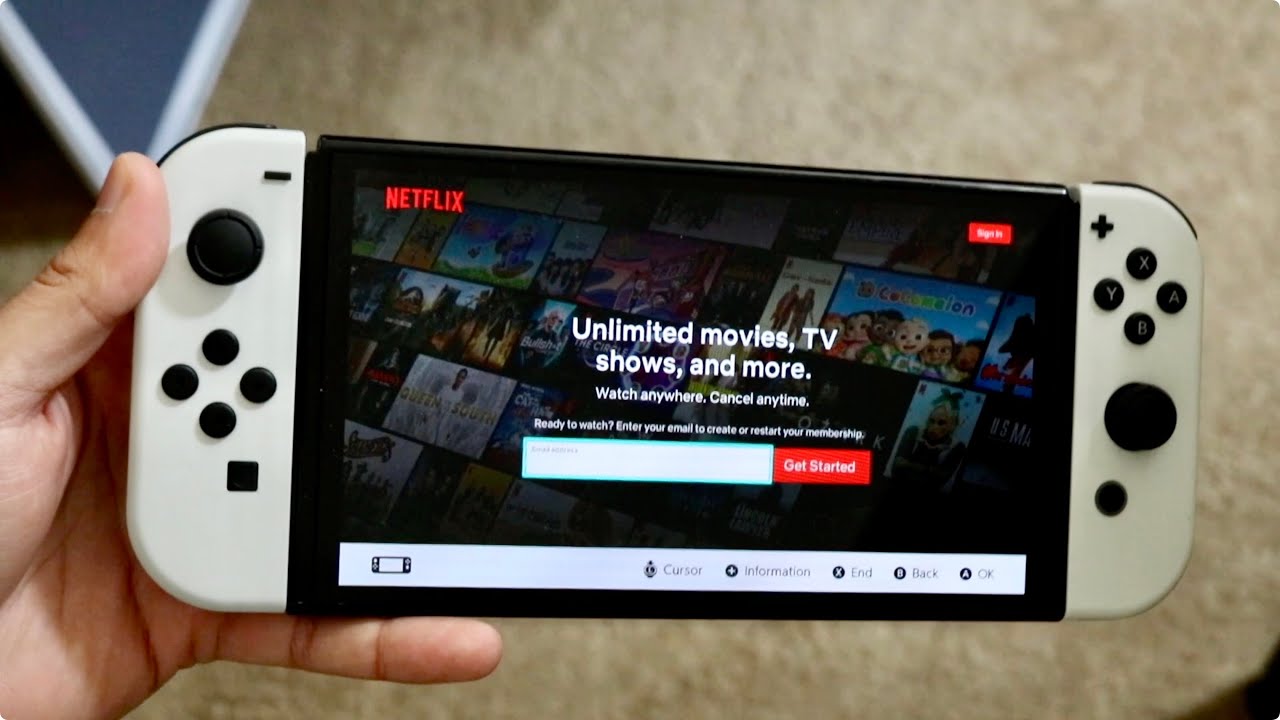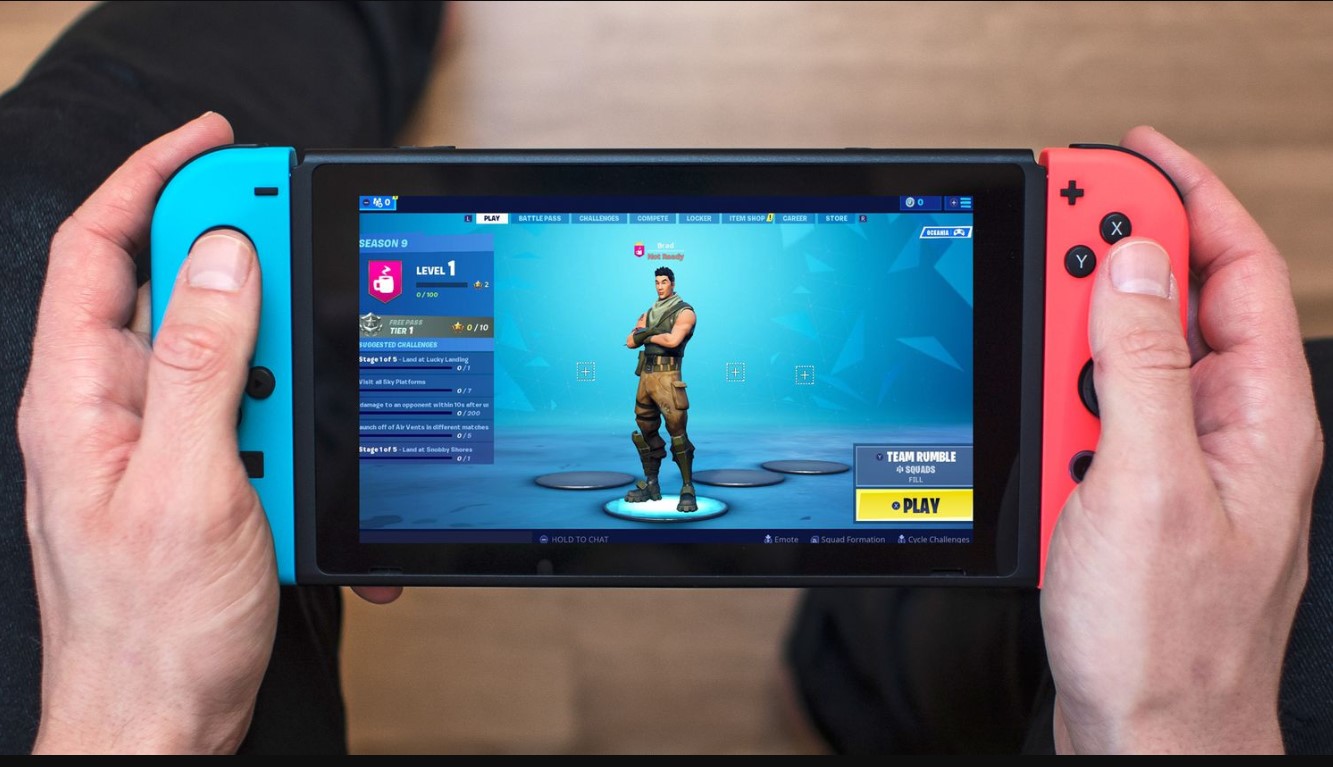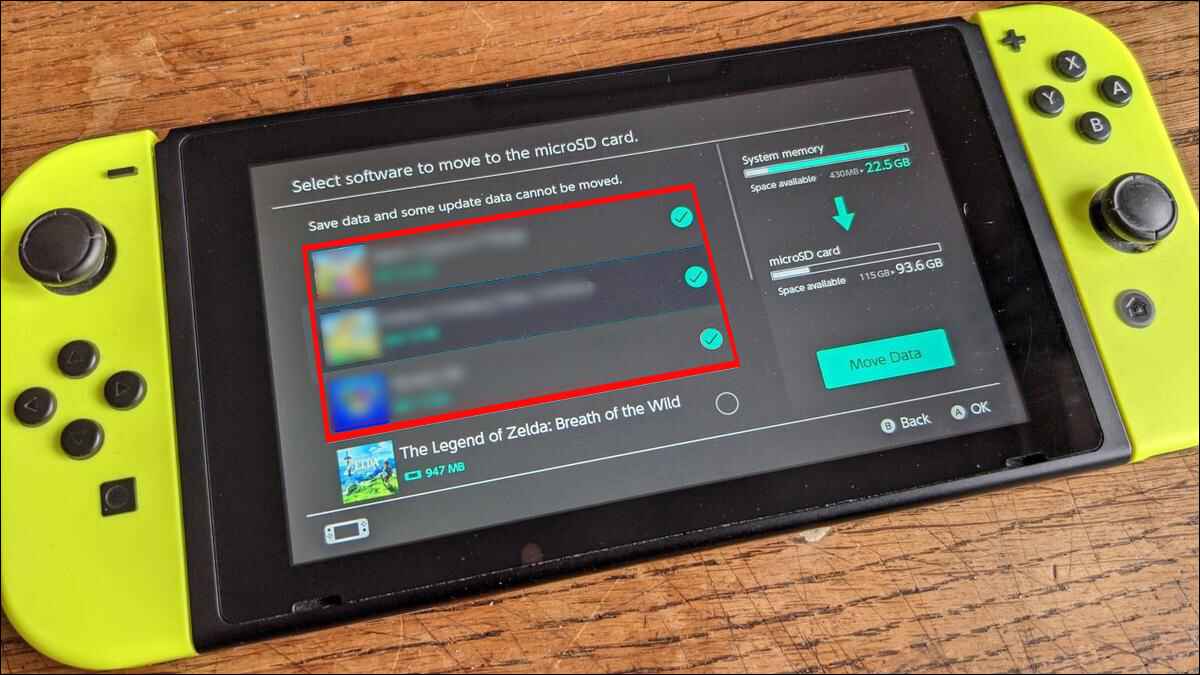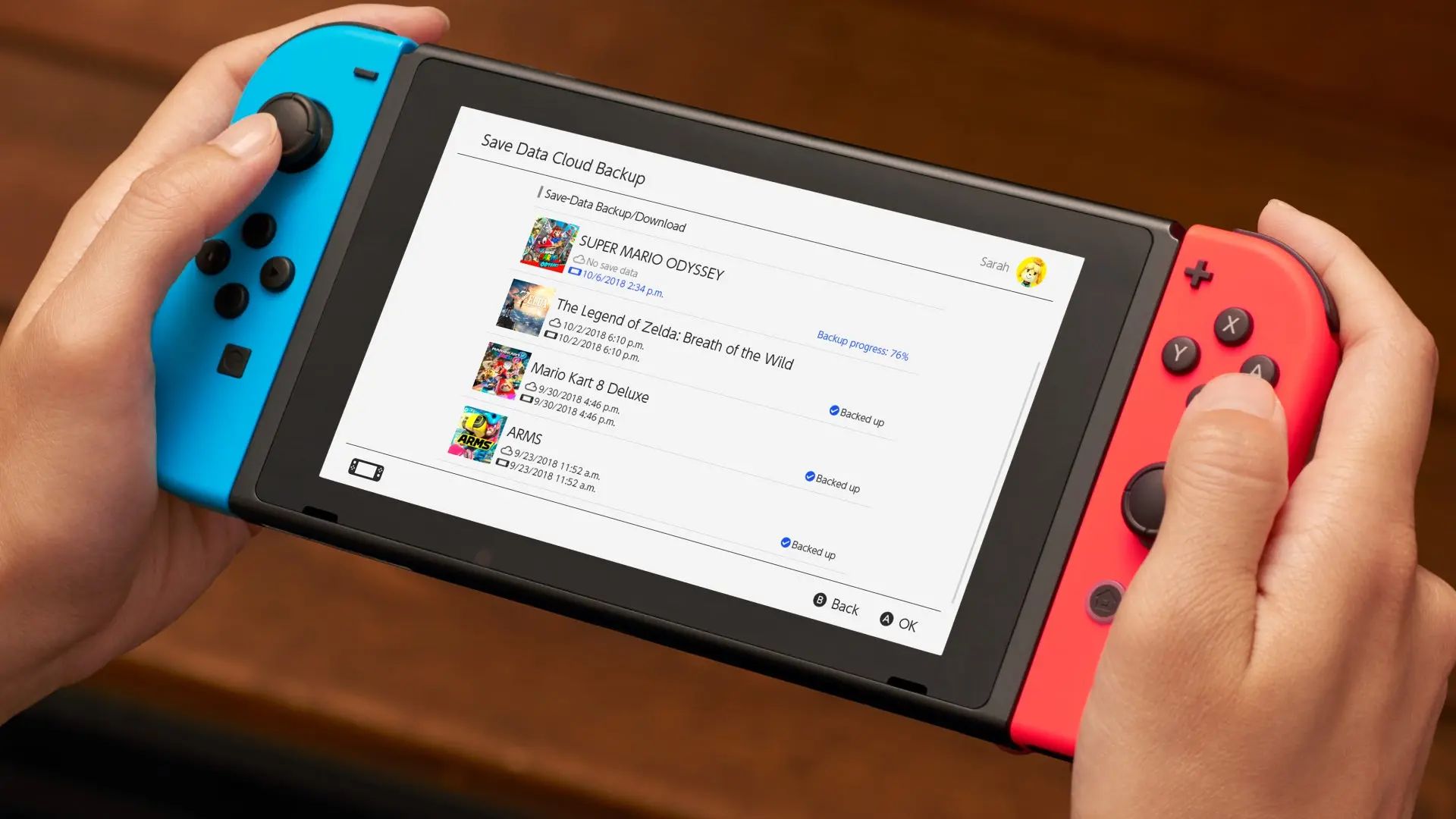Introduction
Are you excited about your new Nintendo Switch? Ready to dive into hours of gaming fun? One of the most thrilling parts of owning a gaming console is being able to download and play your favorite games directly. With the Nintendo Switch, downloading purchased games is a breeze, allowing you to have instant access to a wide range of exciting titles.
In this guide, we will walk you through the step-by-step process of downloading purchased games on your Nintendo Switch. Whether you’re a seasoned gamer or new to the world of Nintendo, this guide will ensure that you can start playing your purchased games without any hassle.
Before we begin, make sure you have a reliable internet connection and your Nintendo Switch is connected to it. Additionally, ensure that you have set up your Nintendo Account. This is essential as it will allow you to access the Nintendo eShop and download your purchased games. If you haven’t created a Nintendo Account yet, you can easily set one up by visiting the official Nintendo website and following the registration process.
Ready to dive in and start enjoying your purchased games? Let’s get started with the first step: accessing the Nintendo eShop.
Step 1: Accessing the Nintendo eShop
The Nintendo eShop is your gateway to all the amazing games available for the Nintendo Switch. To download your purchased games, you first need to access the Nintendo eShop on your console. Here’s how:
- Turn on your Nintendo Switch and navigate to the home screen.
- Locate the orange shopping bag icon with the label “Nintendo eShop” and select it using the Joy-Con controllers or the touchscreen if you are in handheld mode.
- The Nintendo eShop will open, displaying a range of featured games, deals, and categories.
Now that you’re in the Nintendo eShop, you’re one step closer to downloading your purchased games. The next step is to sign in to your Nintendo Account.
Keep in mind that you can also access the Nintendo eShop directly from the HOME Menu by selecting the icon. Additionally, you can search for the Nintendo eShop by using the search function and typing “Nintendo eShop” in the search bar.
With the Nintendo eShop at your fingertips, you can explore and browse through a vast collection of games. From best-selling titles to indie gems, there’s something for every type of gamer. Get ready to embark on an exciting gaming adventure with your Nintendo Switch!
Step 2: Signing in to your Nintendo Account
In order to download your purchased games from the Nintendo eShop, you need to sign in to your Nintendo Account. Follow these steps to sign in:
- From the Nintendo eShop home screen, click on the profile icon located on the top-right corner. It looks like a person’s head and shoulders.
- If you have already linked your Nintendo Account to your console, select “Sign in” and enter your login credentials (username and password) in the provided fields. Click “Sign in” to proceed.
- If you haven’t yet linked your Nintendo Account, you will be prompted to do so. Select “Create Account” and follow the on-screen instructions to set up your account. Once you have created your account, return to the Nintendo eShop home screen and sign in as described in Step 2.
Signing in to your Nintendo Account is crucial as it allows you to access your purchased games and ensures that they are linked to your account, making it easy to download them on any Nintendo Switch console associated with your account. If you have multiple Nintendo Switch consoles, signing in with your Nintendo Account will give you the flexibility to access your games across all of them.
Now that you’re signed in, you’re ready to proceed to the next step: navigating to the “Purchased” section in the Nintendo eShop.
Remember to keep your Nintendo Account information secure and avoid sharing it with others. Treat your Nintendo Account as you would any other online account to protect your personal information and purchases.
Step 3: Navigating to the “Purchased” section
Once you have signed in to your Nintendo Account, the next step is to navigate to the “Purchased” section in the Nintendo eShop. This section displays all the games that you have purchased and allows you to easily download them onto your Nintendo Switch. Here’s how you can find it:
- In the Nintendo eShop, locate and select the profile icon once again on the top-right corner of the screen.
- A drop-down menu will appear with various options. Look for the option labeled “Purchased” and choose it.
- You will now be taken to the “Purchased” section, where you can browse through all the games that you have previously bought. You may see different tabs or sorting options to help you narrow down your search.
The “Purchased” section is incredibly useful as it keeps track of all your digital game purchases. Whether you bought games directly from the Nintendo eShop or redeemed download codes, you will find them all neatly organized here.
It’s worth mentioning that the “Purchased” section may also display DLC (downloadable content) for your games, allowing you to easily access and download any additional content associated with your purchased titles.
Now that you have successfully located the “Purchased” section, you’re ready to move on to the next step: finding your purchased games.
Feel free to explore the other sections of the Nintendo eShop while you’re here. You might stumble upon some exciting new releases or discover great deals on games that catch your interest!
Step 4: Locating your purchased games
Now that you’re in the “Purchased” section of the Nintendo eShop, it’s time to locate the specific games you want to download onto your Nintendo Switch. Follow these steps to find your purchased games:
- Browse through the list of games displayed in the “Purchased” section. You will see a thumbnail image, the game title, and any corresponding DLC.
- If you have a large number of purchased games, you may need to scroll down to find the game you want. You can use the Joy-Con controllers to scroll or simply swipe on the touchscreen if you are in handheld mode.
- If you’re looking for a particular game, you can use the search function within the “Purchased” section. Look for the magnifying glass icon and select it to bring up the search bar. Enter the name of the game you’re searching for and press search to find it quickly.
- Once you have located the game you want to download, click on it to access the game’s information page.
The game’s information page will provide you with key details, such as the game’s description, screenshots, videos, and user reviews. Take your time to familiarize yourself with the game before proceeding to the next step.
If you can’t find a specific game you purchased, double-check that you are signed in to the correct Nintendo Account, as games are tied to the account they were purchased with. Additionally, ensure that you are in the “Purchased” section and not another category or tab in the Nintendo eShop.
Now that you have located your purchased game, you’re ready to move on to the exciting part: downloading it onto your Nintendo Switch and getting ready to play!
Stay tuned for the next step, where we will guide you through the process of downloading a purchased game.
Step 5: Downloading a purchased game
After you have located the game you want to download in the “Purchased” section of the Nintendo eShop, it’s time to start the download process. Follow these steps to download a purchased game onto your Nintendo Switch:
- From the game’s information page, you will see a button labeled “Download” or “Redownload.” Select this button to begin the download process.
- A confirmation screen will appear, displaying the game’s title, size, and any additional information. Make sure you have enough available storage on your Nintendo Switch before proceeding. If you do not have enough space, consider deleting unnecessary data or transferring it to a microSD card to free up space.
- Click “Download” to initiate the download. The game will begin downloading onto your Nintendo Switch, and you will see a progress bar indicating the download status.
- The download speed will depend on your internet connection, as well as the size of the game. Larger games may take longer to download, so be patient during this process.
- Once the download is complete, the game will be installed on your Nintendo Switch, and you will be ready to play!
It’s important to note that the time it takes to download a game may vary depending on various factors, such as your internet connection speed and the size of the game. It’s always recommended to ensure you have a stable and reliable internet connection for a smooth and uninterrupted download process.
During the download, it’s best to avoid interrupting the process or turning off your Nintendo Switch. If the download is interrupted or stopped, you may need to start the process again from the beginning.
Congratulations! You have successfully downloaded your purchased game onto your Nintendo Switch. Now, let’s move on to the next step: monitoring the download progress.
Step 6: Monitoring the download progress
Once you have initiated the download of your purchased game on your Nintendo Switch, it’s important to monitor the download progress to ensure everything is running smoothly. Here’s how you can monitor the download progress:
- After selecting the “Download” button, you will be taken to the download screen.
- On this screen, you will see a progress bar indicating the percentage of the game that has been downloaded. You may also see the estimated time remaining for the download to complete.
- If you navigate away from the download screen, you can always return to it by accessing your profile icon on the top-right corner of the Nintendo eShop home screen and selecting “Download Management.”
- In the “Download Management” section, you will find a list of all your ongoing downloads, including the game you are currently downloading. The progress bar and estimated time remaining will be displayed here as well.
- Keep an eye on the progress bar to track the download status. If the progress bar is not moving or the download seems to be stuck, make sure that your Nintendo Switch is connected to a reliable internet connection and try restarting the download if necessary.
It’s worth mentioning that the download time can vary depending on factors such as your internet connection speed and the size of the game. Larger games will naturally take longer to download. It’s best to be patient and allow the download to complete without interruption.
While the game is downloading, you can explore other sections of the Nintendo eShop, play other games, or put your Nintendo Switch in sleep mode. The download will continue in the background, and you can check the progress whenever you like by returning to the download screen or the “Download Management” section.
Once the download progress reaches 100%, the game is ready to be launched and played. So, let’s move on to the next step and learn how to launch the downloaded game on your Nintendo Switch!
Step 7: Launching the downloaded game
Now that you have successfully downloaded your purchased game onto your Nintendo Switch, the next step is to launch the game and start playing. Follow these steps to launch the downloaded game:
- Once the download is complete, return to the Nintendo eShop home screen.
- Locate the game you have downloaded in the “Purchased” section or through the search function.
- Select the game’s icon or title to open its information page.
- On the information page, you will see a button labeled “Play” or “Open.” Choose this option to launch the game.
- The game will start loading, and you will be taken to the game’s main menu or the start of gameplay depending on the game.
Once the game has launched, it’s time to immerse yourself in a world of fun and adventure. Follow the on-screen prompts and instructions to navigate through the game and enjoy your gaming experience on the Nintendo Switch.
If you encounter any issues when launching the game, ensure that the game has been fully installed and that you have enough available storage on your Nintendo Switch. If the game still does not launch, try restarting your console and attempting to launch the game again.
Remember that once you have launched the game, you can always access it from the HOME Menu of your Nintendo Switch. Look for the game’s icon among your installed software and select it to begin playing.
Congratulations! You have successfully launched the game on your Nintendo Switch. Now it’s time to have fun and enjoy the immersive world of gaming that the Nintendo Switch has to offer!
Keep reading to discover some final tips and reminders before you dive into your gaming experience.
Step 8: Enjoying your purchased game
You’ve made it to the final step! Now that you have successfully launched your downloaded game on your Nintendo Switch, it’s time to sit back, relax, and enjoy the gaming experience. Here’s how you can fully immerse yourself in your purchased game:
- Follow the game’s instructions and prompts to navigate through the menus and start playing. Each game has its own unique controls and gameplay mechanics, so take your time to familiarize yourself with the game’s mechanics.
- Experiment with different game modes, characters, and settings to find your preferred playstyle. Try out multiplayer modes, challenge yourself with higher difficulty levels, or explore open-world environments.
- Immerse yourself in the captivating storytelling, stunning visuals, and immersive sound effects that make each game a unique experience. Pay attention to the game’s narrative, explore intricate landscapes, and engage with interesting characters.
- Take advantage of the Nintendo Switch’s versatile features, such as motion controls, touch screen functionality (in handheld mode), and the ability to play games on the go. Experiment with different ways to interact with the game to enhance your playing experience.
- Don’t forget to save your progress regularly to avoid losing any of your hard-earned achievements. Most games provide an autosave feature, but it’s always a good idea to manually save as well.
- Lastly, don’t be afraid to explore beyond your purchased game. The Nintendo Switch offers a vast library of games in various genres. Browse the Nintendo eShop for new, exciting titles, and consider expanding your collection to discover even more gaming adventures.
Remember, gaming is all about having fun and enjoying yourself. Get lost in the captivating worlds, challenge yourself with rewarding gameplay, and connect with other gamers to share your experiences.
Now that you know how to download and enjoy your purchased games on the Nintendo Switch, it’s time to embark on a thrilling gaming journey. Get ready for countless hours of excitement, adventure, and unforgettable memories!
Conclusion
Congratulations on successfully learning how to download and enjoy your purchased games on the Nintendo Switch! With easy access to the Nintendo eShop, signing in to your Nintendo Account, and navigating to the “Purchased” section, you have unlocked a world of gaming possibilities.
By following the step-by-step process, you can effortlessly download your purchased games and launch them on your Nintendo Switch. From there, it’s all about immersing yourself in captivating gameplay, exploring new worlds, and challenging yourself with exciting adventures.
Remember to keep an eye on the download progress, ensuring a stable internet connection and enough available storage on your console. Monitor the progress bar in the Nintendo eShop or the “Download Management” section to track the completion of your downloads.
Launching your downloaded games is a simple process, and from there, it’s all about experiencing the joy of gaming on the Nintendo Switch. Discover unique controls, captivating storytelling, and immersive environments that will keep you entertained for hours on end.
Should you encounter any issues along the way, refer back to this guide or consult Nintendo’s official support resources for further assistance.
Now, it’s time to embrace the world of gaming on your Nintendo Switch and enjoy the countless adventures that await you. So, gather your Joy-Con controllers, power on your console, and let the gaming journey begin!