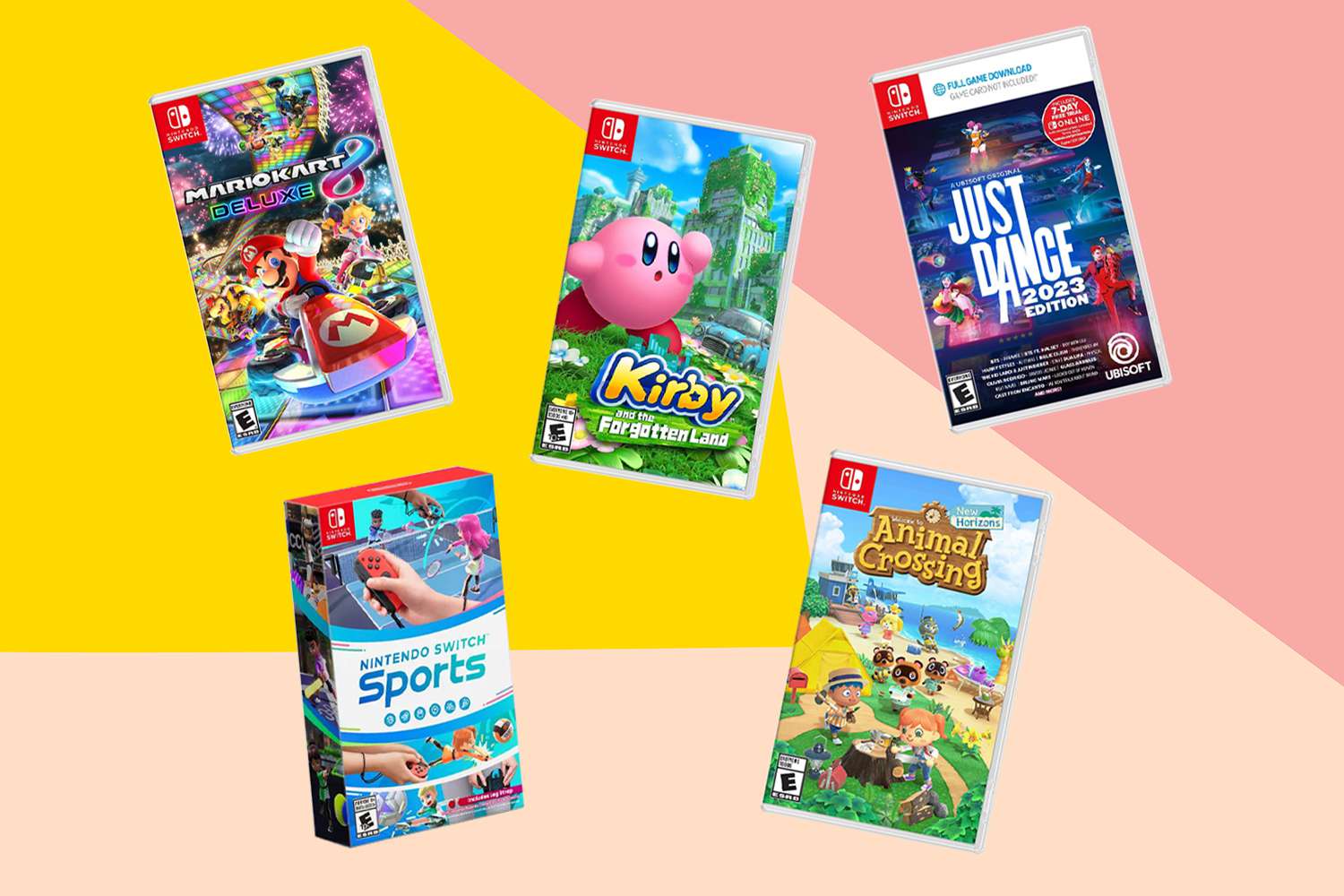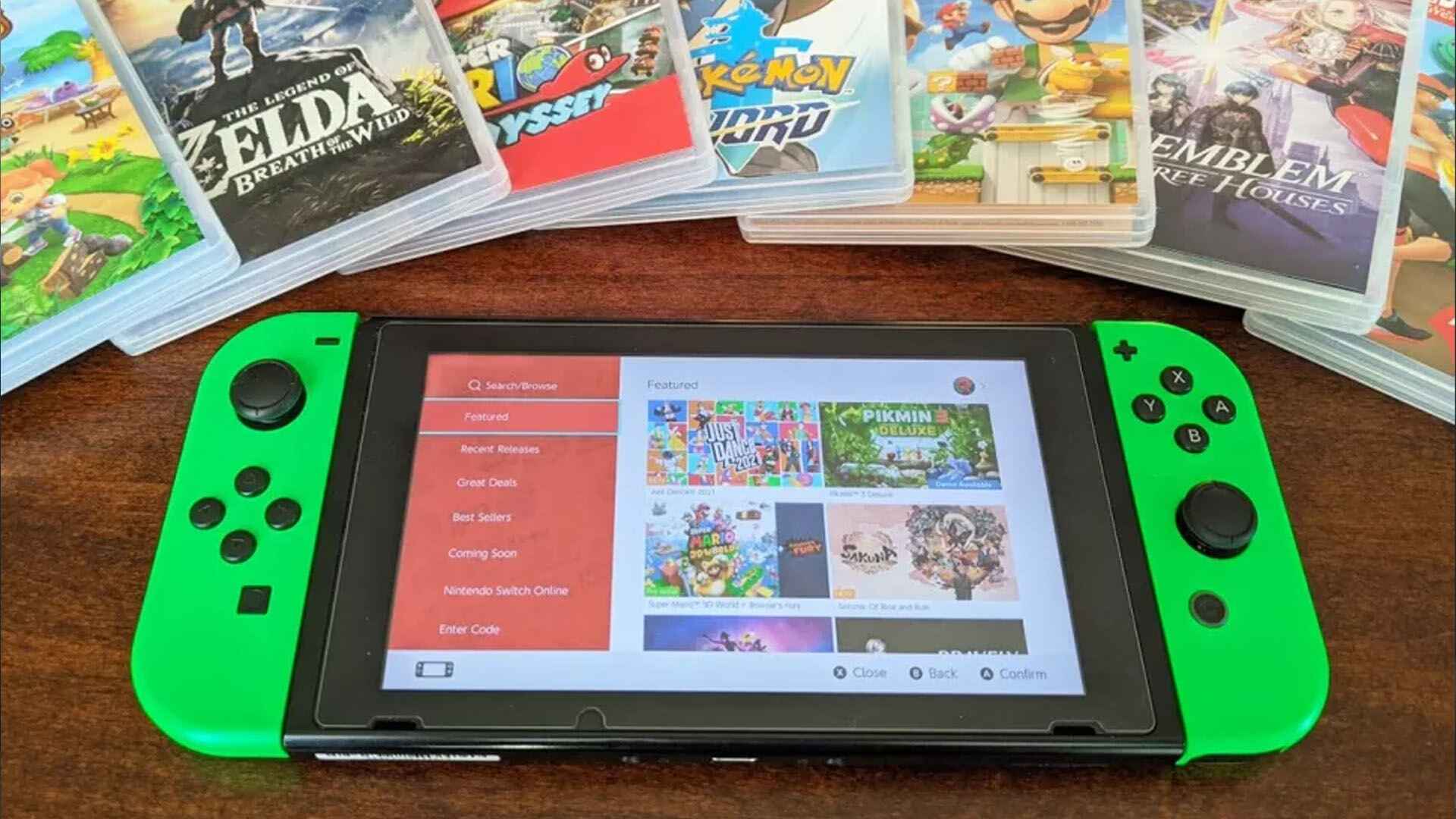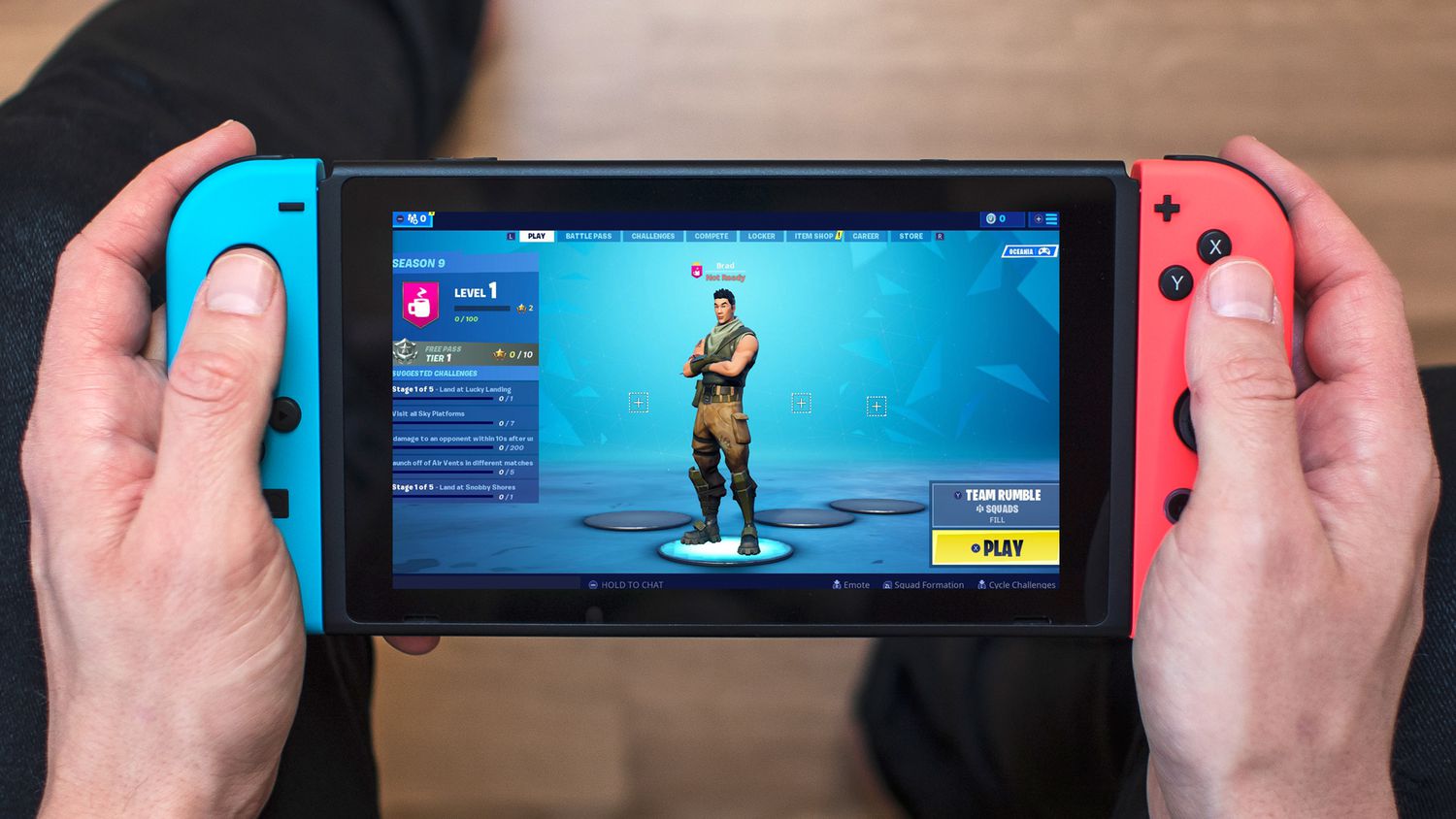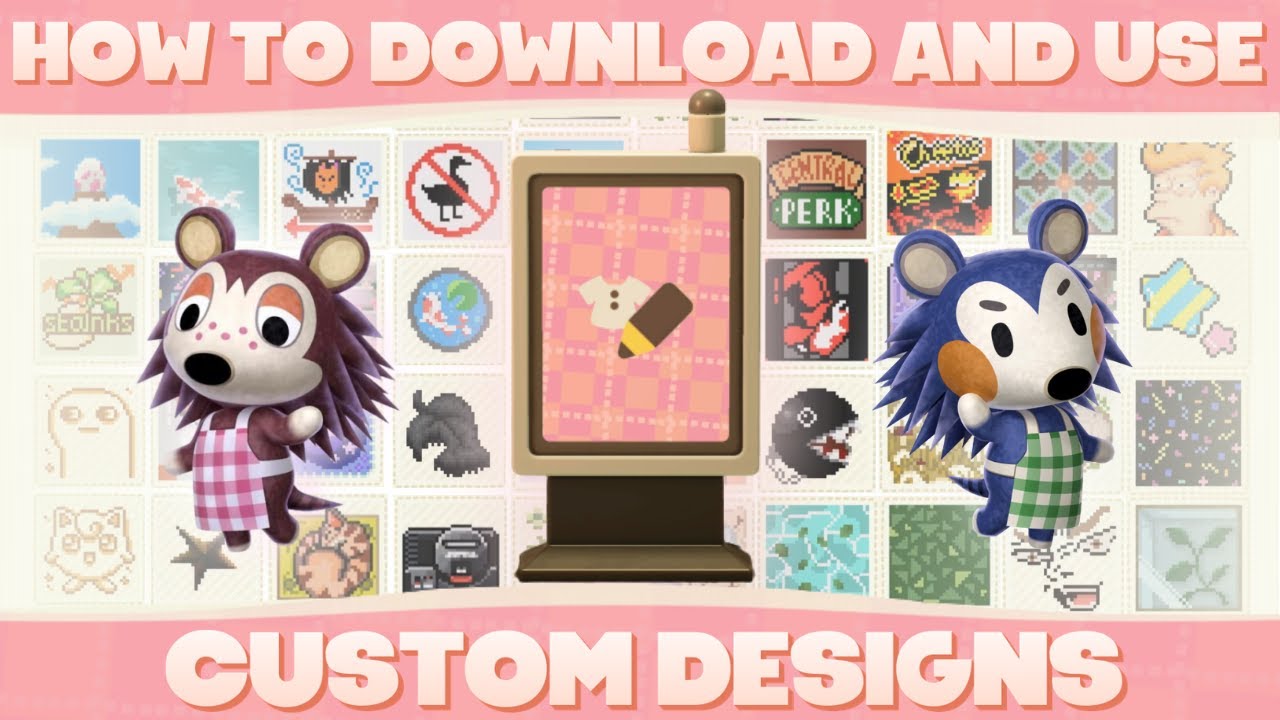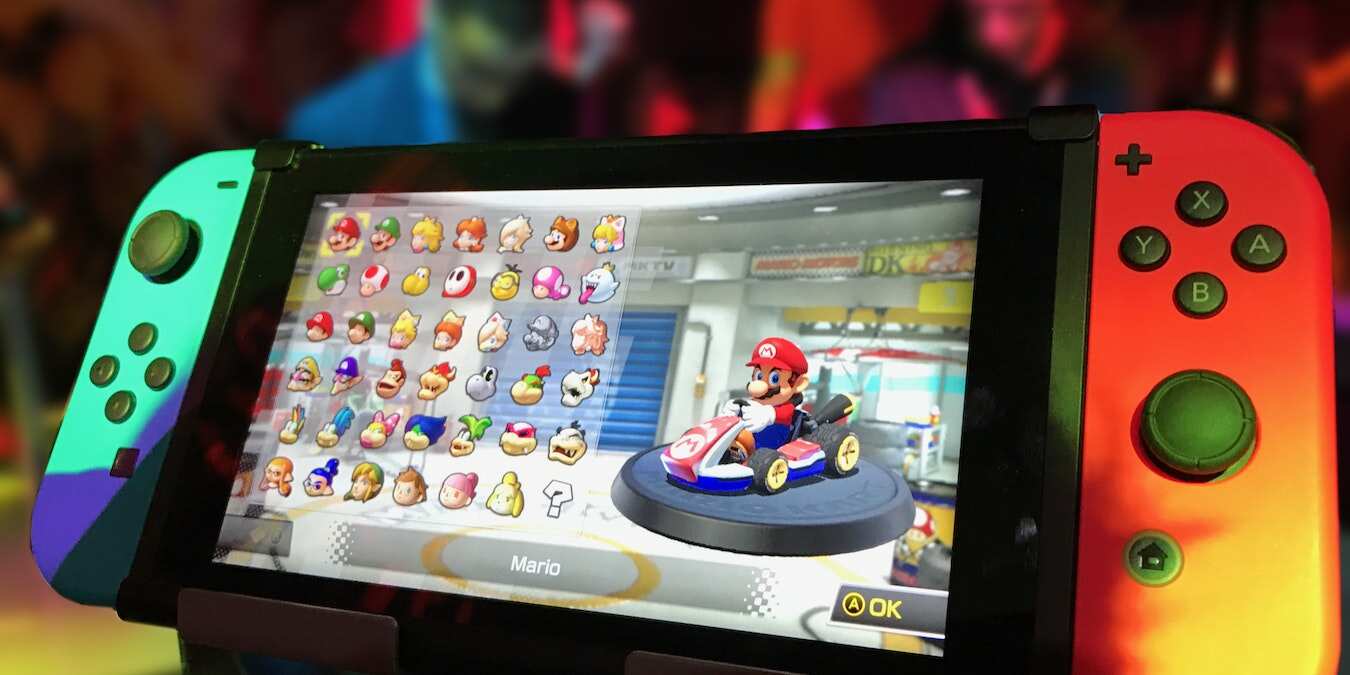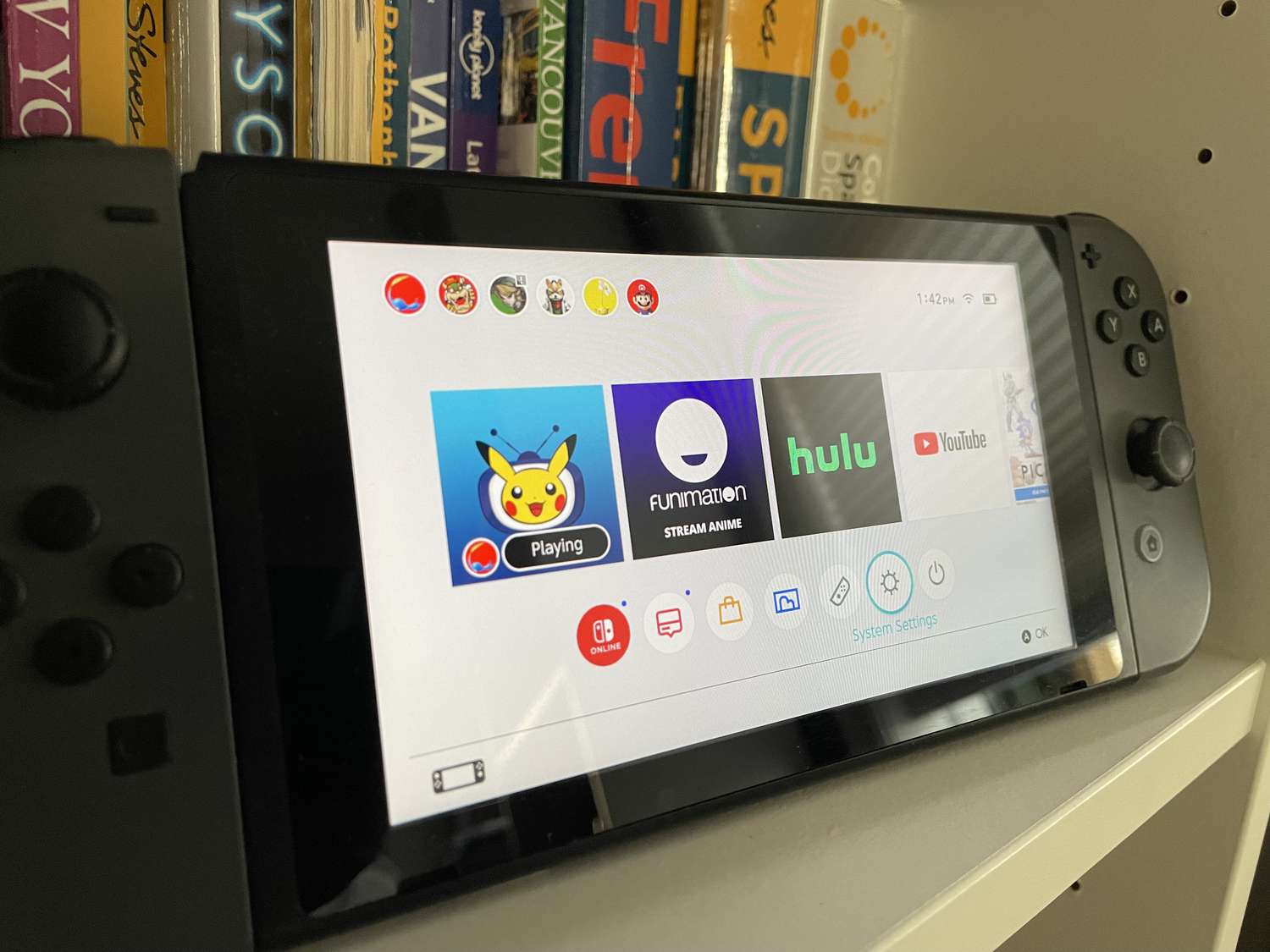Introduction
Downloading digital games on the Nintendo Switch is a convenient way to access a wide range of gaming experiences without the need for physical game cartridges. Whether you’re eager to dive into the latest releases or exploring classic titles, the Nintendo eShop offers a vast library of games ready to be downloaded directly to your Switch console.
With its user-friendly interface and seamless integration with your Nintendo account, navigating the eShop and purchasing digital games has never been easier. In this guide, we’ll take you through the step-by-step process of downloading digital games on the Nintendo Switch, from accessing the eShop to launching and playing your newly acquired games.
Before we dive into the steps, it’s important to note that downloading digital games requires a stable internet connection. Additionally, ensure that you have enough storage space on your Nintendo Switch to accommodate the games you plan to download. Now, let’s get started and unlock the world of digital gaming on your Nintendo Switch!
Step 1: Accessing the Nintendo eShop
The first step to downloading digital games on your Nintendo Switch is accessing the Nintendo eShop. This online marketplace is where you can browse, purchase, and download a wide variety of games.
To access the eShop, make sure your Nintendo Switch is connected to the internet and turned on. On the home screen, you’ll see an orange shopping bag icon labeled “Nintendo eShop.” Simply select this icon using the Joy-Con controllers or touch screen if you’re in handheld mode.
Once you’ve entered the eShop, you’ll be greeted with a colorful and intuitive interface. The home page features a selection of featured games, sales, and new releases, allowing you to discover exciting titles right from the start.
To explore more games, you can navigate through the different tabs located at the top of the screen. These tabs include “Best Sellers,” “New Releases,” “Deals,” and more. Simply select a tab to see the corresponding games within the category.
Additionally, you can use the search bar at the top of the screen to search for specific games or browse by genre or publisher. This makes it easy to find the games you’re most interested in or explore new titles outside of your comfort zone.
Once you’re in the Nintendo eShop, you’ll have access to a wealth of gaming options. Take your time to browse through the extensive collection of games, read reviews, and check out any available trailers or demos. When you’ve found a game that catches your attention, it’s time to move on to the next step: creating a Nintendo account.
Step 2: Creating a Nintendo Account
In order to make purchases and download digital games from the Nintendo eShop, you’ll need to create a Nintendo Account. This account will serve as your gateway to the world of Nintendo gaming.
To create a Nintendo Account, start by opening the Nintendo eShop on your Nintendo Switch. On the top right corner of the screen, you’ll see a person-shaped icon labeled “Sign In/Create Account.” Select this icon, and then choose the “Create Account” option.
Next, you’ll be prompted to enter your email address and create a password. Make sure to choose a strong password that includes a combination of uppercase and lowercase letters, numbers, and special characters to secure your account.
After entering your email and password, you’ll need to provide some additional information, such as your date of birth and region. Make sure to provide accurate information as it will be used to personalize your gaming experience.
In addition to personal information, you’ll be asked to accept the terms of service and privacy policy. Take the time to read through these documents and ensure you understand them before proceeding.
As an optional step, you can link your Nintendo Account to other services such as Facebook, Twitter, or Google. This will allow for easier login in the future and the ability to share your gaming experiences with friends on social media.
Finally, verify your email address by clicking on the link that will be sent to you from Nintendo. Once you’ve completed the verification process, congratulations! You now have a Nintendo Account and are ready to move on to the next step: linking your Nintendo Account to your Switch console.
Step 3: Linking a Nintendo Account to the Nintendo Switch
After creating your Nintendo Account, the next step is to link it to your Nintendo Switch console. This step is essential for accessing the full range of features and benefits associated with your account.
To link your Nintendo Account, go to the home screen on your Nintendo Switch and select the icon labeled “System Settings.” It can be found at the bottom of the screen and looks like a gear or cog.
Within the System Settings menu, scroll down and select the option labeled “Users.” Here, you’ll see a list of user profiles associated with your Nintendo Switch console. Choose the profile that you want to link to your Nintendo Account, or create a new profile if needed.
Within the user profile settings, scroll down and select “Link Nintendo Account.” You’ll be prompted to sign in to your Nintendo Account using the email and password that you created earlier. Enter your credentials and select “Sign In.”
After successfully signing in, you’ll see a confirmation message stating that your Nintendo Account has been linked to the user profile. From now on, you’ll be able to access your Nintendo eShop purchases and other account features with this user profile.
Linking your Nintendo Account to your Nintendo Switch also enables features like cloud saves, which allow you to back up your game data online and access it from multiple consoles. It also allows for seamless transfer of your account and game data to a new Nintendo Switch console if needed.
It’s important to note that your Nintendo Account can only be linked to one Nintendo Switch console at a time. If you want to switch your account to a different console, you’ll need to unlink it first and then link it to the new console.
With your Nintendo Account successfully linked to your Nintendo Switch console, you’re now ready to explore the eShop and start purchasing and downloading digital games. In the next step, we’ll guide you through browsing and finding the games that interest you.
Step 4: Browsing and Finding Digital Games
Now that your Nintendo Account is linked to your Nintendo Switch console, it’s time to dive into the exciting world of digital games. The Nintendo eShop offers a wide selection of games, ranging from indie gems to AAA titles. Here’s how to browse and find the games that interest you:
1. Once you’re in the Nintendo eShop, you’ll see a variety of tabs at the top of the screen, such as “Best Sellers,” “New Releases,” and “Deals.” These tabs are a great place to start exploring the most popular and latest games on the platform.
2. If you have a specific game in mind, you can use the search bar located at the top of the screen. Simply enter the name of the game, and the eShop will display any relevant results. You can also search by genre, publisher, or specific keywords to narrow down your options.
3. As you browse through the games, you’ll find that each title has its own dedicated page. This page provides details about the game, including a description, screenshots, trailers, and user reviews. Take the time to read through this information to get a better understanding of the game and determine if it matches your interests.
4. In addition to the dedicated game pages, the eShop also includes curated collections and recommendations based on your gaming preferences. These collections highlight popular titles, new releases, and games in specific genres, making it easier to discover hidden gems and try out different types of games.
5. If you’re unsure about purchasing a particular game, some titles offer free demos that you can download and try out before making a decision. This allows you to get a taste of the gameplay and assess whether the game suits your preferences.
6. As you browse, you’ll notice that games have a price tag displayed next to them. This indicates the cost of the game, which can vary depending on the title, its popularity, and any ongoing promotions. Keep an eye out for discounts and sales, as the eShop regularly offers deals and special offers on various games.
By exploring the different tabs, using the search function, and taking advantage of the curated collections and recommendations, you’ll be able to browse through the Nintendo eShop and find the digital games that capture your interest. Once you’ve found a game you want to purchase, it’s time to move on to the next step: selecting and purchasing a digital game.
Step 5: Selecting and Purchasing a Digital Game
After browsing through the Nintendo eShop and finding a game that interests you, it’s time to select and purchase your desired digital game. Here’s how to complete the process:
- On the game’s dedicated page, you’ll find an option to “Add to Cart” or “Buy Now.” Click on this button to add the game to your shopping cart.
- If you want to continue browsing and add more games to your cart, you can do so. Just repeat the process of finding a game and clicking “Add to Cart.” Alternatively, if you’re ready to proceed to checkout, select the “View Cart” or “Checkout” option.
- Review the games in your cart to ensure everything is correct. You can remove any unwanted games by selecting the “Remove from Cart” option.
- If you have any available funds in your Nintendo Account, they will be applied to your purchase price. If not, you’ll need to add a payment method to complete the transaction.
- To add a payment method, select the “Add Funds” or “Enter Payment Information” option. Follow the instructions to enter your credit card details or use other available payment options, such as Nintendo eShop gift cards or PayPal. Make sure to provide accurate and up-to-date information.
- Once you’ve added a payment method, review your cart one final time to ensure everything is correct, including the total amount due. If everything looks good, select the “Proceed to Purchase” or “Buy Now” option.
- You’ll be prompted to confirm your purchase. Review the details once again and, if you’re ready to proceed, select “Purchase” or a similar option to complete the transaction.
- After your purchase is complete, the game will begin downloading to your Nintendo Switch console. The download time can vary depending on the size of the game and the speed of your internet connection. Make sure you have enough storage space available on your console.
Once the game has finished downloading, you’ll be able to access and play it directly from your Nintendo Switch home screen. A download progress bar or icon will indicate the status of the download, allowing you to monitor the process.
By following these steps, you can easily select and purchase digital games from the Nintendo eShop. Now that you’ve successfully purchased a game, the next step is to download it onto your Nintendo Switch console.
Step 6: Downloading a Digital Game
After successfully purchasing a digital game from the Nintendo eShop, the next step is to download it onto your Nintendo Switch console. Here’s how to do it:
- Upon completing the purchase, you may be prompted to download the game immediately. If not, navigate to the “All Software” section on your Nintendo Switch home screen.
- Locate the game you just purchased in the list of available software. The game’s icon will be visible, indicating that it’s ready for download.
- To start the download, simply select the game’s icon and click the “Download” button. The game will begin downloading onto your Nintendo Switch console.
- While the download is in progress, a download progress bar or icon will be displayed. The time it takes to complete the download will vary depending on the size of the game and the speed of your internet connection.
- Ensure that your Nintendo Switch is connected to a stable internet connection throughout the duration of the download. If the download is interrupted, it may need to be restarted.
- While the game is downloading, you can continue using your Nintendo Switch for other activities. However, keep in mind that downloads may take longer if you’re using the console for other online activities simultaneously.
- Once the download is complete, the game will be available to play directly from your Nintendo Switch home screen. The game’s icon will be fully displayed, indicating it is ready to launch.
It’s important to note that the download time can vary depending on the size of the game and the speed of your internet connection. Additionally, ensure that you have sufficient storage space available on your Nintendo Switch console to accommodate the game.
By following these steps, you can easily download your purchased digital games onto your Nintendo Switch. Now that your game is downloaded and ready to play, you’re one step away from diving into the immersive world of gaming. In the next step, we’ll explore how to launch and play the downloaded game on your Nintendo Switch console.
Step 7: Monitoring and Managing Downloads
As you download digital games on your Nintendo Switch, it’s important to be able to monitor and manage your downloads effectively. Here are some tips on how to do that:
- To monitor your downloads, navigate to the home screen on your Nintendo Switch. You’ll notice that any ongoing downloads will be indicated by a download progress bar or icon.
- If you want to check the status of a specific download, select the “All Software” section on the home screen. This will display a list of all your installed games and any games currently downloading.
- To pause a download in progress, select the game’s icon on the home screen and press the “X” button. This will temporarily halt the downloading process.
- If you want to resume a paused download, simply select the game’s icon again and press the “A” button. The download will continue from where it left off.
- If you need to prioritize a particular download, you can also move it to the top of the download queue. Select the game’s icon and press the “L” or “R” shoulder buttons to reorder the downloads.
- If you wish to cancel a download altogether, select the game’s icon and press the “-” button. This will stop the downloading process and remove the game from your console.
- To manage your existing downloads effectively, keep an eye on your available storage space. You can check your console’s storage by navigating to the “System Settings” and selecting “Data Management.”
- Consider organizing your games by using folders on your Nintendo Switch home screen. This can help you stay organized and easily locate and access your downloaded games.
- In case a download encounters an error or gets interrupted, don’t panic. You can restart the download process by selecting the game’s icon and choosing the “Download” option again.
By following these tips, you can easily monitor and manage your downloads on the Nintendo Switch. This will ensure that you maintain control over your downloads and have a smooth, uninterrupted gaming experience.
In the next step, we’ll guide you on how to launch and play the downloaded game on your Nintendo Switch console.
Step 8: Launching and Playing the Downloaded Game
Once you’ve successfully downloaded a game on your Nintendo Switch, it’s time to launch and play it. Follow these simple steps to get started with your newly downloaded game:
- On the home screen of your Nintendo Switch console, locate the icon of the downloaded game. The game’s icon may be displayed as a tile or a square, depending on your console’s settings.
- Using your Joy-Con controllers or the touch screen in handheld mode, select the game’s icon to open the game’s menu.
- Once the game’s menu is open, select the “Play” or “Start” button to begin playing the game.
- Some games may require additional setup or configuration before you can start playing. Follow any on-screen prompts or instructions provided by the game to proceed.
- Depending on the game, you can play using either the Joy-Con controllers detached from the console, the Pro Controller, or in handheld mode using the Nintendo Switch console itself.
- Enjoy playing the downloaded game and immerse yourself in the exciting world of gaming on the Nintendo Switch! Explore the game’s features, complete challenging levels, and enjoy the unique gameplay experience.
- If you want to switch to a different game or return to the home screen while playing, you can simply press the “Home” button on your Joy-Con controller. This will allow you to access other games or features without closing the game you’re currently playing.
It’s important to note that every game has its own unique controls and gameplay mechanics. Familiarize yourself with the game’s controls by referring to the game’s instruction manual, on-screen tutorials, or the game’s official website.
Now that you know how to launch and play your downloaded game, take your time to enjoy the immersive and entertaining gaming experience on your Nintendo Switch!
Step 9: Troubleshooting Common Issues
While downloading and playing digital games on your Nintendo Switch is generally a smooth process, you may encounter some common issues along the way. Here are some troubleshooting tips to help you resolve these issues:
- If a download gets stuck or takes longer than expected, check your internet connection. Make sure you have a stable and reliable internet connection. Consider restarting your console or router to resolve any network issues.
- If a game fails to download or encounters an error, ensure that you have sufficient storage space available on your Nintendo Switch console. Delete any unwanted or unused games to free up space if necessary.
- If you encounter performance issues or the game crashes frequently, try closing the game and restarting your console. This can help clear any temporary glitches or issues that may be affecting the game’s performance.
- If a game you purchased is not appearing in your “All Software” section or on your home screen, ensure that you are logged in with the correct Nintendo Account that was used for the purchase. Also, check if the game is associated with the correct user profile on your console.
- If you encounter issues with the gameplay or controls of a game, consult the game’s instruction manual or settings menu for any customization options. Additionally, visit the game’s official website or support forums for any known issues or patches that may address the problem.
- If you are experiencing frequent connection or network errors in online multiplayer games, make sure your internet connection is stable and your console is within range of your Wi-Fi router. Consider resetting your router or contacting your internet service provider for assistance.
- If you encounter any other technical issues or errors that persist, consider checking for any available system software updates for your Nintendo Switch. Keeping your console’s software up to date can help resolve compatibility and performance issues.
If the troubleshooting steps above do not resolve your issue, it’s recommended to visit the official Nintendo Support website or contact Nintendo Customer Support for further assistance. They have dedicated resources and knowledgeable staff who can provide specific solutions for your situation.
By following these troubleshooting steps and seeking appropriate support when needed, you can overcome common issues and continue enjoying your digital gaming experience on the Nintendo Switch.
Conclusion
Congratulations! You have successfully learned how to navigate the Nintendo eShop, create a Nintendo Account, link it to your Nintendo Switch, browse and find digital games, select and purchase games, download and manage your downloads, launch and play your downloaded games, and troubleshoot common issues. With these steps, you are well-equipped to explore the vast world of digital gaming on your Nintendo Switch.
Remember, the Nintendo eShop offers a wide variety of games, ranging from popular titles to hidden gems, ensuring that there is something for everyone’s gaming preferences. Take advantage of the search and browsing features, read reviews, and try out demos to discover new and exciting games.
Furthermore, by properly managing your downloads, ensuring sufficient storage space, and troubleshooting any issues that may arise, you can enjoy a seamless and enjoyable gaming experience on your Nintendo Switch.
If you ever encounter any difficulties or need assistance, don’t hesitate to refer to the official Nintendo Support website or contact their customer support for personalized help and guidance.
Now, it’s time to embark on your gaming adventures. Grab your Joy-Con controllers, immerse yourself in captivating worlds, and enjoy the endless entertainment that digital games on the Nintendo Switch have to offer!