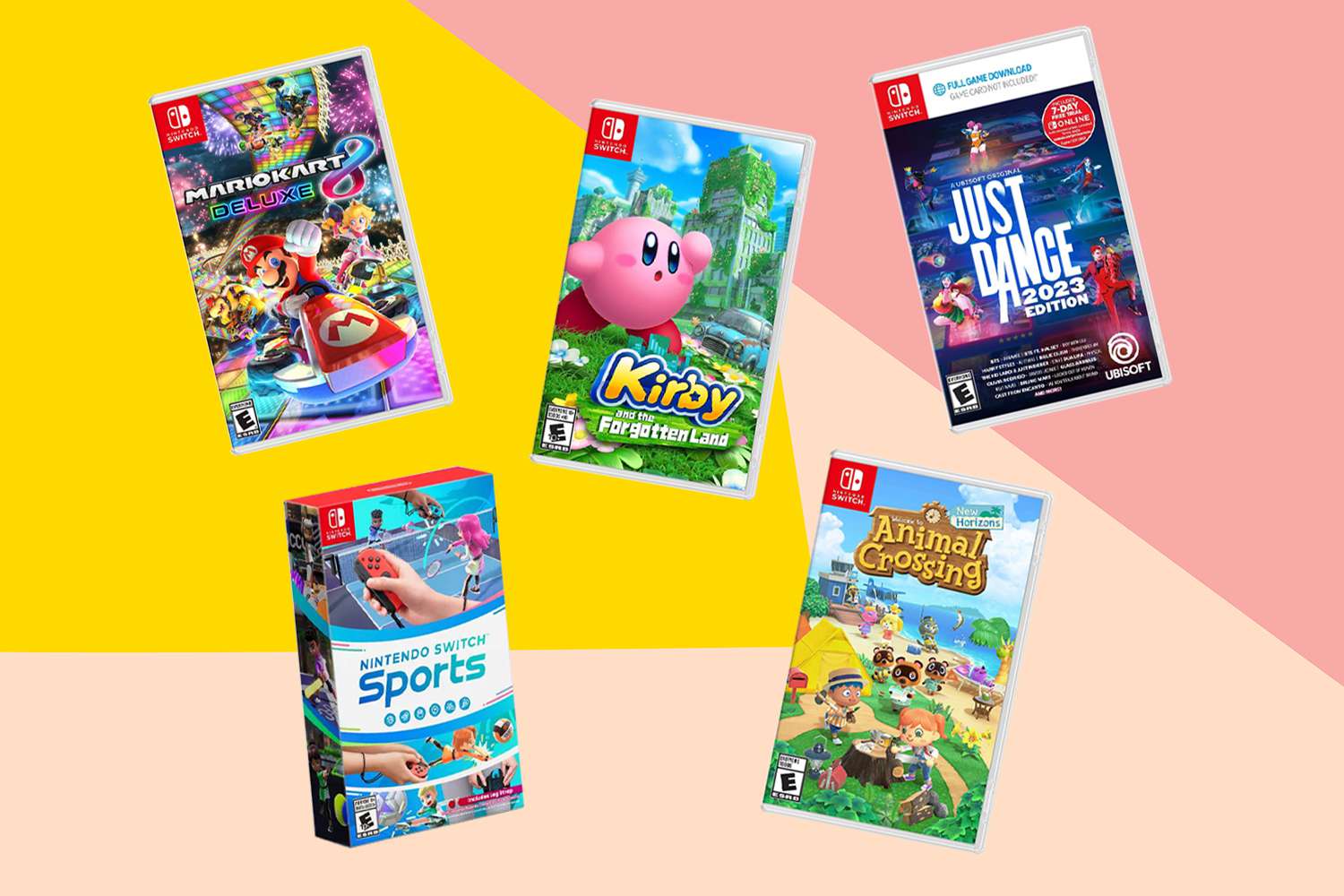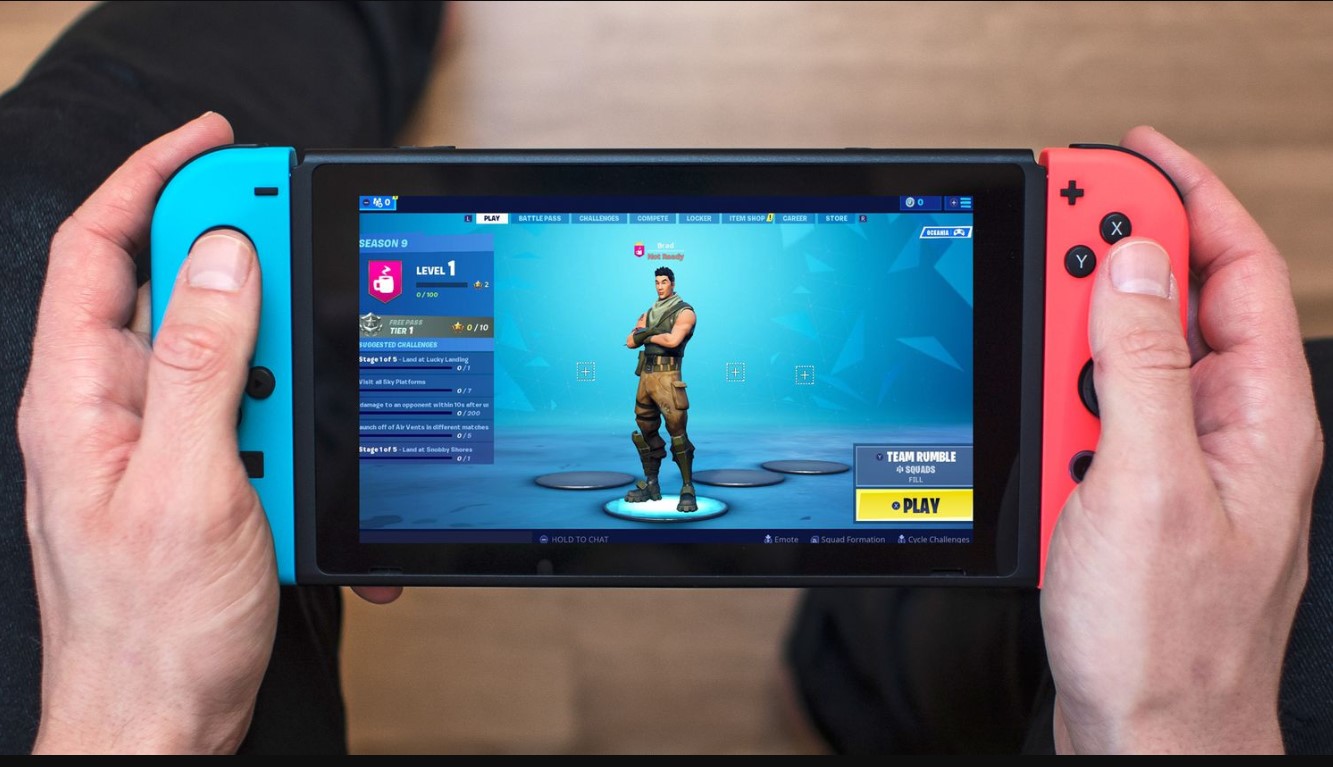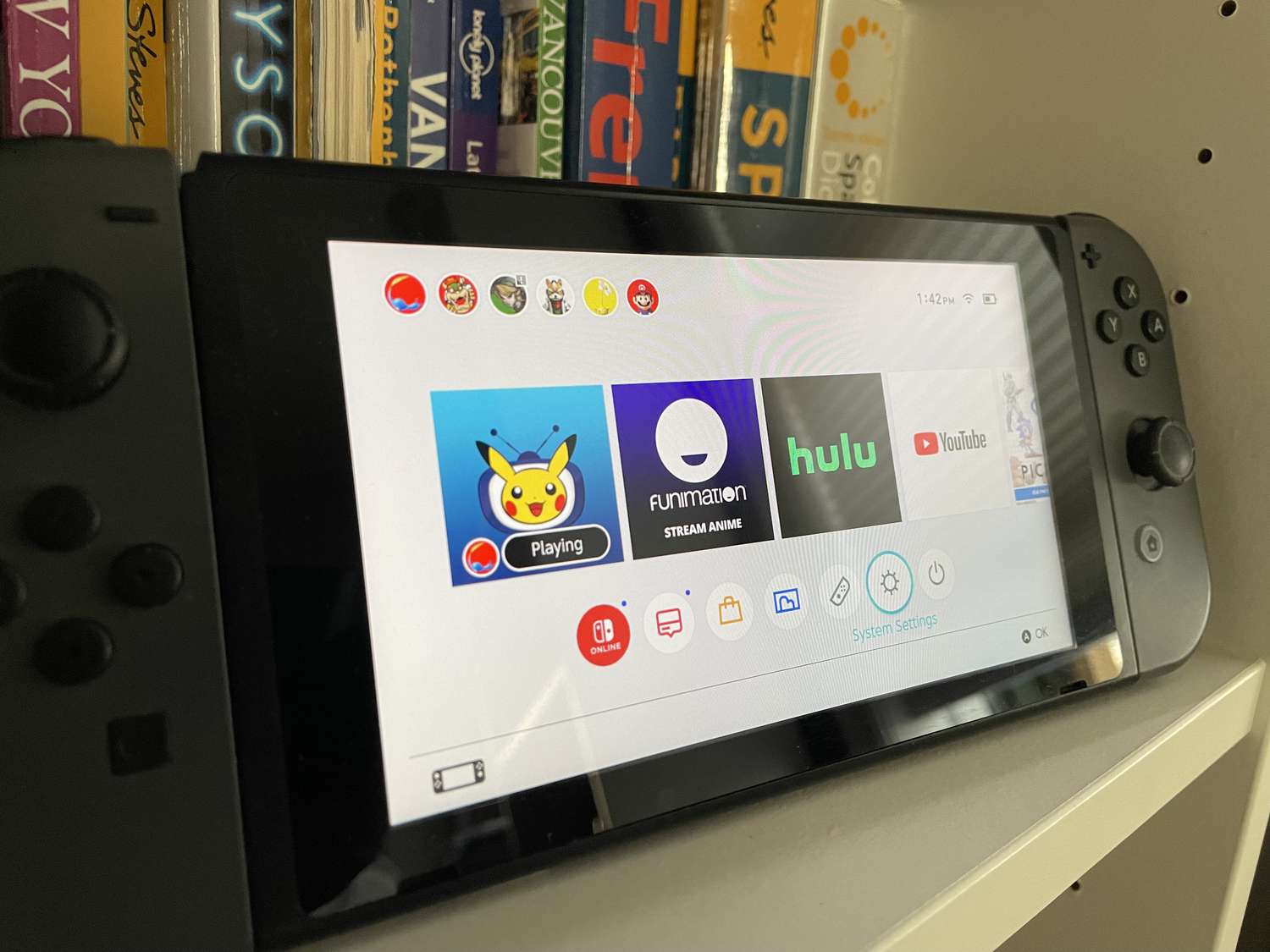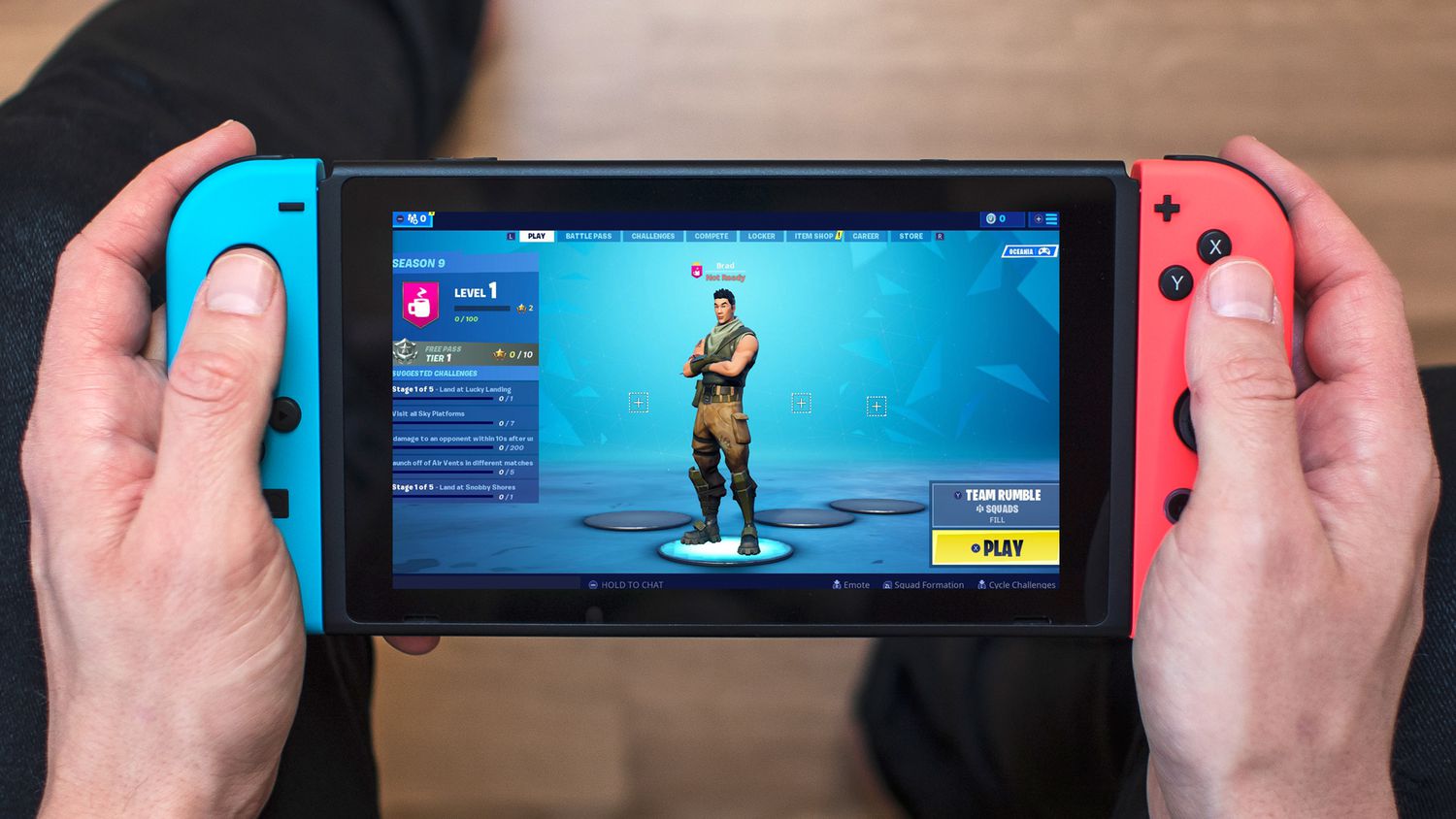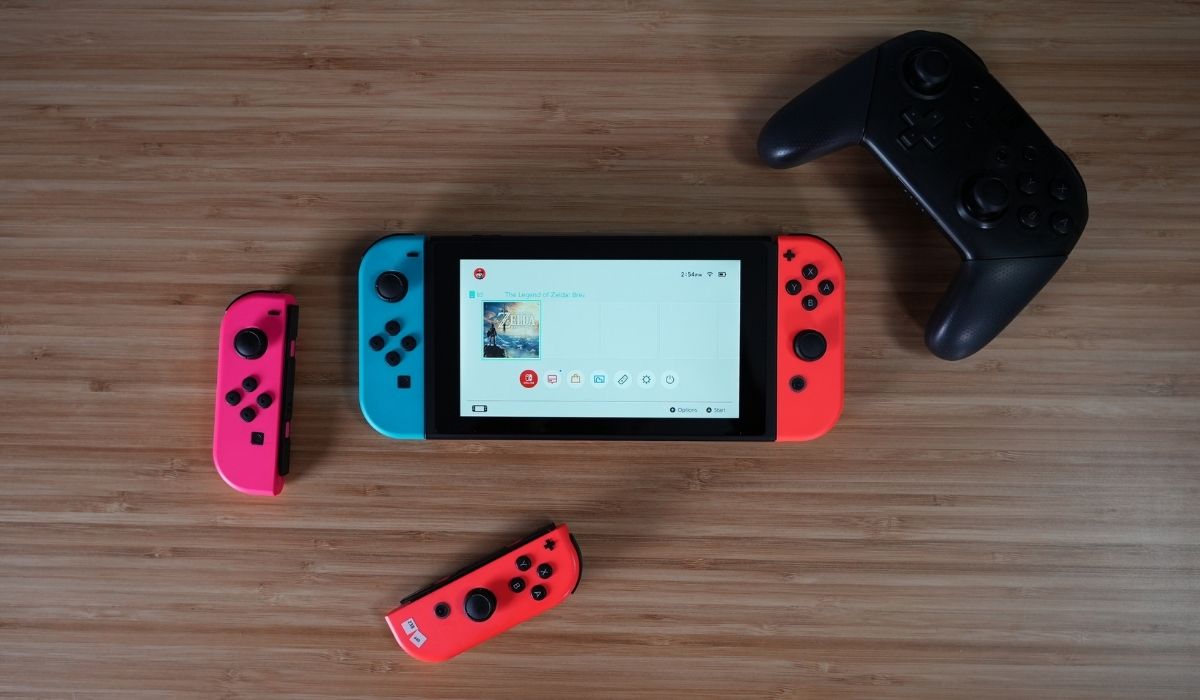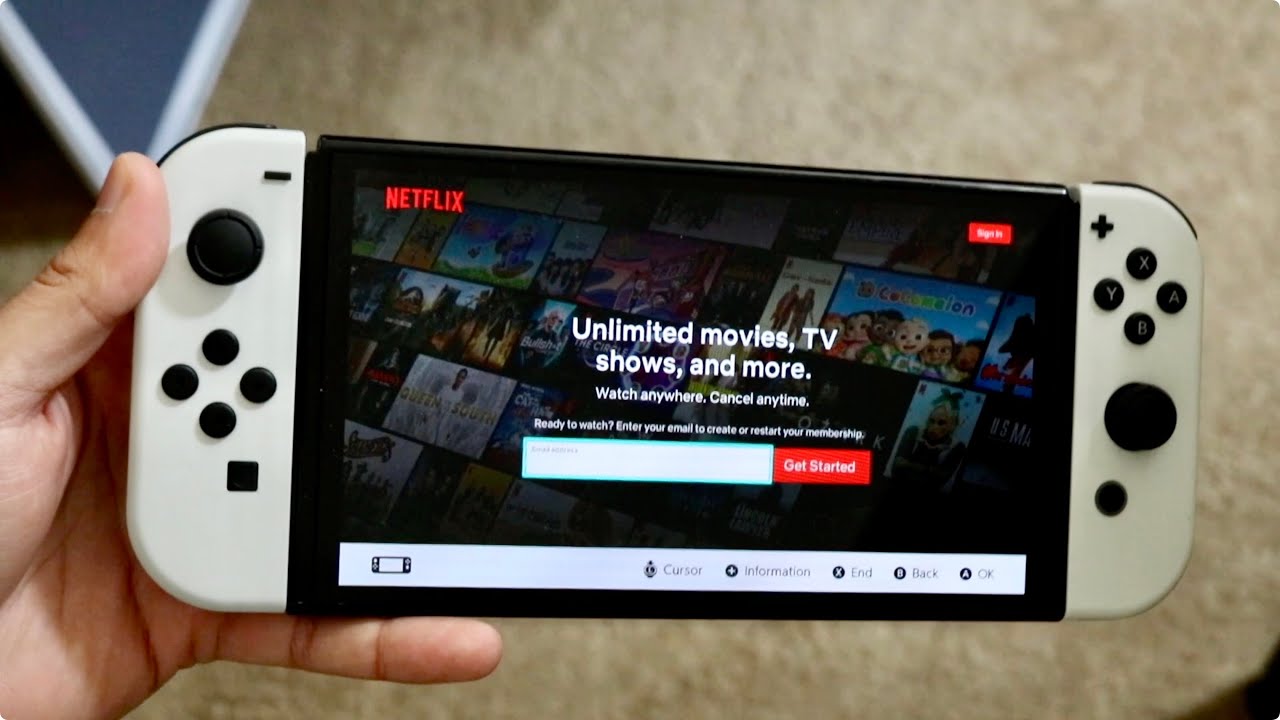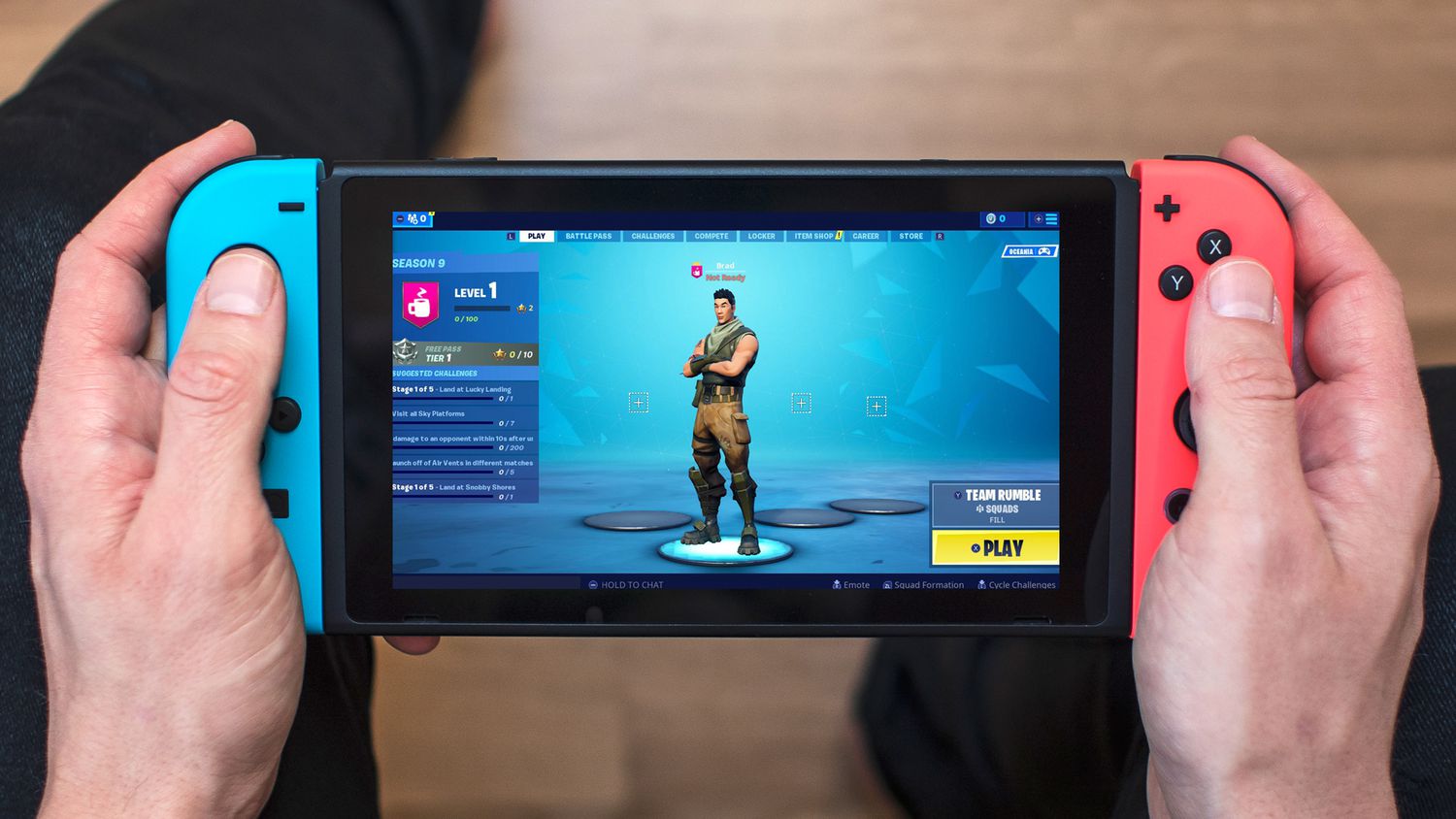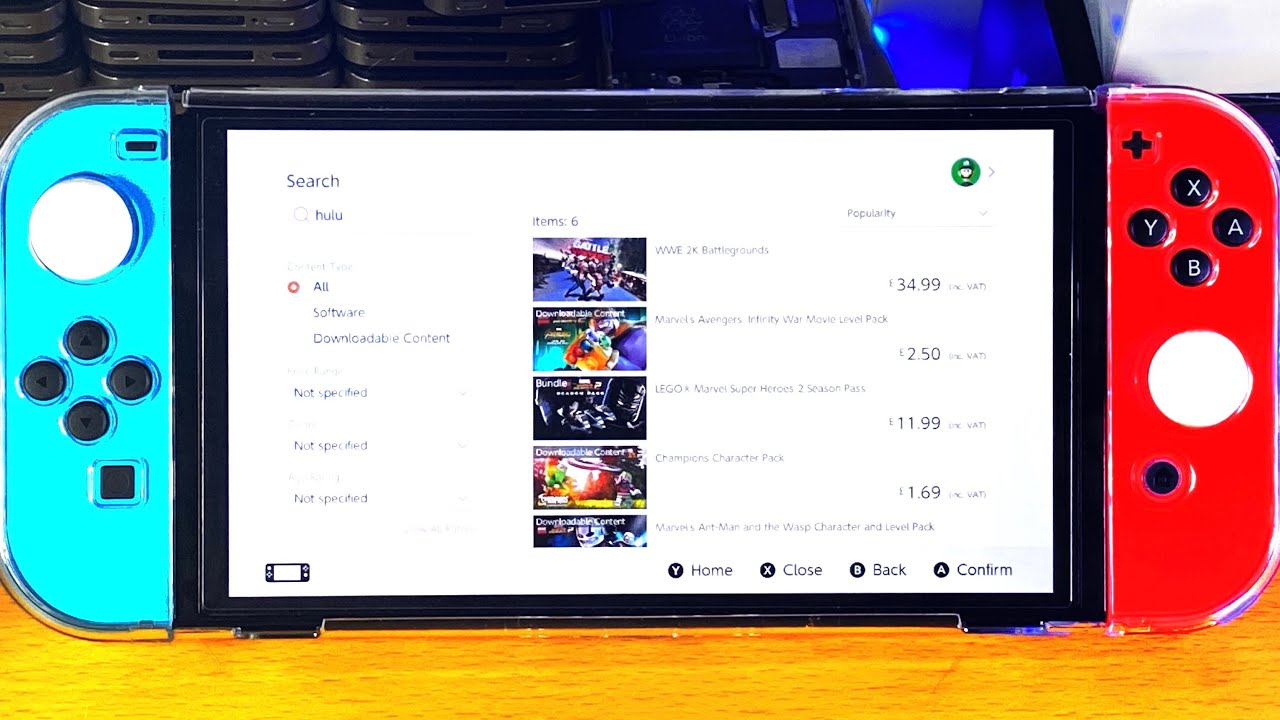Introduction
Welcome to the thrilling world of Nintendo Switch gaming! With its innovative design and vast library of games, the Nintendo Switch has captured the hearts of gamers worldwide. Whether you’re a seasoned player or new to the world of gaming, the Nintendo Switch offers an immersive experience that will keep you entertained for hours on end.
In this article, we will guide you through the process of downloading games to your Nintendo Switch. Gone are the days of visiting a physical store or waiting for a delivery to enjoy the latest game releases. With the convenience of the Nintendo eShop, you can access a wide array of games and download them directly to your console with just a few simple steps. Whether you’re looking to play popular titles, indie gems, or classic favorites, the Nintendo eShop has something for everyone.
Before we dive into the step-by-step process, let’s ensure that you have everything you need to start downloading games to your Nintendo Switch. Make sure your console is set up and connected to the internet. If you haven’t already, create a Nintendo account to access the Nintendo eShop and make purchases. Now, let’s embark on this exciting journey of downloading games to your Nintendo Switch!
Step 1: Set up your Nintendo Switch
Before you can start downloading games to your Nintendo Switch, you need to ensure that your console is properly set up. Follow these simple steps to get your Nintendo Switch up and running:
- Connect the dock: Place your Nintendo Switch console into the dock, ensuring that the connectors on the bottom of the console align with the dock’s connectors. Connect the dock to your television or monitor using an HDMI cable.
- Power on the console: Press the power button located on the top left-hand side of the Nintendo Switch console. The console will display the Nintendo logo as it powers on.
- Configure settings: Follow the on-screen prompts to configure various settings, such as language, time zone, and internet connection.
- Create user profiles: You’ll have the option to create a user profile, allowing multiple users to have their own customized experiences on the console.
- Update the system: It’s important to keep your Nintendo Switch console updated with the latest system software. Check for system updates in the System Settings and download any available updates.
Once you’ve completed these steps, your Nintendo Switch console will be ready for you to start downloading games and diving into exciting virtual adventures. Get ready to explore a world of gaming possibilities!
Step 2: Connect your Nintendo Switch to the internet
In order to download games to your Nintendo Switch, you need to ensure that your console is connected to the internet. Follow these steps to establish a stable internet connection:
- Access the system settings: From the home screen of your Nintendo Switch console, navigate to the System Settings menu. It is represented by a gear icon.
- Select “Internet”: In the System Settings menu, scroll down and select the “Internet” option. This will allow you to configure your internet connection settings.
- Choose your connection type: Depending on your available options, choose either “Wi-Fi” or “Wired Connection”. If you’re using a wireless connection, select your Wi-Fi network from the list and enter the network password if prompted. For a wired connection, connect the LAN adapter to the USB port on the back of the Nintendo Switch dock, and connect the other end to your router or modem.
- Test your connection: After connecting to the internet, you can perform a connection test to ensure that your Nintendo Switch is successfully connected. This will verify if your internet connection is stable and suitable for downloading games.
Once your Nintendo Switch is connected to the internet, you’re now ready to access the Nintendo eShop and start browsing the wide selection of games available for download. A stable internet connection ensures a smooth and uninterrupted downloading experience, allowing you to fully enjoy your gaming adventures.
Step 3: Create a Nintendo Account
In order to download games from the Nintendo eShop onto your Nintendo Switch, you will need to create a Nintendo Account. Follow these steps to create your account:
- Access the Nintendo eShop: From the home screen of your Nintendo Switch console, select the Nintendo eShop icon. It is represented by an orange shopping bag.
- Select “Sign In/Create Account”: On the top right corner of the Nintendo eShop, you will see the option to “Sign In/Create Account”. Select this option to proceed.
- Choose “Create Account”: On the next screen, select “Create Account” to begin the account creation process.
- Enter your details: Follow the on-screen prompts to enter your personal information, including your email address, date of birth, and country of residence. Create a unique username and password for your Nintendo Account.
- Verification: Nintendo will send a verification email to the email address you provided during the account creation process. Access your email and click on the verification link to confirm your account.
- Accept the terms and conditions: Once your account is verified, you will be prompted to accept the terms and conditions of the Nintendo Network Agreement and the Nintendo Account User Agreement. Read through the agreements and select “Accept” to proceed.
- Link your account to your Nintendo Switch console: Finally, you will have the option to link your Nintendo Account to your Nintendo Switch console. This step allows you to seamlessly access your games, saved data, and other account details across multiple devices.
Once your Nintendo Account is created, you can now use it to sign in to the Nintendo eShop and make purchases. Creating a Nintendo Account is essential for enjoying the full benefits of the Nintendo Switch and gaining access to a wide range of exciting games and digital content.
Step 4: Access the Nintendo eShop
Now that you have set up your Nintendo Switch console and created a Nintendo Account, it’s time to access the Nintendo eShop. The Nintendo eShop is your gateway to a vast collection of games, downloadable content, demos, and more. Follow these steps to access the Nintendo eShop:
- From the home screen of your Nintendo Switch console, select the Nintendo eShop icon. It is represented by an orange shopping bag.
- The Nintendo eShop will load, and you will be greeted with featured games and exclusive offers on the homepage.
- Use the left joystick or the touch screen to navigate through the different sections of the Nintendo eShop, including New Releases, Best Sellers, Deals, and Categories. Each section showcases various games and content for you to explore.
- You can also use the search function to find specific games or browse by genre or publisher for a more customized experience.
- Click on a game to view its details, including a description, screenshots, videos, and user reviews. Take your time to explore the available information to make an informed decision.
- If you’re interested in a game, you can add it to your Wishlist or proceed to purchase it directly from the eShop.
The Nintendo eShop offers a user-friendly interface and a wide range of filters and categories to help you discover the games that suit your preferences. Take the time to browse through the extensive collection and discover hidden gems or popular titles, all accessible with just a few taps or clicks.
Now that you are familiar with accessing the Nintendo eShop, let’s move on to the next step: browsing and searching for games to download.
Step 5: Browse and Search for Games
Now that you have accessed the Nintendo eShop, it’s time to explore the vast library of games available for download. The Nintendo eShop provides various browsing and searching options to help you find the perfect games for your gaming pleasure. Here’s how to browse and search for games:
- Browsing: The Nintendo eShop offers different sections such as “New Releases,” “Best Sellers,” “Deals,” and more. Browse through these sections to discover the latest and most popular games. You can also explore specific categories such as action, adventure, puzzle, sports, and more to narrow down your search and find games that align with your interests.
- Searching: Use the search function to find specific games by title, genre, publisher, or keywords. Simply enter the relevant search terms using the on-screen keyboard, and the eShop will display the results that match your search criteria. This allows you to quickly find games you’re looking for without having to scroll through numerous titles.
- Filters: Within each section or search results, you may find additional filtering options to refine your search further. These filters may include sorting by price, user ratings, release date, or other specific criteria. Utilize these filters to narrow down your choices and find games that meet your preferences.
- Demos and trailers: Some games may have demos or trailers available for you to try or watch. These can give you a taste of the gameplay and help you determine if a particular game is worth purchasing. Take advantage of these demos and trailers to make more informed decisions.
- User reviews: When viewing a game’s details, you may also find user reviews and ratings. These can provide valuable insights and feedback from other players who have already experienced the game. Consider reading through user reviews to gauge the overall reception of a game before making a purchase.
By browsing and searching through the Nintendo eShop, you can discover a wealth of games to suit your preferences and gaming style. Take your time to explore the various options available and make a list of games that catch your interest before moving on to the next step: choosing a game to download.
Step 6: Choose a Game to Download
After browsing and searching through the Nintendo eShop, it’s time to choose a game to download and enjoy on your Nintendo Switch. With such a wide selection of games available, selecting the perfect one can be an exciting yet challenging task. Follow these steps to choose a game to download:
- Consider your preferences: Think about the genre, gameplay style, and themes that interest you. Are you in the mood for a thrilling action-adventure, a mind-bending puzzle game, or a heartwarming indie title? Knowing your preferences will help narrow down your options.
- Read game descriptions: Click on a game to access its details page. Read the game’s description to get an idea of the storyline, gameplay mechanics, and key features. This will help you determine if the game aligns with your interests and expectations.
- View screenshots and videos: Take a look at the screenshots and videos provided to get a visual representation of the game. These can give you a better understanding of the graphics, art style, and overall atmosphere of the game.
- Consider user reviews and ratings: User reviews and ratings can be a valuable resource in gauging the quality and enjoyment factor of a game. Read through the reviews to get a sense of what players liked or didn’t like about the game. Keep in mind that personal preferences may vary, so take reviews as a guide rather than a decisive factor.
- Check for additional content: Some games may come with additional content, such as downloadable content (DLC) or expansions, that can enhance the game’s experience. Consider if these additional content options are something you would be interested in.
- Consider the price: Take into account the price of the game and your budget. Assess the value you believe the game offers compared to its price, considering factors such as gameplay length, replayability, and overall enjoyment.
By considering your preferences, reading game descriptions, viewing screenshots and videos, and taking into account user reviews and ratings, you can make an informed decision about which game to download. Take your time and choose a game that you are truly excited about, as it will provide hours of entertainment on your Nintendo Switch console.
Step 7: Make the Purchase
Once you have chosen the game you want to download from the Nintendo eShop, it’s time to make the purchase. Follow these steps to complete the transaction and start downloading your chosen game:
- On the game’s details page, you will see the price listed. Ensure that the price is within your budget before proceeding.
- Select the “Buy” or “Add to Cart” option: Depending on the game, you may have the option to directly buy it or add it to your cart for future purchases. Choose the appropriate option.
- If you selected “Buy,” you will be prompted to confirm your purchase. Ensure that you review the details of the purchase, such as the price, before proceeding.
- If you added the game to your cart, go to your cart and review the items you have added. From there, select “Proceed to Checkout” to initiate the purchase process.
- Choose your payment method: You will be provided with various payment options, such as credit/debit card or Nintendo eShop gift card. Choose the payment method that is convenient for you.
- Enter your payment details: Provide the necessary information, such as your card details or the code from your gift card, to complete the payment process securely.
- Confirm the purchase: Once you have entered your payment details, review the information one final time and confirm the purchase. Be aware that all purchases are final, so make sure you are satisfied with your choice before confirming.
After completing the purchase, the game will begin downloading to your Nintendo Switch console. The download time will vary depending on the size of the game and the speed of your internet connection. Once the download is complete, you can move on to the next step: installing and playing the game.
Step 8: Download the Game to Your Nintendo Switch Console
Now that you have made the purchase, it’s time to download the game to your Nintendo Switch console. Follow these steps to initiate and monitor the download process:
- After completing the purchase, you will be redirected to the game’s download page or your purchase history.
- If you are not automatically redirected, return to the home screen of your Nintendo Switch console and open the Nintendo eShop.
- Select your profile icon on the top right corner of the screen. From the dropdown menu, choose “Redownload” to access your purchase history.
- From your purchase history, locate the game you have just purchased and want to download. Select it to initiate the download.
- If you have sufficient storage space on your Nintendo Switch console, the download will begin immediately. If not, you may be prompted to free up space or connect an external storage device.
- Monitor the download progress: On the home screen of your Nintendo Switch console, you will see a download icon in the upper-right corner. This icon indicates that a download is in progress. You can also check the progress by going to the “Downloads” section in the Nintendo eShop.
- Wait for the download to complete: The time it takes for the game to download will vary depending on its size and the speed of your internet connection. You can continue using your Nintendo Switch console during the download process, but it may affect the download speed.
- Once the download is complete, the game will be ready to install and play on your Nintendo Switch console.
During the download process, it is important to keep your Nintendo Switch console connected to a stable internet connection to ensure a smooth and uninterrupted download. Once the game is downloaded, you can move on to the next step: installing and playing the game.
Step 9: Install and Play the Game
After successfully downloading the game to your Nintendo Switch console, it’s time to install and play it. Follow these steps to get started:
- Go to the home screen of your Nintendo Switch console.
- Locate the game that you have downloaded. Games are usually displayed as icons, and you can scroll through your game library.
- Select the game icon to start the installation process. The game’s icon may have a progress bar indicating the installation status.
- Wait for the game to finish installing. Installation times can vary depending on the size and complexity of the game.
- Once the installation is complete, select the game icon again to launch it.
- Follow any on-screen prompts or menu options to set up your game preferences, such as language settings or controller configurations.
- Now, you’re ready to play! Dive into the game world and enjoy the immersive experience on your Nintendo Switch console.
While playing the game, keep in mind that some games may require additional updates or patches. These updates could improve gameplay performance, add new features, or fix any issues present in the initial release. Make sure to check for updates regularly to keep your game up-to-date and to access any additional content that may be released.
Remember to fully immerse yourself in the game and have fun. The Nintendo Switch offers a versatile gaming experience that you can enjoy both on-the-go and at home, so make the most of it!
Conclusion
Congratulations! You have successfully learned the step-by-step process of downloading games to your Nintendo Switch console. By setting up your console, connecting to the internet, creating a Nintendo Account, accessing the Nintendo eShop, browsing and searching for games, making a purchase, downloading the game, and installing it, you are now ready to dive into the exciting world of Nintendo Switch gaming.
The Nintendo eShop provides a wide range of games, from popular titles to indie gems, catering to every gaming preference. With just a few simple steps, you can discover, purchase, and download your favorite games directly to your Nintendo Switch console, eliminating the need for physical copies or waiting for deliveries.
Remember to take your time when browsing through the extensive library of games in the Nintendo eShop. Consider your preferences, read game descriptions, view screenshots and videos, and take into account user reviews to make informed decisions about which games to download.
Once you have chosen and downloaded a game, don’t forget to install it and start playing. The Nintendo Switch offers a versatile and immersive gaming experience, giving you the freedom to enjoy your favorite games wherever and whenever you want.
Now that you are equipped with the knowledge to download games to your Nintendo Switch, it’s time to embark on exciting adventures, challenge your skills, and immerse yourself in captivating virtual worlds. Get ready to unlock endless hours of entertainment and let the gaming journey begin!