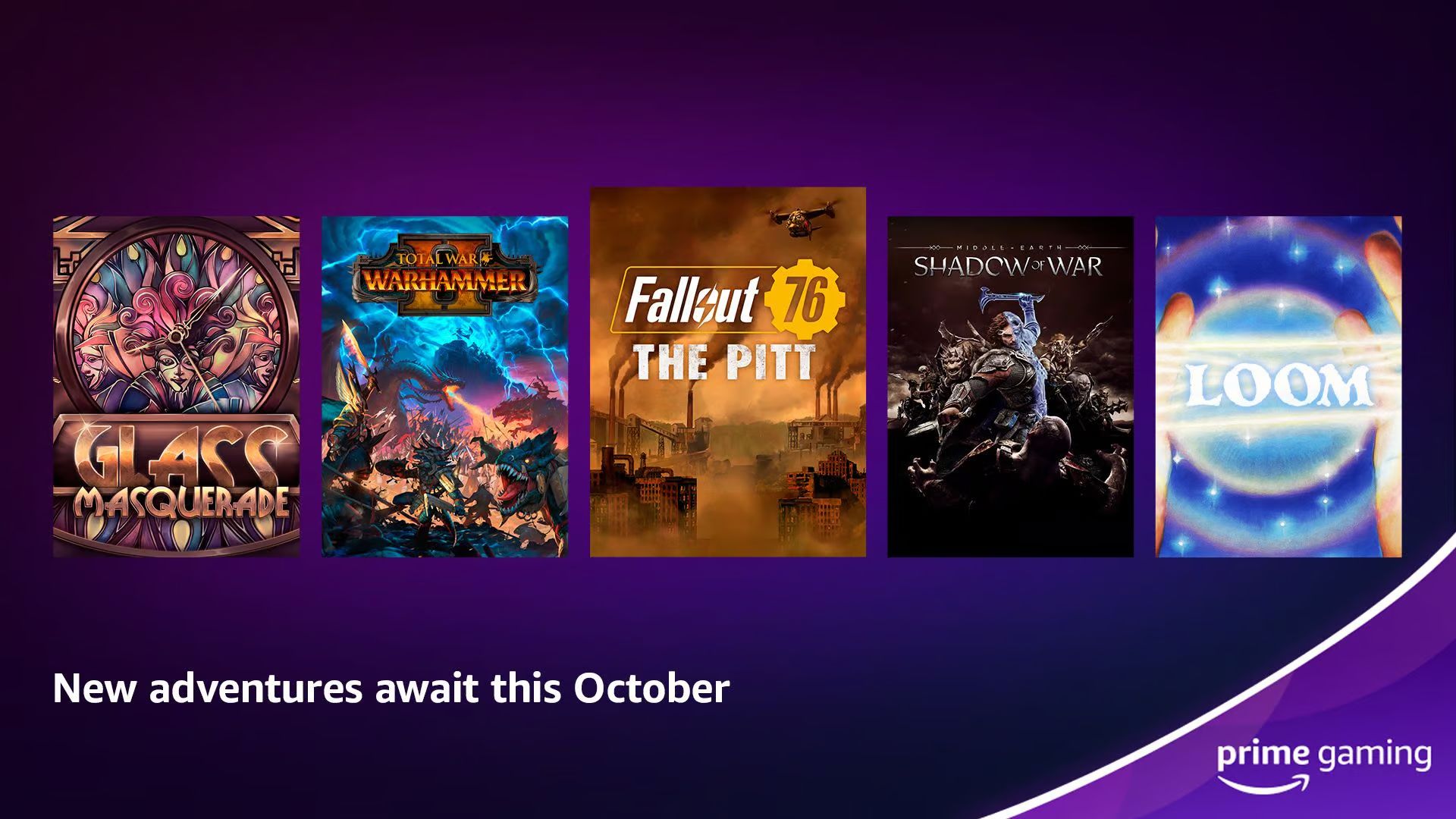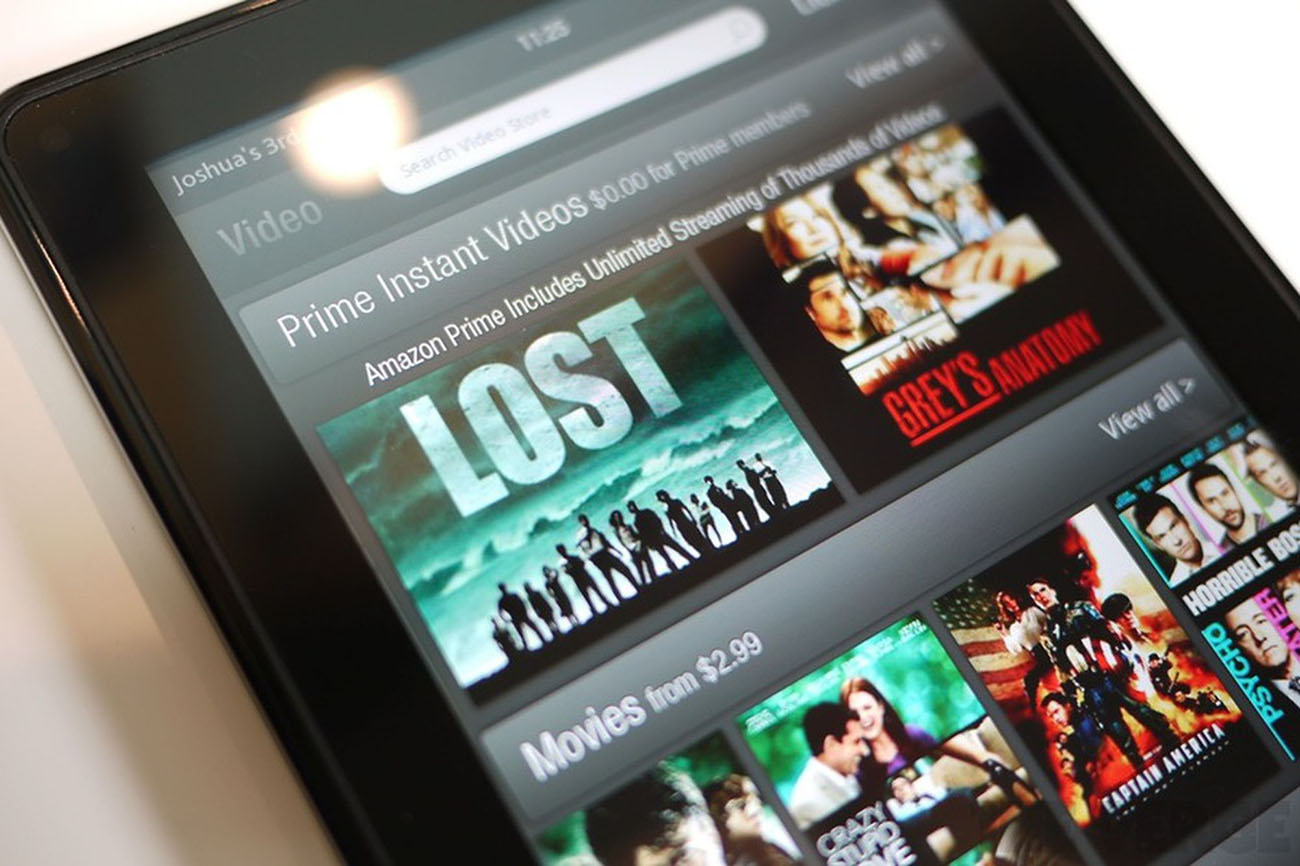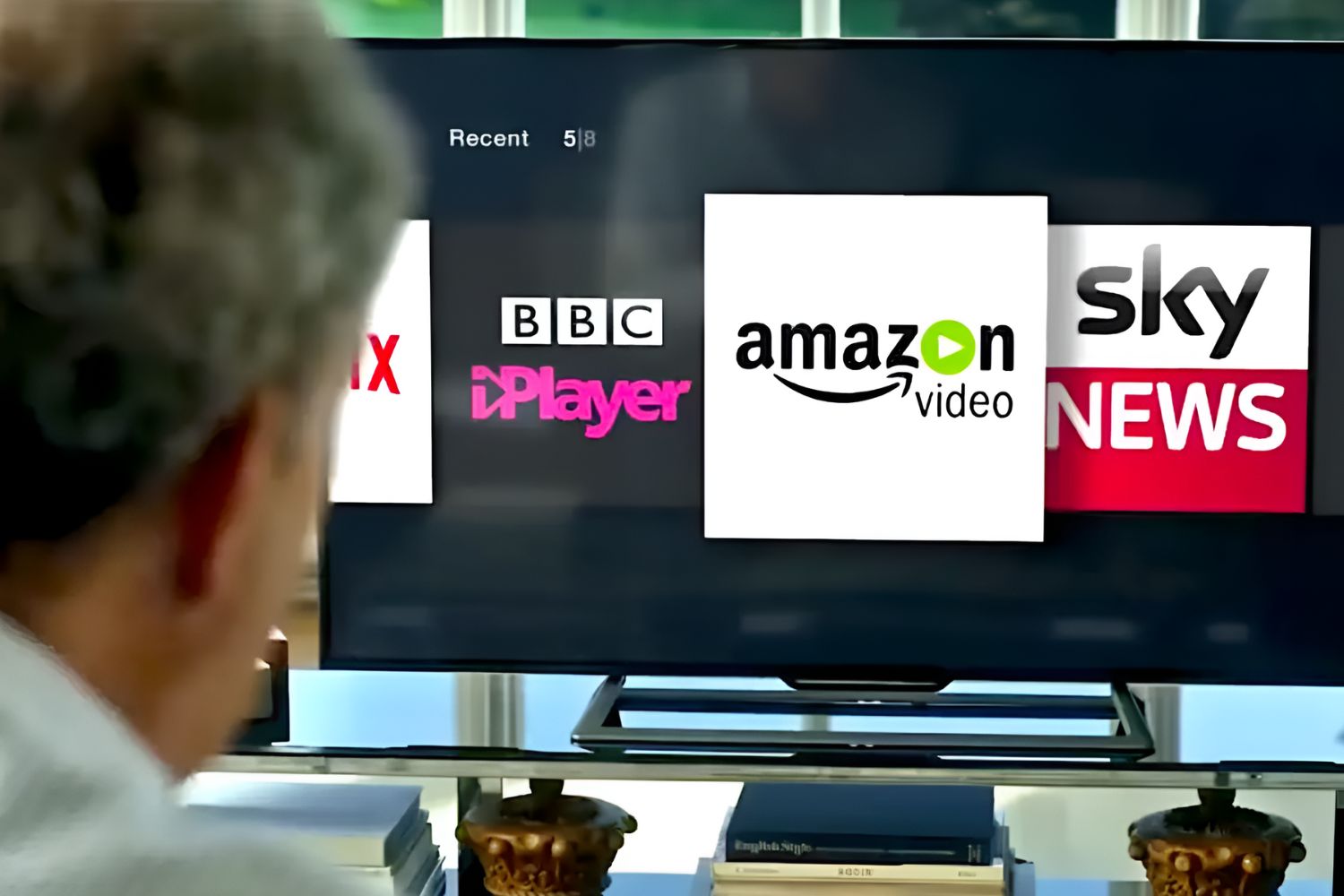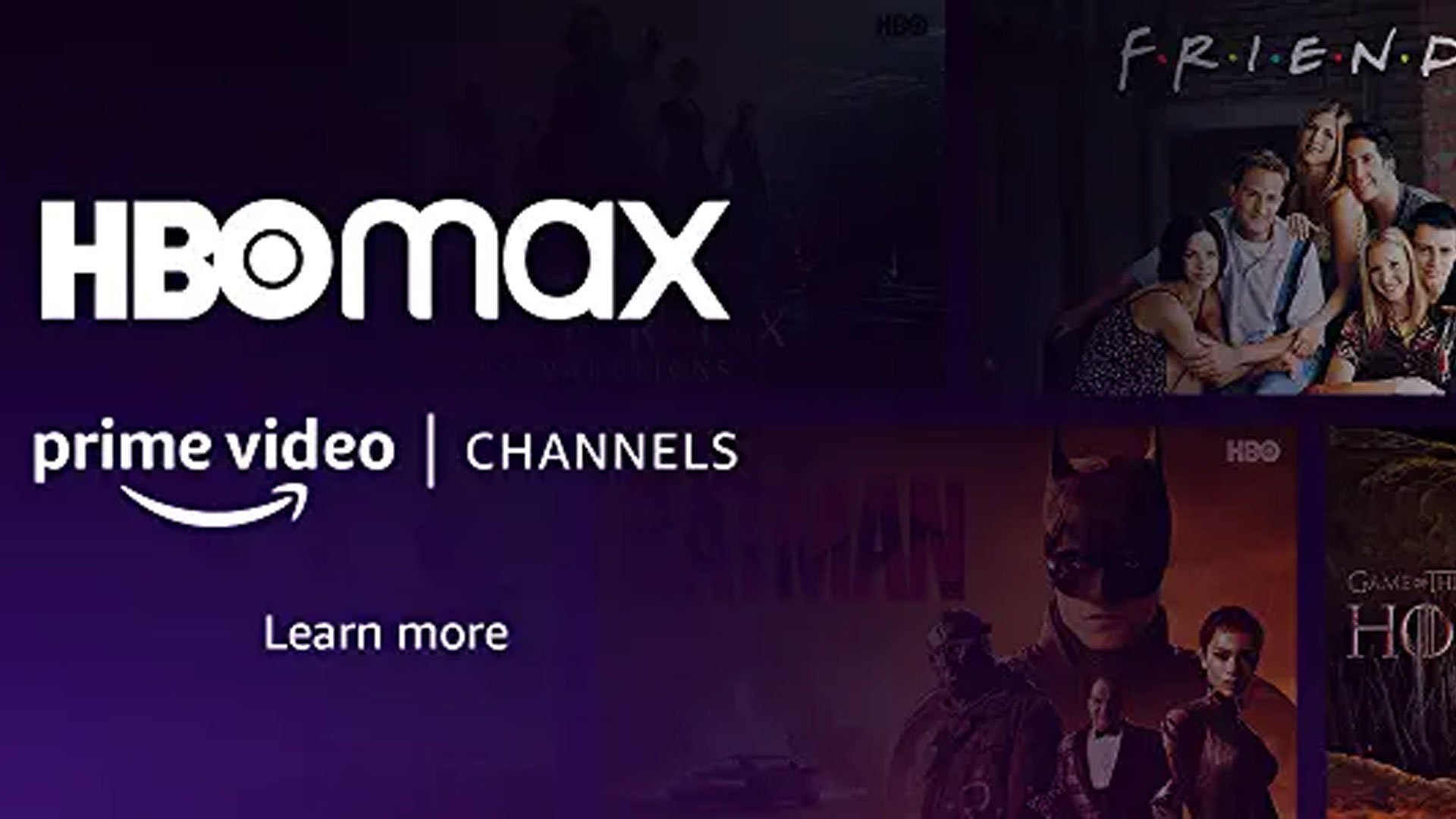Introduction
Welcome to the world of Prime Games! If you’re an avid gamer and an Amazon Prime member, you’re in for a treat. Amazon Prime offers a wide array of benefits, and one of the perks is access to a vast library of free games through the Amazon Games platform. In this article, we will guide you through the process of downloading Prime Games so you can start playing your favorite titles without any additional cost.
Prime Games are a collection of high-quality games that Amazon offers exclusively to its Prime members. These games span various genres, including action, adventure, puzzle, strategy, and more. Whether you’re a casual gamer or a hardcore enthusiast, there’s something for everyone in the Prime Games library.
Downloading Prime Games is a straightforward process that can be completed in just a few steps. In this guide, we will walk you through each step, ensuring that you have a seamless and enjoyable experience while accessing and playing Prime Games.
To get started, you’ll need an Amazon account. If you don’t have one, don’t worry – we’ll show you how to create one in the first step. Additionally, you’ll need an active Amazon Prime membership. If you’re not currently a Prime member, we’ll explain how you can activate your membership to gain access to Prime Games.
Once you have your Amazon account set up and your Prime membership active, you’ll need to download the Amazon Games app. This dedicated app allows you to browse, search, and download Prime Games to your device. We’ll guide you through the process of downloading and installing the app in step three.
Signing in to the Amazon Games app is the next step. By signing in, you’ll have access to your Prime membership benefits, including the ability to download and play Prime Games. We’ll provide you with the necessary instructions to sign in and link your Amazon account to the app.
Now that you’re all set up, it’s time to explore the vast collection of Prime Games. Step five will focus on how to browse and search for games within the app, making it easier for you to find the titles that interest you the most.
Once you’ve found a game that piques your interest, step six will explain how to select and download it to your device. We’ll ensure that you have the necessary information to make an informed decision and help you navigate through the download process.
With the game downloaded, it’s time to install and launch it. Step seven will guide you through the installation process, ensuring that you can start playing the game and enjoying all the adventures it has to offer.
So, if you’re ready to dive into the world of Prime Games, let’s get started with step one: creating an Amazon account.
What is Prime Games?
Prime Games is an exciting offering by Amazon that provides exclusive access to a diverse selection of games for Amazon Prime members. It’s a unique perk that adds even more value to an already extensive list of benefits that come with an Amazon Prime membership.
Prime Games encompasses a wide range of game genres, catering to a variety of gaming preferences. Whether you prefer action-packed adventures, mind-bending puzzles, strategic challenges, or immersive role-playing experiences, you’ll find something to enjoy in the Prime Games library.
One of the highlights of Prime Games is that it features a constantly growing collection of titles. Amazon regularly adds new games to the library, ensuring that there’s always something fresh and exciting to play. With a mix of popular and lesser-known titles, Prime Games offers gamers the opportunity to discover hidden gems and revisit beloved classics.
When it comes to accessing Prime Games, they are available for download through the dedicated Amazon Games app. This app serves as a hub for Prime Games and provides a convenient platform for browsing, searching, and downloading games. It streamlines the process, making it easy to discover and enjoy new gaming experiences.
What sets Prime Games apart is that they are completely free to download and play for Amazon Prime members. Once you’ve downloaded a game from the Prime Games library, it’s yours to keep and play for as long as you have an active Prime membership. This means you can dive into your favorite games without any additional costs, making it a fantastic value proposition for gamers.
With a wide range of games available, Prime Games provide the opportunity to try out new genres and expand your gaming horizons. Whether you’re a seasoned gamer or new to the gaming scene, Prime Games offers a diverse selection that caters to all skill levels and interests.
Moreover, Prime Games are designed to be easily accessible on a variety of devices. Whether you prefer gaming on your PC, laptop, or mobile device, the Amazon Games app ensures that you can enjoy Prime Games wherever and whenever you want, allowing for flexibility and convenience.
In summary, Prime Games is an exclusive offering for Amazon Prime members that provides access to a diverse collection of free downloadable games. With a wide range of genres and a constantly growing library, Prime Games cater to different gaming preferences and offer a cost-effective way to enjoy high-quality games. Whether you’re a casual gamer or a dedicated enthusiast, Prime Games is sure to provide hours of entertainment and excitement.
Step 1: Create an Amazon account
Before you can start downloading and enjoying Prime Games, you’ll need to create an Amazon account. If you already have an Amazon account, you can skip this step and proceed to the next one.
To create an Amazon account, follow these simple steps:
- Go to the Amazon website (www.amazon.com) in your web browser.
- Click on the “Account & Lists” tab located in the top-right corner of the page.
- Select the option “New customer? Start here” to begin the registration process.
- Fill in the required information, including your name, email address, and a secure password for your account.
- Click on the “Create your Amazon account” button to proceed.
- Next, you’ll be prompted to enter your mobile phone number to verify your account. Follow the on-screen instructions to complete this step.
- Once you’ve verified your account, you’ll have successfully created your Amazon account! You can now move on to the next step.
It’s important to note that having an Amazon account not only allows you to access Prime Games but also enables you to enjoy a wide range of other benefits, such as fast and free shipping on eligible items, access to Amazon Prime Video streaming service, and much more.
Creating an Amazon account is a simple and quick process, and it provides you with a gateway to a world of entertainment and convenience. So, take a few minutes to create your Amazon account now, and let’s move on to the next step!
Step 2: Activate Amazon Prime membership
In order to access Prime Games, you’ll need to have an active Amazon Prime membership. If you’re already a Prime member, you can skip this step and proceed to the next one. If not, here’s how you can activate your Amazon Prime membership:
- Go to the Amazon website (www.amazon.com) and sign in to your newly created Amazon account.
- Click on the “Try Prime” or “Prime” button, usually located at the top-right corner of the page.
- You’ll be presented with Prime membership options. Select the membership plan that suits you best. Amazon offers different types of Prime memberships, including monthly and annual plans.
- Click on the “Start your 30-day free trial” or “Join Prime” button, depending on the options available to you.
- Review the details and benefits of your selected Prime membership plan.
- Enter your payment information. Don’t worry, you won’t be charged until after the 30-day free trial period.
- Click on the “Start your 30-day free trial” or “Join Prime” button to complete the activation process.
- Once your Prime membership is activated, you’ll have access to all the benefits, including Prime Games!
It’s worth noting that Amazon Prime membership offers more than just access to Prime Games. With a Prime membership, you can enjoy fast and free shipping on eligible items, unlimited streaming of movies and TV shows on Prime Video, access to Prime Music, and much more.
If you’re not ready to commit to a Prime membership just yet, you can always start with the 30-day free trial. This way, you can explore all the benefits of Prime, including Prime Games, without any financial commitment.
By activating your Amazon Prime membership, you’re opening the doors to a world of entertainment and convenience. So, go ahead and activate your Prime membership now, and let’s move on to the next step to start downloading Prime Games!
Step 3: Download the Amazon Games app
Now that you have an Amazon account and an active Prime membership, it’s time to download the Amazon Games app. This app serves as a platform for accessing and downloading Prime Games to your device. Follow these steps to download the app:
- Visit the Amazon Games website or search for “Amazon Games” in your device’s app store.
- Click on the download button or select the app from the search results.
- If you’re using a mobile device, such as a smartphone or tablet, click on the “Install” or “Get” button to start the download and installation process.
- If you’re using a computer, click on the appropriate download link for your operating system (Windows or macOS).
- Follow the on-screen instructions to complete the download and installation process.
Once the Amazon Games app is successfully installed on your device, you’re ready to move on to the next step and sign in to the app.
The Amazon Games app offers a user-friendly interface that makes it easy to navigate and discover new games. It also provides access to other Amazon gaming features, such as Twitch Prime, which offers free in-game loot, monthly game downloads, and exclusive gaming content.
Remember, the Amazon Games app is required to access and download Prime Games. So, ensure that you have the app installed on your device so that you can make the most out of your Prime membership.
With the Amazon Games app downloaded and ready to go, you’re now equipped with the necessary tool to explore and enjoy the world of Prime Games. Let’s move on to the next step and sign in to the app to unlock the full potential of Prime Games!
Step 4: Sign in to the Amazon Games app
With the Amazon Games app installed on your device, it’s time to sign in and link your Amazon account to the app. By doing so, you’ll have access to all the benefits of your Prime membership, including the ability to download and play Prime Games. Follow these steps to sign in to the Amazon Games app:
- Open the Amazon Games app on your device.
- If you’re not automatically prompted to sign in, look for the “Sign In” or “Account” option within the app’s interface.
- Click or tap on the sign-in option to proceed.
- Enter the email address and password associated with your Amazon account.
- Click or tap on the “Sign In” button to continue.
- Once you’ve successfully signed in, your Amazon account will be linked to the Amazon Games app.
Linking your Amazon account to the app is crucial as it enables you to access your Prime membership benefits, such as free game downloads and other exclusive offers. It also allows the app to personalize your gaming experience based on your preferences and previous interactions.
If you have enabled two-factor authentication for your Amazon account, you may need to verify your identity by entering a verification code sent to your registered email or phone number.
Once signed in, take some time to explore the app’s features, including the different game categories, recommended titles, and other functionalities. This will help you navigate through the app more efficiently and discover new games that align with your gaming interests.
With successful sign-in and account linkage, you’re now ready to browse, search, and download Prime Games through the Amazon Games app. Let’s proceed to the next step and explore the process of browsing and searching for Prime Games.
Step 5: Browse and search for Prime Games
Now that you’re signed in to the Amazon Games app, it’s time to browse and search for your favorite Prime Games. The app offers various ways to discover and explore the vast library of games. Follow these steps to browse and search for Prime Games:
- Open the Amazon Games app on your device.
- On the app’s home screen, you’ll find different sections that showcase featured games, new releases, popular titles, and more. Take a moment to browse through these sections to get a sense of the available options.
- If you have a specific game in mind, you can use the search feature within the app. Look for the search bar, usually located at the top of the screen, and enter the name of the game you’re looking for.
- As you type in the search bar, the app will start displaying suggestions and relevant search results based on your input. Select the game you’re interested in from the dropdown or search results.
- You can also browse games by genre or category. Look for the “Genres” or “Categories” option within the app and explore the different types of games available. From action and adventure to puzzle and strategy, you’ll find a wide variety of genres to choose from.
- Within each genre or category, you’ll find a selection of games to browse. You can view game descriptions, ratings, screenshots, and other details to make an informed decision.
- Take your time to explore the game listings, read user reviews, and check out the game’s features and requirements to ensure it aligns with your preferences and device capabilities.
The Amazon Games app offers a user-friendly interface that makes it easy to navigate and discover new games. It provides a seamless browsing experience, allowing you to find and explore the games that interest you the most.
Whether you prefer browsing through curated sections, searching for specific titles, or exploring games by genre, the Amazon Games app has the tools to help you find your next gaming adventure.
With the fifth step complete, you now have the knowledge and tools to browse and search for Prime Games within the Amazon Games app. Let’s advance to the next step and learn how to select and download a Prime Game to your device.
Step 6: Select and download a Prime Game
Now that you’ve explored the various Prime Games available through the Amazon Games app, it’s time to select and download a game that interests you. Follow these steps to choose and download a Prime Game:
- Open the Amazon Games app on your device.
- Browse or search for the game you want to download by using the methods explained in the previous step.
- Click or tap on the game’s listing to open its details page.
- On the game’s details page, you’ll find information about the game, including its description, screenshots, ratings, and user reviews. Read through this information to ensure it’s a game you’d like to play.
- If you’ve decided to download the game, look for the download button or option on the game’s details page. It is typically labeled with “Download,” “Install,” or a similar term.
- Click or tap on the download button to initiate the download process.
- Depending on your device and internet connection, the game may take some time to download. Be patient and don’t interrupt the download process. You can track the progress of the download within the app.
- Once the game is successfully downloaded, you’ll receive a notification or see a confirmation message within the app.
Keep in mind that the download and installation process may vary slightly depending on your device and the specific game you’re downloading. In some cases, you may need to follow additional prompts or provide permissions to complete the download.
Before downloading a game, it’s always a good idea to ensure that your device meets the minimum system requirements for the game. This information is typically provided on the game’s details page and helps prevent any compatibility issues or performance problems.
With your chosen Prime Game successfully downloaded, you’re just a step away from diving into your new gaming experience. The final step is to install and launch the game, which we’ll cover in the next section.
So, congratulations on selecting and downloading your Prime Game! Let’s proceed to the next step and get you ready to play!
Step 7: Install and launch the Prime Game
Now that you have successfully downloaded your chosen Prime Game, it’s time to install and launch the game. Follow these steps to complete the installation process:
- Open the Amazon Games app on your device.
- Locate the game you just downloaded in your library. It should be listed under the “Installed” or “Downloads” section.
- Click or tap on the game’s tile or listing to open its details page.
- On the game’s details page, you’ll see an option to install the game. Click or tap on the “Install” or “Play” button, usually located near the top or bottom of the page.
- The installation process will begin, and you may be required to grant necessary permissions or confirm any prompts that appear on your screen. Follow the instructions provided by the app.
- Once the installation is complete, you’ll receive a notification indicating that the game is ready to be launched.
- Locate the game in your library or home screen, depending on your device, and click or tap on its icon to launch the game.
- The game will start, and you can begin your gaming adventure!
During the installation process, the game files will be unpacked and placed on your device. This process may take a few moments or longer, depending on the size of the game and your device’s performance.
After launching the game, you may be prompted to go through an initial setup or configuration process specific to the game. This could include adjusting game settings, creating a game profile, or going through a tutorial. Follow the on-screen instructions to complete the setup and get started playing the game.
Now that you have successfully installed and launched your Prime Game, it’s time to enjoy the immersive gameplay and dive into the thrilling world that awaits you. Explore the game’s features, unravel its story, and embark on an unforgettable gaming journey.
Remember, the Prime Game you just installed is yours to keep and play as long as you have an active Prime membership. Feel free to explore other Prime Games in the library and repeat the download and installation process to expand your gaming collection.
Congratulations on successfully installing and launching your Prime Game! Have a fantastic time playing, and may your gaming adventures be filled with excitement and enjoyment.
Conclusion
Congratulations! You’ve now learned the step-by-step process to download, install, and play Prime Games through the Amazon Games app. By creating an Amazon account and activating your Prime membership, you unlocked a world of free gaming experiences that are just a click away.
Starting with the creation of an Amazon account and the activation of your Prime membership, you took the necessary steps to gain access to Prime Games. Then, you downloaded the Amazon Games app, signed in, and explored the vast library of games available. After browsing and searching for your favorite titles, you selected and downloaded a Prime Game that caught your interest. Finally, you successfully installed and launched the game, ready to embark on an exciting gaming adventure.
Remember, Prime Games provide you with endless entertainment options, spanning a variety of genres and catering to all types of gamers. With regular additions to the game library, there will always be something new for you to discover and enjoy.
Whether you’re a casual gamer looking for a quick gaming session or a dedicated enthusiast ready to delve into an immersive world, Prime Games have something to offer for everyone. And the best part? Prime Games are completely free for Amazon Prime members.
So, go ahead and explore the vast collection of Prime Games available through the Amazon Games app. Discover new titles, revisit old favorites, and immerse yourself in exciting and thrilling gaming experiences.
Thank you for following this guide, and we hope you have a fantastic time enjoying Prime Games. Happy gaming!