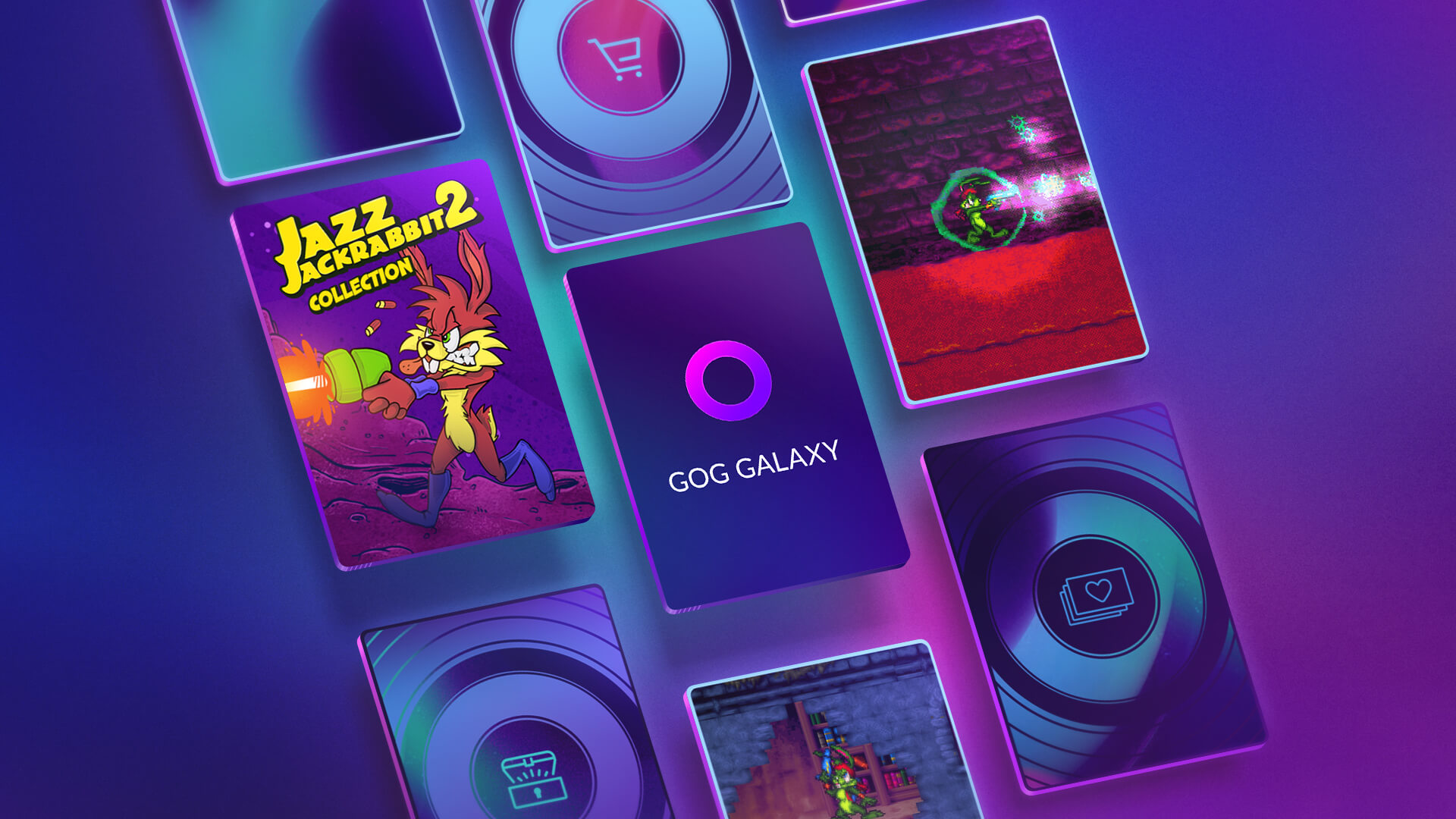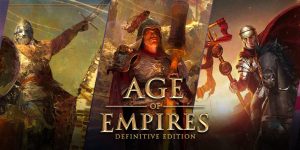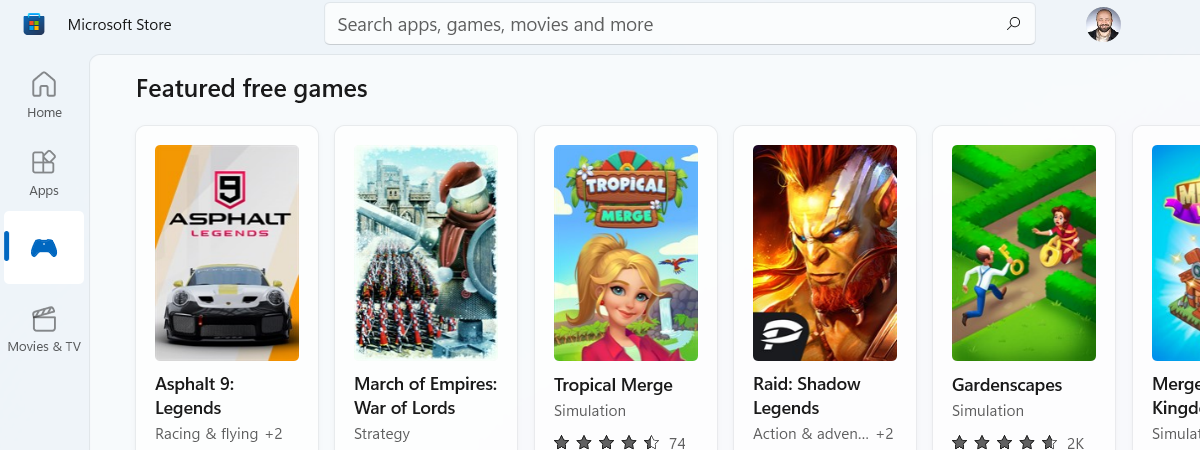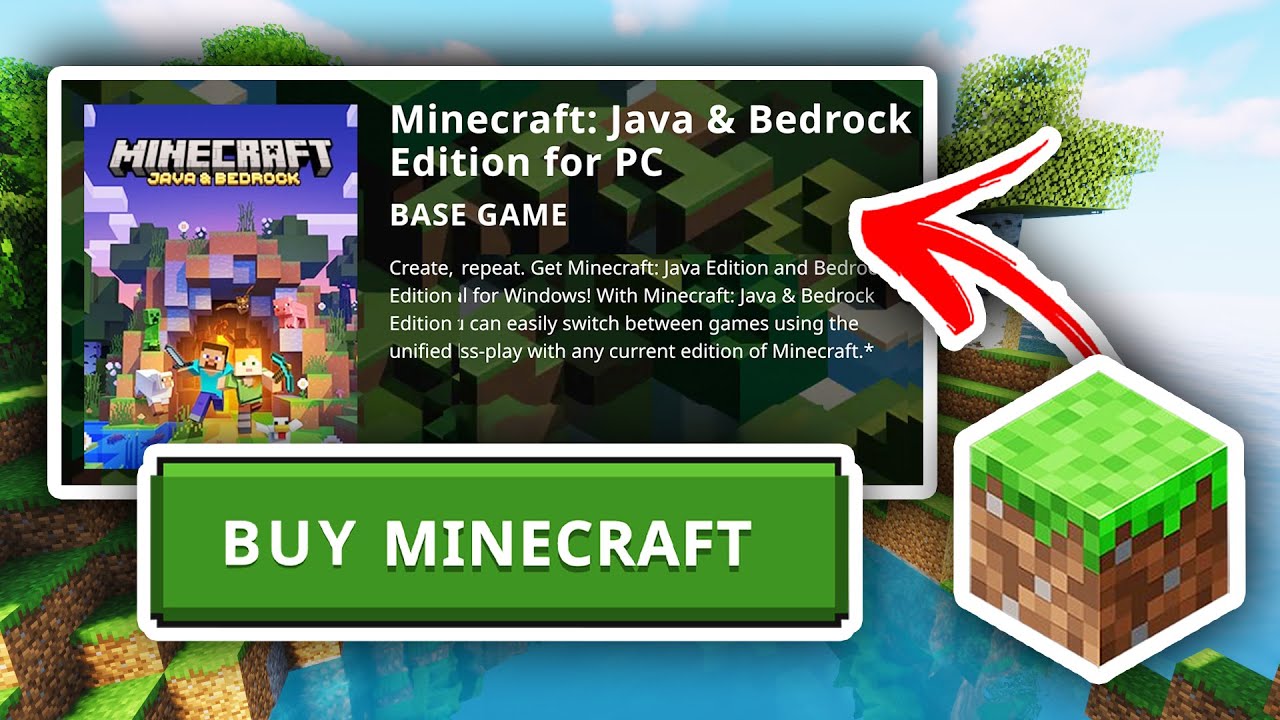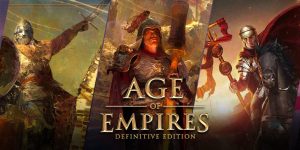Introduction
GOG, short for Good Old Games, is a popular digital distribution platform that offers a wide range of DRM-free games for PC and Mac. Whether you’re a fan of classic titles or seeking the latest releases, GOG provides a user-friendly interface and a vast library of games to choose from.
In this article, we will guide you through the process of downloading GOG games and enjoying them on your computer. Whether you’re new to the platform or just looking for a refresher, we’ve got you covered.
Downloading games from GOG is a straightforward process that involves creating an account, installing the GOG Galaxy client, browsing the game library, and adding your desired games to your personal library. Once you’ve added the games, you can easily download and install them, and finally, launch and enjoy the gaming experience.
So, if you’re ready to embark on your gaming adventure with GOG, let’s dive into the step-by-step guide and get you started in no time!
Step 1: Create a GOG Account
The first step in downloading GOG games is to create a GOG account. This will enable you to access the vast collection of games and enjoy a seamless gaming experience. Follow the steps below to create your account:
- Go to the official GOG website at www.gog.com.
- Click on the “Sign Up” button located at the top right corner of the page.
- Fill in the required information, including your email address and a strong password. Make sure to choose a password that is secure and not easily guessable.
- Agree to the terms of service and privacy policy by checking the respective boxes.
- Complete the verification process, which may involve confirming your email address.
- Once your account is created, you can log in with your credentials and start exploring the GOG platform.
Creating a GOG account is free and allows you to access the range of games available on the platform. It also grants you additional features like cloud saving and community forums, where you can interact with fellow gamers and discuss your favorite games.
Remember to keep your account credentials secure and avoid sharing them with anyone. This will help protect your personal information and ensure the safety of your GOG account.
Step 2: Install the GOG Galaxy Client
Now that you have created your GOG account, the next step is to install the GOG Galaxy client. This is a free desktop application that acts as a hub for managing and launching your GOG games. Follow the steps below to install the GOG Galaxy client:
- Visit the GOG website at www.gog.com and log in to your account.
- Click on the “Galaxy” tab located at the top of the page.
- Scroll down to find the “Download GOG Galaxy” button and click on it.
- The installer file will be downloaded to your computer. Locate the file and double-click on it to run the installation.
- Follow the on-screen instructions to complete the installation process. You may need to choose the installation location and agree to the terms and conditions.
- Once the installation is complete, launch the GOG Galaxy client.
- Log in to the client using your GOG account credentials.
The GOG Galaxy client provides a convenient way to manage your game library, update games, and even connect with friends for multiplayer gaming. It also offers features like automatic game updates and cloud saves, ensuring that you always have the latest version of your games and can pick up where you left off on any computer.
With the GOG Galaxy client installed and ready to go, you’re one step closer to enjoying your favorite GOG games hassle-free.
Step 3: Browse and Choose Your Preferred Game
Now that you have your GOG account and the GOG Galaxy client installed, it’s time to browse through the extensive library of games and choose the ones you want to download and play. Follow the steps below to find your preferred game:
- Open the GOG Galaxy client on your computer.
- Once logged in, you’ll be presented with the main interface of the client.
- Navigate to the “Store” tab, usually located at the top of the window.
- Here, you’ll find various categories and filters to help you narrow down your choices.
- Browse through the games by genre, popularity, release date, or use the search bar to find a specific game.
- Click on a game to view its details, including screenshots, videos, and user reviews.
- Take the time to read the game’s description, system requirements, and any additional information that may help in your decision-making process.
- Once you’ve chosen your preferred game, click on the “Add to cart” or “Buy now” button.
- Follow the prompts to complete the purchase if necessary.
Remember to check for any discounts or special offers that may be available on the game you want. GOG often provides deals and promotions, so keep an eye out for those to get the best value for your money.
By carefully browsing and selecting your preferred game, you ensure that you download and play a title that matches your interests and gaming preferences.
Step 4: Add the Game to Your Library
After choosing your preferred game, the next step is to add it to your personal library within the GOG Galaxy client. Adding a game to your library allows you to easily access and manage your collection of games. Follow the steps below to add the game to your library:
- From the game’s page, click on the “Add to library” button.
- If prompted, confirm your purchase by clicking on the “Add to cart” or “Buy now” button.
- The game will be added to your library, and you can access it from the “Library” tab in the GOG Galaxy client.
- Within your library, you can organize your games by creating categories or using filters to sort them.
- Additionally, you can customize your library by applying different views, such as grid, list, or detailed view.
- Take advantage of features like tagging games, creating custom labels, and making use of the search bar to quickly find specific games within your library.
- If you have purchased multiple games, repeat the process to add all of them to your library.
Adding games to your library provides a centralized location for all your GOG games, making it easier to find and play them whenever you want. It also allows you to keep track of your game collection and access additional features like automatic updates and cloud saves.
With the game successfully added to your library, you’re ready to move on to the next step and start the downloading process.
Step 5: Download and Install the Game
Once you have added the game to your library, it’s time to download and install it onto your computer. The GOG Galaxy client simplifies this process, making it easy and convenient. Follow the steps below to download and install your chosen game:
- Open the GOG Galaxy client on your computer.
- Navigate to the “Library” tab within the client.
- Locate the game you want to download and install.
- Click on the game’s tile or name to open its details page.
- On the game’s details page, you should see a “Download” or “Install” button.
- Click on the button to initiate the downloading process.
- The GOG Galaxy client will start downloading the game files to your computer.
- Depending on the size of the game and your internet connection speed, the download may take some time.
- Once the download is complete, the GOG Galaxy client will automatically install the game for you.
- You may need to choose the installation location and agree to any additional prompts during the installation process.
It’s worth noting that you can pause or resume downloads whenever you want, as well as manage your download priority within the GOG Galaxy client. This allows you to control the download speed and ensure a smooth and uninterrupted gaming experience.
After the installation is complete, you will find the game listed in your library with an “Installed” status. Now you’re just one step away from launching and enjoying your newly downloaded game!
Step 6: Launch and Enjoy Your GOG Game
Now that the game is downloaded and installed, it’s time to launch it and immerse yourself in the captivating world of gaming. Follow the steps below to get started:
- Open the GOG Galaxy client on your computer.
- Head to the “Library” tab within the client.
- Locate the game you want to play.
- Click on the game’s tile or name to open its details page.
- Verify that the game has been installed and is ready to play.
- Click on the “Play” button to launch the game.
- The game will start up, and you will be transported into the thrilling world of your chosen adventure.
- Adjust the game’s settings, such as graphics, audio, and controls, according to your preferences.
- Enjoy playing your GOG game to the fullest! Take your time to explore the game’s features, complete quests, and indulge in the immersive gameplay.
- Once you are done playing, you can simply close the game and return to the GOG Galaxy client.
Keep in mind that GOG games do not require any additional DRM or online activation after installation, providing a hassle-free experience. You can play your games offline and even back them up for future use, ensuring that you have uninterrupted access to your gaming library.
Remember to check for any game patches or updates within the GOG Galaxy client, as they may enhance your gaming experience and address any potential bugs or issues.
With the game launched and ready to play, it’s time to dive into your chosen adventure and immerse yourself in the excitement and entertainment that GOG games have to offer.
Conclusion
Congratulations! You have successfully learned how to download GOG games and embark on your gaming journey. By following the simple steps outlined in this guide, you can easily create a GOG account, install the GOG Galaxy client, browse and choose your preferred game, add it to your library, download and install the game, and finally, launch and enjoy playing it.
GOG offers a diverse range of DRM-free games for every type of gamer. The platform’s commitment to providing a user-friendly experience and a wide selection of games, both old and new, makes it a popular choice among gamers worldwide.
Remember to keep an eye out for discounts, special promotions, and updates on the GOG platform, as they can enhance your gaming experience and help you get the most out of your chosen games.
With the GOG Galaxy client installed and your desired games ready for play, you can enjoy the convenience of managing your game library, updating games, and even connecting with friends for multiplayer gaming.
So what are you waiting for? It’s time to explore the vast library of GOG games, immerse yourself in thrilling adventures, and experience the joy of gaming to the fullest!