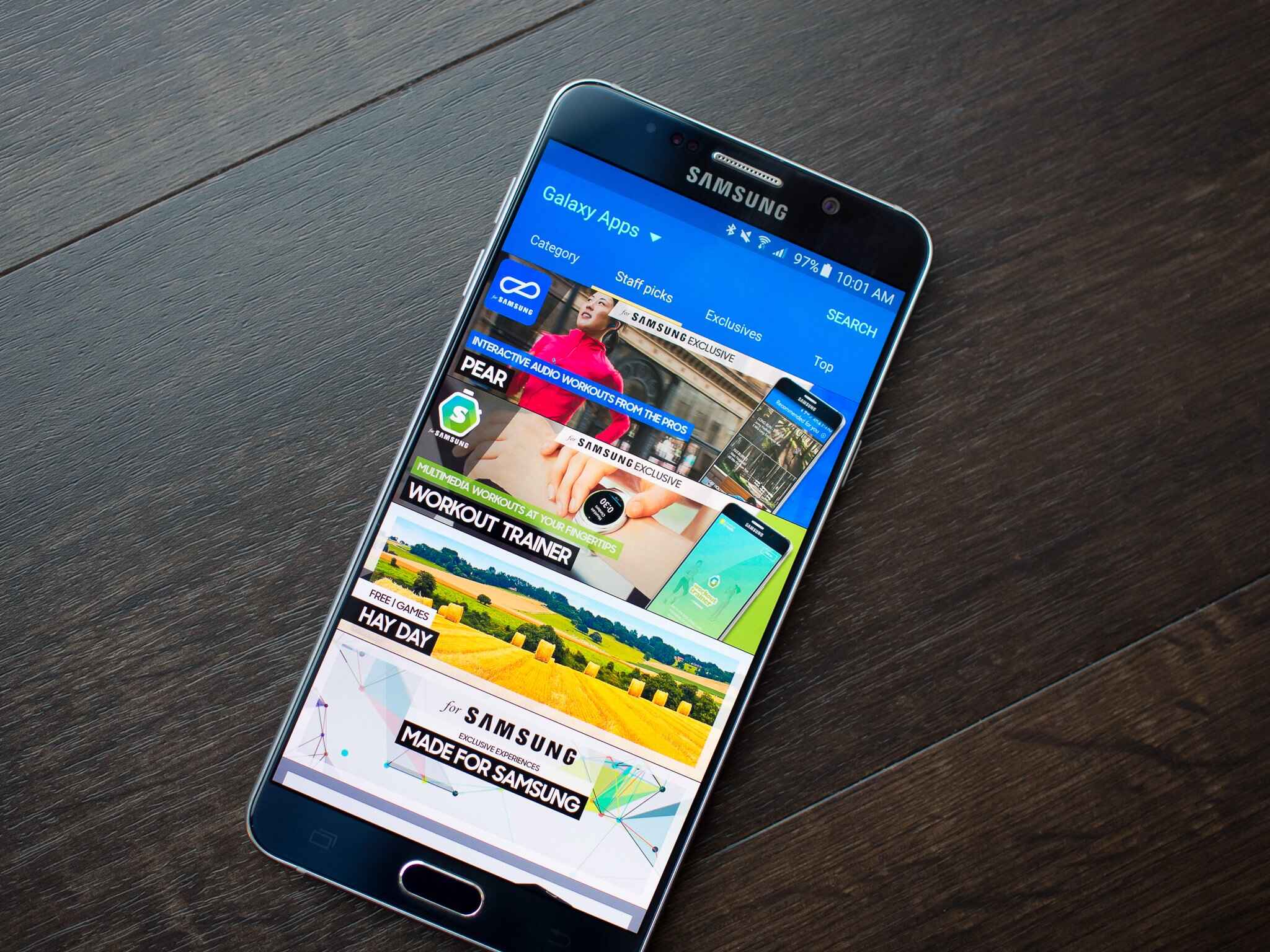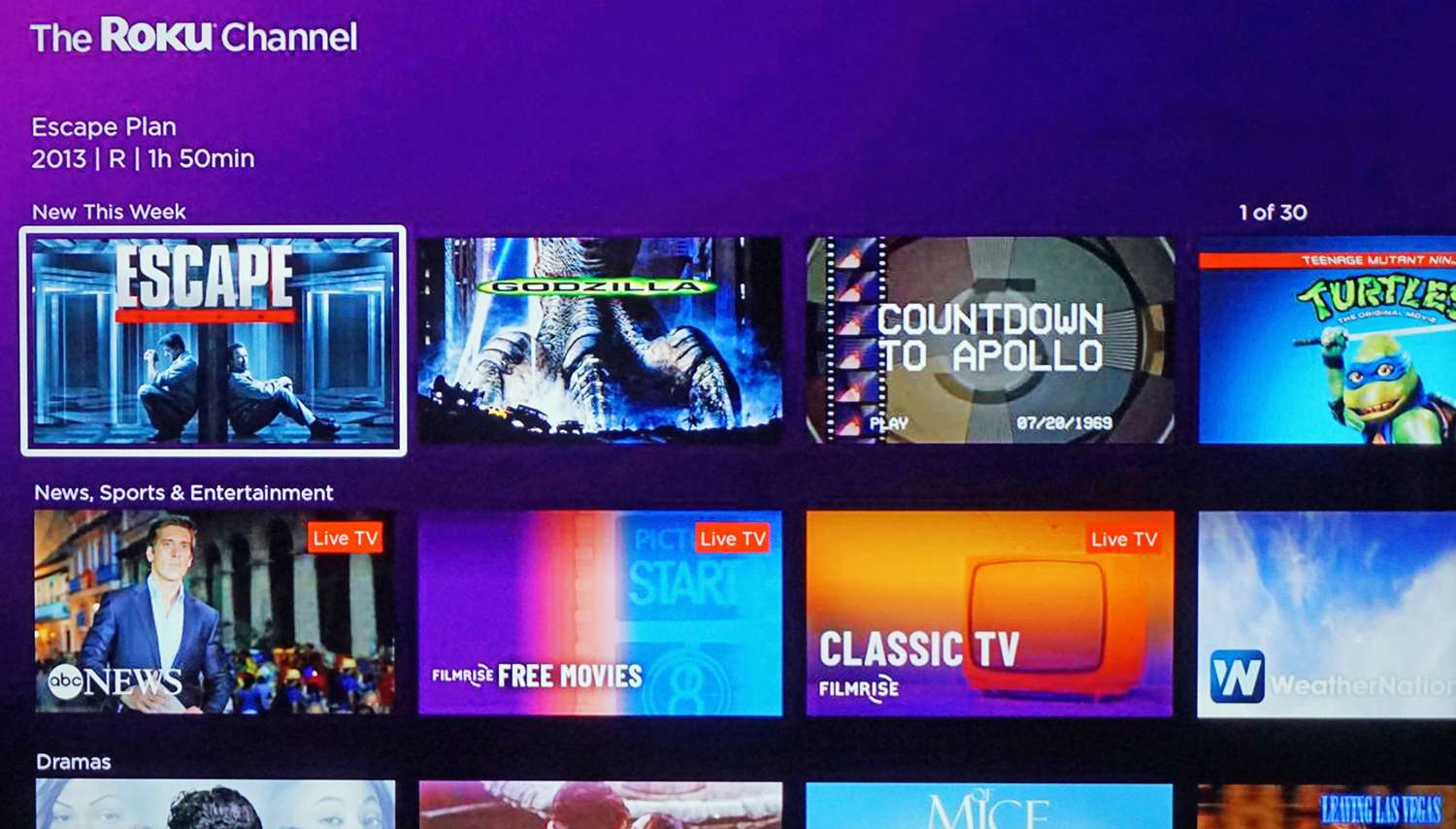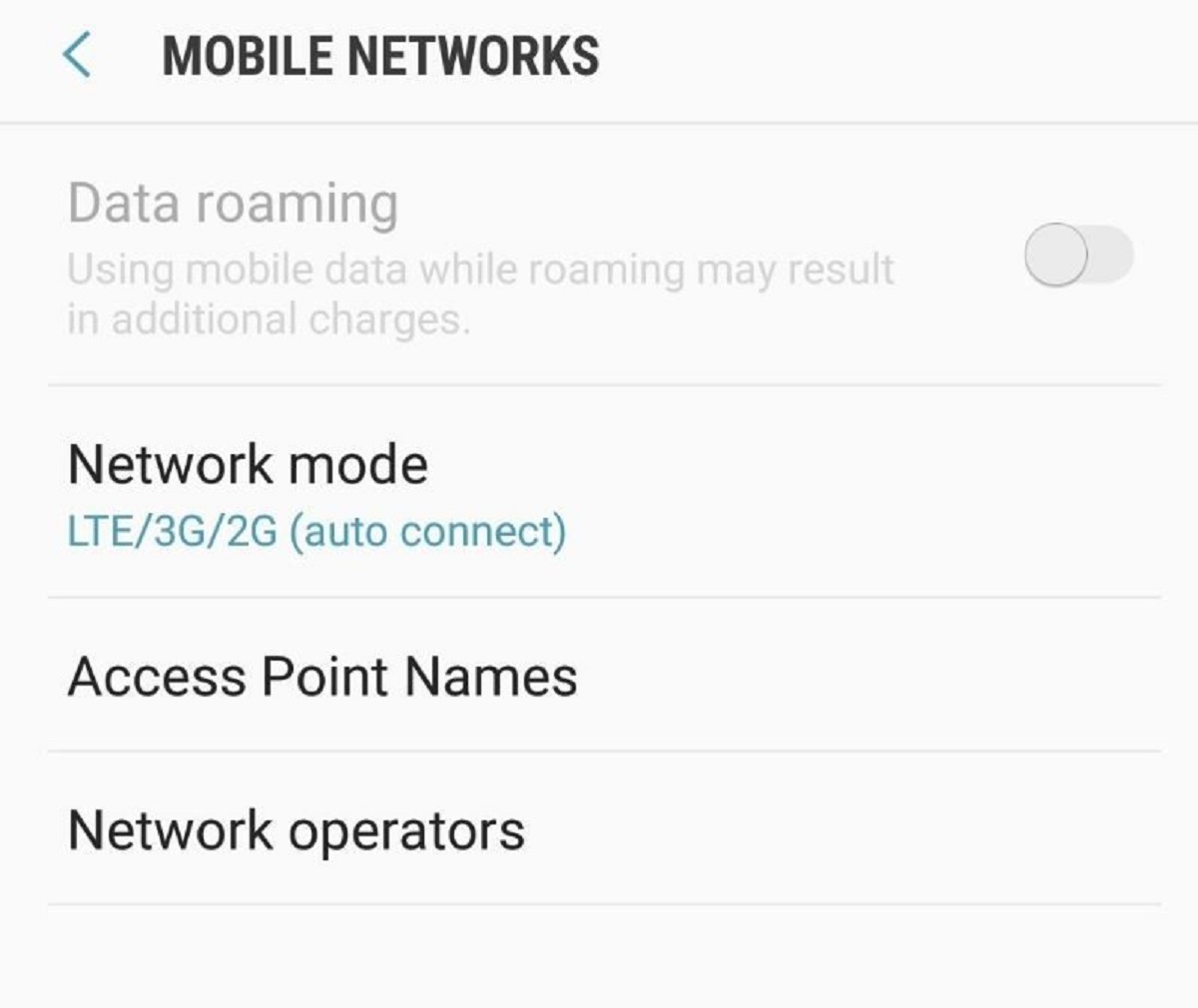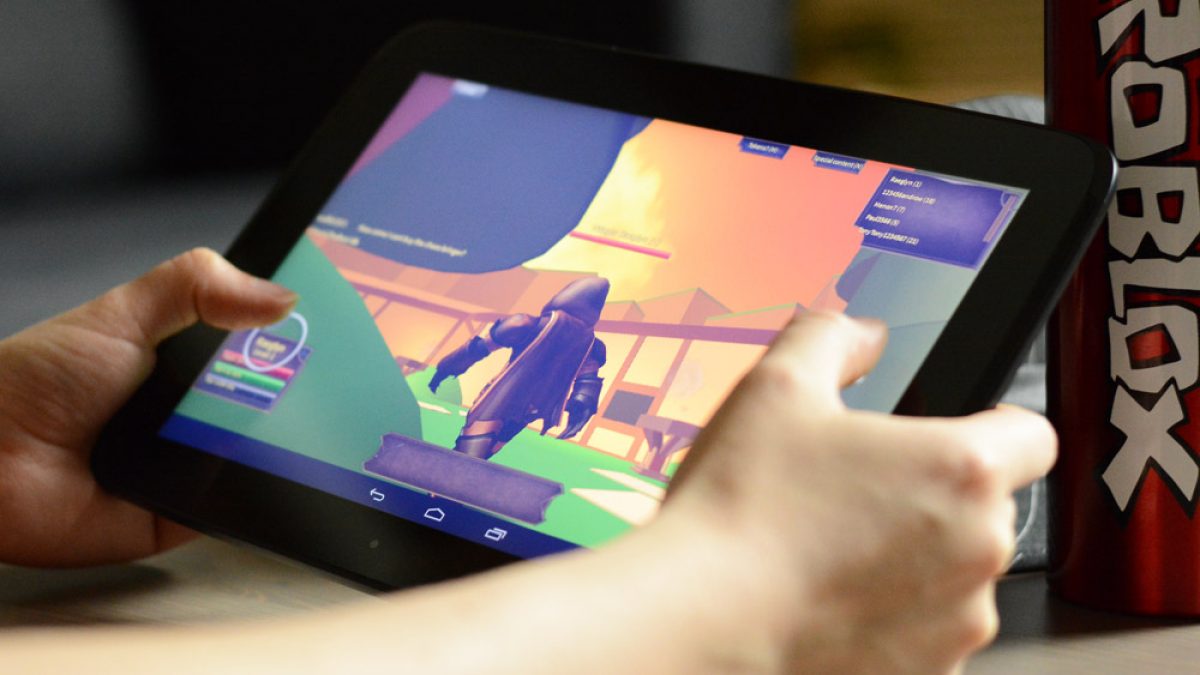Introduction
Imagine having all your favorite games at your fingertips, ready to be played anytime and anywhere. With a Samsung mobile phone, you can transform this dream into a reality. Samsung offers a wide range of games for its users, from thrilling action-packed adventures to mind-bending puzzles and everything in between.
Downloading games to your Samsung mobile is a straightforward process that can be done with just a few taps. Whether you’re an avid gamer or simply looking for a way to pass the time, this guide will walk you through the steps to download games onto your Samsung mobile phone.
Before we dive in, it’s important to note that the process may slightly vary depending on the model and operating system of your Samsung mobile. However, the general steps remain the same, making it easy for you to follow along and start gaming in no time.
In this guide, we’ll be focusing on downloading games from the Google Play Store, which is the primary source for Android games. So, let’s put on our gaming hats and get ready to embark on the thrilling journey of downloading games to your Samsung mobile.
Step 1: Open the Google Play Store
The Google Play Store is the go-to destination for Android users to download various apps and games, including those for Samsung mobiles. To begin the process of downloading games, follow these steps:
- Unlock your Samsung mobile phone by entering your PIN, pattern, or using the fingerprint sensor.
- Locate the Google Play Store icon on your home screen or in the app drawer. It is represented by a multicolored triangular icon.
- Tap on the Google Play Store icon to launch the application.
- If prompted, sign in to your Google account. This step is necessary as it allows you to download and install apps and games from the Play Store.
- Once signed in, you’ll be greeted by the Google Play Store home screen, showcasing various app categories and recommendations.
Now that you’ve successfully opened the Google Play Store, you’re one step closer to downloading your favorite games onto your Samsung mobile. In the following steps, we’ll guide you on how to search for the desired game and proceed with the download process.
Step 2: Search for the Desired Game
With thousands of games available on the Google Play Store, finding the perfect game for your gaming interests can be a breeze. Here’s how you can search for the game you desire:
- On the Google Play Store home screen, locate the search bar at the top of the screen.
- Tap on the search bar to activate it.
- Using the on-screen keyboard, enter the name of the game you want to download. You can also use keywords or genres to refine your search.
- As you type, the search results will start appearing below the search bar, showing games and apps related to your search query.
- Browse through the search results to find the game you’re looking for. You can view the game’s title, icon, rating, and developer information to make an informed decision.
Additionally, you can utilize the filters and sorting options available to narrow down your search results based on factors like popularity, user ratings, and more. This can help you discover new games or find the most recommended ones.
Once you’ve found the desired game, it’s time to proceed with the download process. In the next step, we’ll guide you on how to select the game from the search results and gather more information about it.
Step 3: Select the Game from the Search Results
Now that you have searched for your desired game, it’s time to select it from the search results. Follow these steps to choose the game you want to download:
- Scroll through the search results to find the game you are looking for.
- Take a moment to review the game’s title, icon, developer, and rating to ensure it matches your expectations.
- Tap on the game’s listing to access its detailed page.
- On the game’s page, you will find more information such as the game’s description, screenshots, videos, reviews, and ratings.
- Read the game’s description to understand its features, gameplay, and any additional content it may offer.
- Explore the screenshots and videos provided to get a visual representation of the game.
- Scroll down to view user reviews and ratings to gain insights into the experiences of other players.
- Consider the overall rating and read a few reviews to help you make an informed decision about the game’s quality.
By thoroughly reviewing these details, you can ensure that the game meets your expectations and preferences. Once you are satisfied with your choice, it’s time to move on to the next step, where you’ll learn how to proceed with the game’s installation.
Step 4: Check Game Details and Reviews
Before downloading a game to your Samsung mobile, it’s essential to check its details and reviews to ensure it is the right fit for you. Follow these steps to gather valuable information about the game:
- On the game’s detailed page, carefully read through the description provided by the developer. This will give you an overview of the game’s storyline, features, and gameplay mechanics.
- Take your time to explore the screenshots or videos available. This will help you visualize the graphics, art style, and gameplay environment.
- Scroll down to the user reviews section. Here, you will find feedback and opinions shared by other players who have already downloaded and played the game.
- Read a variety of reviews to get a well-rounded understanding of the game’s strengths and weaknesses. Look for comments on gameplay experience, controls, graphics, and overall level of enjoyment.
- Pay attention to the overall rating of the game, which is usually displayed as a star rating out of five stars. This can give you a general idea of the game’s popularity and quality.
- Consider reviews from players who have a similar gaming taste or preferences as you. Their feedback will be more relevant to your gaming experience.
- While reviews play an important role, remember that everyone’s preferences and opinions may vary. What some players love, others may not, so use the reviews as a helpful guide rather than the definitive factor in your decision-making process.
After carefully checking the game’s details and reviews, you can confidently move on to the next step, where you’ll learn how to initiate the game’s installation on your Samsung mobile.
Step 5: Click on the “Install” Button
Now that you have reviewed the game details and feel confident about your choice, it’s time to proceed with downloading and installing the game on your Samsung mobile. Follow these steps to initiate the installation:
- On the game’s detailed page, locate the “Install” button. It is usually displayed prominently near the top of the page.
- Tap on the “Install” button. A confirmation dialog box may appear, asking for your permission to install the game and access certain permissions on your device.
- Read the permissions requested by the game. These permissions allow the game to utilize specific features or functionality on your Samsung mobile.
- If you are comfortable with the permissions requested, tap on the “Accept” or “Install” button in the confirmation dialog box.
- The download process will begin, and you’ll see a progress bar indicating the installation progress.
- Ensure you have a stable internet connection, as a slow or interrupted connection may cause the installation to fail or take longer than expected.
- Once the installation is complete, the “Install” button will change to “Open” or “Play.”
At this point, the game has been successfully downloaded and installed on your Samsung mobile phone. In the next step, we will guide you on how to grant necessary permissions to the game before launching it.
Step 6: Grant Necessary Permissions
After successfully installing the game on your Samsung mobile, it’s time to grant the necessary permissions required for the game to function properly. Follow these steps to grant the required permissions:
- Locate the game’s icon on your home screen or in the app drawer of your Samsung mobile.
- Tap on the game’s icon to launch it for the first time.
- During the initial launch, the game may prompt you to grant specific permissions to access certain features or resources on your device. These permissions vary from game to game, but examples may include access to your device’s camera, contacts, or storage.
- Carefully read the permissions requested by the game and consider if you are comfortable granting them. The requested permissions should align with the game’s functionality and features.
- If you agree to grant the permissions, tap on the “Allow” or “Grant” button to proceed.
- If you are unsure about a specific permission or do not wish to grant it, you can choose the “Deny” or “Cancel” option. Keep in mind that some features or aspects of the game may not work as intended without the necessary permissions.
- Once you have granted the required permissions, the game will continue to launch, and you can jump into the exciting world of gaming.
By granting the necessary permissions, you enable the game to utilize specific features or resources on your Samsung mobile, enhancing your overall gaming experience. In the next step, we’ll guide you on how to wait for the game to download completely and be ready for play.
Step 7: Wait for the Game to Download and Install
After granting the necessary permissions, the game will now start the final stage of the installation process. This step requires you to be patient as the game downloads and installs on your Samsung mobile. Follow these steps while waiting for the game to complete its installation:
- Ensure that you have a stable internet connection to avoid interruptions or delays in the download process.
- Keep an eye on the progress bar, which indicates the download and installation status of the game. The speed of the process may vary depending on the size of the game and your internet connection.
- While waiting, you can check the notifications on your Samsung mobile to monitor the progress or any updates regarding the game’s installation.
- Avoid closing the Google Play Store or turning off your Samsung mobile during the installation process, as this may interrupt the download and require you to start again.
- Depending on the size of the game and your internet speed, the installation process may take a few minutes or longer. Use this time to make sure your device is charged, allowing you to dive into the game as soon as it’s ready.
- Once the installation is completed, you will receive a notification that the game is ready to be played.
Now that you’ve patiently waited for the game to download and install on your Samsung mobile, get ready to immerse yourself in an exciting gaming experience. In the next step, we’ll guide you on how to launch the game and start playing.
Step 8: Launch the Game and Enjoy!
Congratulations! You’ve reached the final step in the process of downloading games to your Samsung mobile. It’s time to launch the game you’ve downloaded and immerse yourself in the captivating world of gaming. Follow these steps to start playing:
- Locate the game’s icon on your home screen or in the app drawer of your Samsung mobile.
- Tap on the game’s icon to launch it.
- You may be greeted by an initial loading screen, which is normal for some games as they prepare to start.
- Once the game has successfully launched, you will be taken to its main menu or the start of an exciting gameplay experience.
- Familiarize yourself with the game’s controls and mechanics, and follow any on-screen instructions or tutorials to get started.
- Enjoy the thrilling gameplay, immerse yourself in captivating storylines, and challenge your gaming skills.
- Explore different game modes, complete missions and objectives, and unlock new levels or characters depending on the game you’ve downloaded.
- Invite friends to play with you, compete against other players online, or embark on solo adventures — the choice is yours!
Remember to have fun and enjoy your gaming experience on your Samsung mobile. Whether you’re into action-packed adventures, brain-teasing puzzles, or immersive role-playing games, the Google Play Store offers a wide variety of games to cater to every gamer’s interests.
Now that you know the steps to download and play games on your Samsung mobile, you can discover and explore a world of endless entertainment right at your fingertips. Get ready to embark on exciting gaming journeys and create unforgettable gaming moments on your Samsung mobile. Happy gaming!