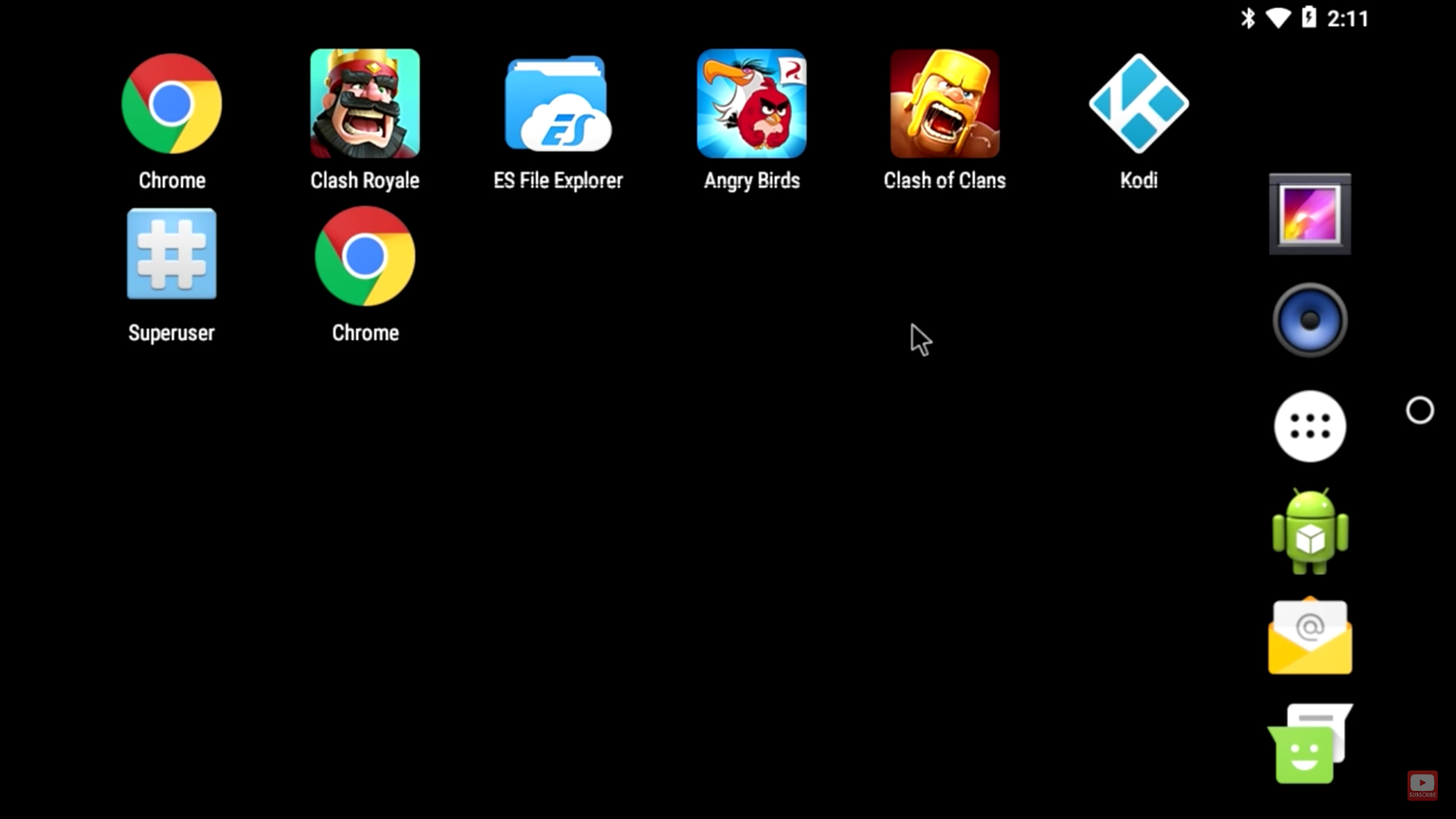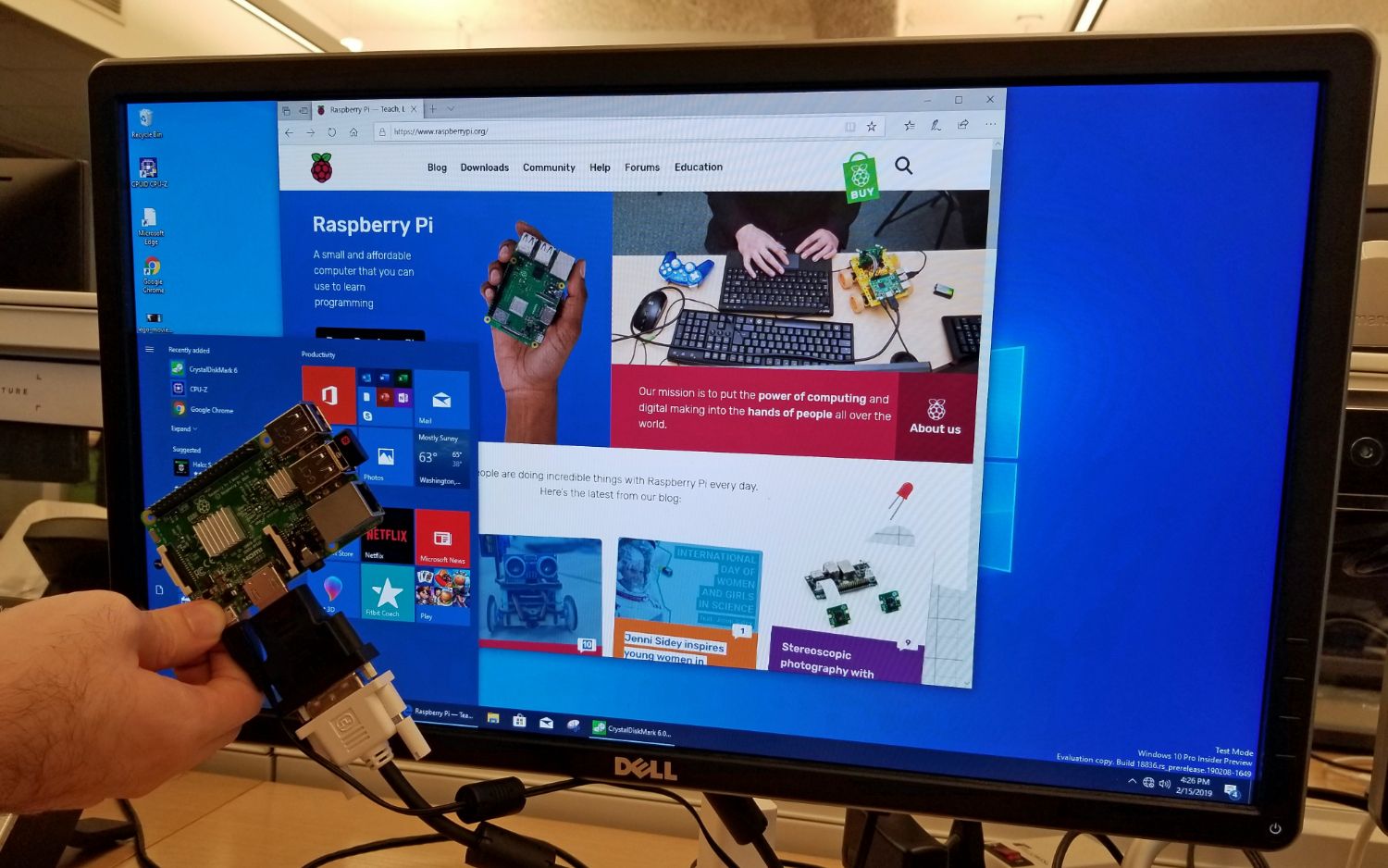Introduction
Welcome to the world of Raspberry Pi gaming! The Raspberry Pi is a versatile and affordable single-board computer that can be used for various projects, including gaming. Whether you are a casual gamer or a hardcore enthusiast, the Raspberry Pi offers a wide range of gaming possibilities. In this article, we will guide you through the process of downloading games on your Raspberry Pi.
With its compact size and low price point, the Raspberry Pi has quickly become a popular choice among gaming enthusiasts. It provides a platform for retro gaming, allowing you to play classic games from systems like Atari, Nintendo, and Sega. Additionally, the Raspberry Pi supports a variety of modern games as well, thanks to its compatibility with popular gaming platforms like Steam.
Before we dive into the steps of downloading games on your Raspberry Pi, it is important to ensure that you have the necessary setup. This includes a Raspberry Pi board, a power supply, a microSD card, and an operating system. If you haven’t already set up your Raspberry Pi, don’t worry! We will cover the necessary preparations in the next step.
Now that you are familiar with the Raspberry Pi and its gaming potential, let’s get started on the exciting journey of downloading games on your Raspberry Pi. Whether you have a specific game in mind or you’re open to exploring new options, we’ve got you covered. So grab your Raspberry Pi and let’s begin!
Step 1: Preparing the Raspberry Pi
Before we can start downloading games on your Raspberry Pi, we need to ensure that it is properly set up and ready to go. Here are the steps to prepare your Raspberry Pi:
- Assemble the Raspberry Pi: If you haven’t already, assemble your Raspberry Pi by connecting all the necessary components. This includes attaching the board to a compatible case, connecting the power supply, and inserting the microSD card.
- Choose an Operating System (OS): The Raspberry Pi requires an operating system to function. There are several OS options available, such as Raspbian, Ubuntu Mate, and RetroPie. Select the one that best suits your gaming needs and download the image file.
- Flash the Operating System: After downloading the image file, you will need to flash it onto the microSD card. Use a tool like Etcher to easily flash the OS onto the card. This process will create a bootable SD card that is ready to be inserted into the Raspberry Pi.
- Insert the microSD Card: Once the OS has been flashed onto the microSD card, safely remove it from your computer and insert it into the designated slot on the Raspberry Pi board.
- Connect Peripherals: To fully enjoy your gaming experience, connect peripherals such as a keyboard, mouse, and HDMI cable to your Raspberry Pi. These peripherals will allow you to navigate through the games and display them on a screen.
- Power on the Raspberry Pi: Now that your Raspberry Pi is properly set up, connect the power supply and power on the device. You will see the operating system booting up, indicating that the Raspberry Pi is ready for the next steps.
Once you have completed these steps, you have successfully prepared your Raspberry Pi for downloading games. In the next step, we will guide you through updating the operating system to ensure optimal performance. So let’s move on to Step 2!
Step 2: Updating the Operating System
Before you start downloading games on your Raspberry Pi, it is essential to ensure that your operating system is up to date. Updating the operating system not only provides access to the latest features and improvements but also ensures compatibility with the games you want to install. Follow these steps to update your Raspberry Pi’s operating system:
- Open the Terminal: To begin the update process, you will need to access the terminal. Click on the terminal icon located in the taskbar or press “Ctrl + Alt + T” to open it.
- Update the Package Lists: Once the terminal is open, type the following command and press Enter:
sudo apt update. This command will update the package lists, allowing you to see the available system updates. - Upgrade Installed Packages: After the package lists have been updated, you can proceed to upgrade the installed packages on your Raspberry Pi. Type the following command and press Enter:
sudo apt upgrade. This command will upgrade all the installed packages to their latest versions. - Follow the Instructions: During the upgrade process, you may be prompted to confirm the installation of new packages or resolve any conflicts. Follow the on-screen instructions and enter “Y” when prompted to proceed with the upgrade.
- Wait for the Upgrade to Complete: The upgrade process may take some time, depending on the number of packages that need to be upgraded. Allow the process to complete without interrupting it.
- Reboot the Raspberry Pi: After the upgrade process is finished, it is recommended to reboot the Raspberry Pi. Use the following command to reboot the system:
sudo reboot. This will ensure that all the updates take effect.
By updating your Raspberry Pi’s operating system, you are now ready to proceed with downloading games. In the next step, we will guide you through the process of choosing the game you want to install. So let’s move on to Step 3!
Step 3: Choosing the Game
Now that your Raspberry Pi’s operating system is up to date, it’s time to choose the game you want to download. The great thing about the Raspberry Pi is that it supports a wide range of games, including both classic and modern titles. Here are a few options to consider when selecting your game:
- Retro Gaming: If you’re a fan of nostalgia and want to relive the classic gaming experience, you can choose from a variety of retro gaming emulators. RetroPie is a popular choice among Raspberry Pi users and offers a vast library of emulators for systems like NES, SNES, Sega Genesis, and more.
- Indie Games: Raspberry Pi also provides access to a range of indie games that are specifically designed to run on the platform. These games are often created by independent developers and offer unique gameplay experiences. You can find a collection of curated indie games on websites like itch.io.
- Steam Games: If you prefer modern gaming titles, you’ll be pleased to know that the Raspberry Pi supports Steam, a widely popular gaming platform. With Steam on your Raspberry Pi, you can access and install a wide selection of games from various genres.
- DIY Game Development: If you have a knack for game development, the Raspberry Pi offers excellent opportunities for creating your own games. You can use game development tools like Scratch or Python to build your games from scratch and run them on your Raspberry Pi.
Take some time to explore your options and consider the type of gaming experience you’re looking for. Whether it’s retro gaming, indie games, or modern titles, there’s a game out there that will suit your preferences. Once you have made your decision, you’re ready to move on to the next step: downloading the game. Let’s proceed to Step 4!
Step 4: Downloading the Game
With your game selection in mind, it’s time to proceed with downloading the game on your Raspberry Pi. The process can vary depending on the type of game you have chosen. Here are the general steps to follow:
- Open a Web Browser: Launch a web browser on your Raspberry Pi and navigate to the website or platform from where you want to download the game. For example, if you have chosen a retro game, you can visit a reputable ROM website to find and download the game ROM.
- Search for the Game: Use the search bar or browse through the available game options to find the specific game you want to download. Ensure that you choose a version of the game that is compatible with the Raspberry Pi.
- Download the Game: Once you have found the game, click on the download link or button to begin the downloading process. The game file may be in a compressed format, such as a zip or tar file. Save the file to a location on your Raspberry Pi for easy access.
- Extract the Game (if necessary): If the game file is in a compressed format, you will need to extract it. Right-click on the file and select the necessary option to extract the contents. Make sure to extract the game files to a location where you can easily find them.
- Follow Additional Installation Instructions (if any): Depending on the game you are downloading, there may be additional installation instructions specific to that game. Check the game’s documentation or the website/platform from where you downloaded the game for any specific installation steps you need to follow.
By following these steps, you can successfully download your chosen game onto your Raspberry Pi. Once the game is downloaded and any necessary installation steps are completed, you’re ready to move on to the next step: installing the game. Let’s proceed to Step 5!
Step 5: Installing the Game
Now that you have downloaded the game onto your Raspberry Pi, it’s time to install it and get ready to play. The installation process can vary depending on the type of game you have downloaded. Here are the general steps to follow:
- Locate the Game Files: Navigate to the location where you saved the downloaded game files on your Raspberry Pi. This is typically the folder where you extracted the game files, if applicable.
- Open a Terminal: To begin the installation process, open the terminal on your Raspberry Pi. You can do this by either clicking on the terminal icon in the taskbar or pressing “Ctrl + Alt + T”.
- Navigate to the Game Directory: In the terminal, use the command
cd directory_nameto navigate to the directory where you saved the game files. Replace “directory_name” with the actual name of the directory. - Run the Installation Command: Once you are in the game directory, run the installation command specific to the game you are installing. This command may vary for different games, so refer to the game’s documentation or the website/platform from where you downloaded the game for the correct command.
- Follow the Installation Prompts: During the installation process, you may be prompted to provide additional information or confirm the installation. Follow the on-screen prompts and provide the required details to proceed with the installation.
- Wait for the Installation to Complete: The installation process may take some time, depending on the size and complexity of the game. Be patient and wait for the installation to finish without interrupting it.
Once the game is successfully installed on your Raspberry Pi, you are ready to launch and play it. Depending on the game, you can either find it in the Raspberry Pi’s game menu or launch it from the terminal using the appropriate command.
Congratulations! You have successfully installed the game on your Raspberry Pi. In the next step, we will discuss some common troubleshooting issues and how to resolve them. So let’s move on to Step 6!
Step 6: Troubleshooting Common Issues
While downloading and installing games on your Raspberry Pi is generally a smooth process, you may encounter some common issues along the way. Here are a few troubleshooting tips to help you resolve these issues:
- Incompatible Game: If you find that the game you downloaded is not working or displaying errors, it is possible that the game may not be compatible with your Raspberry Pi model or the operating system you are using. Double-check the game’s compatibility requirements and ensure that you have the correct version for your setup.
- Missing Dependencies: Some games may require certain dependencies or libraries to be installed on your Raspberry Pi. If you encounter errors or missing files during the installation process, check the game’s documentation or the website/platform from where you downloaded the game to identify any required dependencies. Install them using the appropriate package manager (e.g., apt, pip) to resolve the issue.
- Inadequate System Resources: If your Raspberry Pi has limited resources (e.g., low RAM), you may experience performance issues or slowdowns while playing certain games. Consider upgrading your Raspberry Pi or optimizing the game’s settings to improve performance.
- Corrupted Game Files: If the downloaded game files are corrupted or incomplete, you may encounter errors during installation or while running the game. In such cases, delete the corrupted files and re-download them from a reliable source to ensure their integrity.
- Limited Storage Space: Raspberry Pi models typically have limited storage capacity. If you are running low on storage, you may encounter difficulties installing or running games. Delete unnecessary files or consider expanding your storage capacity to accommodate more games.
- Outdated Operating System: If you haven’t updated your Raspberry Pi’s operating system for some time, it may lead to compatibility issues or errors with newer games. Ensure that your operating system is up to date by following the steps outlined in Step 2: Updating the Operating System.
If you encounter any other issues or require further assistance, seeking help from online forums, Raspberry Pi communities, or game-specific support channels can be beneficial. Remember, troubleshooting can be a part of the process, so stay patient and persistent in finding the solutions.
With troubleshooting strategies in your arsenal, you’re now well-prepared to address common issues that may arise during the downloading and installation of games on your Raspberry Pi. Congratulations on completing all the steps! Now it’s time to enjoy your newly downloaded game on your Raspberry Pi.
Conclusion
Congratulations! You have successfully learned how to download games on your Raspberry Pi. By following the steps outlined in this guide, you have prepared your Raspberry Pi, updated the operating system, chosen a game, downloaded it onto your device, and installed it for an enjoyable gaming experience.
The Raspberry Pi offers a wide variety of gaming possibilities, from retro gaming to indie titles and even modern games with the support of platforms like Steam. With its compact size and affordability, the Raspberry Pi has become a popular choice among gaming enthusiasts.
During the process, you may have encountered common troubleshooting issues and learned how to resolve them. From compatibility issues to missing dependencies, these challenges can be overcome with some patience and troubleshooting strategies.
Now that your game is installed, it’s time to dive into the world of gaming on your Raspberry Pi. Whether you’re reliving the nostalgia of classic games or exploring new indie titles, the Raspberry Pi provides a versatile platform to enjoy gaming at its finest.
Remember to keep exploring new game options, try your hand at game development, and stay connected with the Raspberry Pi and gaming communities. There are always new games, projects, and ideas to discover.
So grab your controller, fire up your Raspberry Pi, and enjoy the endless gaming possibilities that await you. Happy gaming!