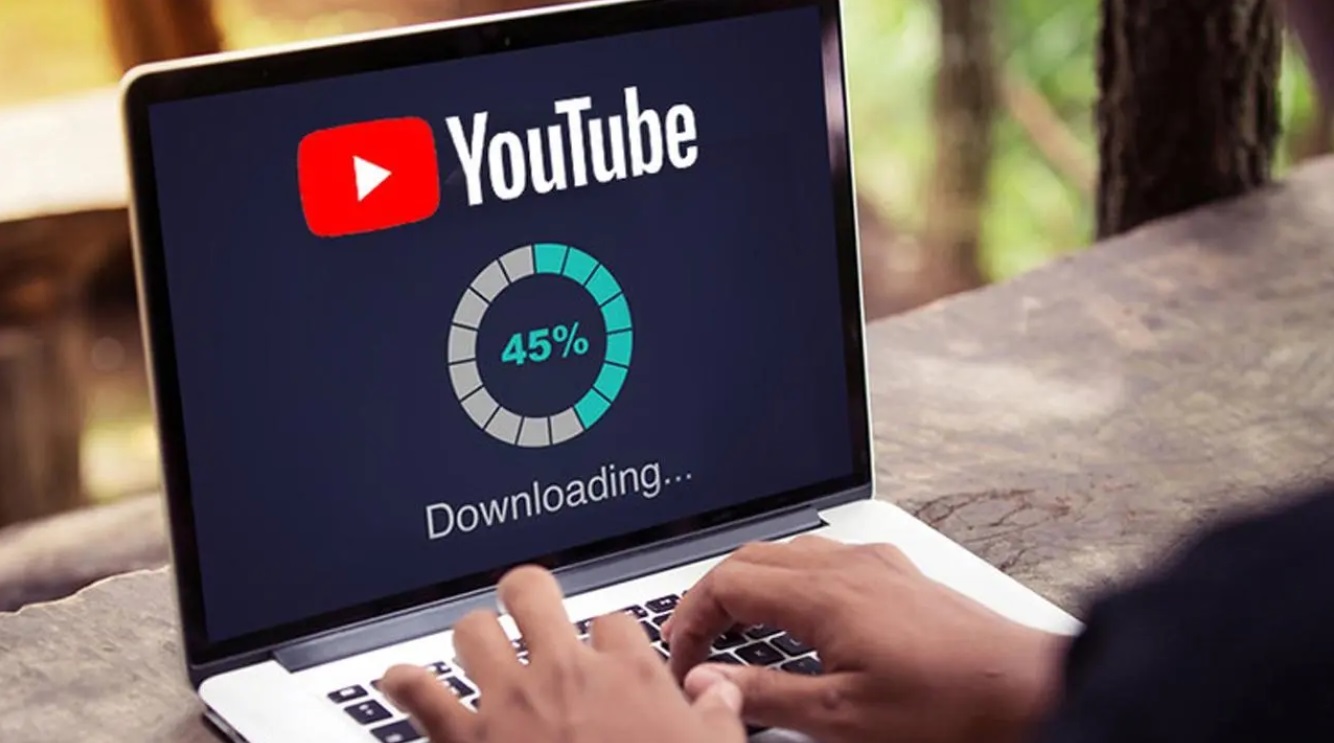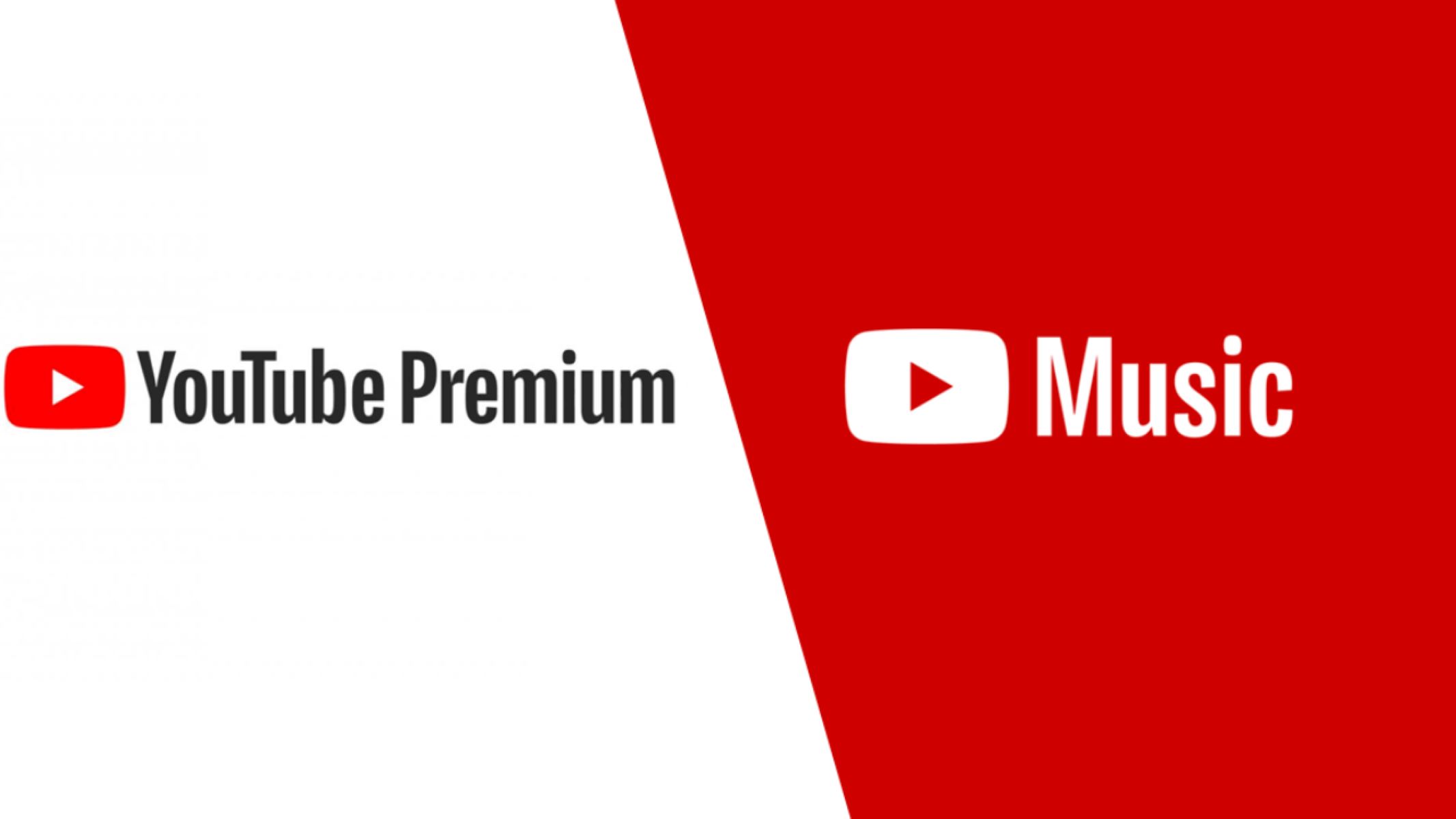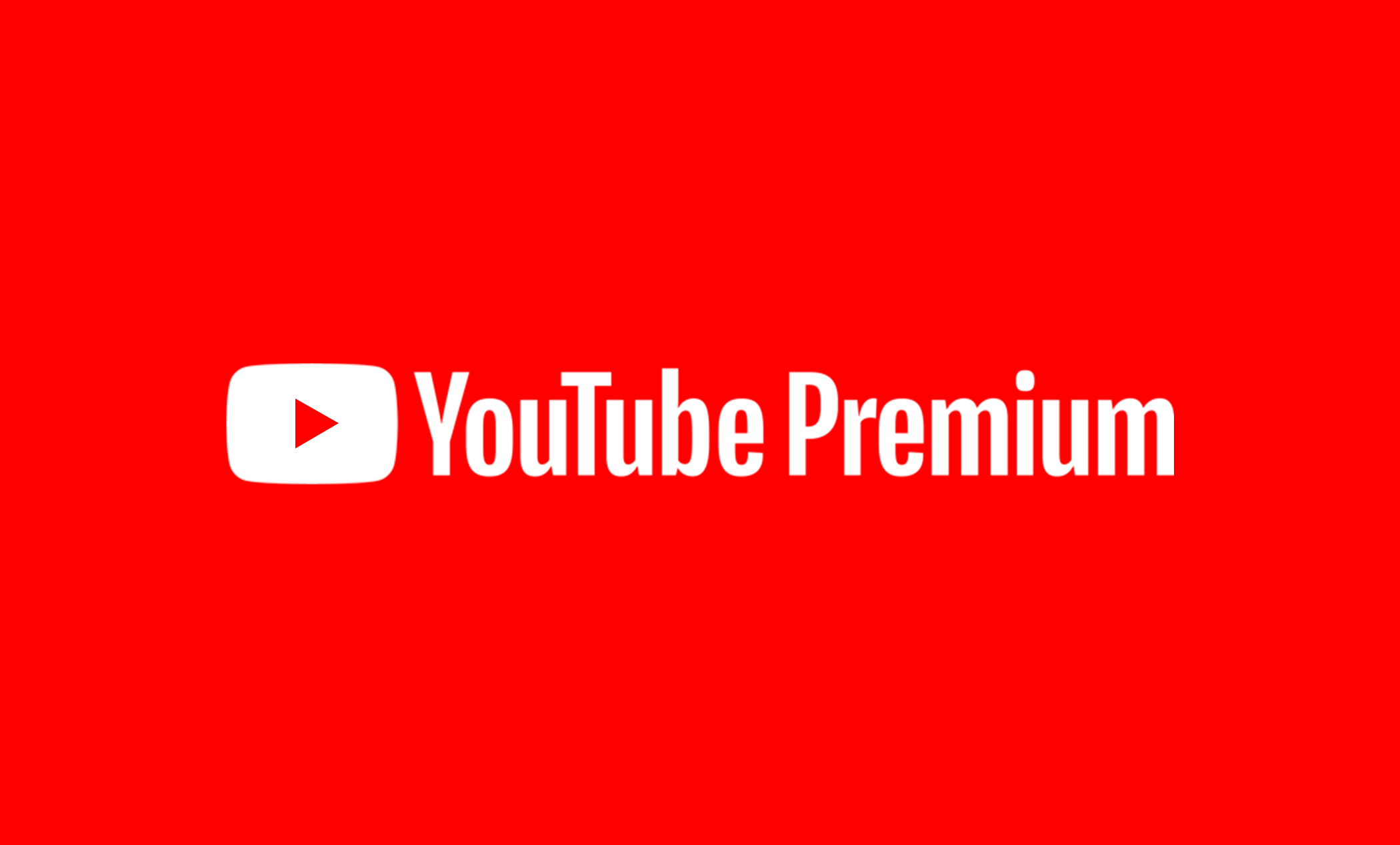Introduction
YouTube has become one of the most popular platforms for streaming and sharing videos online. Whether it’s a music video, tutorial, or a hilarious cat video, we often come across videos on YouTube that we would love to download and save for offline viewing. While YouTube offers a premium subscription service for downloading videos, not everyone is willing to pay for this feature.
Fortunately, there are several methods available that allow you to download videos from YouTube without the need for a premium subscription. In this article, we will explore five different methods that you can use to easily download videos from YouTube.
Before we proceed, it’s important to note that downloading videos from YouTube without the permission of the content owner may violate YouTube’s terms of service and could be considered copyright infringement. Therefore, it’s crucial to only download videos for personal use or when you have the necessary permissions.
Now that we’ve got that disclaimer out of the way, let’s dive into the different methods you can use to download videos from YouTube without the need for a premium subscription.
Method 1: Using Online Video Downloader Websites
One of the simplest and most accessible methods for downloading videos from YouTube is by using online video downloader websites. These websites allow you to enter the URL of the YouTube video you want to download and then generate a downloadable link for you.
To use this method, follow these steps:
- Open your web browser and go to the YouTube website.
- Find the video you wish to download and copy its URL from the address bar.
- Next, search for an online video downloader website. There are several options available, such as SaveFrom.net, Y2mate, and KeepVid.
- Once you’ve chosen a website, visit it and look for a text box where you can paste the URL of the YouTube video.
- Paste the URL into the text box and click the “Download” or “Convert” button.
- The website will then process the video and generate a download link for you.
- Click the download link, and the video will start downloading to your device.
It’s important to note that online video downloader websites may have limitations on the video quality and format options available for download. Additionally, some websites may include ads or have restrictions on the number of downloads you can perform in a certain period of time. Make sure to choose a reputable and trusted website to ensure the safety and quality of your downloads.
This method is ideal for those who don’t want to install any additional software or browser extensions. It’s a quick and straightforward way to download YouTube videos directly from your web browser.
Method 2: Downloading Using Browser Extensions
If you frequently download videos from YouTube, using a browser extension can be a convenient and efficient method. Browser extensions are plugins that you can install in your web browser to add extra functionalities, such as downloading videos directly from YouTube.
Here’s how you can download videos using browser extensions:
- Open your web browser and search for a YouTube video downloader extension compatible with your browser. Popular options include “Video Downloader professional” for Google Chrome and “Easy YouTube Video Downloader” for Mozilla Firefox.
- Once you’ve found a suitable extension, install it by following the instructions provided by your browser.
- After installation, you should see a download button or icon near YouTube videos whenever you visit the site.
- To download a video, simply click on the download button or icon associated with the video you want to save.
- The browser extension will then prompt you to select the video quality and format you prefer.
- Once you’ve made your selection, the video will begin downloading to your device.
Browser extensions offer the advantage of seamless integration with your web browser, making the downloading process quick and straightforward. They also often provide options for downloading videos in different quality levels and formats to suit your needs.
It’s important to note that browser extensions may have certain limitations, especially if YouTube updates its platform. Therefore, it’s essential to keep your browser extension updated to ensure compatibility with the latest changes on YouTube.
Make sure to download browser extensions from reputable sources to ensure their safety and reliability. Additionally, be cautious of any additional offers or bundled software during the installation process.
This method is ideal for users who frequently download videos from YouTube and want a convenient and easily accessible solution within their web browser.
Method 3: Downloading Using VLC Media Player
VLC Media Player, known for its versatility in playing various multimedia formats, can also be used to download videos from YouTube. This method allows you to save YouTube videos directly to your device using VLC’s built-in features.
Follow these steps to download videos using VLC Media Player:
- Open your web browser and go to the YouTube website.
- Find the video you want to download and copy its URL from the address bar.
- Launch VLC Media Player on your computer.
- Click on “Media” in the menu bar and select “Open Network Stream” (or press Ctrl+N).
- In the “Network” tab, paste the copied YouTube video URL into the “Please enter a network URL” field and click “Play”.
- The video will start playing in VLC Media Player.
- While the video is playing, click on “Tools” in the menu bar and select “Codec Information” (or press Ctrl+J).
- In the “Codec Information” window, you will see a box labeled “Location”. Copy the URL displayed in the box.
- Open a new browser tab, paste the copied URL, and hit Enter.
- The video will now open in your browser.
- Right-click on the video and select “Save Video As” (or similar option) to save it to your desired location on your device.
Using VLC Media Player to download YouTube videos is a handy method as it allows you to utilize a familiar media player while also providing the flexibility to save videos in various formats and resolutions.
It’s worth noting that VLC Media Player may not work with certain YouTube videos that are protected or restricted from downloading. Additionally, downloading copyrighted content without permission is against YouTube’s terms of service and may infringe on copyright laws.
This method is ideal for users who already have VLC Media Player installed on their computers and prefer a straightforward solution to download YouTube videos while utilizing a familiar media player.
Method 4: Downloading Using 4K Video Downloader Software
If you’re looking for a dedicated software solution to download YouTube videos, 4K Video Downloader is an excellent option. This software allows you to download videos from YouTube in high quality and various formats, making it a popular choice among users.
Here’s how you can use 4K Video Downloader to download YouTube videos:
- Download and install 4K Video Downloader from the official website. It is available for Windows, macOS, and Linux.
- Open your web browser and go to the YouTube website.
- Find the video you wish to download and copy its URL from the address bar.
- Launch 4K Video Downloader on your computer.
- Click on the “Paste Link” button in 4K Video Downloader.
- The software will automatically detect the copied YouTube link and present options for the video’s quality and format.
- Choose the desired quality and format for the video download.
- Click the “Download” button to start the downloading process.
- Once the download is complete, you can locate the downloaded video in the output folder specified in the software settings.
4K Video Downloader offers a range of features, including the ability to download entire YouTube playlists or channels, extract YouTube subtitles, and download 360-degree videos. The software also provides options for downloading videos in various resolutions, including 4K and 8K.
4K Video Downloader offers a free version with limited features, as well as a paid version with additional functionalities. The free version allows you to download videos individually, while the paid version unlocks advanced features for a more comprehensive downloading experience.
This method is ideal for users who frequently download YouTube videos and prefer a dedicated software solution with additional features and options for customization.
Method 5: Downloading Using Command Line Tools
For tech-savvy users who are comfortable with command line interfaces, downloading YouTube videos using command line tools can be a powerful and efficient method. Command line tools offer flexibility and advanced options for downloading videos from YouTube.
Follow these steps to download videos using command line tools:
- Open your web browser and go to the YouTube website.
- Find the video you want to download and copy its URL from the address bar.
- Open your command line interface (such as Command Prompt on Windows or Terminal on macOS or Linux).
- Depending on your preferred command line tool, use the appropriate command to download the YouTube video. One popular command line tool is youtube-dl.
- Enter the command followed by the YouTube video URL. For example, with youtube-dl, the command would be “youtube-dl “.
- Press Enter to execute the command.
- The command line tool will start downloading the video to your current directory or a specified location.
- Once the download is complete, you can find the downloaded video in the designated folder or the current directory where the command was executed.
Command line tools offer advanced features, such as the ability to select specific video formats, resolutions, and extract audio from videos. They also provide options for downloading content from various platforms other than YouTube.
It’s important to keep your command line tools updated to ensure compatibility with the latest changes on YouTube. Additionally, be mindful of the terms of service and copyright restrictions when using command line tools to download videos.
This method is ideal for users who are comfortable with command line interfaces and prefer a powerful and customizable solution for downloading YouTube videos.
Conclusion
Downloading videos from YouTube without a premium subscription is an appealing option for many users who want to enjoy their favorite content offline. In this article, we explored five different methods that you can use to download videos from YouTube without the need for a premium subscription.
Using online video downloader websites is a simple and accessible method that allows you to generate download links for YouTube videos directly from your web browser. Browser extensions provide a convenient way to download videos without needing to install additional software. VLC Media Player offers a versatile solution, utilizing its built-in features to download YouTube videos. 4K Video Downloader software is a dedicated and feature-rich option for high-quality video downloads. Lastly, command line tools provide advanced functionality and customization options for tech-savvy users.
When downloading videos from YouTube, it’s important to be aware of copyright laws and YouTube’s terms of service. Ensure that you have the necessary permissions to download videos and use them responsibly and respectfully.
Choose the method that best suits your needs and preferences. Whether you prefer the convenience of online video downloader websites, the integration of browser extensions, the familiarity of VLC Media Player, the features of 4K Video Downloader, or the customizability of command line tools, there is a solution for everyone.
Remember to stay cautious when downloading videos and only use trusted sources and tools to ensure the safety of your device and the quality of your downloads.
By utilizing these methods, you can enjoy your favorite YouTube videos anytime, anywhere, without the need for a premium subscription.