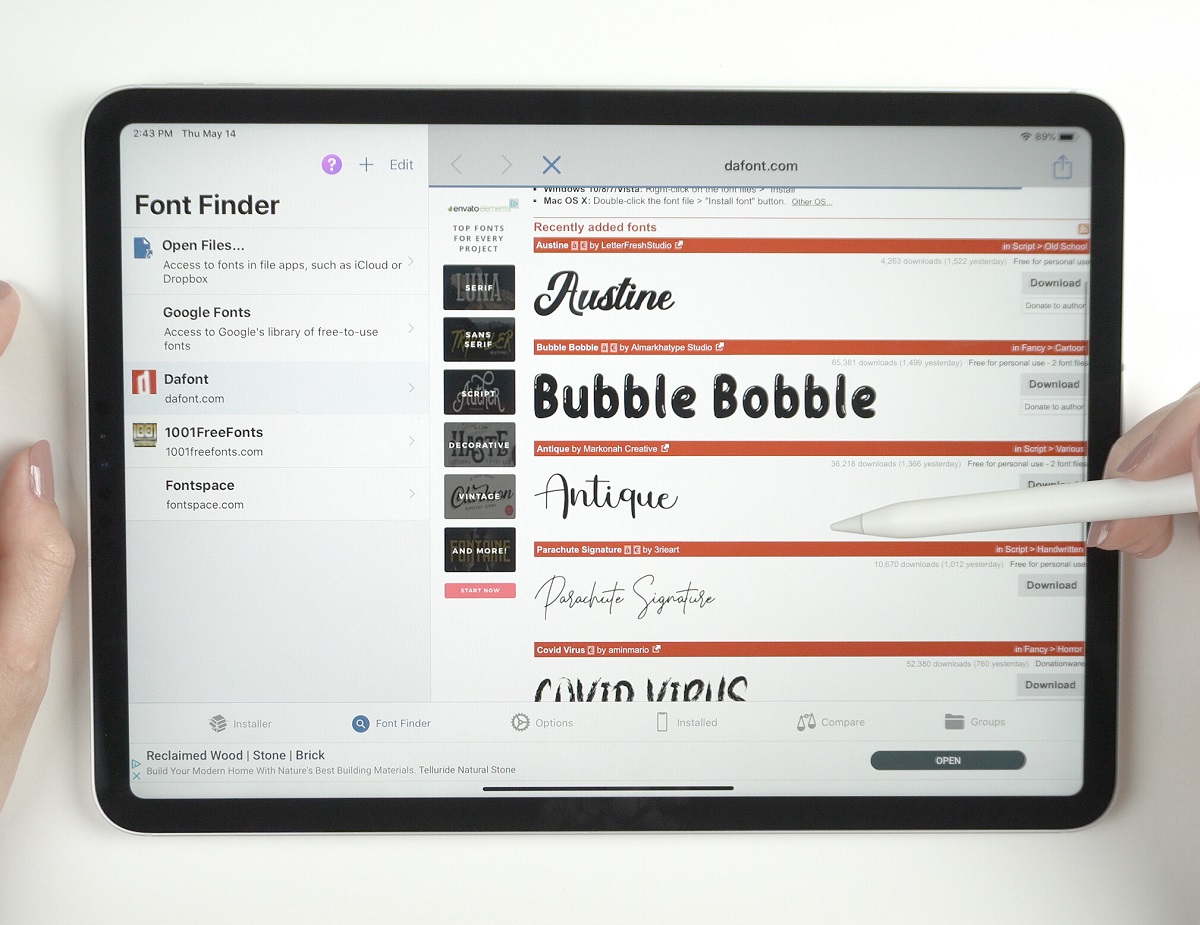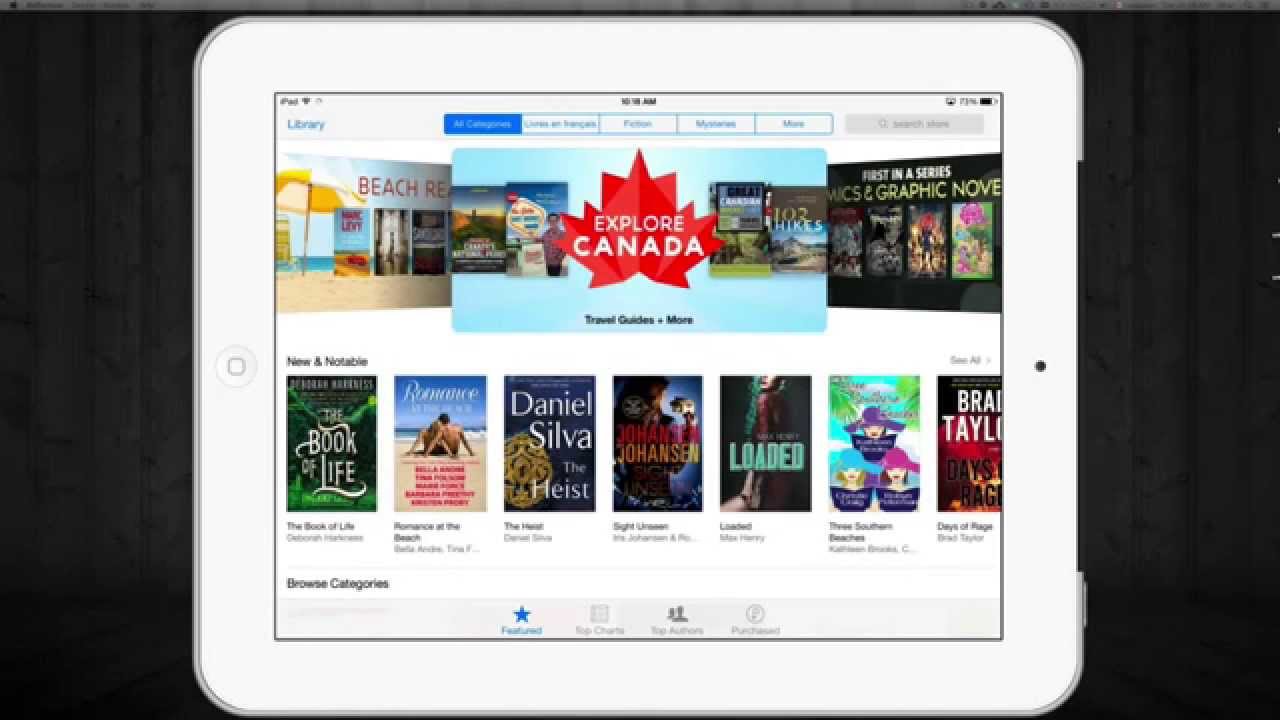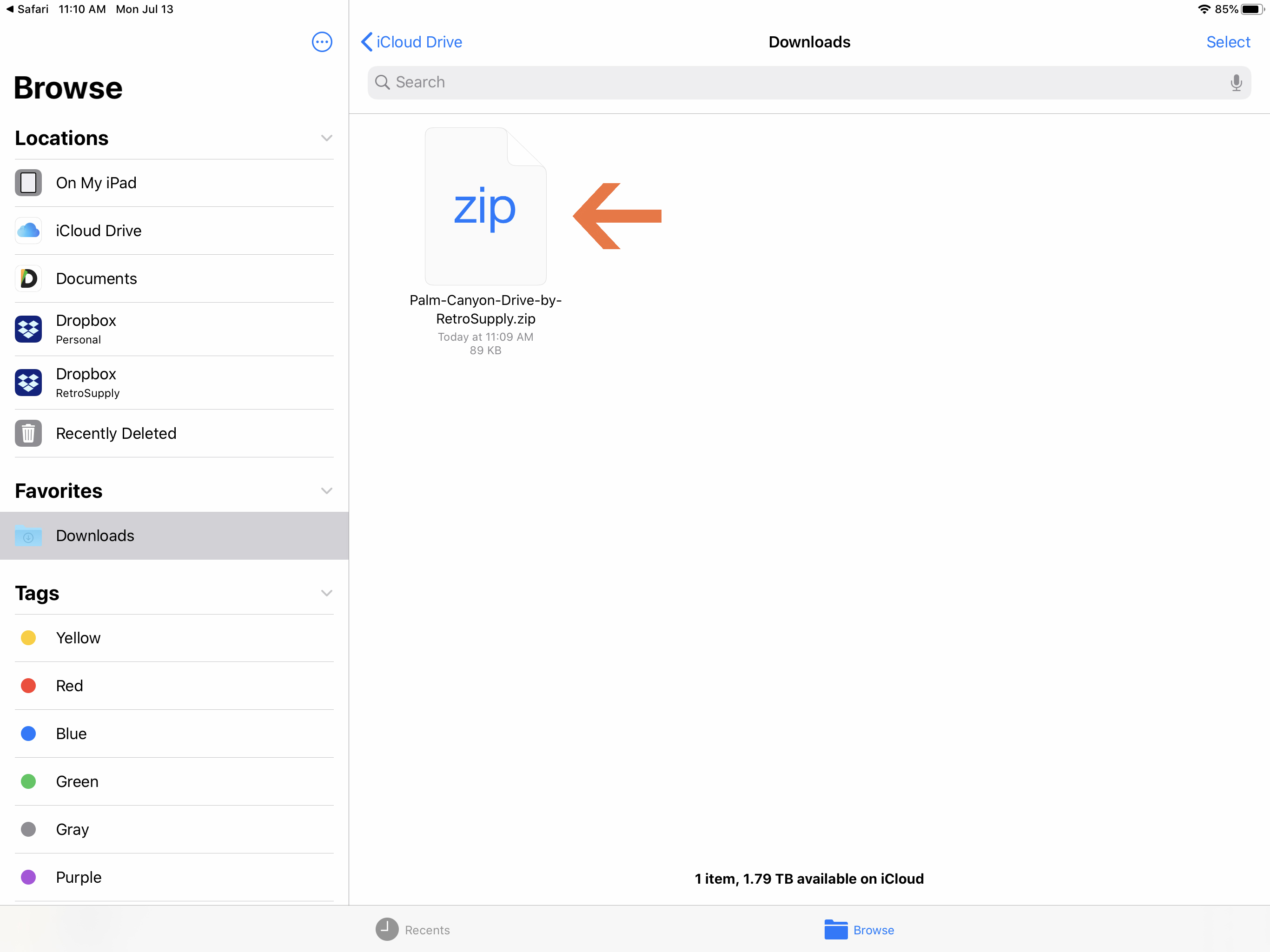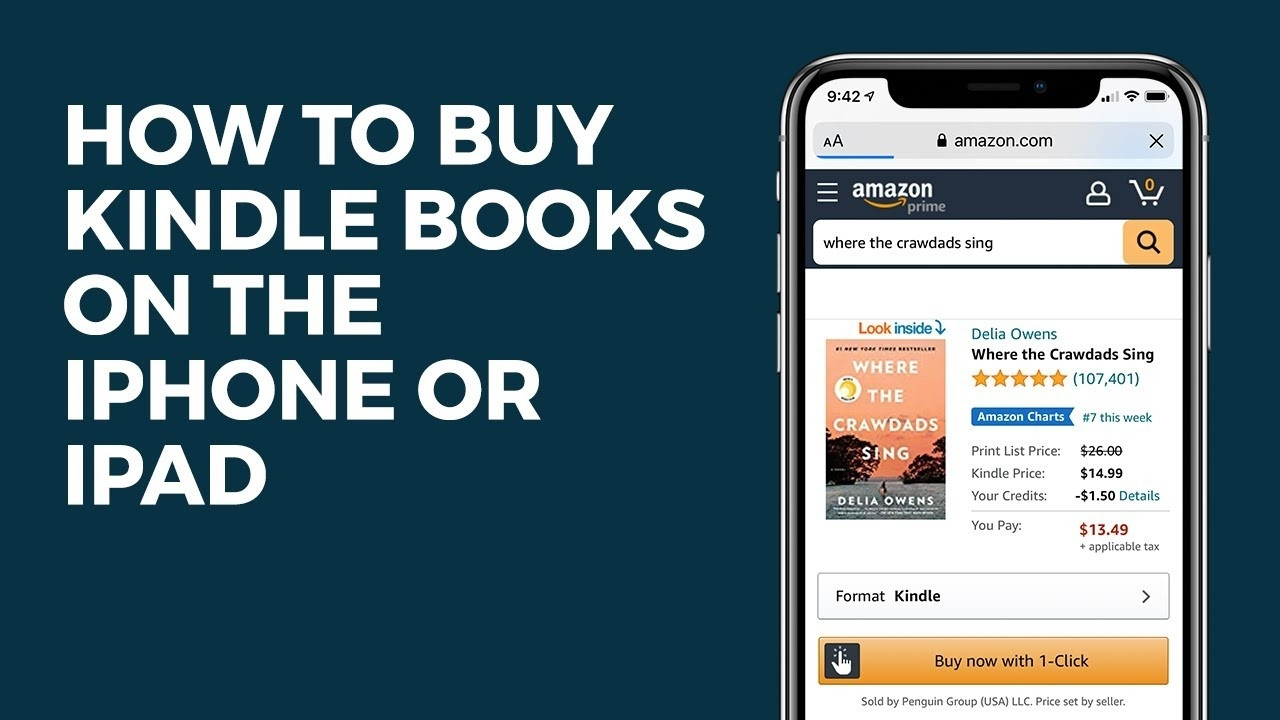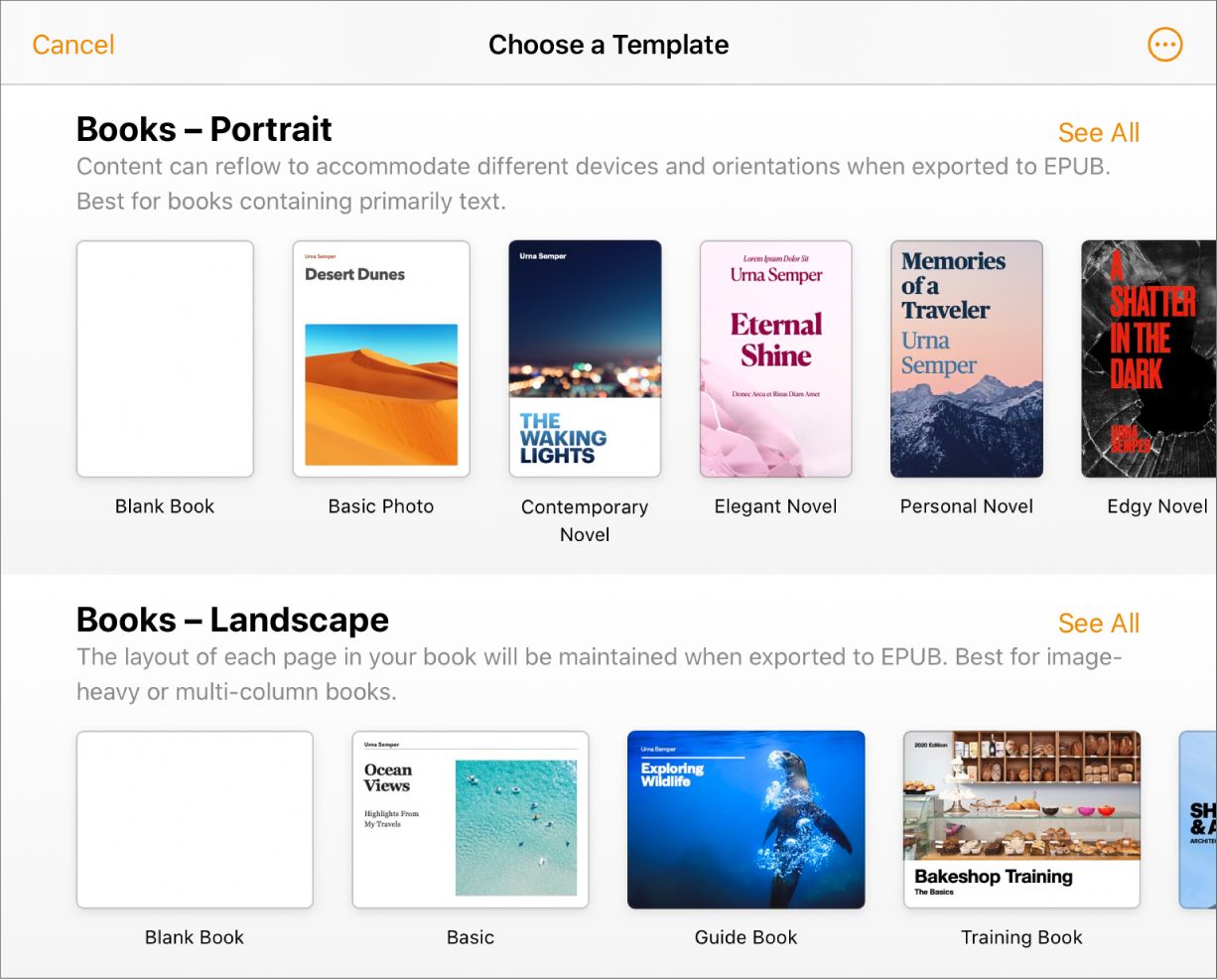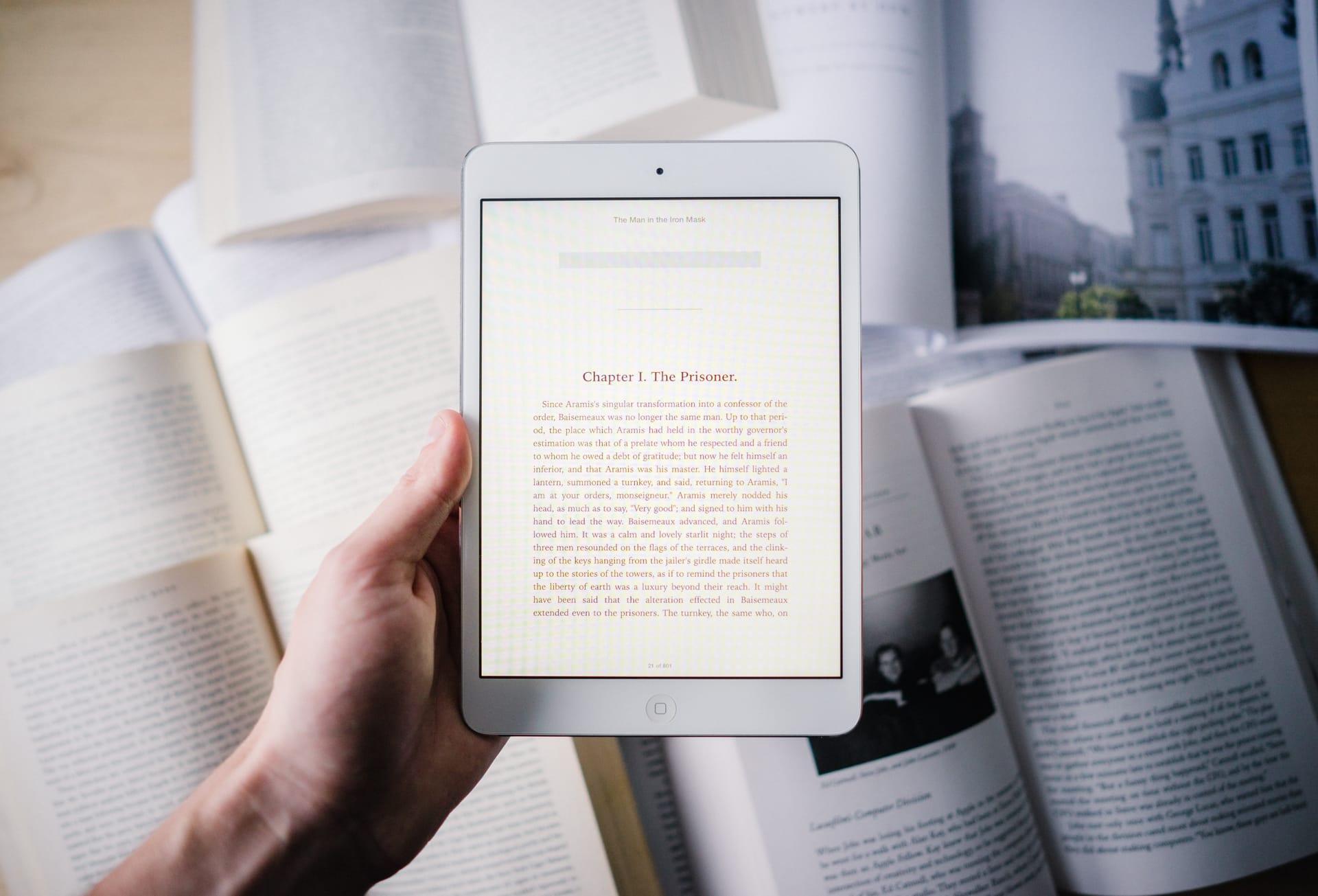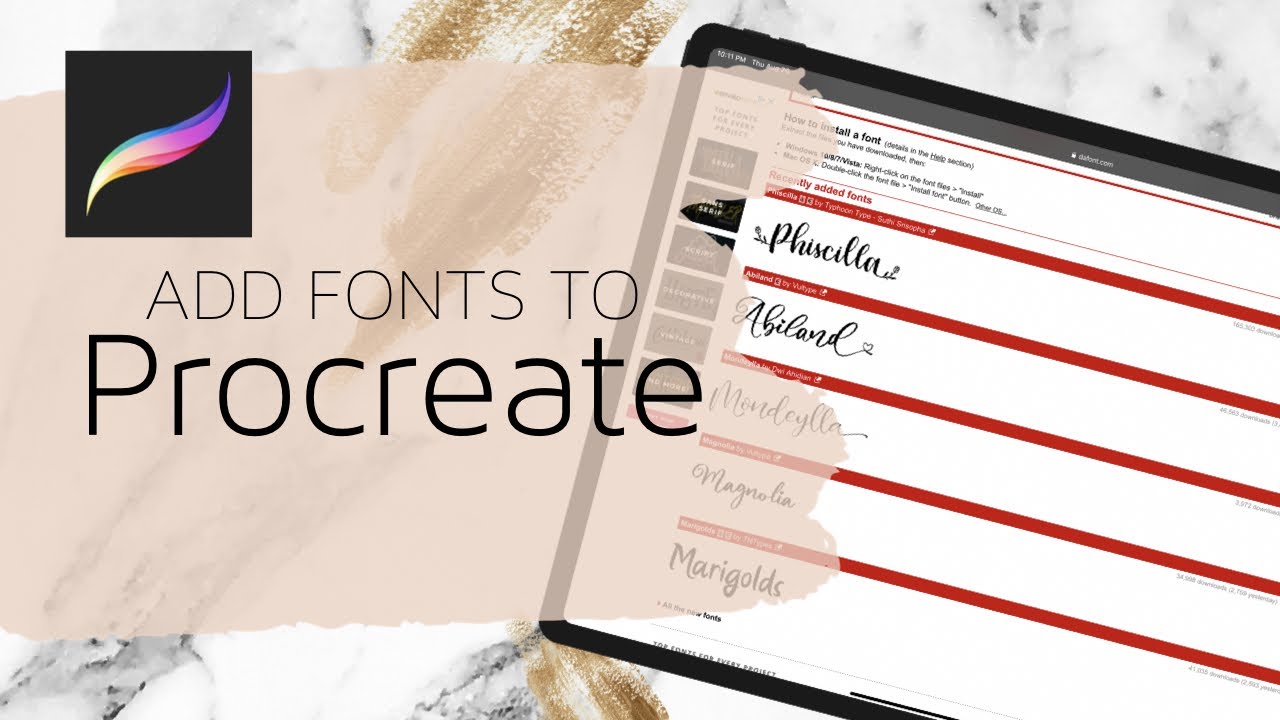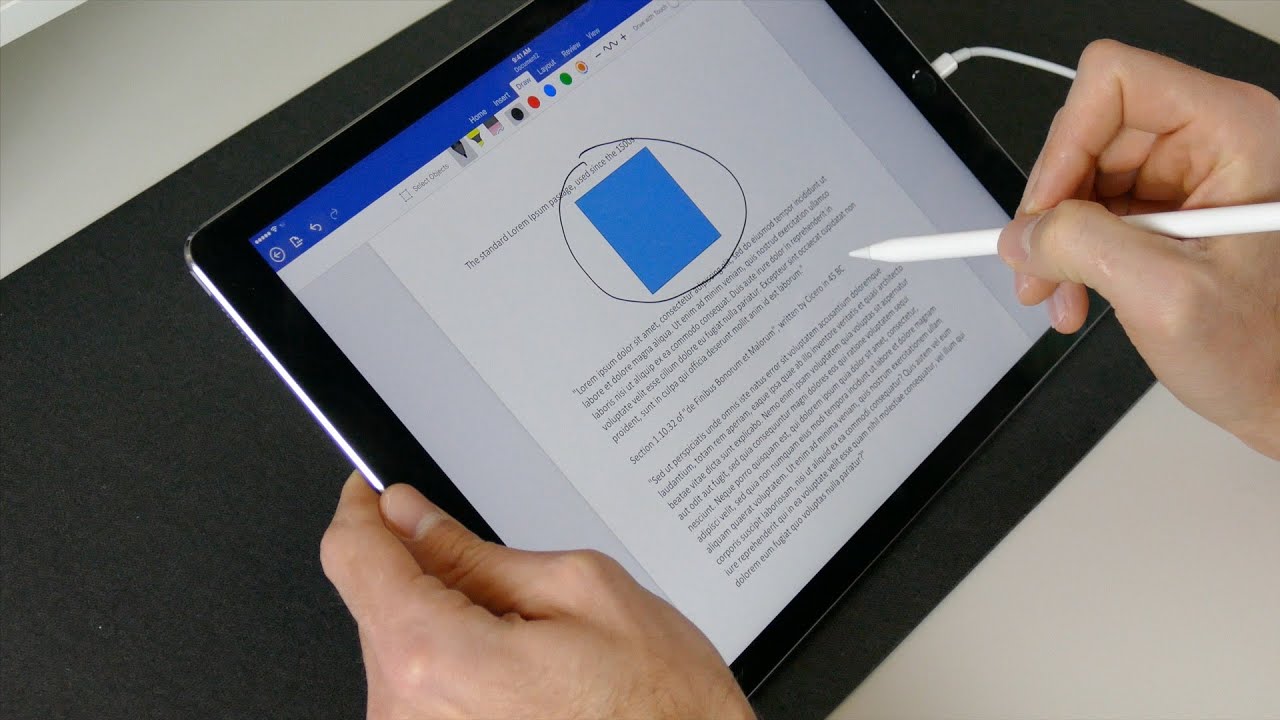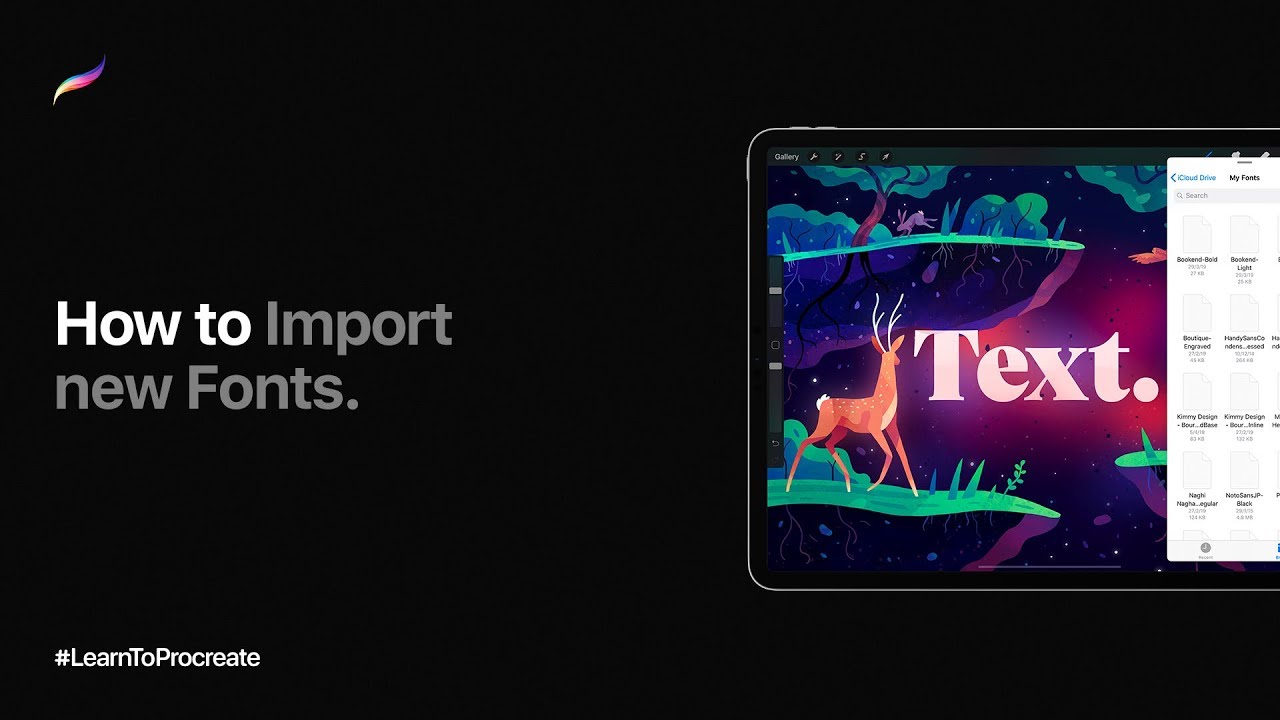Introduction
Are you looking to add some creative flair to your iPad projects? Custom fonts can make a world of difference, allowing you to elevate your designs and express your unique style. Fortunately, downloading fonts on your iPad is easier than you might think.
In this article, we will explore various methods to download fonts on your iPad. Whether you’re a graphic designer, a student working on a presentation, or simply a creative individual looking to enhance your digital experiences, these methods will equip you with the tools to easily access and install a wide range of fonts.
With the ever-growing popularity of iPads and the diverse needs of users, multiple approaches have emerged to cater to different preferences and requirements. We will discuss four main methods in this article, including using a font manager app, utilizing font websites, leveraging cloud storage services, and exploring font-specific apps. Each method offers its own advantages and unique user experience, so you can choose the one that suits you best.
Before we dive into the specifics, it’s important to note that the ability to download and use custom fonts on iPads became available with the introduction of iPadOS 13 and later versions. If you haven’t updated your device to at least iPadOS 13, we recommend doing so to take advantage of the font customization options.
Now, let’s explore these methods in detail and discover the perfect way to download fonts on your iPad, unleashing your creativity and giving your projects that extra edge.
Method 1: Using a Font Manager App
One of the easiest ways to download and manage fonts on your iPad is by using a font manager app. Font manager apps provide a convenient way to browse, preview, and install fonts directly from your iPad.
To get started, you can search the App Store for a font manager app that suits your needs. There are several popular choices available, each with its own features and user interface.
Once you’ve installed a font manager app, open it and explore the font library. Most font manager apps offer a wide selection of fonts to choose from, ranging from elegant script fonts to bold display fonts and everything in between.
Browse through the available fonts and choose the ones that catch your eye. Many font manager apps allow you to preview the fonts, allowing you to see how they will look in various applications before installing them.
When you’ve found the perfect fonts, simply tap on the Install button next to each font. The font manager app will handle the installation process for you, making it a seamless and hassle-free experience.
Once the fonts are installed, you can access them from compatible apps on your iPad. These apps include word processors, graphic design tools, presentation creators, and more. Simply select the font options within the app you’re using and choose the font you want to use from the installed font list.
It’s worth noting that font manager apps may offer additional features, such as font organization, font pairing suggestions, and custom font previews. Explore these features to further enhance your font customization experience.
Overall, using a font manager app is a straightforward and efficient way to download and manage fonts on your iPad. With a vast library of fonts at your fingertips, you can explore and experiment with different typography styles to take your design projects to the next level.
Method 2: Using a Font Website
If you prefer browsing and downloading fonts directly from your iPad’s web browser, using a font website is a fantastic option. Font websites are online platforms that offer a wide variety of fonts that can be downloaded and installed on your device with just a few simple steps.
To begin, open your preferred web browser on your iPad and navigate to a reliable font website. There are numerous font websites available, many of which offer both paid and free fonts catering to different design preferences.
Once you’re on the font website, you can start exploring the various font categories and styles. Font websites often provide search filters, making it easier to find the specific type of font you’re looking for.
When you’ve found a font that catches your attention, click on it to view more details. Font websites typically provide information about the font’s designer, usage rights, and available font styles (e.g., regular, bold, italic).
If the font meets your requirements, look for a download button or link on the font’s page. Clicking on this will initiate the font download process. Depending on your browser settings, the font file may be saved directly to your iPad’s downloads folder or opened by a font management app that you have installed on your device.
Once the font file is downloaded or opened by a font management app, the installation process will begin. The font will be installed and made available for use in compatible apps on your iPad.
It’s important to note that font websites may require you to create an account to access their font library. This registration process is usually free and provides you with additional benefits, such as saving your favorite fonts or creating custom font collections.
Using a font website gives you the flexibility to easily explore and download a wide range of fonts directly from your iPad’s web browser. With a simple click, you can enhance your design projects with unique, eye-catching typography.
Method 3: Using a Cloud Storage Service
Another convenient method for downloading fonts on your iPad is by utilizing a cloud storage service. Cloud storage services, such as Google Drive, Dropbox, or iCloud, allow you to store and access your files from anywhere, including fonts.
To get started, ensure that you have a cloud storage app installed on your iPad and that you have an account set up. Once you have these in place, you can begin the process of adding fonts to your cloud storage.
To add fonts to your cloud storage, you will need to locate and download font files onto your iPad. Font files typically come in formats such as .ttf (TrueType Font) or .otf (OpenType Font).
Once the font files are saved on your iPad, open your cloud storage app and upload the font files to your desired cloud storage folder. This step ensures that your fonts are accessible across multiple devices and can be easily retrieved whenever needed.
After uploading the font files to your cloud storage, you can access them from compatible apps or download them directly onto your iPad. Some cloud storage apps even offer a “favorite” or “offline access” feature, which allows you to download specific fonts directly to your device for offline use.
When you want to install the font on your iPad, locate the font file in your cloud storage app and tap on it. The font file will be opened by a font management app or a compatible app on your device, providing you with the option to install the font.
Once the font is installed, you can enjoy using it in various applications on your iPad. Whether you’re working on a document, creating a presentation, or designing a graphic, you can access your cloud-stored fonts and enhance your projects with unique typography.
The advantage of using a cloud storage service is the convenience and accessibility it offers. By storing your fonts in the cloud, you can easily manage and access them from any device with an internet connection, ensuring that your font collection is always within reach.
Method 4: Using a Font App
If you’re specifically looking for a dedicated font solution on your iPad, using a font app is an excellent choice. Font apps are specifically designed to provide a wide range of fonts that can be downloaded and used directly within the app or made available for use across your device.
To start using a font app, search the App Store for reputable font apps that offer a diverse collection of fonts. There are numerous options available, each with its own unique features and interface.
Once you’ve installed a font app, open it and explore the font library. Font apps often provide a rich collection of fonts, including popular typefaces, unique handwritten designs, and thematic fonts tailored for specific use cases.
Browse through the available fonts and choose the ones that align with your design requirements. Many font apps offer useful features such as font filtering, sorting, and categories, making it easier to find the perfect font for your projects.
When you’ve found the desired fonts, tap on them to view more details. Font apps typically provide previews and information about each font, allowing you to assess their suitability before downloading.
To download a font from the app, simply tap on the download button or an equivalent option. The font will be downloaded and installed directly on your iPad, making it instantly accessible in compatible applications.
Font apps often provide integration with various apps on your iPad, such as word processors, graphic design tools, and presentation creators. This integration allows you to access your downloaded fonts easily and use them seamlessly within those applications.
Additionally, some font apps may offer additional features, such as font customization options, font pairing suggestions, or the ability to create your own font collections. Explore these features to enhance your font exploration and customization experience.
Using a font app allows you to have a dedicated font library on your iPad, providing you with an extensive collection of fonts right at your fingertips. With the ability to download, install, and use fonts directly within the app or across your device, font apps streamline the process of discovering and utilizing fonts on your iPad.
Conclusion
Downloading fonts on your iPad opens up a world of creative possibilities. Whether you’re a designer, student, or simply someone who wants to add a personal touch to their digital projects, there are various methods at your disposal to easily download and install fonts on your iPad.
In this article, we explored four effective methods: using a font manager app, utilizing a font website, leveraging a cloud storage service, and using a dedicated font app. Each method offers its own unique features and benefits, allowing you to customize your iPad’s font library according to your preferences.
If you prefer a simple and convenient approach, using a font manager app is an excellent choice. These apps provide a curated selection of fonts that can be previewed and installed with ease.
On the other hand, if you enjoy browsing and exploring fonts online, utilizing a font website allows you to discover a wide range of fonts and download them directly to your device.
For those who prefer cloud storage and want to access their fonts across multiple devices, using a cloud storage service is an ideal solution. Upload your font files, and they will be accessible whenever you need them.
Lastly, if you want a dedicated font experience on your iPad, downloading a font app offers a comprehensive font library with additional features to enhance your font exploration and customization.
With these methods at your disposal, you can easily enhance your design projects, presentations, and documents by incorporating unique and eye-catching typography. Don’t be afraid to experiment with different fonts and styles to truly make your projects stand out.
Remember to always stay up to date with iPadOS to ensure compatibility with font customization features. Whether you’re a professional designer or a casual iPad user, downloading fonts on your iPad is a simple and enjoyable process that brings your creativity to new heights.