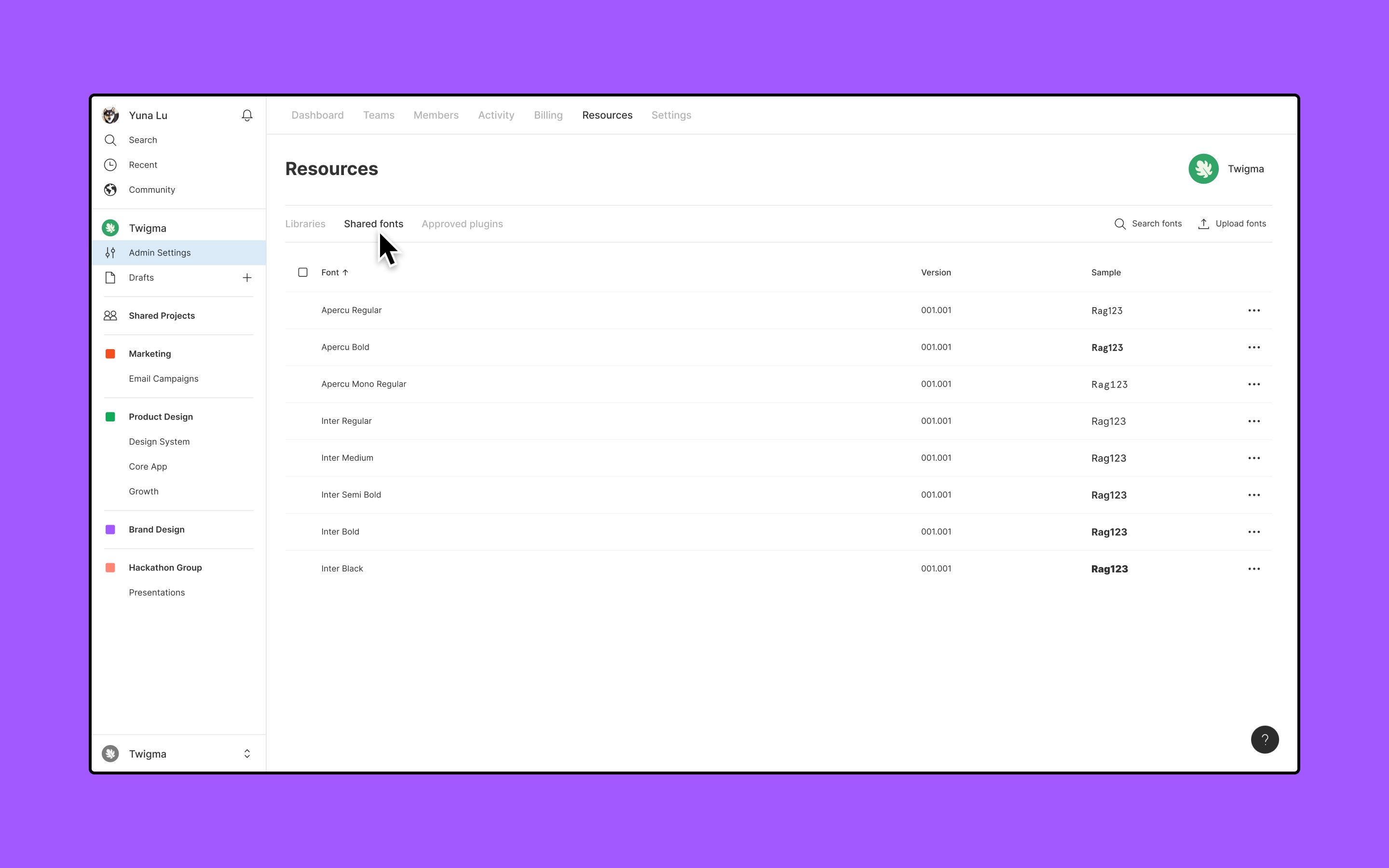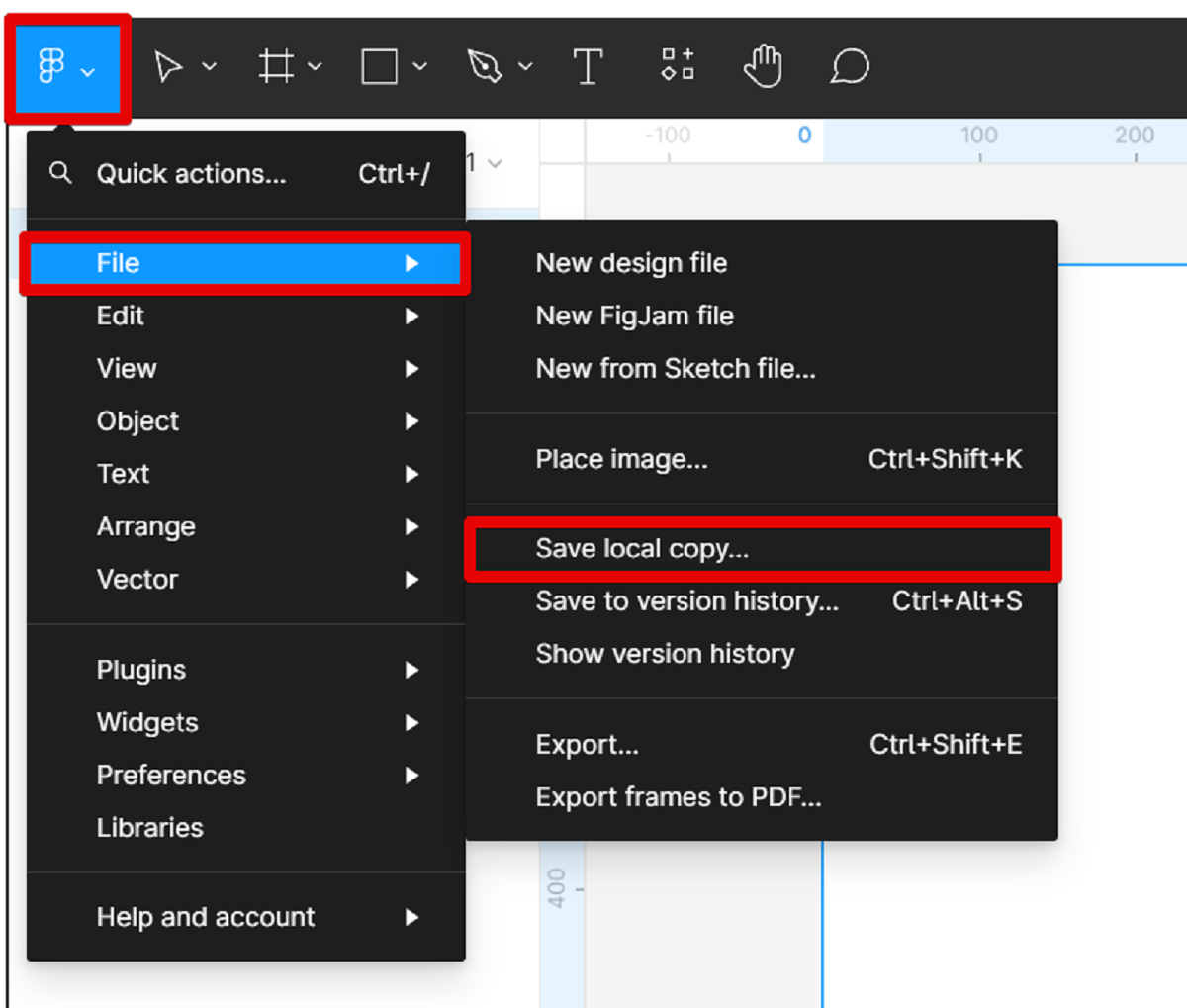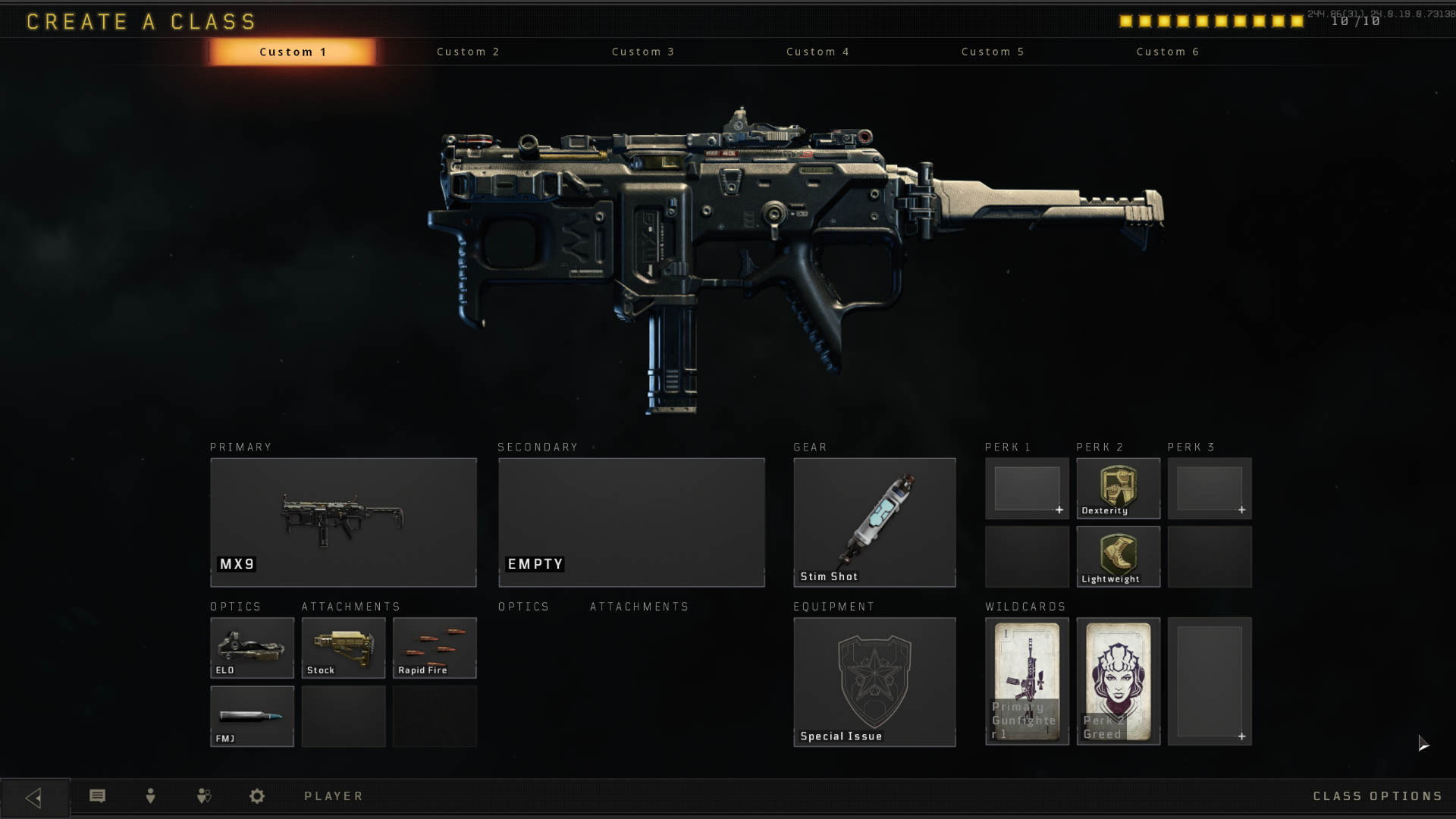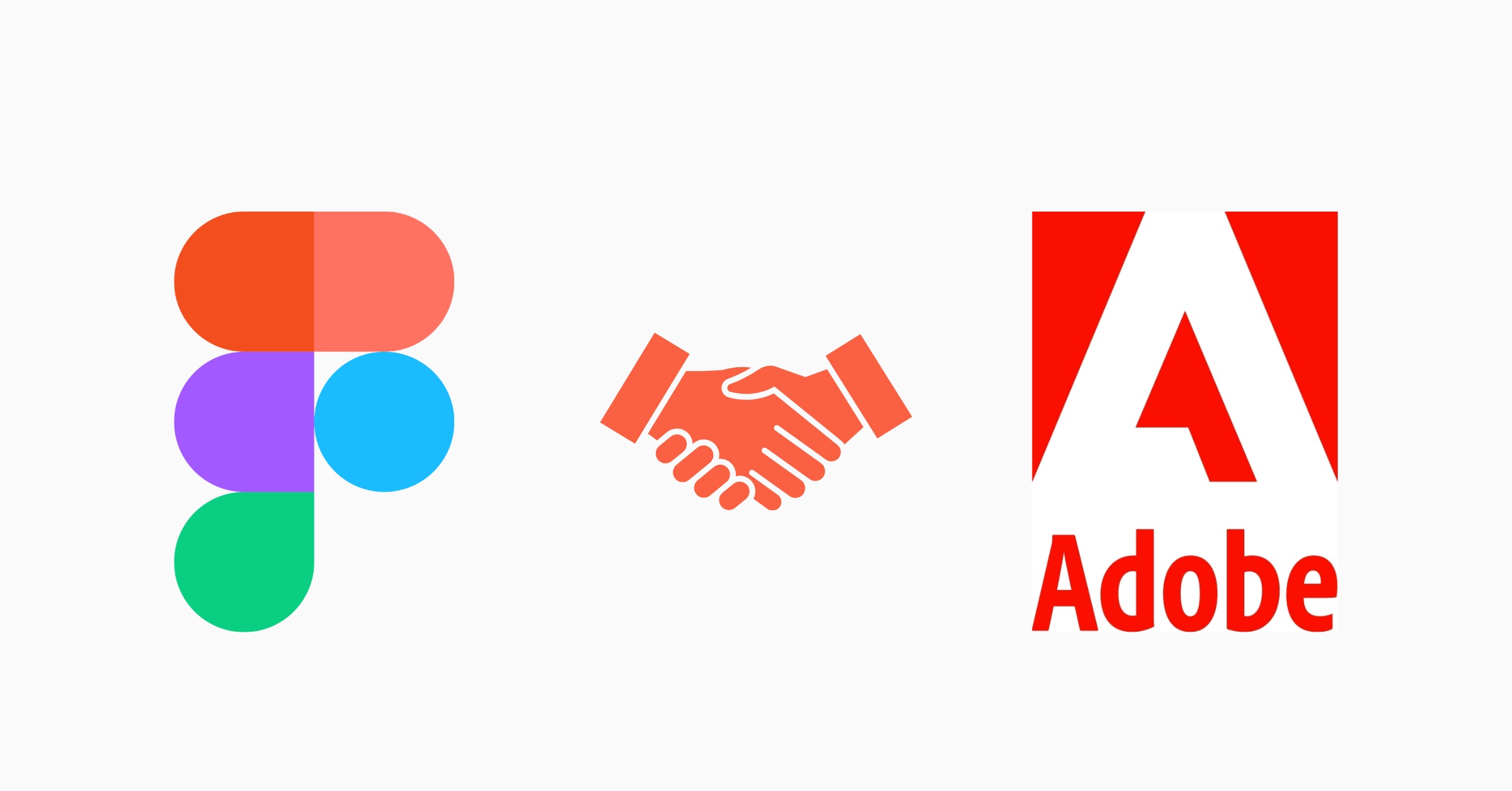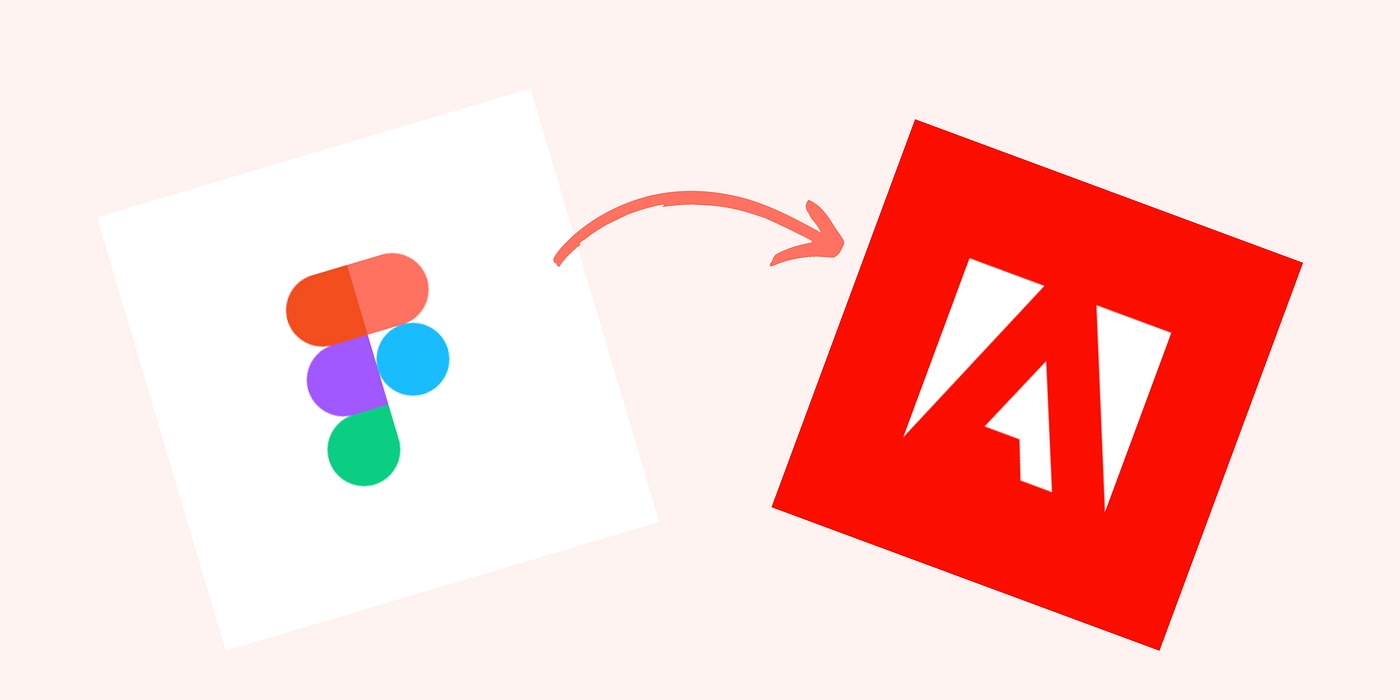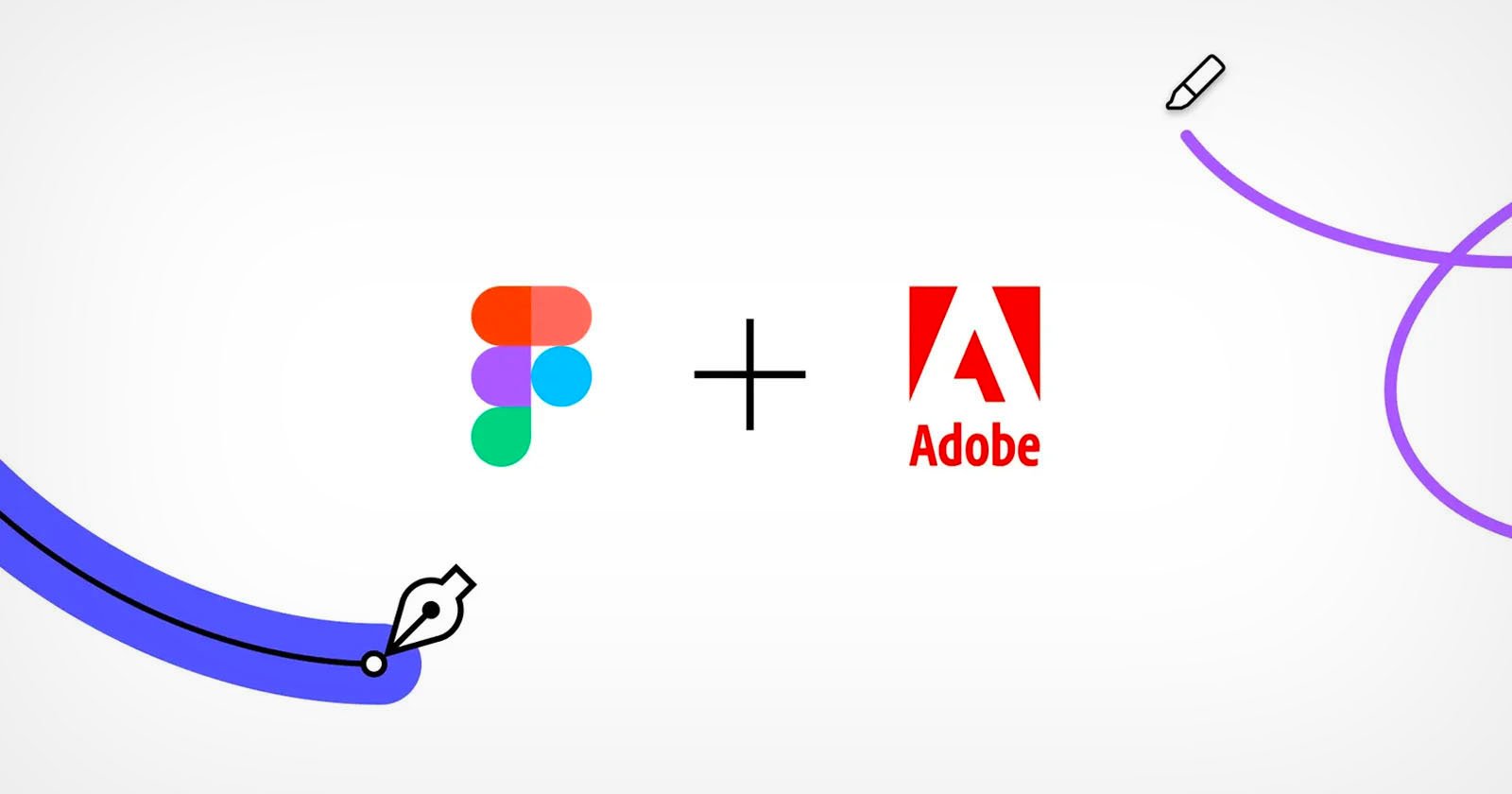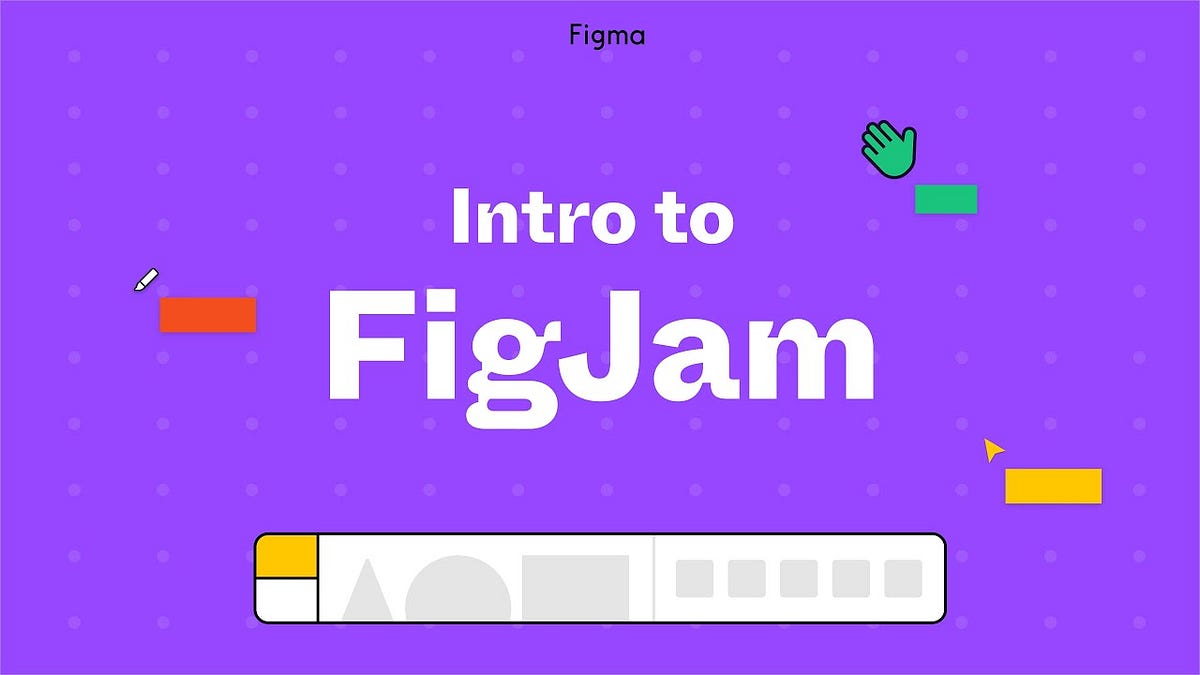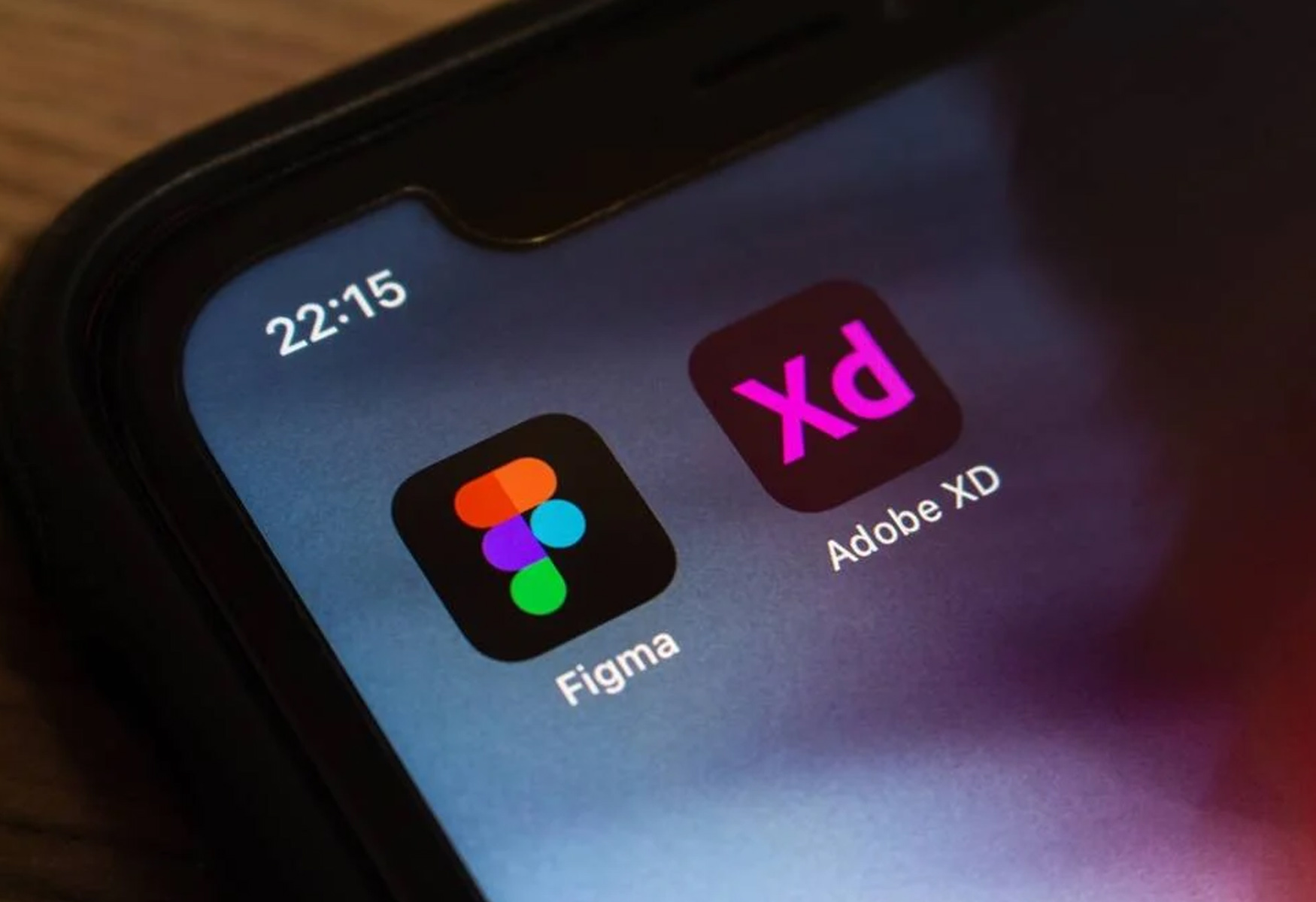Introduction
Welcome to the world of Figma, a powerful design and prototyping tool used by professionals and beginners alike. Figma offers a wide range of features, including the ability to customize your designs with different fonts. Fonts play a crucial role in shaping the overall visual aesthetics of a design, and having access to a diverse collection of fonts can take your designs to the next level.
If you’re new to Figma or simply looking to expand your font library, you’re in the right place. In this article, we’ll guide you through the process of downloading and installing fonts on Figma, so you can unleash your creativity and make your designs stand out.
Before we dive into the details, it’s important to note that Figma itself does not have a built-in font library like other design software. Instead, it relies on the fonts installed on your computer. This means that to access and use new fonts on Figma, you’ll need to have those fonts installed locally.
Don’t worry if you’re not familiar with the process – we’ll walk you through it step by step. By the end of this tutorial, you’ll be able to confidently download fonts and incorporate them into your designs on Figma. So, let’s get started and enhance your design projects with a plethora of unique and captivating fonts!
Step 1: Finding Fonts
The first step in downloading fonts for Figma is finding the fonts you want to use. There are several resources available online that offer a wide range of free and paid fonts. Here are a few popular options:
- Google Fonts: Google Fonts is a vast collection of open-source fonts that you can use for both personal and commercial projects. It offers a diverse selection of font styles and supports multiple languages.
- Dafont: Dafont is a popular platform that hosts thousands of free fonts created by designers from around the world. It has a user-friendly interface that allows you to browse fonts by category, making it easy to find the perfect font for your project.
- Adobe Fonts: Formerly known as Typekit, Adobe Fonts offers a extensive library of high-quality fonts that you can sync with your Creative Cloud subscription. While some fonts are free, others may require a paid subscription.
Once you’ve chosen a platform, follow these steps to find the fonts you want:
- Visit the website of your chosen font resource.
- Explore the different categories or use the search function to find specific fonts.
- Browse through the font options, taking note of the ones that catch your eye.
- Click on a font to view more details, such as the available styles and variations.
- Consider the licensing requirements for each font. Some fonts may have restrictions on their usage, particularly for commercial projects.
Remember to choose fonts that align with the overall style and theme of your design. Selecting complementary fonts can help create a harmonious and visually appealing composition.
Once you have identified the fonts you want to use, it’s time to move on to the next step: downloading the fonts onto your computer.
Step 2: Downloading Fonts
Now that you have found the perfect fonts for your Figma project, it’s time to download them onto your computer. Here’s how:
- On the font resource website, locate the download button or link associated with the font you want to download.
- Click on the download button, and a zip file containing the font files will begin downloading to your computer.
- Navigate to the location where the zip file was downloaded and extract its contents. Most computers have built-in software for extracting zip files, but if you don’t have one, you can find free options online.
- Once the zip file is extracted, you will see the individual font files with different file extensions. Common font file extensions include .ttf (TrueType Font) and .otf (OpenType Font).
- Now that you have the font files, it’s important to install them on your computer so that Figma can access and utilize them.
Downloading fonts from reputable sources ensures that you have legal access to the fonts and also allows for regular updates and support directly from the font creators. Be cautious when downloading fonts from unknown or untrusted sources, as they may contain malware or have licensing issues.
With the fonts downloaded and extracted, you’re ready for the next step: installing them on your computer so that Figma can recognize and utilize them.
Step 3: Installing Fonts
Installing the downloaded fonts onto your computer is a crucial step in making them accessible for Figma. Follow these steps to install the fonts:
- Locate the font files that you extracted in the previous step.
- Double-click on each font file to open it. This will display a preview of the font.
- In the preview window, you will typically see an option to install the font. Click on the “Install” button to proceed.
- The font installation process may vary slightly depending on your operating system. Follow the on-screen instructions to complete the installation.
- Repeat the above steps for each font file that you want to install.
Once the fonts are installed, they will be available for use in all applications on your computer, including Figma.
Note that font installation usually requires administrative privileges on your computer. If you don’t have the necessary permissions, consult with your system administrator or the owner of the computer.
After completing the font installation process, it’s time to put those fonts to use in Figma!
Step 4: Using Fonts on Figma
With your fonts installed, it’s time to bring them into Figma and start using them in your designs. Follow these steps to use the downloaded fonts:
- Open Figma and create a new or open an existing design project.
- Select the text layer or create a new text layer where you want to apply the font.
- In the right-hand panel, click on the font dropdown menu to view the available fonts.
- Scroll through the list of fonts until you find the newly installed fonts. They should appear alongside the default system fonts.
- Click on the desired font to apply it to the selected text layer. The text will automatically update to reflect the new font.
- You can further customize the font style, weight, size, and other properties using the options in the Figma text editor.
- Repeat these steps for any other text layers where you want to use the downloaded fonts.
Throughout your design process, feel free to experiment with different fonts, sizes, and combinations to find the best visual representation for your project. Figma provides a wide range of design tools and features to help you achieve your desired results.
Remember, fonts are an essential part of your design language and can greatly impact the overall look and feel of your creations. Be mindful of typography best practices, such as readability, hierarchy, and consistency, to ensure a cohesive and professional design.
Now that you know how to find, download, install, and use fonts on Figma, you’re equipped to elevate your design projects and create visually stunning designs that stand out from the crowd.
Conclusion
In this guide, we’ve explored the process of downloading and utilizing fonts on Figma. We started by finding the perfect fonts for your design project, highlighting popular resources such as Google Fonts, Dafont, and Adobe Fonts. We then moved on to downloading the fonts onto your computer, emphasizing the importance of downloading fonts from reputable sources to ensure legality and security.
After downloading, we walked you through the installation process, ensuring that the fonts are accessible on your computer. Finally, we covered how to use the downloaded fonts within Figma, allowing you to apply them to text layers and customize the various properties for a unique and engaging design.
Remember, fonts play a crucial role in shaping the overall visual aesthetics of your design. By expanding your font library and utilizing a variety of styles, weights, and combinations, you can add depth and personality to your creations. Experiment with different fonts to find the perfect match for your projects, keeping in mind best practices such as readability and consistency.
Now that you have the knowledge and skills to download and use fonts on Figma, you can enhance your design workflow and create professional-quality designs that leave a lasting impression. So, go ahead and explore the world of fonts, unleash your creativity, and make your design projects truly stand out!