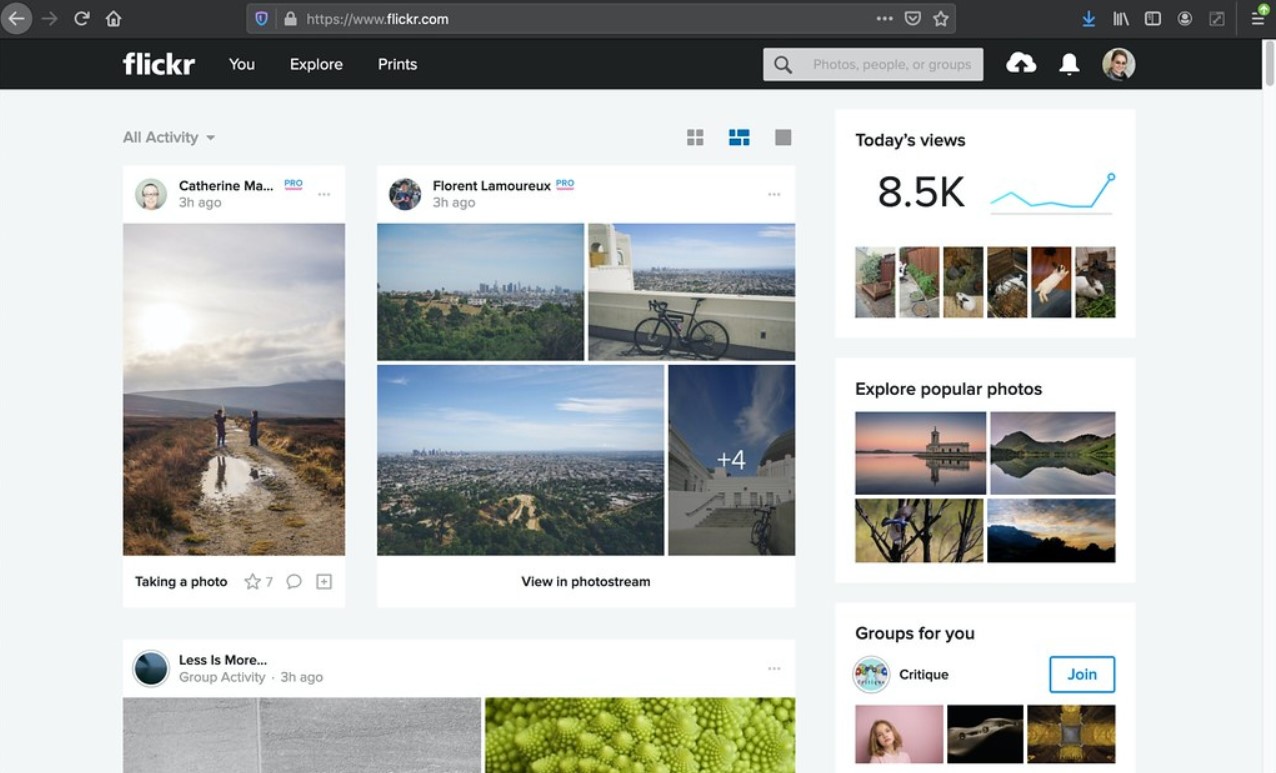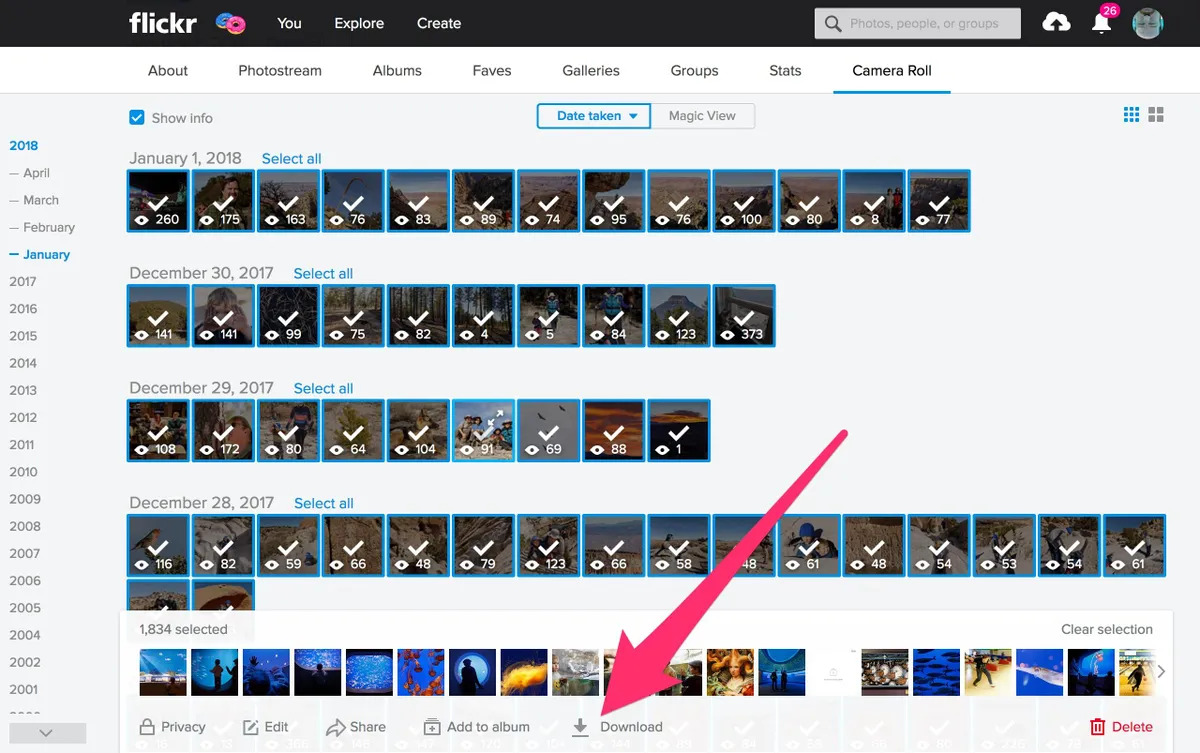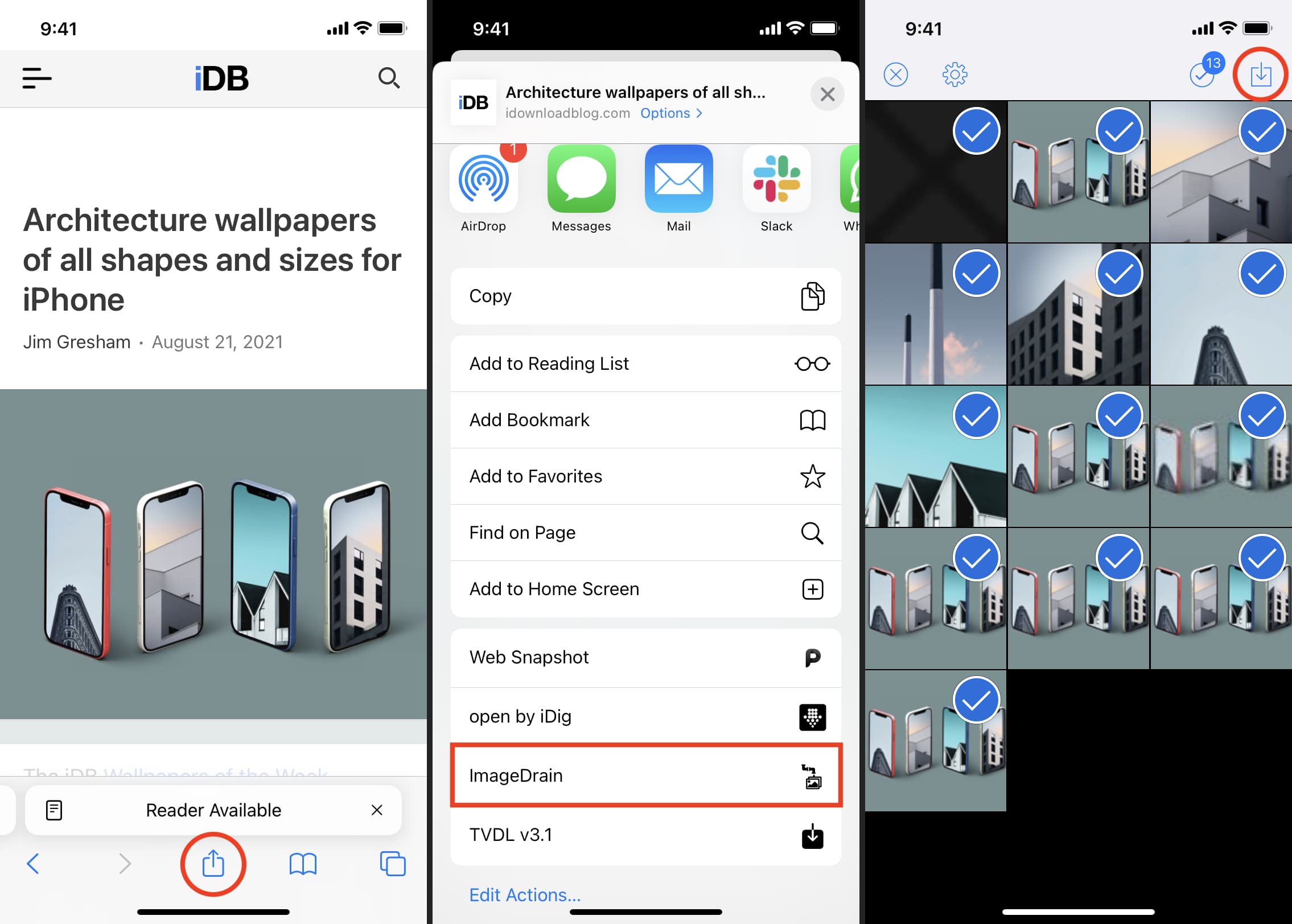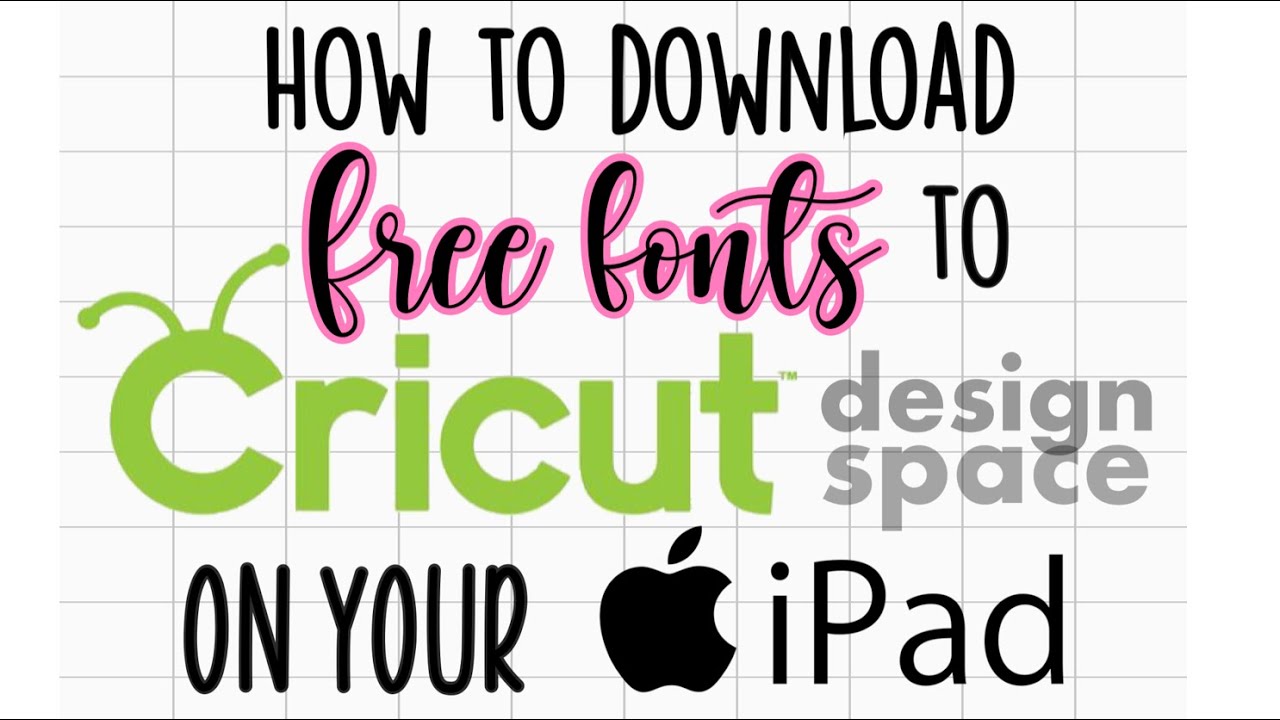The advancement of technology has allowed us access to a great many things. From instant communication to online shopping, the internet and the introduction of mobile devices lets us stay connected even while we are on the go. The same can be said when it comes to photos. In the past, you had to take photos of yourself or buy them from a resource. Nowadays, you can easily download photos from the internet. One of the most popular sources for this is Flickr. However, not everyone is well-versed with how Flickr works. Here is your beginner-friendly guide on how to download Flickr photos with ease.
What Is Flickr?
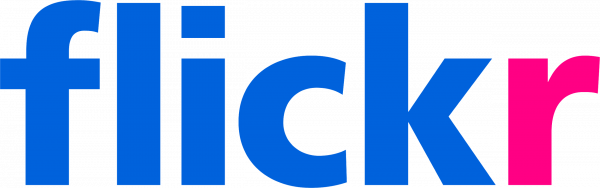
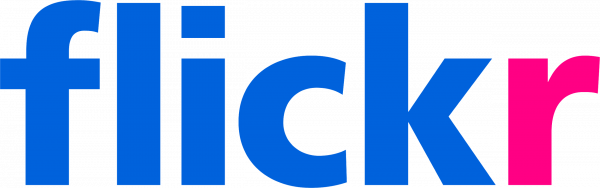
Launched in 2004, Flickr is an online photo management and sharing application. It is an image and video hosting service that allows people to upload their own assets for the use of others. Flickr is very popular in the image and video sharing scene. In fact, it boasts roughly 90 million users every month, of which around 75 million are registered members.
Flickr currently has a library of about 10 billion images from millions of photographers. You can constantly look forward to new photos every day, with the number of photo uploads reportedly at 25 million on a busy day. On average, though, roughly 1 million photos are shared on Flickr on a daily basis.
Before the introduction of mobile apps, Flickr only had a website to rely on. Nowadays, in addition to the standard website, Flickr has a mobile app compatible with both iOS and Android. It also has a mobile-optimized site for when you want to access the Flickr website through your mobile browser.
Is It Legal Or Illegal To Download Photos From Flickr?
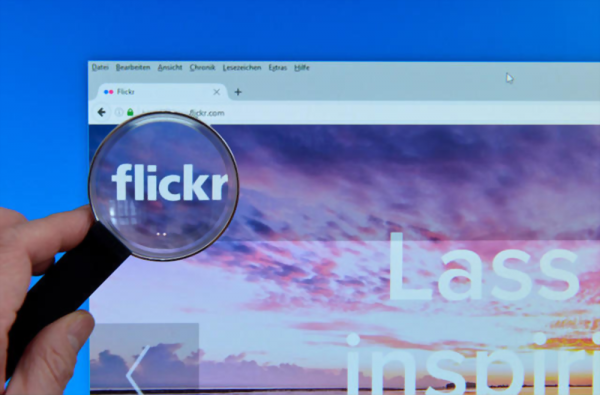
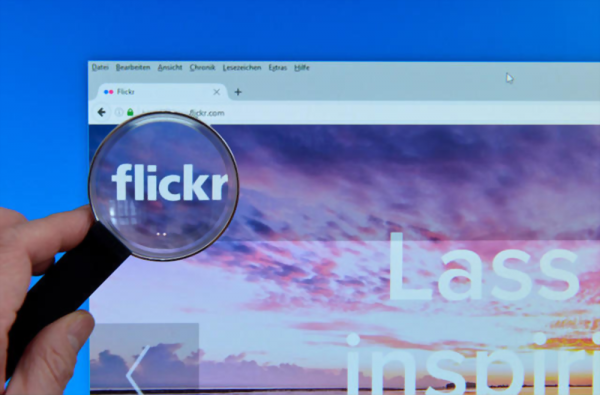
When you are on Flickr and looking at photos, a common question that might pop into your mind is whether it is considered legal to download the images you like. The truth is, there is no single blanket answer to this question. Flickr permissions can be tricky to grasp at first, but a deeper look makes it abundantly clear.
First of all, as a photographer, you generally have no way of stopping other people from downloading your photos if they are set for public viewing. Just about anyone can look up your images and save them to their device. A good way to counteract this is to set your photo permissions to private. You can easily do this by going to You > Organize > Permissions > Hide/show in public searches.
Generally speaking, it is completely legal to download photos from Flickr as long as you only intend to use them for personal reasons. A photographer has control over whether they will allow you to use their photos for blogging. If this permission is granted, then you can freely use their photos on your blog. However, if it is not permitted, then you can be held liable if you ignore this rule.
If you want to download and use photos from Flickr without incurring any liabilities, you must check the license on the image. Flickr supports a variety of licenses. For instance, photos are without CC copyright or are in the public domain are free to be used for any purpose. You can learn more about Flickr’s licenses and what they entail by going to the Flickr support site.
How To Download Flickr Photos?
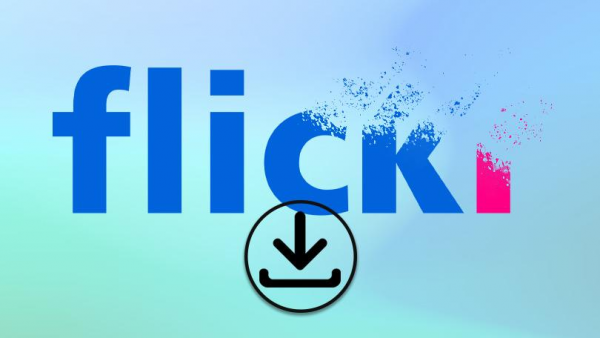
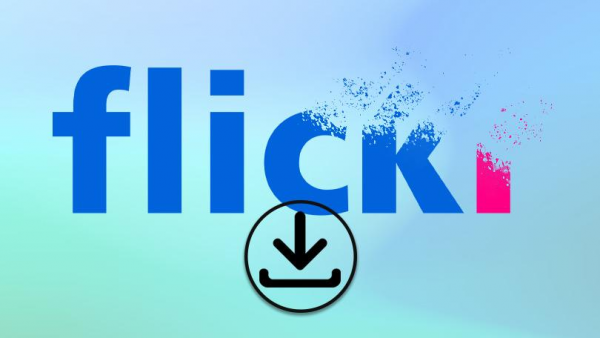
Now that you know which photos you can and cannot download, it is time to learn the actual downloading process. If you are at all familiar with the download process for other image sharing and hosting websites, the process is somewhat similar. It is important to note that these instructions pertain to a user without a Flickr account who wants to download individual photos or videos from the website.
Here is how to download Flickr photos individually:
- Go to https://www.flickr.com/
- On the search bar at the top of the page, type in the keyword of the image or video you are looking for and then press enter
- Browse through the results
- Click on the image or video you wish to download
- On the lower-right side of the page, click the download icon (downward-pointing arrow)
- Select the size of the photo you wish to download
- Wait for the download to complete
How To Download Multiple Photos From Flickr?
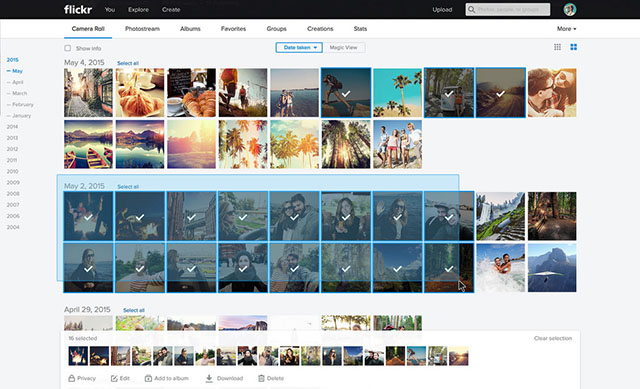
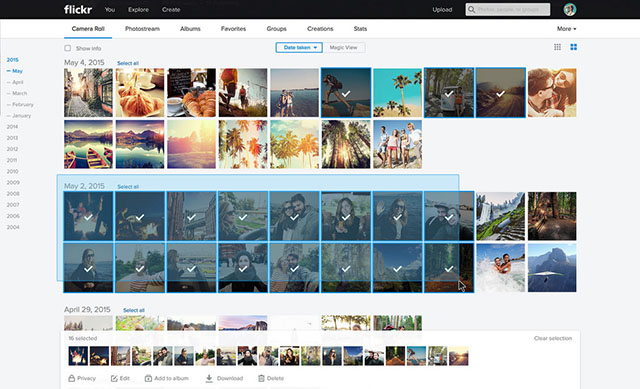
Flickr does not offer a way to download multiple photos at once if you are an unregistered user. If you do not have a Flickr account, you are relegated to download images and videos one at a time. However, if you do have a Flickr account, multiple downloads are permitted, provided the photographer has given you permission to do so. This process also works if you want to download Flickr photos you previously uploaded to the platform.
Here is how to download Flickr photos en masse:
- Log in to your account at https://www.flickr.com/
- Hover over “You”
- Click on “Camera Roll”
- Select the items you wish to download (there is a maximum limit of 500)
- After choosing the items you wish to download, go to the bottom of your screen and click “Download”
- Choose “Create Zip File”
- After .zip files are created, check your FlickrMail and Flickr contact email for a link you can click to download the items you have selected
How To Download Flickr Album?
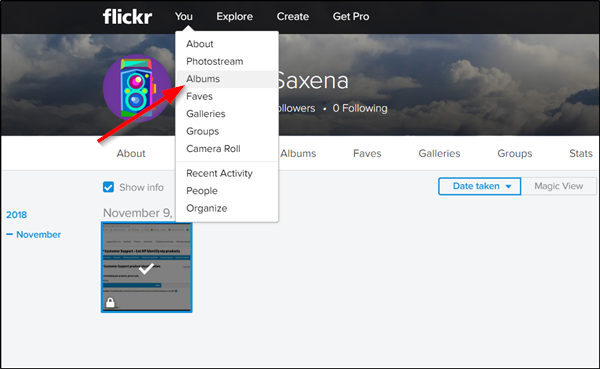
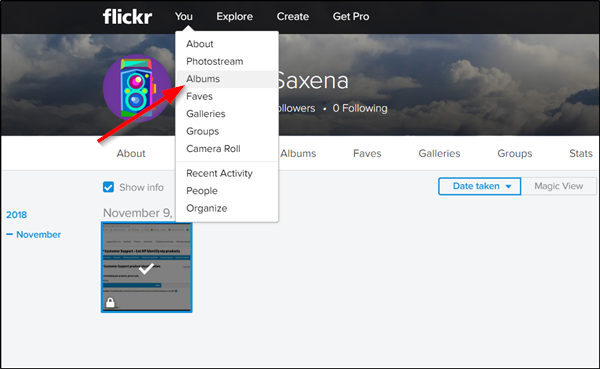
Much like downloading multiple photos at once, you do not need a special Flickr downloader tool to download entire Flickr albums. However, unlike downloading multiple photos at once, even unregistered users have the ability to download entire Flickr albums. This does not mean, though, that you should. As always, it is important to refer to the license of the individual photos to make sure you are not breaking any rules.
For unregistered users, here is how to download Flickr albums:
- Go to https://www.flickr.com/
- Search for the album you wish to download (Alternatively, you can search for the image in a specific album, click on the image, then scroll down to click on the album the image belongs in)
- Click the download icon (downward-pointing arrow)
- Choose “Create Zip File”
- After .zip files are created, check your email for a link you can click to download the items you have selected
On the other hand, here is how to download your own Flickr albums:
- Log in to your account at https://www.flickr.com/
- Hover over “You”
- Click on “Albums”
- Hover over the album you wish to download and click the download icon (downward-facing arrow)
- Choose “Create Zip File”
- After .zip files are created, check your FlickrMail and Flickr contact email for a link you can click to download the items you have selected
How To Download All Flickr Content?
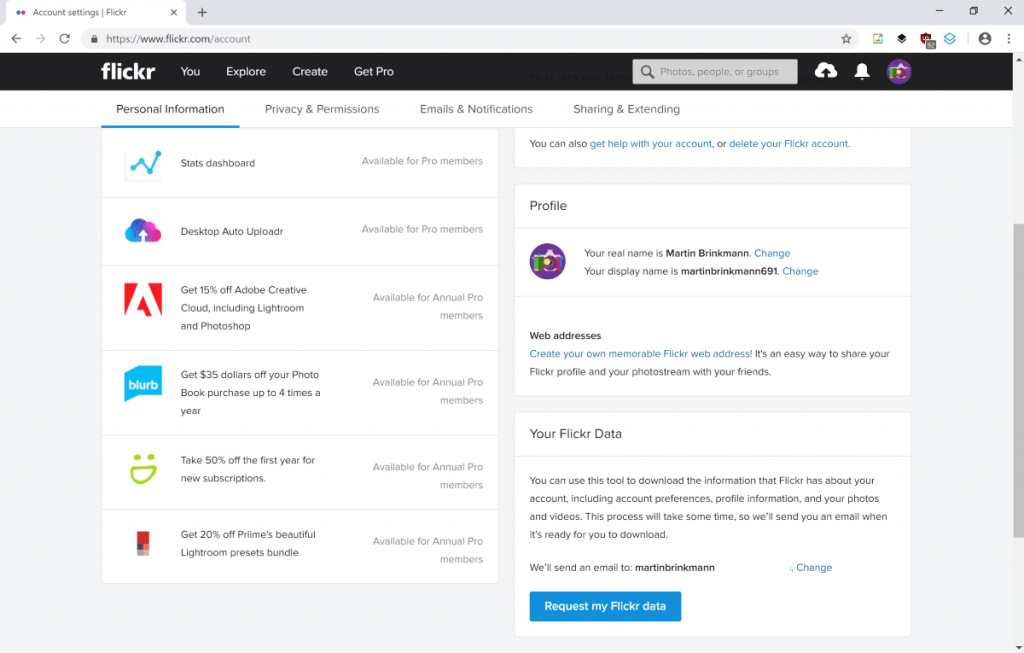
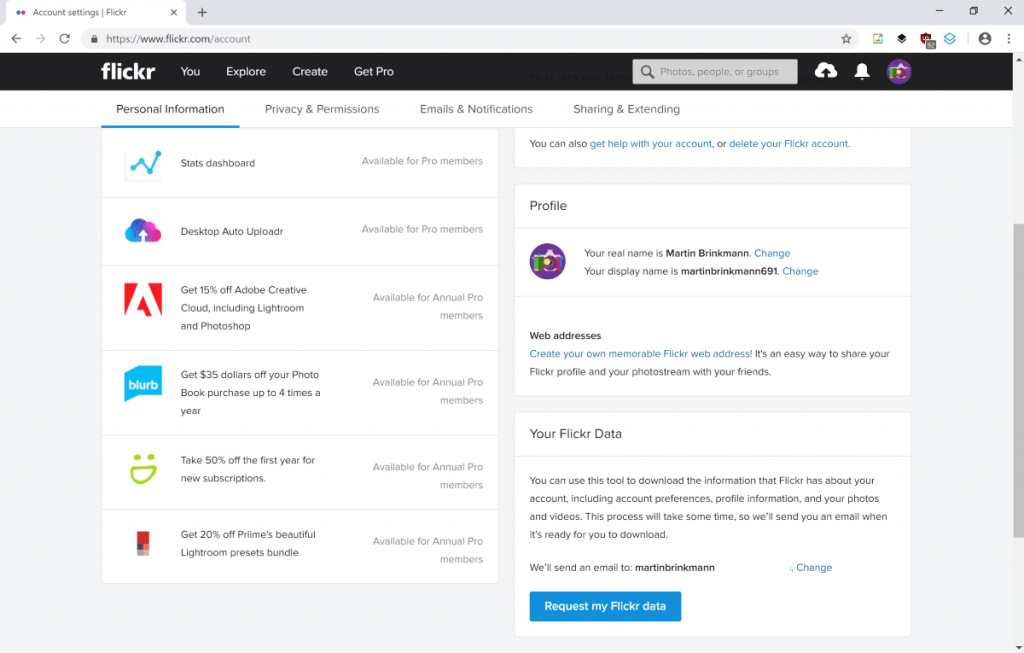
For any number of reasons, you might want to save all your Flickr content to your computer or an external hard drive. The process would have been tedious and time-consuming in the past, but technology has made it much simpler and more streamlined. Nowadays, you can just click a button and have all your content downloaded at the ready.
Luckily, Flickr has made this process easy as well. If you have a Flickr account and would like to download all your content, follow the steps below:
- Go to https://www.flickr.com/
- On the top-right corner of the page, click your profile photo
- Select “Settings”
- Go to “Your Flickr Data” and click “Request My Flickr Data”
- After .zip files are created, check your FlickrMail and Flickr contact email for a link you can click to download your files
How To Download Flickr Photos That Are Disabled?
Some photographers do not want their photos to become available for download. They simply want to share their photos online for public viewing. These photographers have a way to disable the downloading feature on their photos as a way of protecting them online. So, when a different user attempts to download the photo, they will get an error message restricting the download.
However, if you really want to download a photo that has been disabled for download or is protected, there is a way around the barrier. The process is simple and requires no advanced technological knowledge to accomplish.
Here is how to download a protected Flickr photo:
- Go to https://www.flickr.com/
- Search for the disabled image you wish to download
- Click on the image
- On the lower-right corner, click the download button (downward-facing arrow) and choose “View All Sizes”
- Click on the size you wish to download and let it load
- Right-click on the image then click “Save image as…”
- Choose the destination folder and enter the filename you want to use
- Click “Save”
- The image should now be available in your destination folder in the file size you chose
How To Upload Flickr Photos?


Amateur and professional photographers use Flickr as a platform to showcase their work. For some, uploading their photos to Flickr can put them on the map. With that in mind, it does not come as a surprise that Flickr has 75 million registered users, and that number only seems to be growing with each passing year.
Uploading Flickr photos is not rocket science, though. You do not need a Flickr uploader or a special tool to make the process easier since it is already simple to begin with. However, you do need a Flickr account to be able to share your photos on this hosting website. Flickr also has very helpful FAQs or support page which users can refer to if they are having trouble. If you want to upload Flickr photos, read on.
Upload From Your Computer
Here is how to upload Flickr photos using a computer:
- On your web browser, go to https://www.flickr.com/
- On the top-right part of the page, find and click the upload icon
- Select “Choose Photos and Videos”
- Choose the items you wish to upload and then click “Open”
- From here, you can add or edit the details such as the title, description, people, tags, groups, or albums
- Verify the owner settings like privacy, licensing, and content filters
- Click “Upload”
Upload From iOS App
Here is how to upload Flickr photos from the iOS app:
- Launch the Flickr app
- Tap on the camera icon
- In the bottom-left part of the screen, tap the image to direct you to your iOS albums (alternatively, you can also tap and hold the camera icon)
- Select the photo/s you want to upload
- Tap “Next”
- Add a title to your photo/s
- Tap “Done”
- Verify the visibility setting on your photos (you can choose to put the photo out for public viewing, private, or for specific friends and family)
- Add a location if you wish
- On the bottom-right part of the screen, tap the album icon
- Select an existing album or create an entirely new one where you wish to add the photo/s to
- Hit “Save”
- Tap “Share” to upload
Upload From Android App
Here is how to upload Flickr photos from the Android app:
- Launch the Flickr app
- Tap on the camera icon
- In the bottom-left part of the screen, tap the image to direct you to your albums
- Look for the photo/s or video/s you wish to upload and select them
- Tap “Done”
- Add a title to your photo/s
- Tap “Done”
- Verify the visibility setting on your photos (you can choose to put the photo out for public viewing, private, or for specific friends and family)
- Add a location if you wish
- On the bottom-right part of the screen, tap the album icon
- Select an existing album or create an entirely new one where you wish to add the photo/s to
- Hit “Save”
- Tap “Share” to upload
Download Flickr Photos Easily
Flickr is one of the leading image sharing and sourcing websites on the internet. It comes as no surprise that many people want to download photos from there. However, not everyone knows the process, especially when it comes to photos that are protected or disabled for downloading. Hopefully, this guide on how to download Flickr photos has helped you in some small but significant way.
![How to Download Flickr Photos Easily [Beginner-friendly Guide]](https://robots.net/wp-content/uploads/2020/04/How-to-Dowanloadn-Flickr-Photos_infographic-447x1024.jpg)
![How to Download Flickr Photos Easily [Beginner-friendly Guide]](https://robots.net/wp-content/uploads/2020/04/How-to-Dowanloadn-Flickr-Photos_infographic-447x1024.jpg)







![How to Download Flickr Photos Easily [Beginner-friendly Guide]](https://robots.net/wp-content/uploads/2020/04/How-to-Download-Flickr-Photos-Easily.jpg)