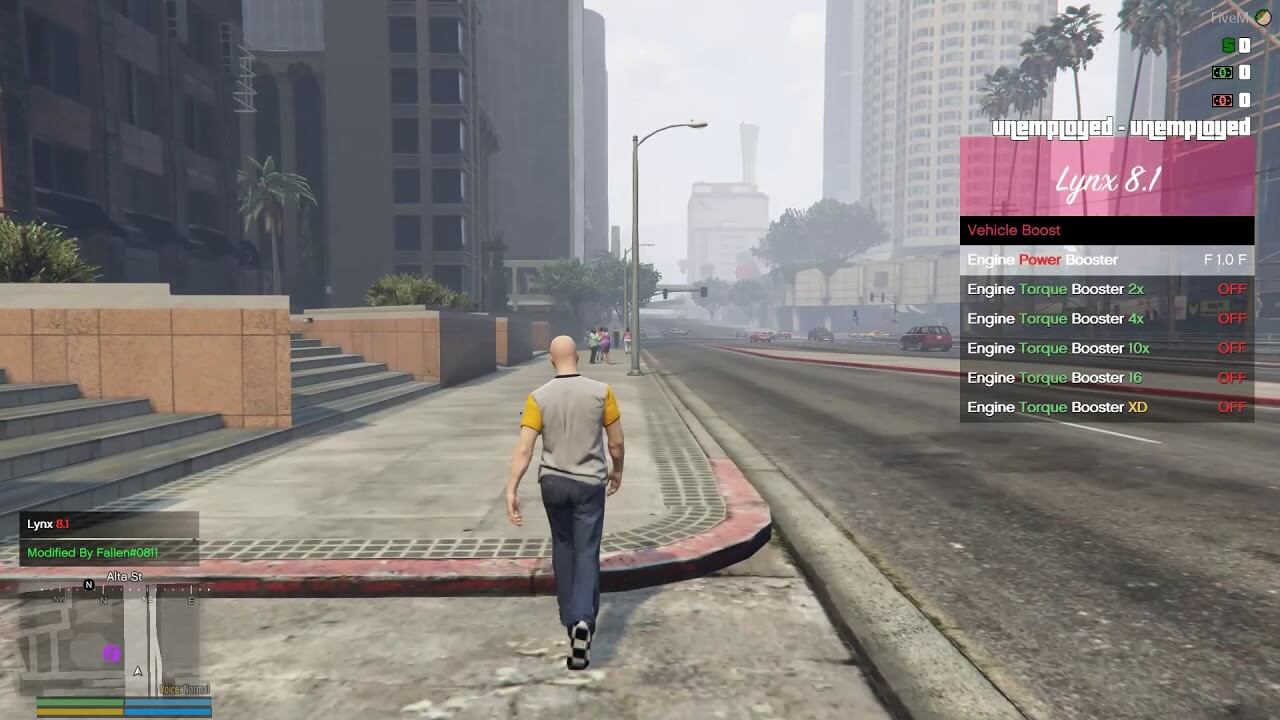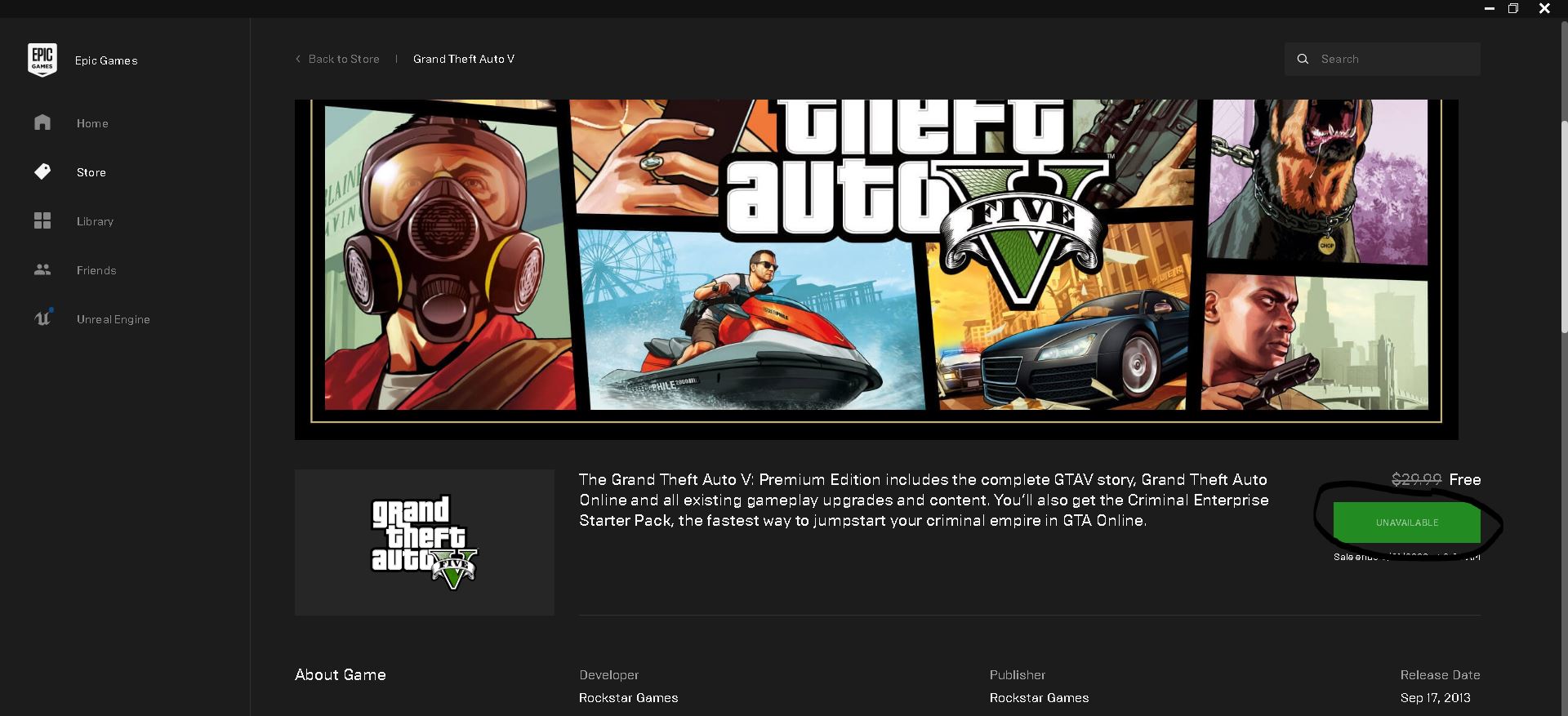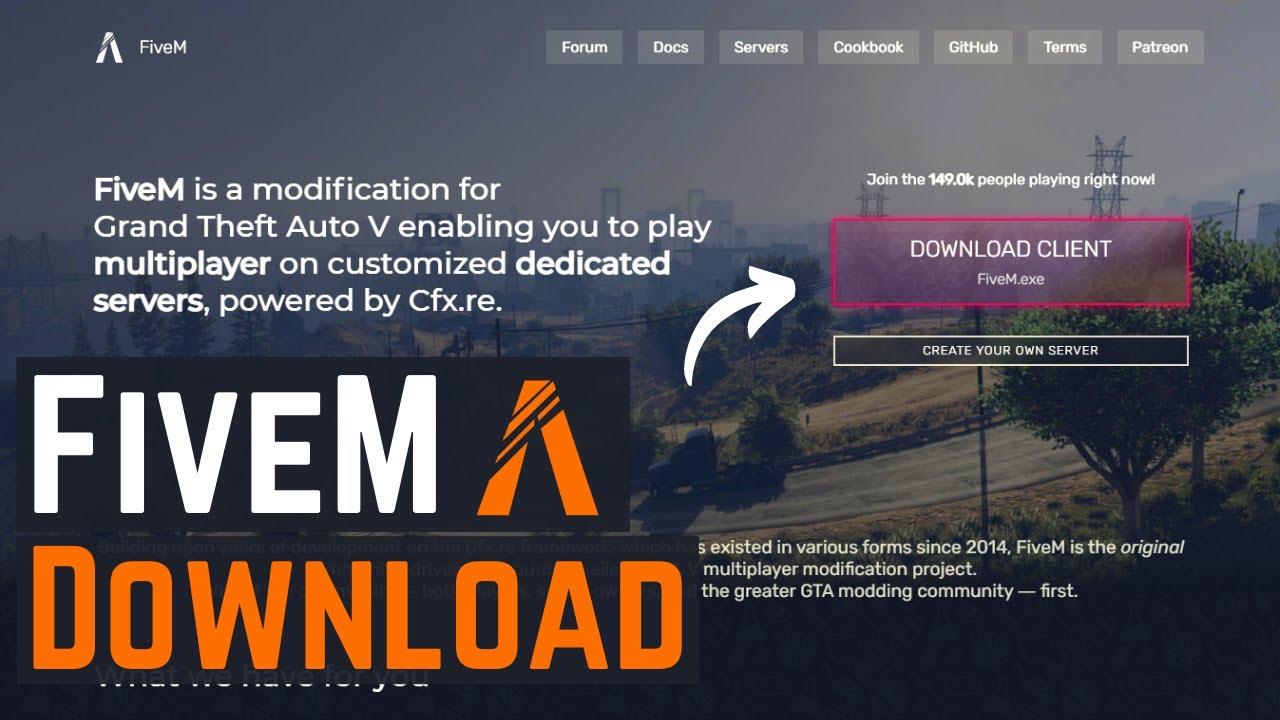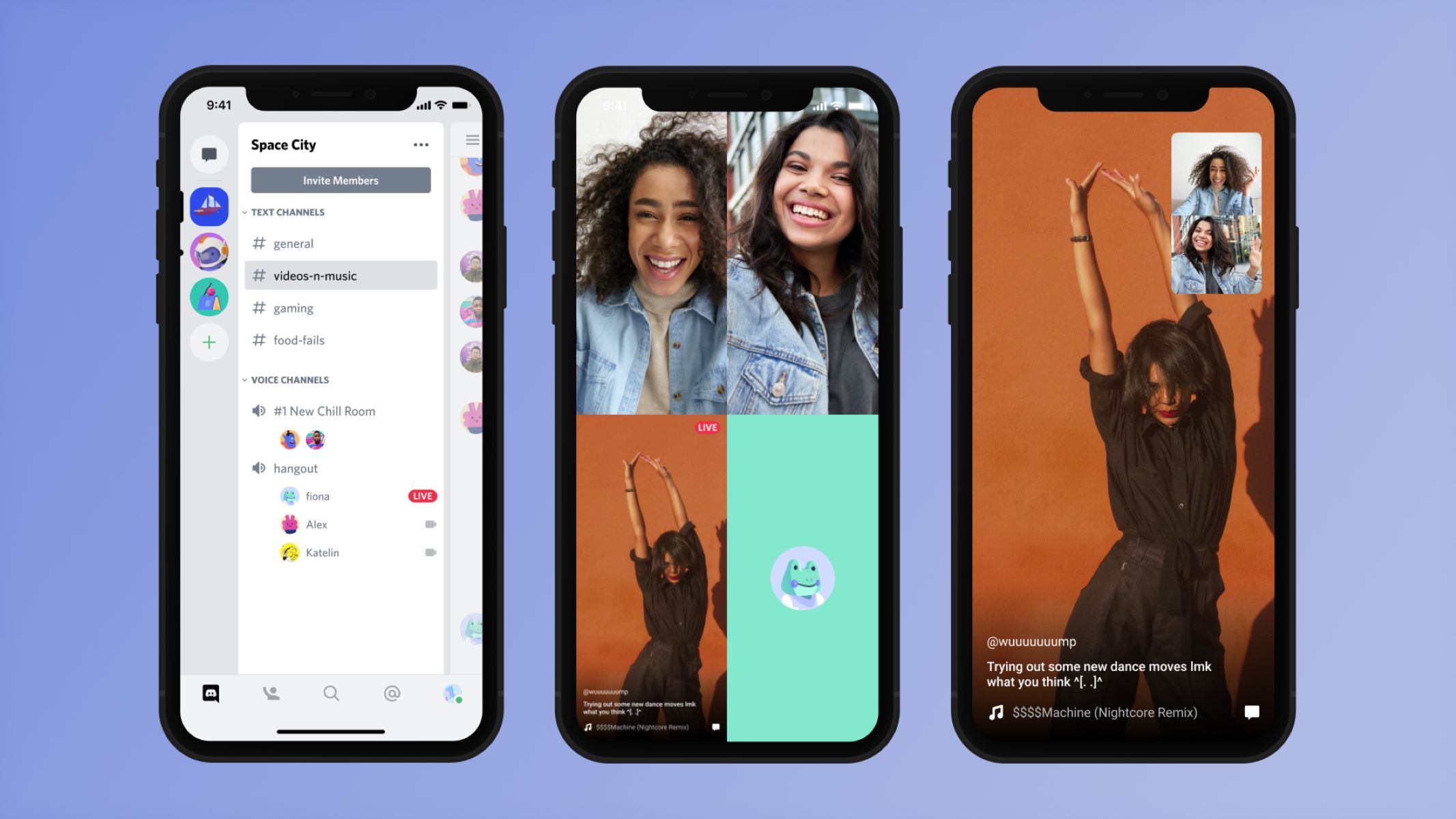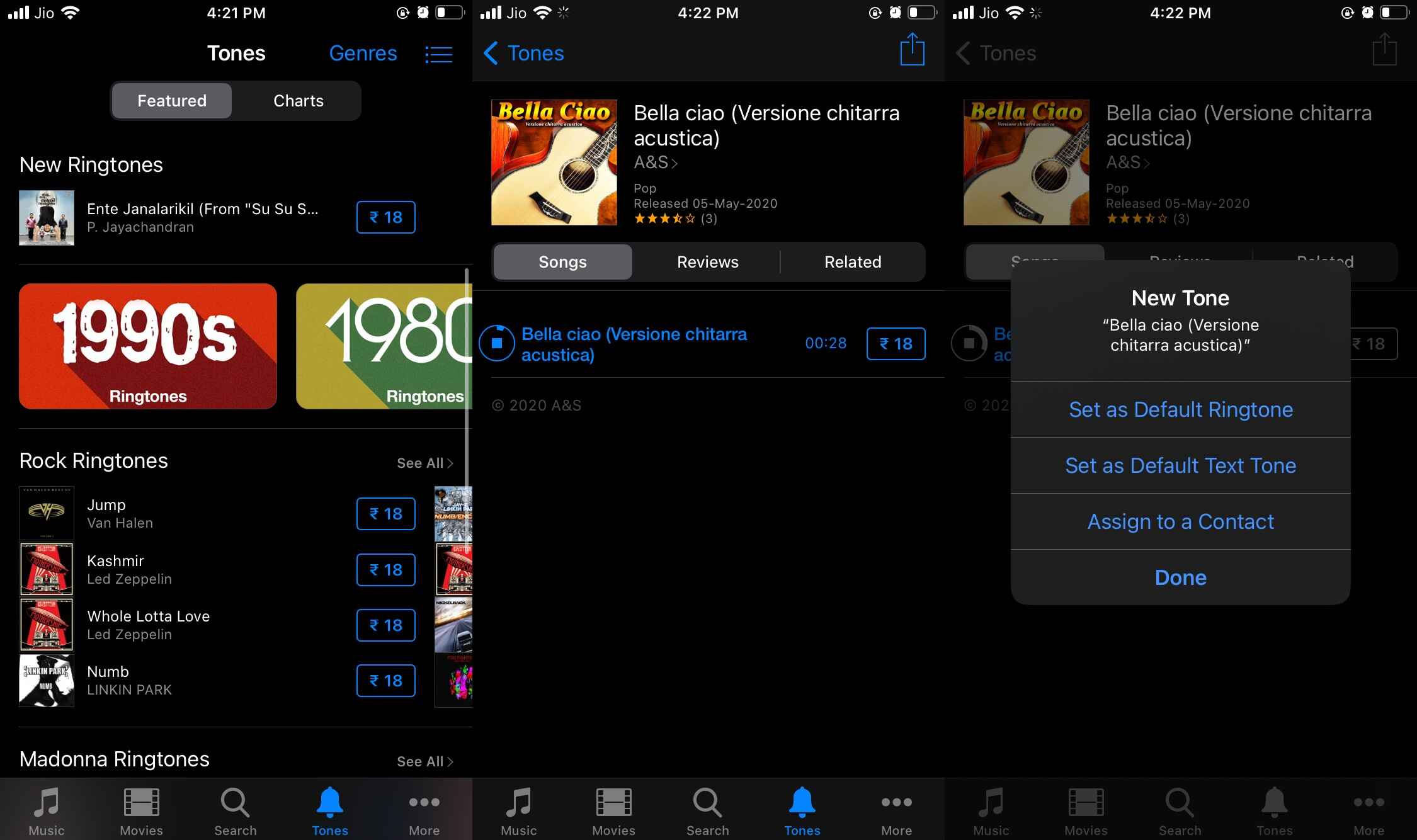Introduction
Welcome to the world of Five M! If you’re a fan of Grand Theft Auto V and want to enhance your gaming experience, you’ve come to the right place. Five M is a modification framework for GTA V, allowing you to access a wide range of multiplayer features and create your own custom servers.
With Five M, you can venture into a whole new realm of gameplay, connecting with other players from around the world in a custom multiplayer environment. Whether you’re looking for intense roleplay, fast-paced action, or creative freedom, Five M has it all.
In this guide, we’ll take you step-by-step through the process of downloading and installing Five M, so you can immerse yourself in the exciting world of multiplayer GTA V.
Before we dive into the installation steps, let’s take a moment to ensure that your system meets the necessary requirements. This will ensure a smooth and enjoyable gaming experience.
What is Five M?
Five M is a modification framework for the popular game Grand Theft Auto V (GTA V). Developed by the Five M team, it allows players to access a variety of multiplayer features and create their own custom servers.
Unlike the official Grand Theft Auto Online multiplayer mode provided by Rockstar Games, Five M offers a more customizable and community-driven experience. It opens up a wide range of possibilities for players to explore, including roleplaying, custom game modes, and unique server configurations.
One of the key features of Five M is its ability to support multiple players simultaneously in a dedicated multiplayer environment. This means you can connect with other players and enjoy GTA V in an entirely new way. Whether you want to join a server with specific gameplay rules, engage in intense roleplay scenarios, or simply hang out with friends, Five M has something for everyone.
Another unique aspect of Five M is its modding capabilities. It allows players to create and install various mods, expanding the game’s content and introducing new features and mechanics. This opens up endless possibilities for creativity and innovation within the GTA V world.
Furthermore, Five M provides a platform for community-driven development. Players can form communities, collaborate on projects, and contribute to the ongoing improvement of the Five M framework. This fosters a vibrant and active community, with countless servers and modifications being created and shared by dedicated players.
In summary, Five M is a multiplayer modification framework for GTA V that offers a customizable and community-driven experience. With its wide range of multiplayer features, modding capabilities, and active community, it provides a fresh and exciting way to enjoy Grand Theft Auto V.
Step 1: Check System Requirements
Before diving into the world of Five M, it’s important to ensure that your computer meets the necessary system requirements. This will ensure a smooth and enjoyable gaming experience. Here are the recommended system requirements for running Five M:
- Operating System: Five M is compatible with Windows 7 or higher. Please make sure you are running a supported version of the operating system.
- Processor: A quad-core processor is recommended for optimal performance. Minimum requirement is a dual-core processor.
- Memory: Make sure your system has at least 8GB of RAM. This will ensure that Five M and GTA V run smoothly together.
- Graphics Card: A graphics card with at least 2GB of VRAM is recommended. This will allow you to enjoy the game’s graphics at their best.
- Storage: Ensure that you have enough free space on your hard drive to install Five M and GTA V. A minimum of 72GB of free space is required.
- Internet Connection: A stable internet connection is necessary for multiplayer functionality. Ensure that you have a reliable internet connection to fully enjoy Five M.
It’s important to note that these are the recommended system requirements. While Five M may run on lower-spec systems, you may experience reduced performance and potentially encounter issues. It’s always advisable to meet or exceed the recommended requirements for the best experience.
To check your system’s specifications, you can follow these simple steps:
- On Windows: Go to the Start menu, type “System Information” and open the application. Under the System Summary section, you will find information about your operating system, processor, and memory.
- On Mac: Click the Apple menu, select “About This Mac”, and click “System Report”. In the System Information window, you will find details about your Mac’s hardware.
By ensuring that your system meets the necessary requirements, you’re ready to move on to the next step of downloading Five M.
Step 2: Downloading Five M
Now that you’ve confirmed your system meets the necessary requirements, it’s time to download Five M. Here’s a step-by-step guide to help you through the process:
- Open your preferred web browser and visit the official Five M website.
- Navigate to the Downloads page or a prominent download button on the homepage.
- On the Downloads page, you will find different versions of Five M available for download. Choose the version that is compatible with your operating system (Windows).
- Click on the download link and wait for the download to start. The file size may vary, so the waiting time will depend on your internet speed.
- Once the download is complete, locate the downloaded file on your computer. By default, it should be in your Downloads folder.
- Double-click the downloaded file to begin the installation process. You may be prompted to grant administrative permissions, so make sure to approve the installation.
- Follow the on-screen instructions to complete the installation. You can choose the installation location or leave it as the default setting.
- Wait for the installation to finish. The progress bar will indicate how much time is left.
- Once the installation is complete, you will see a confirmation message. Congratulations, you now have Five M installed on your computer!
It’s important to note that during the installation process, some antivirus software may flag Five M as a potential threat. This is because Five M modifies the GTA V files to enable multiplayer functionality. Rest assured that Five M is safe to use and widely trusted by the community. If you encounter any issues, you can add Five M to your antivirus software’s exceptions list to prevent false positives.
With Five M successfully downloaded and installed, you’re one step closer to experiencing the exciting world of multiplayer GTA V. In the next step, we’ll guide you through the process of adding Five M to your GTA V directory and configuring it for optimal performance.
Step 3: Installing Five M
Now that you have downloaded Five M, it’s time to install it onto your computer. Follow these steps to complete the installation:
- Locate the Five M installation file that you downloaded in the previous step.
- Double-click the installation file to initiate the installation process.
- Review the End User License Agreement (EULA) and click “Accept” to proceed with the installation.
- Choose the installation location for Five M. You can either select the default location or browse for a specific folder on your computer.
- When prompted, select the appropriate options for the installation. This may include additional language support or shortcuts.
- Click “Install” to start the installation process.
- Wait for the installation to complete. The progress bar will show you the status of the installation.
- Once the installation is finished, you will see a confirmation message. Click “Finish” to complete the process.
After the installation is complete, you will have Five M successfully installed on your computer. It’s now time to move on to the next step, which involves adding Five M to your GTA V directory.
It’s worth mentioning that Five M installs separately from the official GTA V installation. This means that both Five M and the original GTA V game can coexist on your computer without interfering with each other. You can still play the single-player campaign of GTA V while enjoying the multiplayer features of Five M.
With Five M now installed, you’re almost ready to dive into the world of multiplayer GTA V. In the next step, we’ll guide you through the process of adding Five M to your GTA V directory to enable it to work seamlessly with the game.
Step 4: Adding Five M to your GTA V Directory
Now that you have Five M installed on your computer, you need to add it to your GTA V directory. Follow these steps to complete the process:
- Locate the installation folder of the official GTA V game on your computer. By default, it should be in the “C:\Program Files\Rockstar Games\Grand Theft Auto V” directory.
- Open the Five M installation folder that you selected during the installation process.
- Copy all the files from the Five M installation folder.
- Paste the copied files into the GTA V directory.
- If prompted to replace any files, select “Replace” or “Yes” to overwrite the existing files. This is necessary to ensure the compatibility of Five M with your GTA V game files.
By adding Five M to your GTA V directory, you are integrating the multiplayer framework with the base game, enabling a seamless transition between single-player and multiplayer modes.
It’s important to note that adding Five M to your GTA V directory does not modify the original game files in any way. Your single-player campaign progress and saved games will remain intact.
With Five M now successfully integrated into your GTA V directory, you’re ready to move on to the next step: configuring Five M to optimize your gameplay experience. In the upcoming step, we’ll guide you through the process of configuring Five M for optimal performance.
Step 5: Configuring Five M
After adding Five M to your GTA V directory, it’s time to configure the settings to ensure optimal performance. Follow these steps to configure Five M:
- Launch the Five M application by double-clicking the Five M shortcut on your desktop or by searching for “Five M” in the Start menu.
- Once Five M is open, you will see the main menu where you can find different options and settings.
- Click on the “Settings” option to access the configuration options.
- In the settings menu, you will find various tabs that allow you to customize different aspects of Five M.
- Review each tab and configure the settings according to your preferences. This includes audio, graphics, controls, and multiplayer options.
- Take your time to adjust the settings to match your desired gameplay experience. You can experiment and make changes as needed.
- Once you are satisfied with the configuration, click “Save” or “Apply” to save your settings.
Configuring Five M allows you to fine-tune the game to your liking, ensuring the best performance and visual experience. You can adjust settings such as screen resolution, graphics quality, audio settings, and multiplayer settings to optimize your gameplay experience.
It’s important to note that the optimal settings will vary depending on your computer’s hardware capabilities and personal preferences. Experimenting with different settings can help you find the perfect balance between performance and visual quality.
With Five M now configured, you’re just one step away from experiencing the multiplayer excitement. In the next step, we’ll guide you through the process of starting Five M and accessing the multiplayer servers. Get ready for the thrill of multiplayer GTA V!
Step 6: Starting Five M
Now that you have configured Five M, it’s time to start the application and dive into the world of multiplayer GTA V. Follow these steps to launch Five M:
- Double-click the Five M shortcut on your desktop or search for “Five M” in the Start menu.
- Wait for the Five M application to launch. It may take a few moments to load.
- Once Five M is open, you will be greeted with the main menu.
- From the main menu, you have various options to choose from. You can browse and join existing multiplayer servers or create your own custom server.
- To join a server, click on the “Servers” option to access the server browser.
- In the server browser, you will find a list of available servers. You can filter the servers based on different criteria such as game mode, language, or player count.
- Select a server that appeals to you and click on the “Join” button to connect.
- Wait for Five M to connect to the server. This process may take a few moments depending on your internet connection.
- Once connected, you will be immersed in the multiplayer world of GTA V. Enjoy the gameplay and interact with other players in the server.
Alternatively, if you want to create your own custom server, you can explore the options available in the main menu. This allows you to customize the server settings, invite friends to join, and even install additional modifications to enhance your gameplay experience.
With Five M up and running, you have the freedom to choose from countless multiplayer servers or create your own unique gaming environment. Embark on exciting missions, engage in thrilling races, or immerse yourself in immersive roleplay scenarios – the choice is yours.
In the next step, we’ll guide you through the process of setting up your own multiplayer server using Five M. Get ready to unleash your creativity and bring your unique vision to life!
Step 7: Setting Up a Multiplayer Server
If you want to take your multiplayer experience to the next level, setting up your own server using Five M allows you to create a custom environment with your own rules and gameplay. Follow these steps to set up your own multiplayer server:
- Open the Five M application on your computer.
- From the main menu, click on the “Server Browser” option.
- In the server browser, click on the “Create Server” button.
- Choose a name for your server and specify the desired settings and parameters.
- Customize the server settings to match your vision. You can configure game modes, player limits, and other gameplay elements.
- If desired, you can install additional modifications (mods) to enhance your server’s features and gameplay. Five M supports a wide range of mods that can add new vehicles, props, or gameplay mechanics.
- Once you’ve configured all the settings, click on the “Start Server” button to launch your own multiplayer server.
- The server will start, and you will receive an IP address and port number that you can share with your friends or other players to join your server.
- Invite your friends to join your server or make it publicly accessible for anyone to join.
- Enjoy playing on your own custom multiplayer server, exploring the unique gameplay experience you’ve created.
Setting up your own multiplayer server gives you full control over the gameplay experience. You can create unique game modes, roleplay scenarios, or racing events – the possibilities are endless.
It’s important to note that running a server may require additional resources and a stable internet connection to ensure smooth gameplay for all participants. Be sure to check your bandwidth and server performance to provide the best experience for your players.
With your own multiplayer server up and running, you can invite friends or create a thriving community, continuously expanding and improving your server environment. Get ready to explore a whole new level of multiplayer GTA V!
Conclusion
Congratulations! You have successfully learned how to download, install, and configure Five M to enhance your GTA V multiplayer experience. By following the steps outlined in this guide, you now have the ability to explore a vast array of multiplayer servers or even create your own custom server with unique gameplay and rules.
Five M opens up a whole new world of possibilities, allowing you to connect with players from around the globe and embark on exciting adventures in the immersive GTA V universe. Whether you’re seeking intense roleplay, fast-paced action, or creative freedom, Five M has something to offer for every type of player.
Remember to consult the system requirements before downloading and make sure your computer meets them for optimal performance. Additionally, configuring the settings to suit your preferences and experimenting with different mods can further enhance your gameplay experience.
Now that you are familiar with the step-by-step process of downloading, installing, and setting up Five M, you can embark on your multiplayer journey. Join existing servers, interact with players, or create your own community-driven server where you can unleash your creativity and build a thriving multiplayer environment.
With Five M, the possibilities are endless. So jump into the action, explore new gameplay modes, and make lasting memories in the world of multiplayer GTA V. Enjoy the ride!