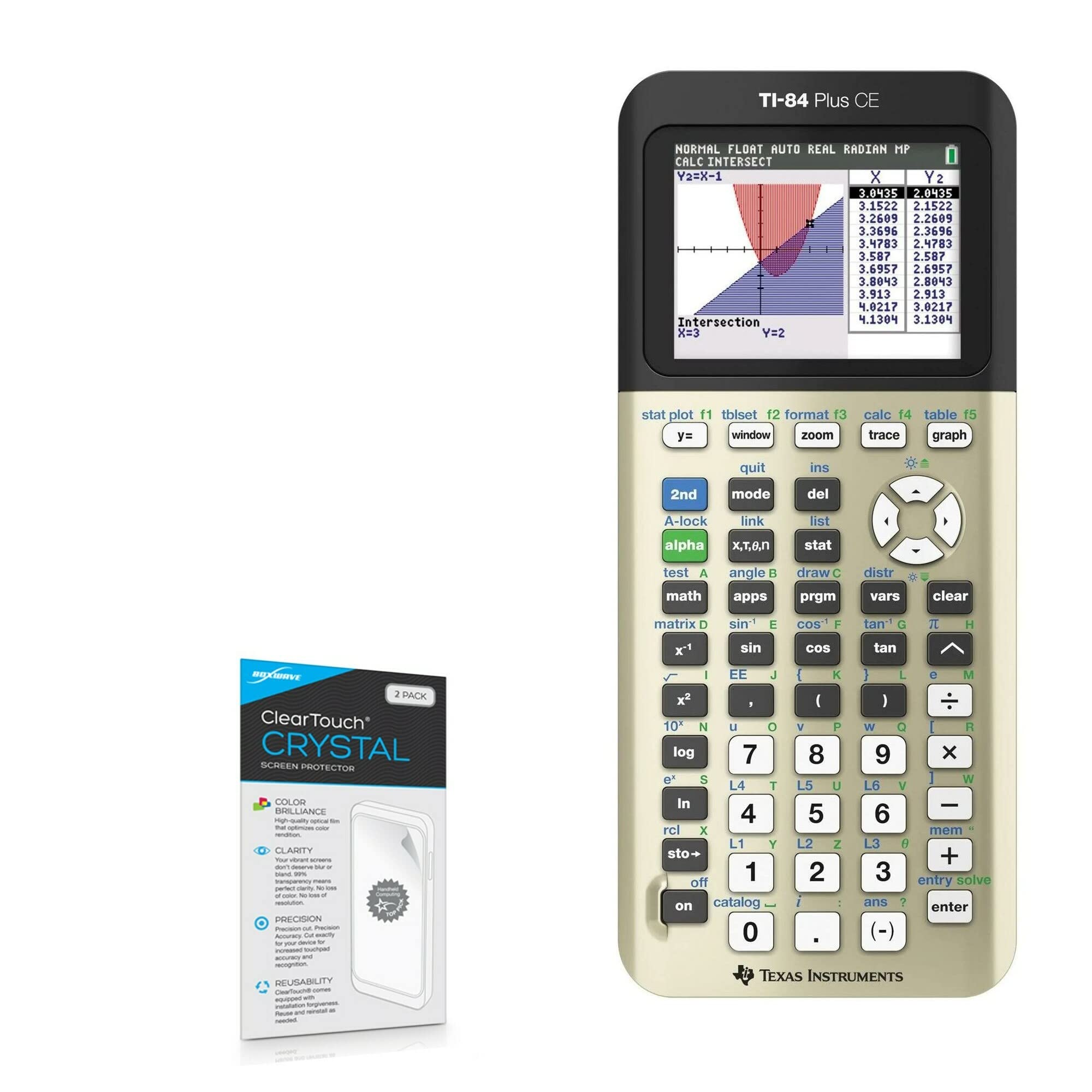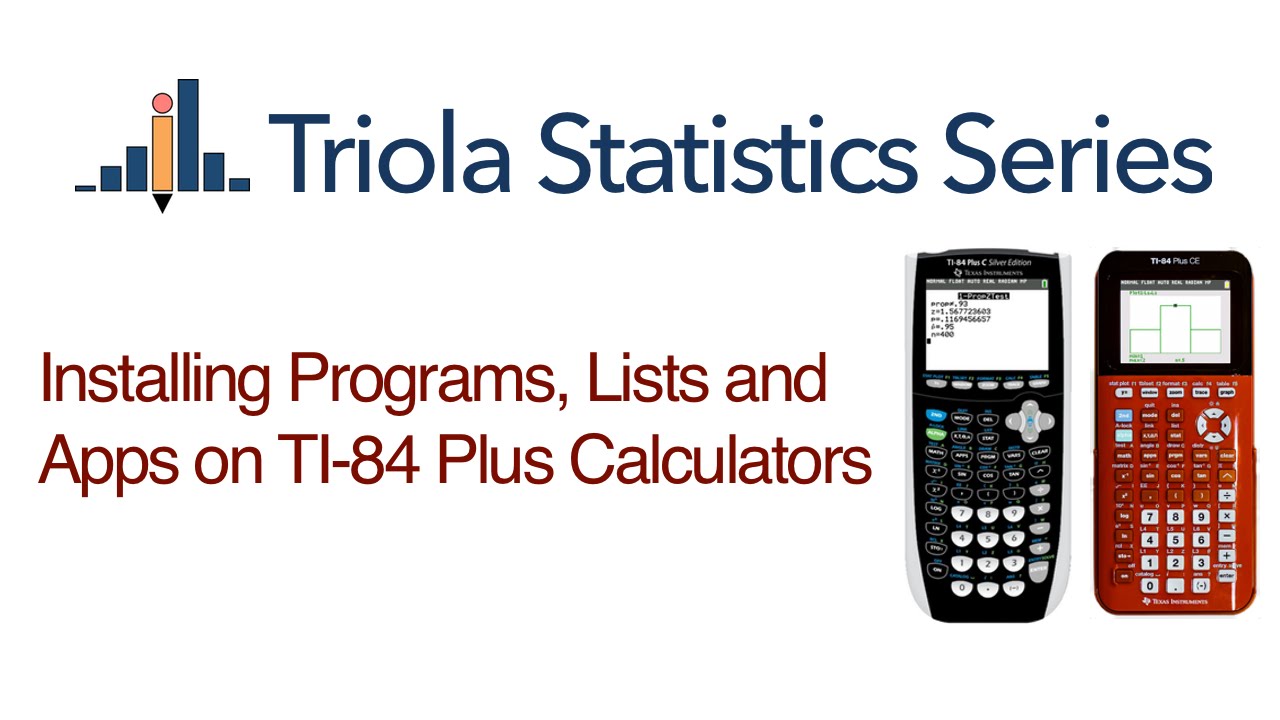Introduction
Welcome to the world of the TI-84 calculator, a powerful tool for students and professionals alike. If you want to maximize the capabilities of your TI-84, one essential skill is knowing how to download files onto it. Whether you need to install games, add new applications, or transfer important documents, this guide will walk you through the process step by step.
The TI-84 calculator, developed by Texas Instruments, is widely used in mathematics, engineering, and science classrooms. With its graphing capabilities and intuitive interface, it has become a go-to device for problem solving and data analysis.
Connecting your TI-84 calculator to your computer opens up a world of possibilities. You can download a wide range of files, including programs, games, notes, and even textbooks. By expanding the functionality of your calculator, you can make your studying more efficient and enjoyable.
In this guide, we will take you through the process of downloading files onto your TI-84 step by step. We will start by connecting your calculator to your computer, then move on to downloading and installing the necessary software. Finally, we will show you how to transfer the files onto your calculator.
It is worth noting that some files may require specific software or compatibility to work on your calculator. Always ensure that you are downloading files from trusted sources, and review any requirements or compatibility information before proceeding.
Now, let’s dive into the exciting world of downloading files onto your TI-84 calculator. By the end of this guide, you’ll be able to customize and personalize your calculator to suit your individual needs and preferences.
Step 1: Connect your TI-84 to your computer
Before you can start downloading files onto your TI-84 calculator, you need to establish a connection between your calculator and your computer. This will allow you to transfer files seamlessly and efficiently. Follow these steps to connect your TI-84 to your computer:
- First, make sure you have a USB cable that is compatible with your TI-84 calculator. This is usually included with the calculator or can be purchased separately. Connect one end of the USB cable to the USB port on your calculator.
- Next, locate the USB port on your computer. Depending on your computer’s model, the USB port may be located on the side, back, or front of the computer. Connect the other end of the USB cable to the USB port on your computer.
- Once the cable is connected, turn on your TI-84 calculator. The calculator should display a notification that it is connected to the computer.
- Now, on your computer, open the TI Connect software. This software is provided by Texas Instruments and is essential for managing files on your TI-84 calculator. If you don’t have the software installed, don’t worry – we will cover that in the next step.
- With the TI Connect software open, select the option to “Connect a TI device.” The software will search for your connected calculator and establish a connection.
- Once the connection is established, you are ready to start downloading files onto your TI-84 calculator.
Connecting your TI-84 calculator to your computer using a USB cable is the first step in the process of downloading files onto your calculator. It allows for seamless communication between the two devices, enabling you to transfer files, applications, and games effortlessly. Ensure that the USB cable is securely connected to both your calculator and computer to maintain a stable connection throughout the downloading process.
In the next step, we will guide you through downloading the necessary software to manage files on your TI-84 calculator.
Step 2: Downloading the TI Connect Software
In order to manage files on your TI-84 calculator and transfer them between your calculator and computer, you will need to download and install the TI Connect software. This software, developed by Texas Instruments, provides you with the necessary tools to organize and transfer files seamlessly. Follow these steps to download the TI Connect software:
- Start by opening your preferred web browser on your computer.
- Navigate to the Texas Instruments website and search for the TI Connect software. Look for the official download page for the software.
- Once you locate the official download page, click on the download link for the TI Connect software. The software is available for both Windows and Mac operating systems, so make sure you select the appropriate version for your computer.
- The download process will begin, and you may be prompted to save the file. Choose a location on your computer where you want to save the software.
- Once the download is complete, navigate to the location where you saved the file and double-click on it to start the installation process.
- Follow the on-screen instructions to complete the installation of the TI Connect software. Depending on your computer’s settings, you may need to grant administrative permissions to install the software.
- After the installation is complete, you can launch the TI Connect software.
Downloading and installing the TI Connect software is a crucial step in the process of managing files on your TI-84 calculator. The software acts as a bridge between your calculator and your computer, allowing you to transfer files, update software, and perform various other tasks.
Once the TI Connect software is installed, you are ready to start exploring its features and functionalities. In the next step, we will guide you on how to download files onto your TI-84 calculator using the TI Connect software.
Step 3: Installing the TI Connect Software
Now that you have downloaded the TI Connect software, the next step is to install it on your computer. The installation process is straightforward, and by following these steps, you will have the software up and running in no time:
- Locate the downloaded installation file for the TI Connect software on your computer. This is the file you downloaded in the previous step.
- Double-click on the installation file to start the installation process.
- A pop-up window will appear, asking for your permission to install the software. Click on “Yes” or “Run” to proceed.
- The installation wizard will guide you through the process. Read the license agreement, and if you agree, click on “I Agree” or “Next” to continue.
- Choose the destination folder where you want the TI Connect software to be installed. The default location is usually fine, but you can choose a different folder if you prefer.
- Click on “Install” or “Next” to start the installation process.
- The installation may take a few minutes to complete. Once it is finished, you will see a confirmation message.
- Click on “Finish” or “Close” to exit the installation wizard.
With the TI Connect software successfully installed on your computer, you are now ready to connect your calculator and start managing files seamlessly. The software acts as a hub for transferring files, updating software, and even capturing screen recordings of your calculator.
Keep in mind that it’s always a good idea to check for updates regularly to ensure that you have the latest version of the TI Connect software. This will guarantee that you have access to all the newest features and enhancements.
In the next step, we will explore how to download files onto your TI-84 calculator using the TI Connect software.
Step 4: Downloading Files onto your TI-84
Now that you have the TI Connect software installed on your computer, you can begin downloading files onto your TI-84 calculator. Whether you are looking to add games, apps, or other files, this step will guide you through the process:
- Open the TI Connect software on your computer. You should see a window with various options and menus.
- Connect your TI-84 calculator to your computer using the USB cable. Ensure that the cable is securely connected to both devices.
- In the TI Connect software, look for the option to “Add Files.” This may be located in the File menu or represented by an icon.
- A new window will appear, allowing you to browse your computer’s files. Locate the file you want to download onto your TI-84 calculator and select it.
- Click on “Open” or “Add” to begin the download process. The TI Connect software will transfer the file from your computer to your calculator.
- Repeat the process for any additional files you want to download.
- Once the download is complete, safely disconnect your calculator from your computer by removing the USB cable.
Downloading files onto your TI-84 calculator gives you the opportunity to personalize and enhance your calculator’s functionality. Whether you are adding educational apps to aid in your studies or entertaining games for a well-deserved break, the possibilities are endless.
It is important to note that the type of files you can download may vary. Some files, such as games or applications, may require specific versions of the TI-84 calculator or certain operating system requirements. Always ensure that you review any compatibility information or instructions provided by the file’s source before downloading.
In the next step, we will learn how to transfer the downloaded files from your computer to your TI-84 calculator.
Step 5: Transferring Files to your TI-84
After downloading files onto your computer using the TI Connect software, the next step is to transfer those files to your TI-84 calculator. By following these steps, you can easily transfer files and begin using them on your calculator:
- Ensure that your TI-84 calculator is turned on and connected to your computer using the USB cable.
- Open the TI Connect software and navigate to the section that displays your connected calculator. This could be in a sidebar or a separate window.
- Locate the files you want to transfer from your computer to your calculator in the file explorer or file list within the TI Connect software.
- Select the files you want to transfer by clicking on them. You can select multiple files by holding down the Ctrl key (Windows) or Command key (Mac) while clicking.
- Once you have selected the files, find the “Transfer” or “Send” button within the TI Connect software interface. This button is typically located near the file list.
- Click on the “Transfer” or “Send” button to initiate the transfer process. The TI Connect software will transfer the files from your computer to your TI-84 calculator.
- Wait for the transfer to complete. The progress may be displayed in the software’s interface, indicating the files being transferred and the time remaining.
- Once the transfer is finished, safely disconnect your calculator from your computer by removing the USB cable.
By following these steps, you can easily transfer files from your computer to your TI-84 calculator. Whether it’s educational programs, notes, or any other files, transferring them to your calculator allows you to access and use them whenever you need.
Remember to only transfer files that are compatible with your TI-84 calculator to ensure they function properly. Additionally, it’s a good practice to keep your files organized and regularly delete any files you no longer need to free up storage space on your calculator.
You have now successfully learned how to download and transfer files onto your TI-84 calculator. Enjoy exploring the capabilities of your calculator and make the most out of your learning and studying experience.
Conclusion
Congratulations! You have reached the end of this guide on how to download files onto your TI-84 calculator. By following the step-by-step instructions provided, you should now be able to connect your calculator to your computer, download and install the TI Connect software, and transfer files seamlessly between the two devices.
With the ability to download files onto your TI-84 calculator, you can personalize your device by adding educational apps, games, notes, and more. This customization allows you to enhance your studying experience and make the most of the powerful capabilities of your calculator.
Remember to exercise caution when downloading files and ensure that they are from trusted sources. Checking for compatibility and reading any instructions or requirements beforehand will help you successfully utilize the downloaded files on your calculator.
Regularly updating the TI Connect software and keeping your calculator’s software up to date will ensure that you have access to the latest features and improvements.
Now that you have acquired the skills to manage files on your TI-84 calculator, embrace the opportunities it presents. Customize and personalize your calculator to suit your individual needs, and take your learning to new heights.
We hope this guide has been informative and helpful to you. Enjoy exploring the possibilities and expanding the functionality of your TI-84 calculator. Happy downloading!