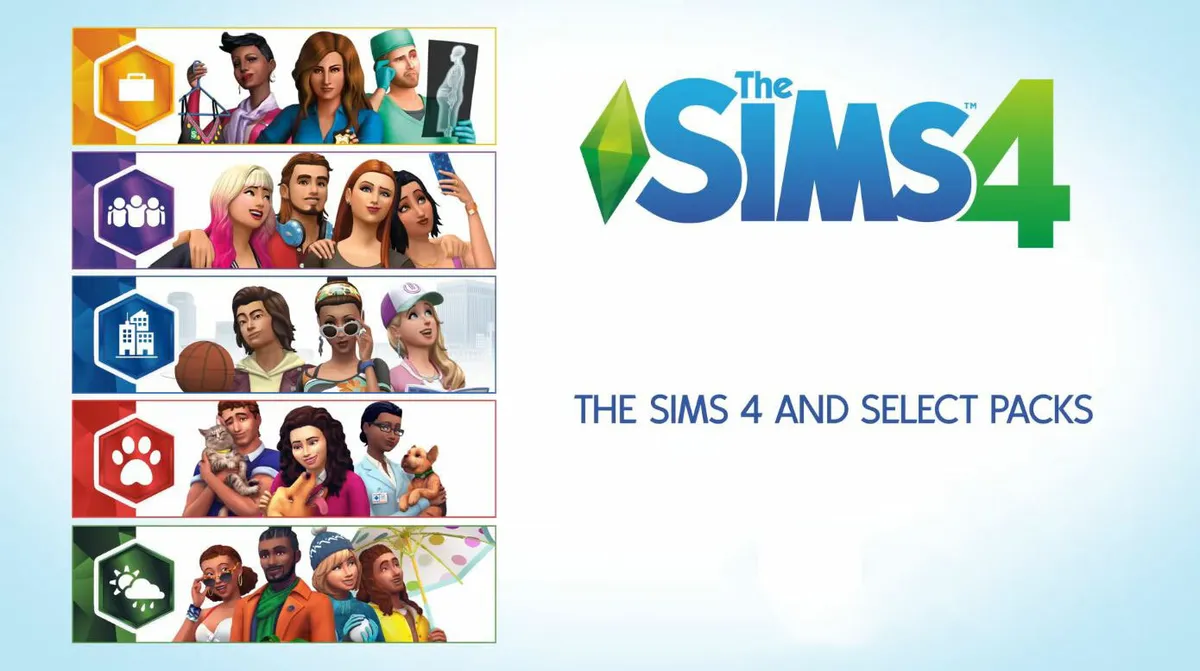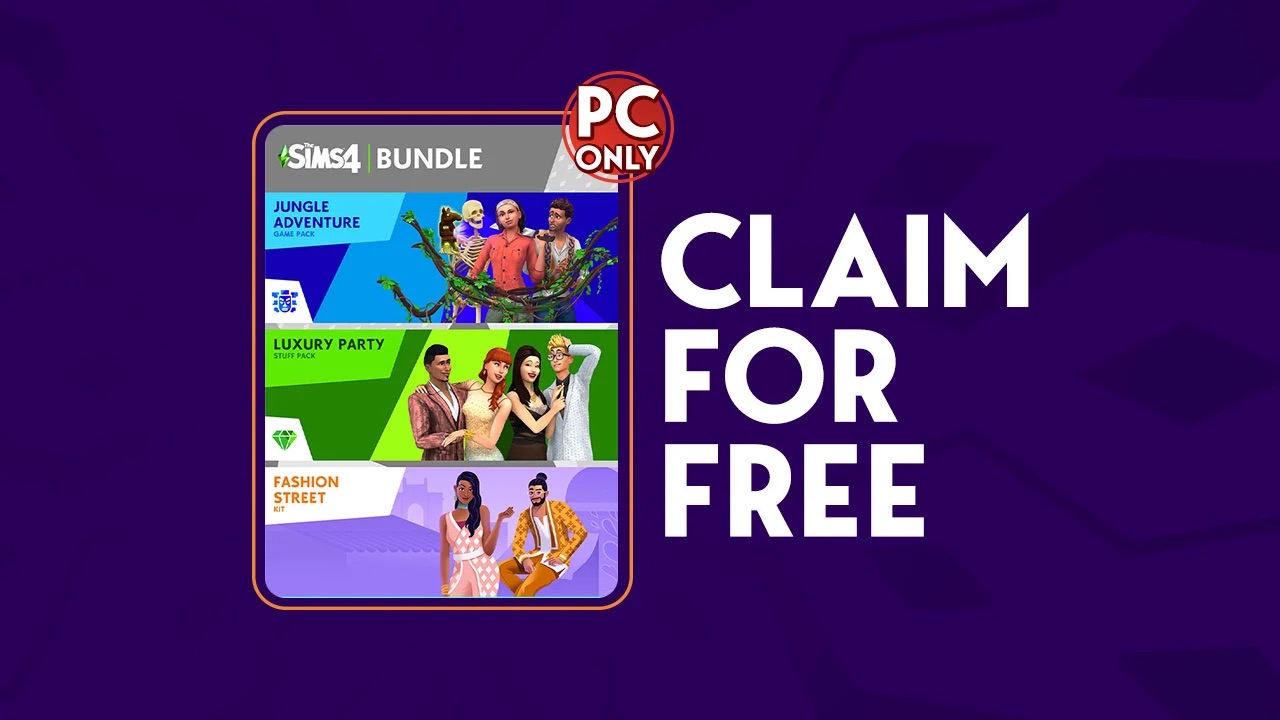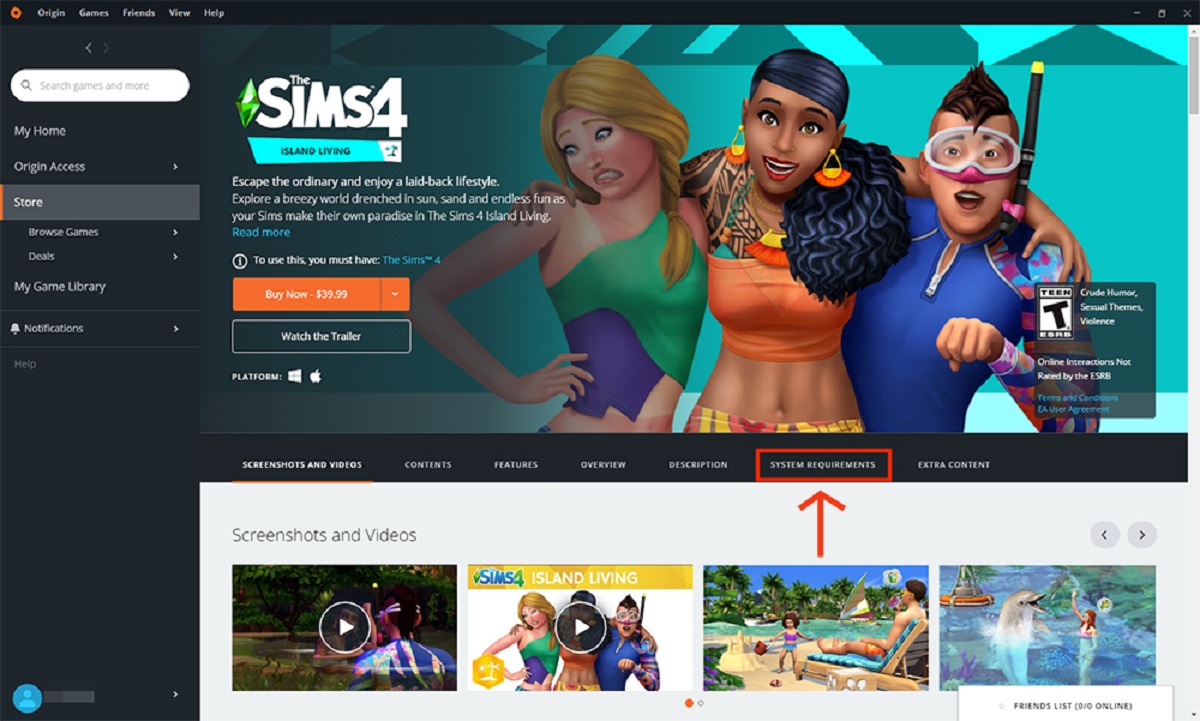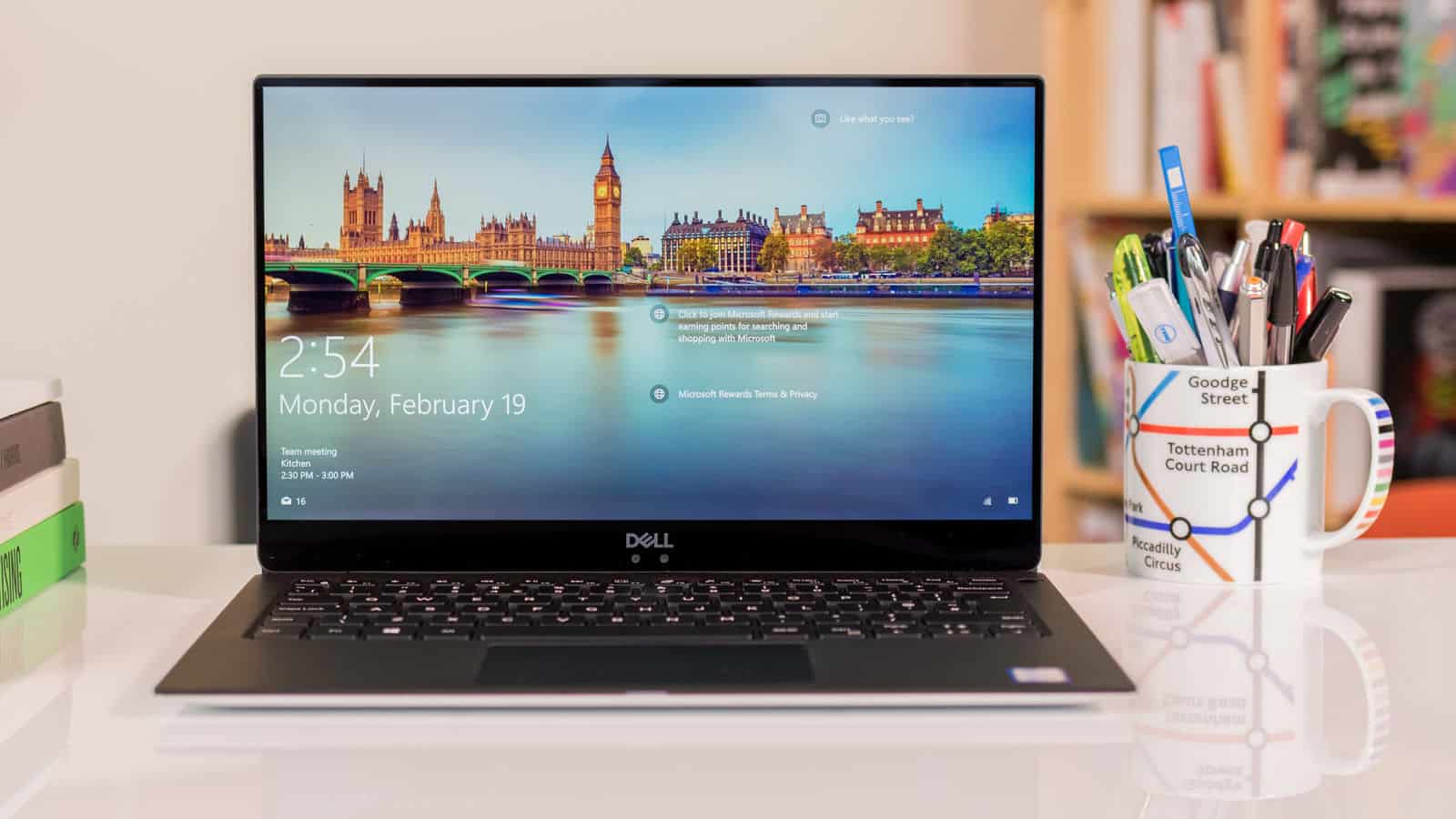Introduction
Welcome to the world of The Sims 4, a beloved and immersive life simulation game that allows you to create and control virtual characters in a virtual world. While the base game offers an incredible amount of content, the true magic of The Sims 4 lies in its expansion packs. These expansion packs add new features, locations, careers, and objects to the game, enriching your Sims’ lives and providing endless possibilities for creativity and gameplay.
In this article, we will guide you through the process of downloading expansion packs for The Sims 4. Whether you’re a seasoned player looking to expand your gameplay experience or a new player eager to dive into the exciting world of expansion packs, we’ve got you covered.
Before we delve into the steps of purchasing and downloading expansion packs, let’s take a moment to understand what exactly expansion packs are and why they are a must-have for any dedicated Simmer.
What are Expansion Packs?
Expansion packs are large game add-ons that introduce new content and features to The Sims 4. They are designed to enhance and expand the gameplay experience, offering players new opportunities and challenges. With expansion packs, you can explore new worlds, embark on unique adventures, adopt new professions, and unlock a wide range of exciting items.
Each expansion pack focuses on a specific theme or aspect of life, allowing you to tailor your Sims’ experiences to your preferences. Whether you’re keen on venturing into the bustling city life, exploring the untamed wilderness, or immersing yourself in the world of magic and mysticism, there is an expansion pack for every Simmer.
Now that you have a better understanding of what expansion packs are, let’s move on to the next section where we’ll explore the various options for purchasing and downloading these exciting additions to The Sims 4.
What are Expansion Packs?
Expansion packs are an integral part of The Sims 4 experience, offering players new content and features to enhance their gameplay. These packs introduce fresh gameplay mechanics, locations, careers, objects, and more, giving players the opportunity to further customize and shape their Sims’ lives.
With expansion packs, you can take your Sims on extraordinary adventures, explore new worlds, and unlock exciting new possibilities. Each expansion pack is themed around a specific concept or aspect of life, allowing you to focus on different aspects of your Sims’ existence and bring new experiences to the virtual world.
Expansion packs often introduce unique gameplay elements that add depth and complexity to the game. For example, “Get to Work” lets you follow your Sims to their workplaces and take control of their job performance. “Seasons” introduces various weather conditions that impact the daily lives of your Sims, from winter snowstorms to summer heatwaves. And “Island Living” allows your Sims to enjoy tropical island vacations and interact with mermaids.
These expansion packs not only expand the range of activities available to your Sims, but they also provide additional items and objects to decorate and personalize their homes. Whether it’s trendy new furniture pieces, stylish clothing options, or vibrant decor, expansion packs ensure that your Sims always have access to the latest and greatest items to express their unique personalities.
One of the greatest advantages of expansion packs is that they continually breathe new life into The Sims 4, offering fresh and exciting content for long-time players. Instead of growing tired of the familiar base game, expansion packs inject a sense of novelty and exploration, motivating players to dive back into the virtual world and embark on new adventures.
It’s important to note that expansion packs are separate purchases from the base game of The Sims 4. While the base game offers a solid foundation, expansion packs take gameplay to new heights and allow players to truly customize their experience to suit their interests and preferences.
Now that you have a better understanding of expansion packs and their role in The Sims 4, let’s move on to the next section where we’ll explore how to purchase and download these exciting additions to your game.
How to Purchase and Download Expansion Packs
Adding new expansion packs to your game is a simple and straightforward process. There are two main options for purchasing and downloading expansion packs for The Sims 4: from the official Sims 4 website or from external retailers. Let’s explore both options below:
Option 1: Purchase and Download from the Official Sims 4 Website
The official Sims 4 website is the most reliable and direct source for purchasing expansion packs. To begin, visit the official Sims 4 website and navigate to the expansion packs section. Here, you will find a list of all available expansion packs and their respective descriptions.
Choose the expansion pack you want to purchase and click on the “Buy Now” button. This will redirect you to the checkout page where you can review your order and complete the purchase. The website will guide you through the payment process, allowing you to choose your preferred payment method.
Once the purchase is complete, you will receive a confirmation email containing the necessary information and instructions for downloading and installing the expansion pack. Follow the provided instructions to initiate the download and installation process.
Option 2: Purchase and Download from External Retailers
If you prefer, you can also purchase expansion packs from external retailers such as online marketplaces or physical stores. Retailers like Amazon, Best Buy, and GameStop often offer expansion packs for sale. Simply search for the expansion pack you want on these platforms.
Once you find the expansion pack you wish to purchase, add it to your cart and proceed to the checkout. Follow the instructions provided by the retailer to complete your purchase. After your purchase is finalized, you will receive a confirmation email with instructions on how to download the expansion pack.
Regardless of the option you choose, it’s important to ensure that the expansion pack you purchase matches the platform you are playing The Sims 4 on (PC or Mac). This will ensure compatibility and a smooth installation process.
Now that you know how to purchase an expansion pack, the next step is to install it on your gaming platform. In the following sections, we will guide you through the installation process for both PC and Mac users.
Option 1: Purchase and Download from the Official Sims 4 Website
If you prefer a direct and reliable source for purchasing and downloading expansion packs, the official Sims 4 website is your best option. Here’s a step-by-step guide on how to purchase and download expansion packs from the official Sims 4 website:
Step 1: Visit the Official Sims 4 Website
Start by visiting the official Sims 4 website. Once there, navigate to the expansion packs section, which showcases all the available expansion packs and their descriptions. Take some time to explore the different packs and choose the one that interests you the most.
Step 2: Add the Expansion Pack to Your Cart
After selecting the desired expansion pack, click on the “Buy Now” button. This will add the expansion pack to your cart. Review your cart to ensure that you have selected the correct expansion pack and continue to the checkout page.
Step 3: Complete the Purchase
On the checkout page, follow the provided instructions to complete your purchase. You may be required to create an account or log in to an existing account to proceed. Choose your preferred payment method and provide the necessary information to finalize the purchase.
Step 4: Receive Confirmation and Download Instructions
Once your purchase is complete, you will receive a confirmation email containing important information and instructions for downloading and installing the expansion pack. Keep an eye on your email inbox and make sure to check your spam folder just in case.
Step 5: Download and Install the Expansion Pack
Follow the instructions provided in the email to initiate the download and installation of the expansion pack. The process may vary slightly depending on your gaming platform (PC or Mac), but it generally involves clicking on a download link and following the on-screen prompts.
During the installation process, make sure to carefully read and accept the terms and conditions. This will ensure a smooth and hassle-free installation.
Step 6: Launch The Sims 4 and Enjoy
Once the installation is complete, launch The Sims 4 on your gaming platform. You will now have access to the new content and features introduced by the expansion pack. Explore the expanded world, try out new activities, and watch your Sims thrive in their enhanced gameplay environment.
Remember to periodically check for updates and patches to ensure that your game is up to date and running smoothly.
Now that you know how to purchase and download expansion packs from the official Sims 4 website, let’s move on to the next option, which involves purchasing and downloading from external retailers.
Option 2: Purchase and Download from External Retailers
If you prefer to purchase expansion packs from external retailers, such as online marketplaces or physical stores, there are a few steps you can follow to ensure a smooth purchasing and downloading process. Here’s a guide on how to purchase and download expansion packs from external retailers:
Step 1: Search for the Expansion Pack
Visit popular online retailers such as Amazon, Best Buy, or GameStop, and search for “Sims 4 expansion packs.” This will provide you with a list of available expansion packs for purchase. Take your time to explore the different options and choose the one that suits your preferences.
Step 2: Add the Expansion Pack to Your Cart
Once you have selected the expansion pack you want to purchase, add it to your cart. Review your cart to ensure that you have selected the correct expansion pack and proceed to the checkout page.
Step 3: Complete the Purchase
Follow the instructions provided by the retailer to complete your purchase. This may involve creating an account, providing your shipping address, and selecting your preferred payment method. Make sure to double-check your order details before finalizing the purchase.
Step 4: Receive Confirmation and Download Instructions
After the purchase is complete, you will receive a confirmation email from the retailer. This email will contain important information and instructions on how to download and install the expansion pack. Keep an eye on your email inbox and check your spam folder if necessary.
Step 5: Download the Expansion Pack
Click on the provided download link in the email to initiate the download of the expansion pack. The file may come in the form of a digital code that you can redeem on your gaming platform. Follow the instructions to access and download the expansion pack file.
Step 6: Install the Expansion Pack
Once the expansion pack file is downloaded, follow the instructions provided to install it on your gaming platform. The installation process may vary depending on whether you are playing on PC or Mac. Carefully read and accept any terms and conditions during the installation.
Step 7: Launch The Sims 4 and Enjoy
Once the installation is complete, launch The Sims 4 on your gaming platform. The expansion pack content and features will now be available for you to enjoy. Dive into the new gameplay opportunities, explore the expanded world, and witness your Sims’ lives unfold in exciting and unexpected ways.
Remember to keep an eye out for updates and patches for both the base game and expansion packs to ensure optimal performance and access to the latest features.
Now that you know how to purchase and download expansion packs from external retailers, you are ready to embark on new adventures in The Sims 4.
Installing Expansion Packs on Origin
In order to enjoy your newly purchased expansion packs for The Sims 4, you will need to install them on the Origin platform. Origin is a digital distribution platform where you can purchase, download, and manage your games, including The Sims 4. Here’s how you can install expansion packs on Origin:
Step 1: Launch Origin
If you haven’t already, download and install the Origin client on your computer. Launch the Origin client and log in to your account using your credentials. If you don’t have an Origin account, you will need to create one.
Step 2: Access Your Game Library
Once you’re logged in, click on the “My Games” tab at the top of the screen. This will take you to your game library, where you can see all the games and expansion packs associated with your Origin account.
Step 3: Redeem Your Expansion Pack Code
If you purchased an expansion pack from an external retailer and received a digital code, click on the “Redeem Product Code” option in the top menu of the Origin client. Enter the code you received and follow the instructions to redeem it. This will add the expansion pack to your Origin account.
Step 4: Install the Expansion Pack
With the expansion pack added to your Origin account, it’s time to install it. In your game library, locate the expansion pack you want to install and click on the “Download” button next to it. The download process will begin, and you will be able to track its progress within the Origin client.
Step 5: Launch The Sims 4 and Enjoy
Once the expansion pack has finished downloading and installing, you can launch The Sims 4. The expansion pack content will now be available within the game, allowing you to explore new features, worlds, and gameplay elements. Enjoy the expanded world and watch as your Sims’ lives unfold in exciting and unique ways.
Remember to keep your Origin client up to date and periodically check for any available updates or patches for both the base game and expansion packs. This will ensure that you have the latest features, bug fixes, and improvements.
Now that you know how to install expansion packs on Origin, you can easily enhance The Sims 4 gameplay experience with new and exciting content.
How to Install Expansion Packs on PC
If you’re an avid Sims 4 player on PC, installing expansion packs is a breeze. Follow these step-by-step instructions to install your expansion packs on PC:
Step 1: Purchase the Expansion Pack
Before you can install an expansion pack, you need to purchase it either from the official Sims 4 website or from an external retailer. Choose your desired expansion pack and complete the purchase process, ensuring compatibility with your PC version of The Sims 4.
Step 2: Locate the Expansion Pack Download
After purchasing the expansion pack, you will either receive a confirmation email with download instructions or be redirected to a download page. Locate the download link for your expansion pack and click on it to initiate the download.
Step 3: Run the Installer
Once the expansion pack download is complete, locate the downloaded file on your computer and double-click on it to run the installer. This will start the installation process for the expansion pack.
Step 4: Follow the Installation Wizard
An installation wizard will appear on your screen. Follow the on-screen prompts and carefully read and accept any terms and conditions presented during the installation process. The wizard will guide you through the necessary steps to install the expansion pack.
Step 5: Authenticate the Expansion Pack
While installing the expansion pack, you may be asked to authenticate your purchase by entering the product key or logging into your Origin account. This authentication step ensures that you have a valid copy of the expansion pack.
Step 6: Complete the Installation
Once the installation wizard has finished, it will notify you that the expansion pack installation is complete. At this point, the expansion pack is ready to be enjoyed in The Sims 4.
Step 7: Launch The Sims 4 and Enjoy
Launch The Sims 4 on your PC. The newly installed expansion pack will now be available within the game, allowing you to access its content and features. Explore the expanded world, try out new activities, and watch as your Sims thrive in their enriched gameplay environment.
Remember to occasionally check for updates and patches for both the base game and expansion packs. Keeping your game up to date will ensure optimal performance and access to the latest features and bug fixes.
That’s it! You have successfully installed an expansion pack on your PC version of The Sims 4. Enjoy the added gameplay enhancements and dive into new adventures with your Sims.
How to Install Expansion Packs on Mac
If you’re a Mac user looking to install expansion packs for The Sims 4, the process is similar to installing on PC. Follow these step-by-step instructions to install your expansion packs on Mac:
Step 1: Purchase the Expansion Pack
Prior to installation, make sure you have purchased the expansion pack either from the official Sims 4 website or from an external retailer. Ensure that the expansion pack you choose is compatible with your Mac version of The Sims 4.
Step 2: Locate the Expansion Pack Download
Once you have completed the purchase, you will typically receive a confirmation email with download instructions or be directed to a download page. Locate the download link provided for your expansion pack and click on it to begin the download.
Step 3: Run the Installer
After the expansion pack has finished downloading, locate the downloaded file on your Mac and double-click on it to run the installer. This action will initiate the installation process for the expansion pack.
Step 4: Follow the Installation Wizard
An installation wizard will appear on your screen. Follow the instructions provided by the wizard, carefully reading and accepting any terms and conditions that may be presented. The wizard will guide you through the necessary steps to install the expansion pack.
Step 5: Authenticate the Expansion Pack
During the installation process, you might be prompted to authenticate your purchase by entering the product key or logging into your Origin account. This authentication step ensures that you have a valid copy of the expansion pack.
Step 6: Complete the Installation
Once the installation wizard has finished, it will notify you that the expansion pack installation is complete. At this point, the expansion pack is ready to be enjoyed in The Sims 4 on your Mac.
Step 7: Launch The Sims 4 and Enjoy
Launch The Sims 4 on your Mac. The newly installed expansion pack will now be accessible within the game, allowing you to dive into its content and features. Explore the expanded world, experiment with new activities, and witness your Sims flourish in their enhanced gaming experience.
Remember to periodically check for updates and patches for both the base game and expansion packs. Keeping your game up to date ensures optimal performance and access to the latest features and bug fixes.
That’s it! You have successfully installed an expansion pack on your Mac version of The Sims 4. Now you can fully enjoy the expanded gameplay and embark on exciting new adventures with your Sims.
Troubleshooting Common Issues
While installing and playing expansion packs for The Sims 4 is generally a smooth experience, there may be instances where you encounter common issues. Here are some troubleshooting tips to overcome these issues:
1. Expansion Pack not Showing in the Game
If you have successfully installed an expansion pack but it doesn’t appear in the game, try the following steps:
- Make sure you have correctly installed the expansion pack following the instructions provided.
- Restart the game and check if the expansion pack is now available.
- If the issue persists, double-check that the expansion pack is compatible with your game version and check for any updates or patches for both the base game and the expansion pack.
2. Game Crashing or Freezing
If your game crashes or freezes after installing an expansion pack, try the following troubleshooting steps:
- Make sure your computer meets the minimum system requirements for both The Sims 4 and the installed expansion pack.
- Update your graphics card drivers to the latest version.
- Disable any conflicting mods or custom content that may be causing issues with the expansion pack.
- Verify the integrity of the game files through the game client to ensure no files are corrupted.
3. Expansion Pack Not Downloading or Installing
If you are having trouble downloading or installing an expansion pack, try the following solutions:
- Ensure that you have a stable internet connection to facilitate the download process.
- Temporarily disable any firewall or antivirus software that may be blocking the download or installation process.
- Check your available storage space to ensure you have enough room for the expansion pack installation.
- Try clearing your Origin cache and restarting the client before attempting the download or installation again.
4. Expansion Pack Content Not Functioning Properly
If certain features or content from the expansion pack are not functioning as expected, consider the following steps:
- Ensure that you have properly installed all necessary updates and patches for both the base game and the expansion pack.
- Check for any conflicts with installed mods or custom content. Disable them and see if the issue persists.
- If the issue continues, reach out to the official Sims 4 support team or check the official forums for troubleshooting assistance.
If none of these troubleshooting steps resolve your issues, it may be necessary to uninstall and reinstall the expansion pack or seek further assistance from the game’s official support channels.
Remember to always keep your game and expansion packs up to date by installing any available updates and patches. This will help ensure a smooth and enjoyable gaming experience.
Now that you are equipped with these troubleshooting tips, you can overcome common issues and fully immerse yourself in the world of The Sims 4 with your expansion packs.
Conclusion
Congratulations! You have reached the end of this comprehensive guide on how to purchase, download, and install expansion packs for The Sims 4. By following the instructions provided in this article, you are now equipped to expand your gameplay experience and unlock new adventures in the world of The Sims.
We explored two main options for purchasing and downloading expansion packs: from the official Sims 4 website and from external retailers. Both options offer a straightforward process to add new content and features to your game.
Whether you are playing on a PC or a Mac, the installation process is relatively similar. Just make sure to carefully follow the step-by-step instructions to ensure a successful installation of the expansion pack on your gaming platform.
Additionally, we provided troubleshooting tips for common issues that you may encounter during the installation or gameplay process. These troubleshooting steps will help you overcome any obstacles and ensure a smooth and enjoyable experience with your expansion packs.
Remember to keep your game and expansion packs up to date by installing any available updates or patches. This will ensure optimal performance, access to the latest features, and a more immersive gameplay experience.
Now that you have all the necessary information and guidance, it’s time to dive back into The Sims 4 and explore the endless possibilities and adventures provided by the expansion packs. Whether you’re venturing into bustling cities, embracing the magic of new worlds, or immersing yourself in exciting careers, may your Sim’s journey be filled with joy, excitement, and endless creativity.
Happy Simming!