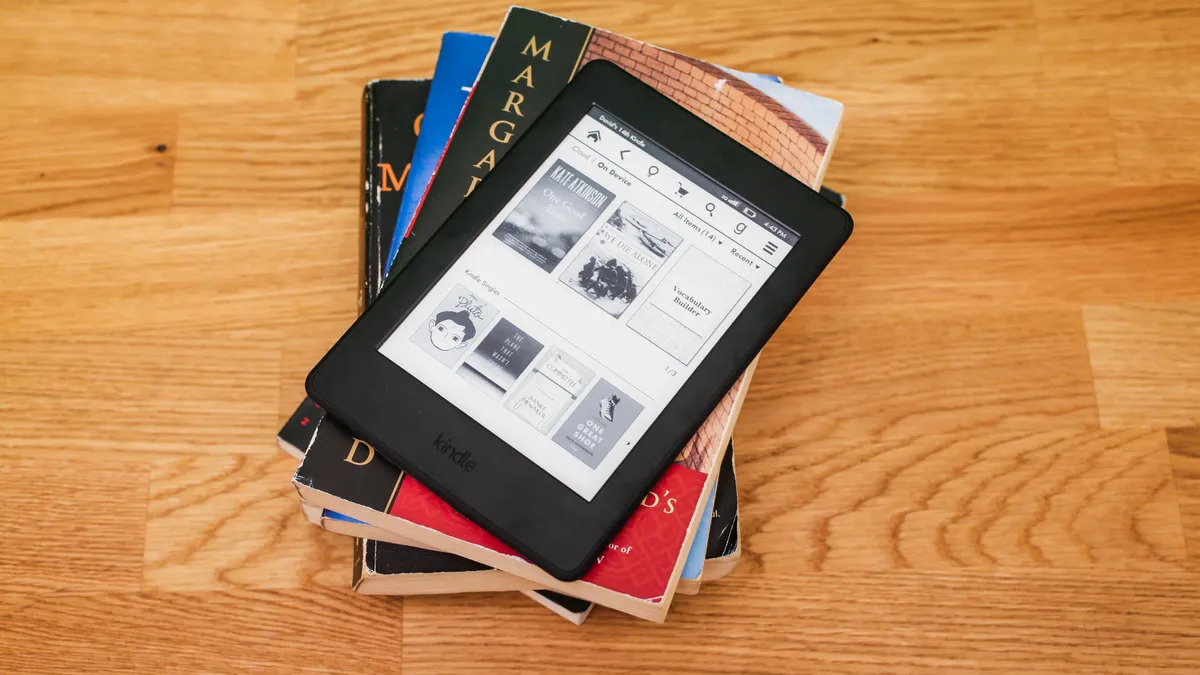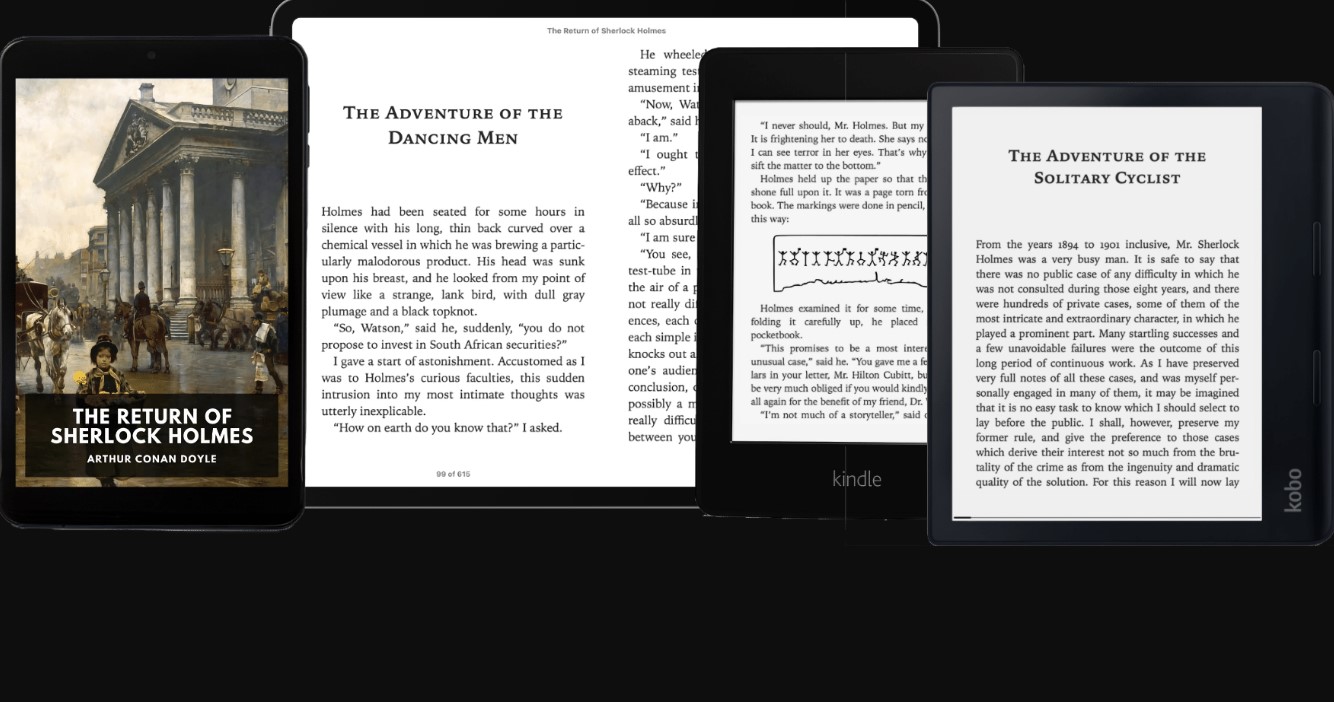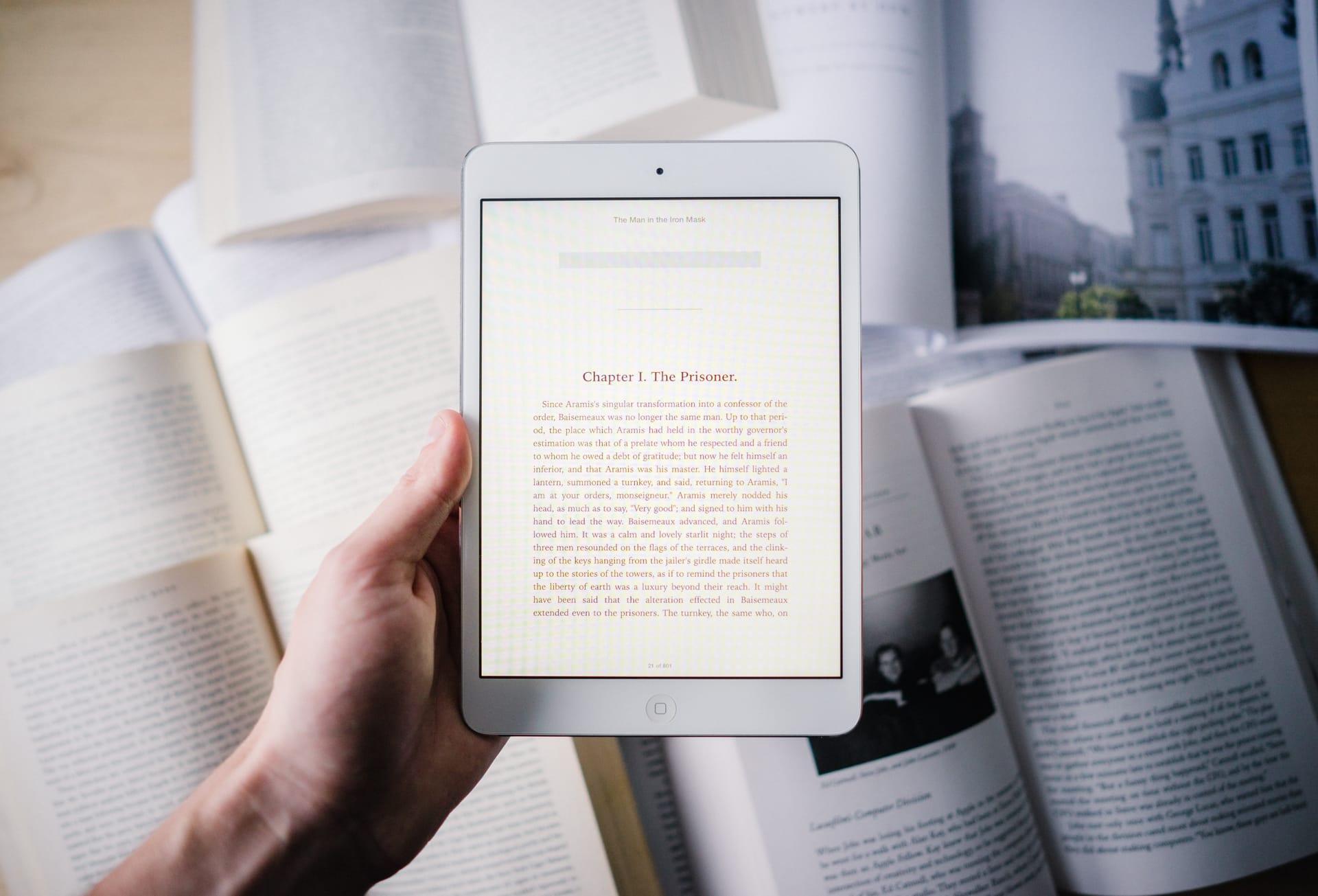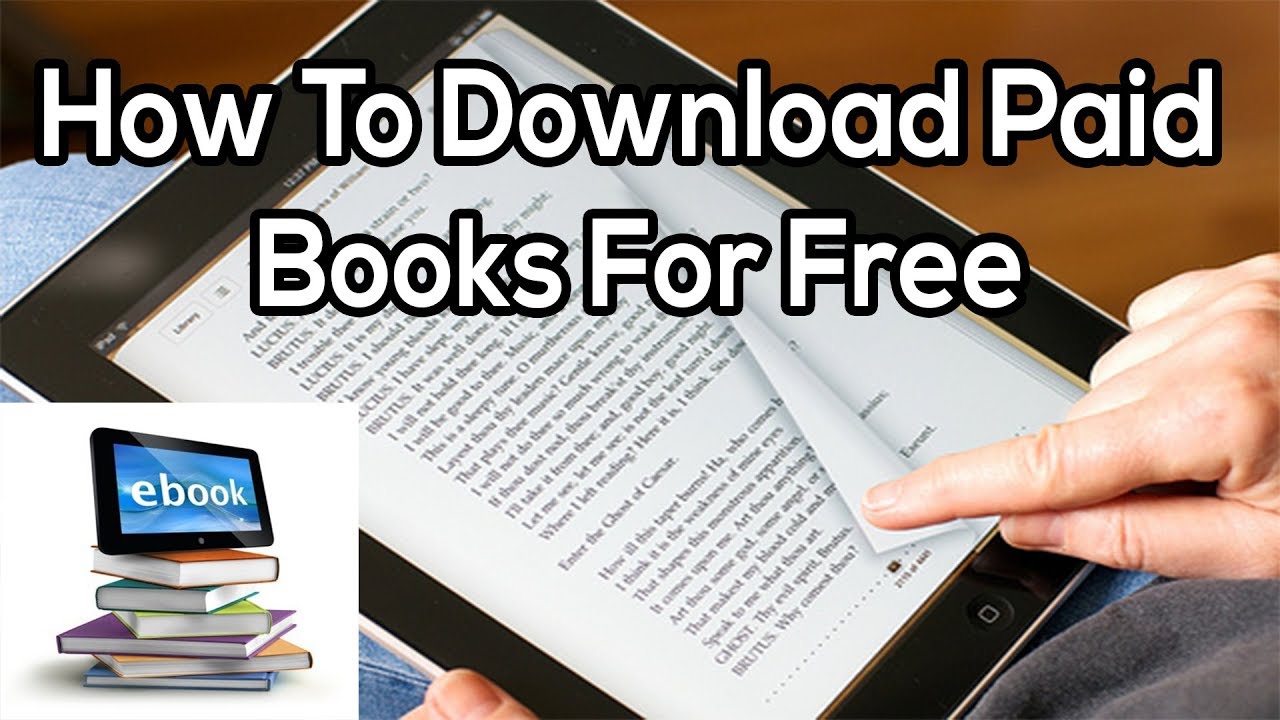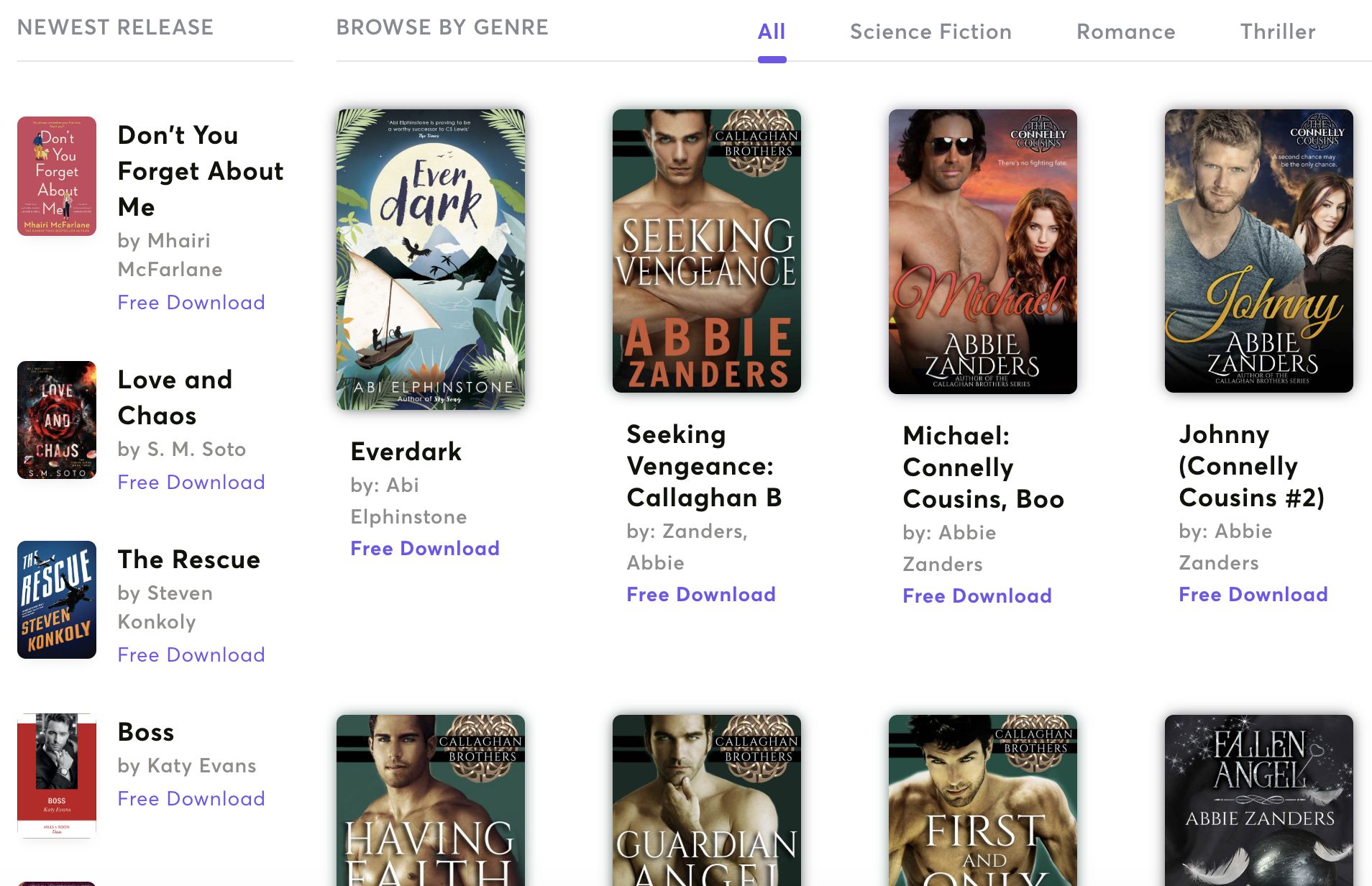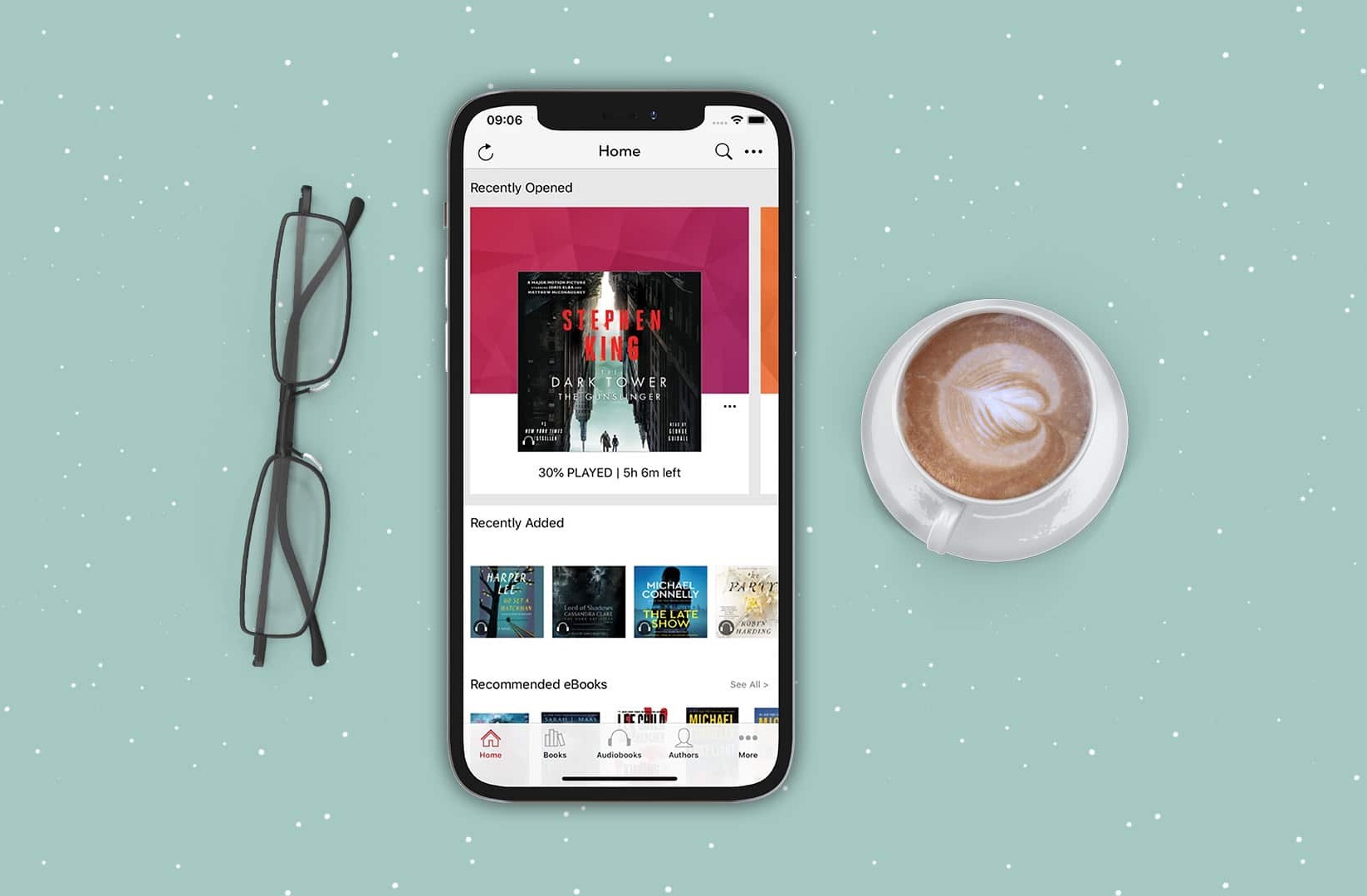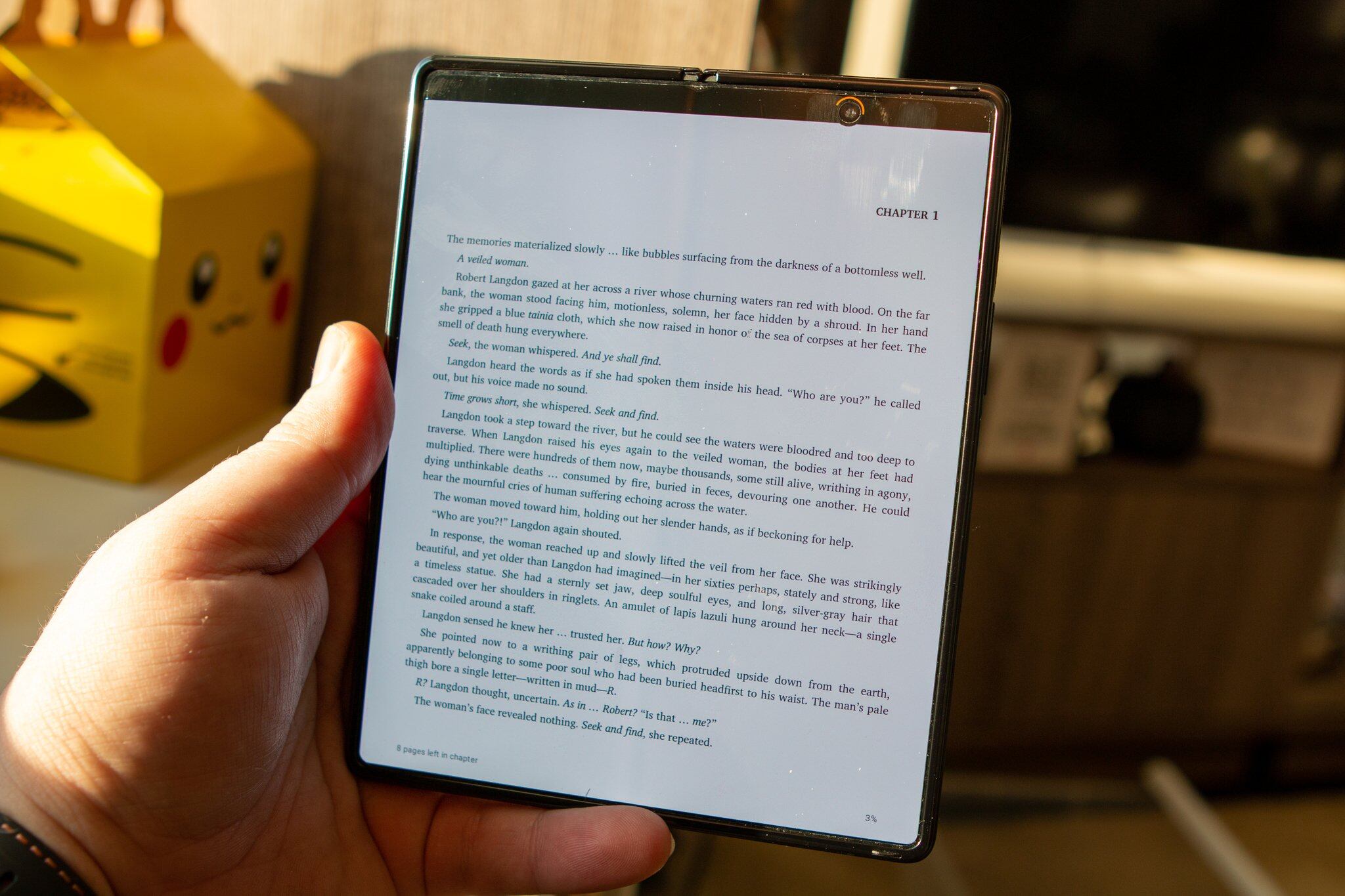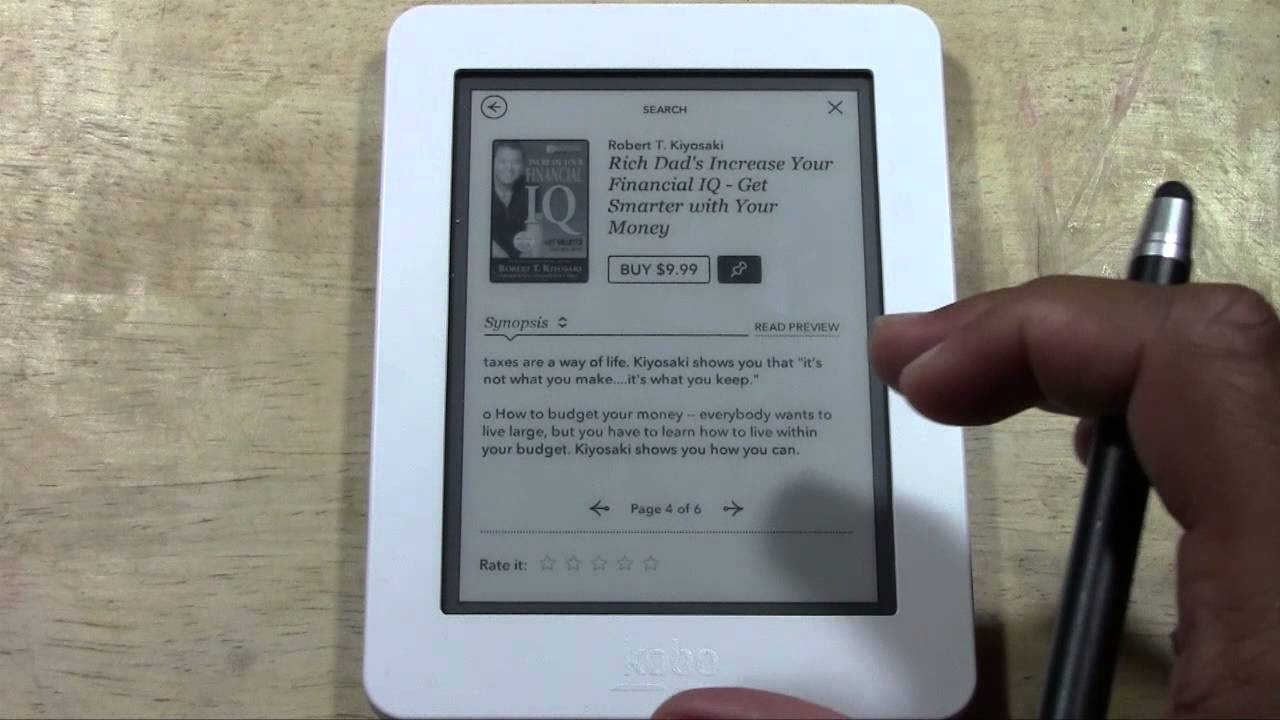Introduction
Welcome to the world of digital reading! With the rise of technology, eBooks have become increasingly popular, offering convenience, portability, and a vast library at your fingertips. Whether you’re a book lover, a student, or someone looking to explore new topics, downloading eBooks is a fantastic way to access a wide range of written content.
In this article, we’ll guide you through the simple steps of downloading an eBook, ensuring that you can enjoy your favorite titles offline, anytime, and anywhere. From selecting a reputable eBook platform to choosing file formats and downloading options, we’ve got you covered.
Ebooks can be downloaded from various platforms, such as Amazon Kindle, Apple Books, Barnes & Noble Nook, and many others. These platforms offer a vast collection of eBooks across different genres, including bestsellers, classics, self-help, and educational materials. Whether you prefer fiction, non-fiction, or something in between, there’s an eBook out there waiting for you.
Downloading eBooks is not only convenient but also environmentally friendly. By opting for digital copies, you contribute to reducing paper waste and the carbon footprint associated with traditional book publishing. So, let’s dive into the process and start downloading your new favorite eBook!
Step 1: Choose a reputable eBook platform
The first step in downloading an eBook is to choose a reliable and reputable eBook platform. There are numerous platforms available, each with its own unique features and offerings. To ensure a seamless and satisfying reading experience, consider the following factors when selecting a platform:
- Reputation: Look for platforms that have good reviews and a solid reputation in the industry. Reading user feedback and testimonials can give you valuable insights into the platform’s reliability and the quality of their eBook collection.
- Compatibility: Check if the platform supports your preferred device and operating system. Some platforms are compatible with multiple devices, including smartphones, tablets, e-readers, and computers, while others are more limited in terms of compatibility.
- Library Size: Assess the platform’s library size and diversity. A larger library means more choices and a higher chance of finding the eBooks you’re interested in. It’s also worth considering if the platform offers a good selection of both popular titles and lesser-known gems.
- User-Friendly Interface: Opt for a platform with an intuitive and user-friendly interface. Look for features like easy navigation, personalized recommendations, and a search function that allows you to find eBooks based on author, genre, or keyword.
- Additional Features: Consider any additional features that the eBook platform may offer. These may include bookmarking, highlighting, note-taking, and synchronization across devices, enhancing your reading experience and making it more interactive.
- Pricing: Take a look at the platform’s pricing structure. Some platforms offer free eBooks, while others require a subscription or individual purchase. Assess your budget and choose a platform that aligns with your financial preferences.
By carefully evaluating these factors, you can choose a reputable eBook platform that meets your specific needs and preferences. Once you’ve selected the platform that appeals to you the most, it’s time to create an account and dive into the world of endless reading possibilities!
Step 2: Create an account
After choosing a reputable eBook platform, the next step is to create an account. Most eBook platforms require users to have an account to access their vast collection of eBooks and enjoy various features. Here’s how to create an account:
- Visit the platform’s website or download the app: Depending on your preference, go to the official website of the eBook platform or download their dedicated app from your device’s app store.
- Click on the “Sign Up” or “Register” button: Look for the sign-up or registration button, usually prominently displayed on the platform’s homepage or app interface.
- Provide your personal information: Fill out the registration form with accurate details, including your name, email address, and password. Some platforms may also ask for additional information like your date of birth or billing details.
- Agree to the terms and conditions: Carefully read the platform’s terms and conditions or user agreement and check the box to indicate that you agree to abide by them.
- Verify your email address (if required): Some platforms may send a verification email to the address you provided during registration. Open the email and click on the verification link to confirm your account.
- Create a strong password: Choose a password that is unique and secure. It should be a combination of upper and lowercase letters, numbers, and special characters to protect your account from unauthorized access.
- Complete any other necessary steps: Depending on the platform, you may be required to provide additional information or complete certain steps, such as accepting the platform’s privacy policy or setting up payment details for purchases.
Once you’ve successfully created your account, you’ll have access to the platform’s vast library of eBooks and can start exploring the titles that pique your interest. With your account in place, you can personalize your reading experience, save books to your library, and enjoy the convenience of downloading eBooks seamlessly to your chosen device.
Step 3: Search for the eBook you want to download
Now that you have created an account, it’s time to search for the eBook you want to download. eBook platforms provide various search options and tools to help you find specific titles, authors, or genres. Follow these steps to search for your desired eBook:
- Access the platform: Log in to your account on the eBook platform’s website or app using your registered credentials.
- Locate the search bar: Look for a search bar or field, usually located at the top of the platform’s interface. It may be labeled as “Search,” “Find Books,” or something similar.
- Enter your search query: Type in the title, author, or keywords related to the eBook you want to download. If you are unsure about the specific book, you can also explore by browsing the platform’s categories or recommended sections.
- Refine your search (optional): If you have a particular preference for the genre, publication date, or format of the eBook, use the platform’s advanced search filters to narrow down the results.
- Review the search results: The platform will display a list of eBooks matching your search criteria. Scan through the results and pay attention to the book covers, titles, authors, and ratings to help you make an informed choice.
- Explore additional details: Clicking on an eBook from the search results will take you to its details page. Here, you can find a synopsis, reviews, sample chapters, and other information that can give you a better idea of whether the book aligns with your interests.
- Repeat the search if needed: If you don’t find the eBook you are looking for, try refining your search terms or exploring similar titles suggested by the platform.
Searching for the eBook you want to download may require some patience and exploration, but with the search tools and filters provided by the platform, you can find the perfect book that suits your reading preferences. Once you have found the eBook that captivates you, it’s time to proceed to the next steps to acquire and download it to your device.
Step 4: Check the eBook details and reviews
Before diving into downloading an eBook, it’s essential to take a moment to check the details and reviews of the book. This step helps you make an informed decision and ensures that the eBook meets your expectations. Follow these steps to review the eBook before proceeding:
- Select the eBook: Click on the eBook from the search results or recommended sections to access its details page.
- Read the synopsis: The eBook’s details page will usually provide a synopsis or summary of the book. Take the time to read through it and determine if the storyline, theme, or subject matter interests you. This will give you a glimpse of the book’s content and help you decide if it aligns with your reading preferences.
- Check the author details: Explore the author’s biography, previous works, and any accolades or awards they may have received. This information can give you an idea of the author’s writing style and expertise, helping you assess their credibility and whether you enjoy their work.
- Scan the reviews: Look for user reviews or ratings of the eBook. Reading reviews can provide insights into the overall reader experience, writing quality, plot development, and other aspects of the book. Keep in mind that everyone’s taste varies, so take multiple reviews into account to get a balanced perspective.
- Consider the ratings: Pay attention to the average rating given by readers. A high rating generally indicates that readers enjoyed the book and found it compelling. However, don’t solely rely on the rating; reading a few reviews will give you a more comprehensive understanding of whether the eBook is worth downloading.
- Take note of any warnings or age restrictions: Certain eBooks may contain explicit content or be suitable for specific age groups. Be mindful of any warnings or age recommendations provided to ensure the content is appropriate for you or the intended reader.
By checking the eBook’s details and reviews, you can make an informed decision about whether to proceed with downloading the book. This step helps you avoid disappointment and ensures that the eBook you choose is one that you’ll enjoy immersing yourself in. Once you’ve reviewed the eBook, it’s time to add it to your cart or library and move forward with the download process.
Step 5: Add the eBook to your cart or library
Now that you have examined the eBook details and reviews, it’s time to add the chosen eBook to your cart or library. This step ensures that you have a digital copy of the eBook and can access it whenever you want. Here’s how to add the eBook:
- Select the eBook: On the eBook’s details page, look for an option like “Add to Cart” or “Add to Library”. Click on this option to proceed.
- Choose the format (if applicable): Some eBook platforms offer different file formats, such as PDF, EPUB, or MOBI. Select the format that is compatible with your device or the e-reader app you are using. If the platform doesn’t provide multiple format options, the eBook will generally be available in the default format supported by their platform.
- Review your selection: Double-check the eBook title and format to ensure you’ve selected the correct version.
- Add to Cart or Library: If the platform uses a shopping cart system, click on “Add to Cart” to proceed to the checkout process. If the platform has a library system, click on “Add to Library” to store the eBook in your personal collection.
- Confirm your selection: Once you’ve added the eBook to your cart or library, you may encounter a confirmation message or notification indicating that the eBook has been successfully added. Take note of any instructions or next steps provided.
- Explore recommended eBooks (optional): Some platforms may suggest similar or related eBooks based on your selection. Take the opportunity to browse these recommendations and consider adding more eBooks to your cart or library if they catch your interest.
By adding the eBook to your cart or library, you secure your digital copy and ensure that it’s readily accessible whenever you want to read it. Whether you choose to store it in your cart before proceeding to the checkout or save it directly to your library, you can now move on to the next step of the download process with ease.
Step 6: Proceed to checkout or download
After adding the eBook to your cart or library, it’s time to move forward and either proceed to checkout or download the eBook directly. The process may vary depending on the eBook platform, so follow the platform’s instructions to complete this step. Here’s how to proceed:
- Click on the cart or library icon: Locate the cart or library icon on the eBook platform’s interface and click on it. This will take you to the page where you can review and finalize your eBook selection.
- Review your eBook selection: Take a moment to verify the eBook title, format, and any other details displayed on the cart or library page. Ensure that everything is accurate and as you intended.
- Checkout process (if applicable): If the platform uses a shopping cart system, proceed to the checkout process by clicking on the “Checkout” or “Proceed to Checkout” button. Follow the instructions provided, which may include entering payment details, selecting your preferred payment method, and confirming the purchase.
- Download process (if applicable): If the platform allows you to download the eBook directly, look for a “Download” or “Download Now” button associated with the eBook in your library. Click on this button to initiate the download process.
- Wait for the download to complete: Depending on the size of the eBook and your internet connection, the download process may take a few seconds to a few minutes. You may see a progress bar indicating the status of the download.
- Confirm the download location: If prompted, select the location on your device where you want to save the eBook. Choose a location that is convenient for you and easily accessible when you want to read the eBook offline.
- Accessing the downloaded eBook: Once the download is complete, you can access the eBook on your device by opening the selected file format or launching the e-reader app associated with the platform.
By proceeding to checkout or downloading the eBook, you secure your copy and make it accessible for offline reading. Whether you are purchasing the eBook or obtaining it for free, this step ensures that you have a digital copy at your disposal. Now that you’ve completed the checkout or download process, you can move on to the next step and choose your preferred file format.
Step 7: Choose your preferred file format
As you proceed with the download process, it’s important to choose your preferred file format for the eBook. While some eBook platforms automatically provide the eBook in their default format, others offer multiple format options to cater to various devices and reading preferences. Here’s how to choose your preferred file format:
- Check available formats: Once you’ve initiated the download or are in the checkout process, the platform may present you with the available file format options. Common eBook file formats include PDF, EPUB, MOBI, and DOCX. Review the formats provided and confirm if your preferred format is available.
- Consider device compatibility: Assess the compatibility of each file format with your device and the e-reader apps you’re using. Some devices and apps may have limitations on the formats they support. Choose a format that is compatible with your devices to ensure a smooth reading experience.
- Review format features: Different file formats have distinct features and functionalities. For example, PDFs maintain the original layout of the book, while EPUBs offer better reflowable text for adjusting font sizes. Consider the features that are important to you, such as text highlighting, note-taking, or search options.
- Consider platform restrictions: Some eBook platforms may have restrictions on certain file formats, such as only offering their proprietary format or limiting file format availability for specific books. Take these restrictions into account when choosing your preferred format.
- Personal preference: Ultimately, choose the file format that aligns with your personal preference and reading habits. If you have a preferred e-reader app or device, ensure that the format is supported, and if you have specific accessibility needs, consider the format that best accommodates those needs.
- Make the selection: Once you have considered all factors, select your preferred file format from the available options. This choice ensures that you can enjoy the eBook in the format that suits you best.
By choosing your preferred file format, you enhance your reading experience and ensure compatibility between the eBook and your devices or e-reader apps. Whether you prefer the flexibility of EPUB, the visual fidelity of PDF, or the compatibility of MOBI, selecting the right format ensures that you can fully enjoy the eBook in your preferred reading environment.
Step 8: Download the eBook to your device
Now that you have chosen your preferred file format, it’s time to download the eBook to your device. This step ensures that you have a local copy of the eBook accessible for offline reading. Follow these steps to download the eBook:
- Locate the downloaded eBook file: If you initiated the download process, locate the downloaded eBook file on your device. The file is typically saved in the default download location specified by your device’s settings or the chosen location during the download.
- Move the eBook to the appropriate location (if necessary): If the downloaded eBook file is not in the desired location, you can move it to the appropriate folder or directory on your device. This step can be helpful if you have a specific folder for organizing your eBooks.
- Open the eBook file: To start reading the eBook, open the file using a compatible e-reader app or software on your device. If you don’t have an e-reader app installed, you can search for one in your device’s app store or use a pre-installed reader app.
- Import the eBook into your e-reader app (if necessary): In some cases, you may need to import the eBook into your e-reader app to access it. Check the app’s instructions or settings for importing and adding eBooks to your library.
- Adjust reading settings (optional): Once the eBook is open in your chosen e-reader app, you can adjust the reading settings to suit your preferences. This includes options like font size, background color, margin settings, and more.
- Start reading the eBook: With the eBook successfully downloaded to your device and opened in your e-reader app, you’re ready to start reading! Swipe or scroll through the pages, use navigation options to jump to specific chapters, and enjoy the immersive reading experience.
By downloading the eBook to your device, you ensure that you have an accessible copy stored locally. This allows you to enjoy the eBook even when you are offline or in situations where internet connectivity is limited. Now that the eBook is downloaded and ready to be read, you can proceed to the final step of enjoying your eBook offline.
Step 9: Enjoy reading your eBook offline
Congratulations! You have successfully downloaded the eBook to your device, and now it’s time to enjoy reading it offline at your convenience. Here’s how you can make the most of your offline reading experience:
- Access the eBook offline: Since you have downloaded the eBook to your device, you can access it anytime, anywhere, even without an internet connection. Open your e-reader app and navigate to your library or the location where the eBook is stored.
- Customize your reading experience: Most e-reader apps provide various customization options. Adjust the font size, font style, line spacing, and color scheme to enhance your reading comfort. You can also bookmark pages, highlight important passages, and add notes to enrich your reading experience.
- Read without distractions: One of the benefits of offline reading is the absence of distractions from notifications or internet browsing. Find a quiet and comfortable spot where you can fully immerse yourself in the eBook and enjoy uninterrupted reading.
- Make use of available features: Explore the features offered by your e-reader app. Some apps allow you to search for specific words or phrases, create reading lists, or access a built-in dictionary. Take advantage of these features to enhance your understanding and engagement with the eBook.
- Take breaks and pace yourself: Reading an eBook offline allows you to read at your own pace. Take breaks when needed, stretch, hydrate, and give yourself time to reflect on what you’ve read. This helps maintain focus and prevents eye strain during extended reading sessions.
- Enjoy a distraction-free reading environment: Create a cozy reading environment that enhances your enjoyment. Dim the lights, sip a cup of tea or coffee, and surround yourself with a quiet and peaceful ambiance that allows you to fully immerse yourself in the eBook.
- Explore further eBooks: Once you finish reading, you can continue exploring the eBook platform’s library for more titles that capture your interest. Repeat the steps outlined in this guide to download and enjoy more eBooks offline.
By following these steps, you can fully enjoy reading your downloaded eBook offline. Take advantage of the flexibility and convenience offered by eBooks to indulge in your favorite stories, expand your knowledge, or simply unwind with a captivating read. Happy reading!
Conclusion
Downloading and enjoying eBooks offline has never been easier. In this article, we explored the step-by-step process of downloading an eBook, from choosing a reputable eBook platform to enjoying your chosen title offline. By following these steps, you can access a vast library of books right at your fingertips and read them at your convenience, without the need for an internet connection.
Throughout the process, we emphasized the importance of selecting a reputable eBook platform that suits your needs and preferences. By choosing wisely, you can have access to a wide range of eBooks across various genres. Additionally, checking eBook details and reviews allows you to make informed decisions and ensure that the eBook aligns with your interests.
After finding the eBook you want to download, adding it to your cart or library paves the way for a seamless downloading experience. Furthermore, selecting your preferred file format ensures compatibility with your devices and personal reading preferences.
Finally, once the eBook is downloaded to your device, you can enjoy reading it offline. Take advantage of customizable reading options, create a distraction-free environment, and indulge in the pleasure of getting lost in the pages of a captivating eBook.
Remember, the joy of reading eBooks goes beyond the convenience of digital access. It also contributes to sustainability by reducing paper waste and carbon emissions associated with traditional book production and transportation.
So, whether you’re a book enthusiast, a student, or someone looking to explore new subjects, downloading eBooks empowers you to embark on countless reading journeys. Embrace the world of digital reading, and let the words of your favorite authors transport you to new realms of imagination and knowledge.