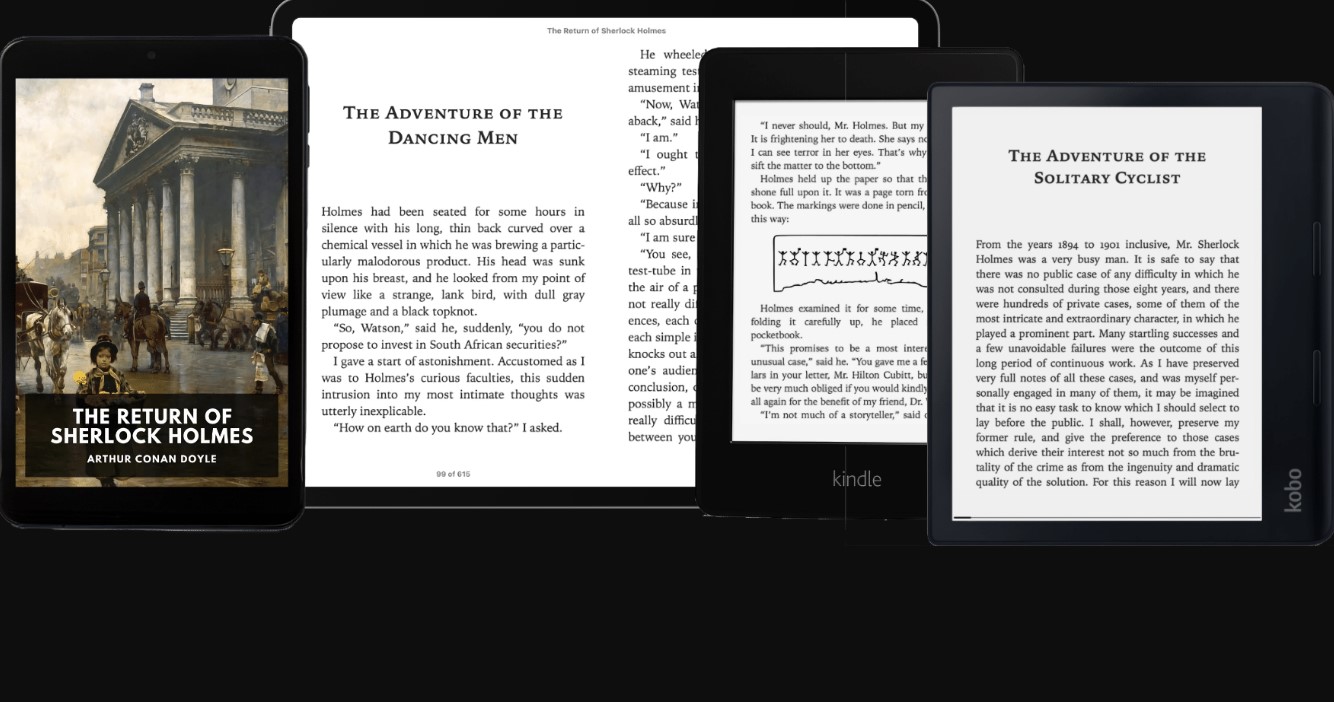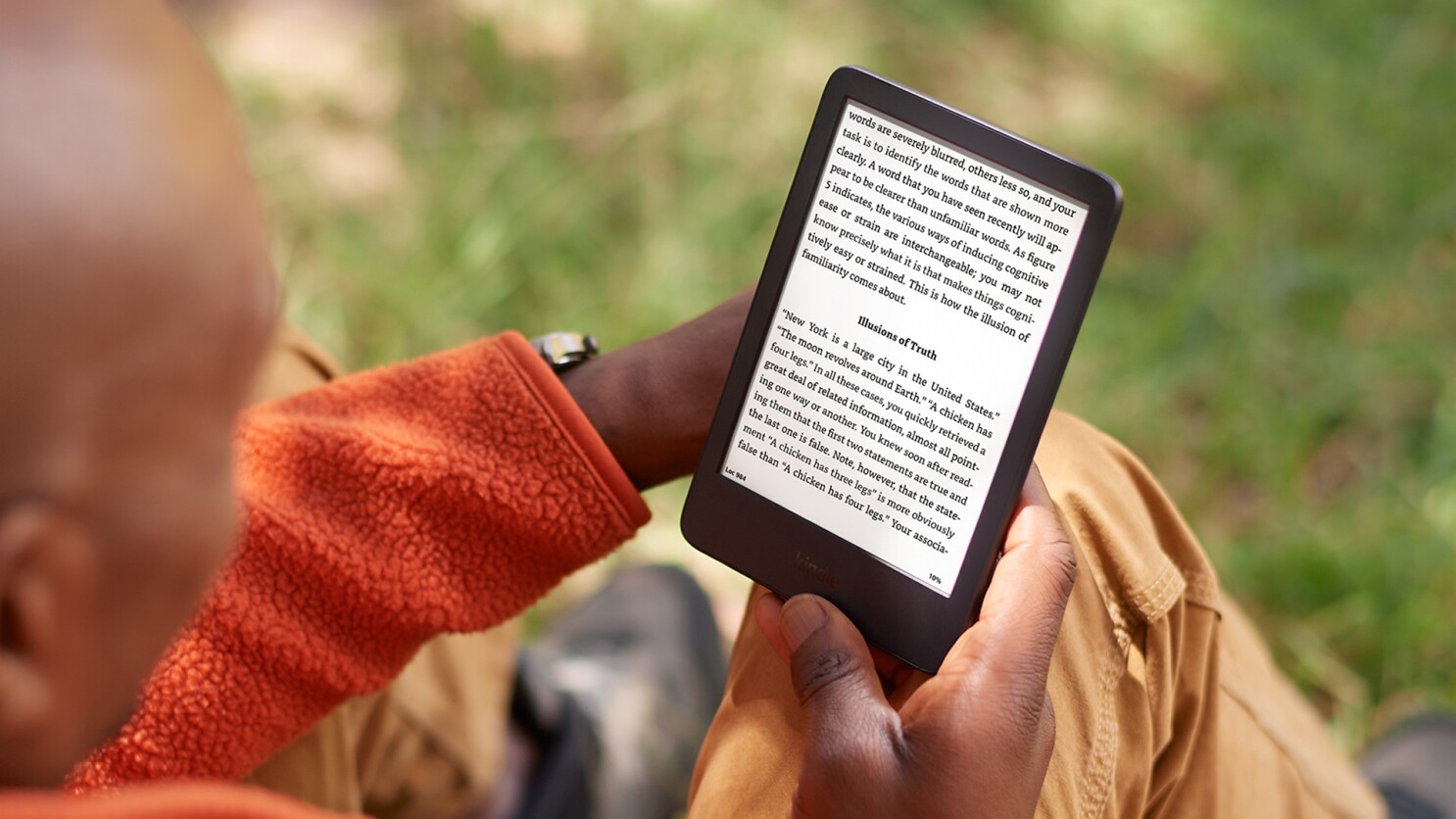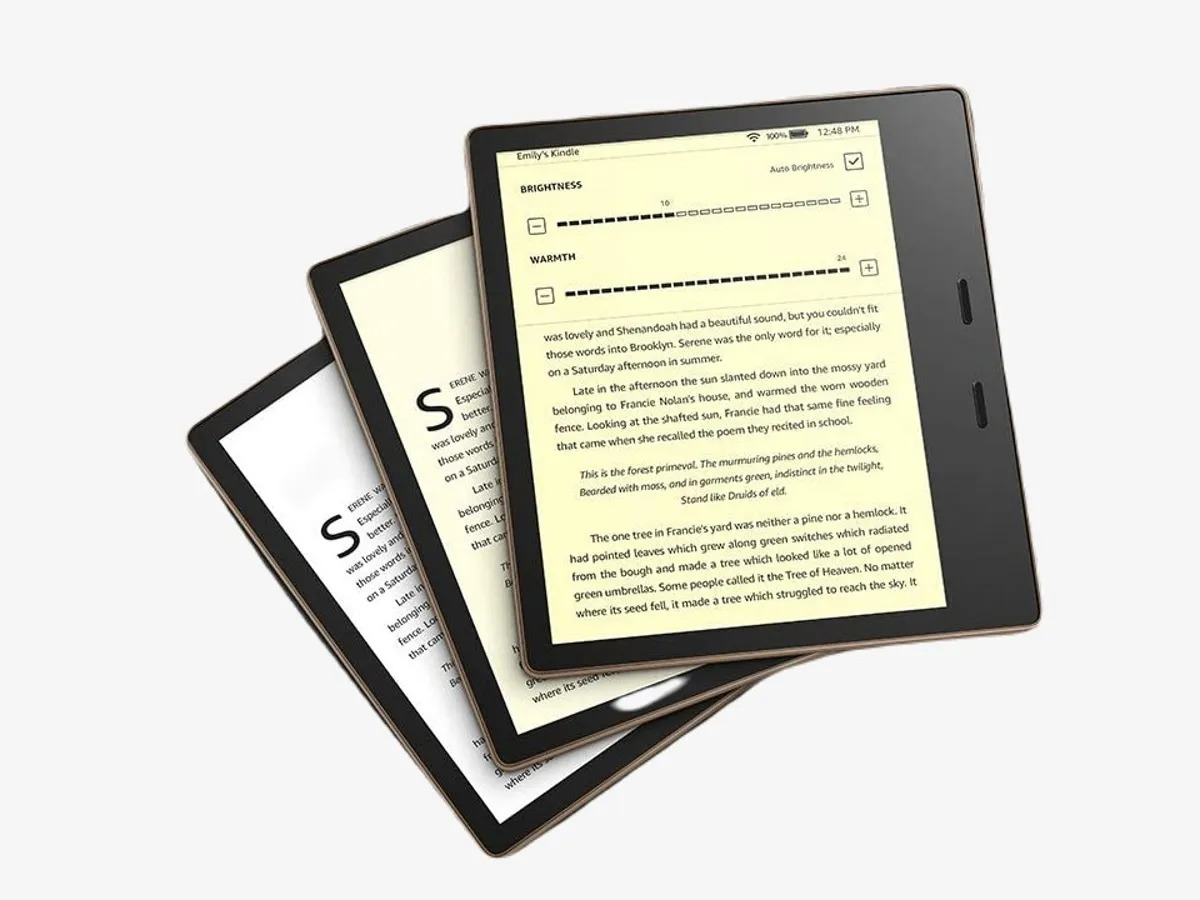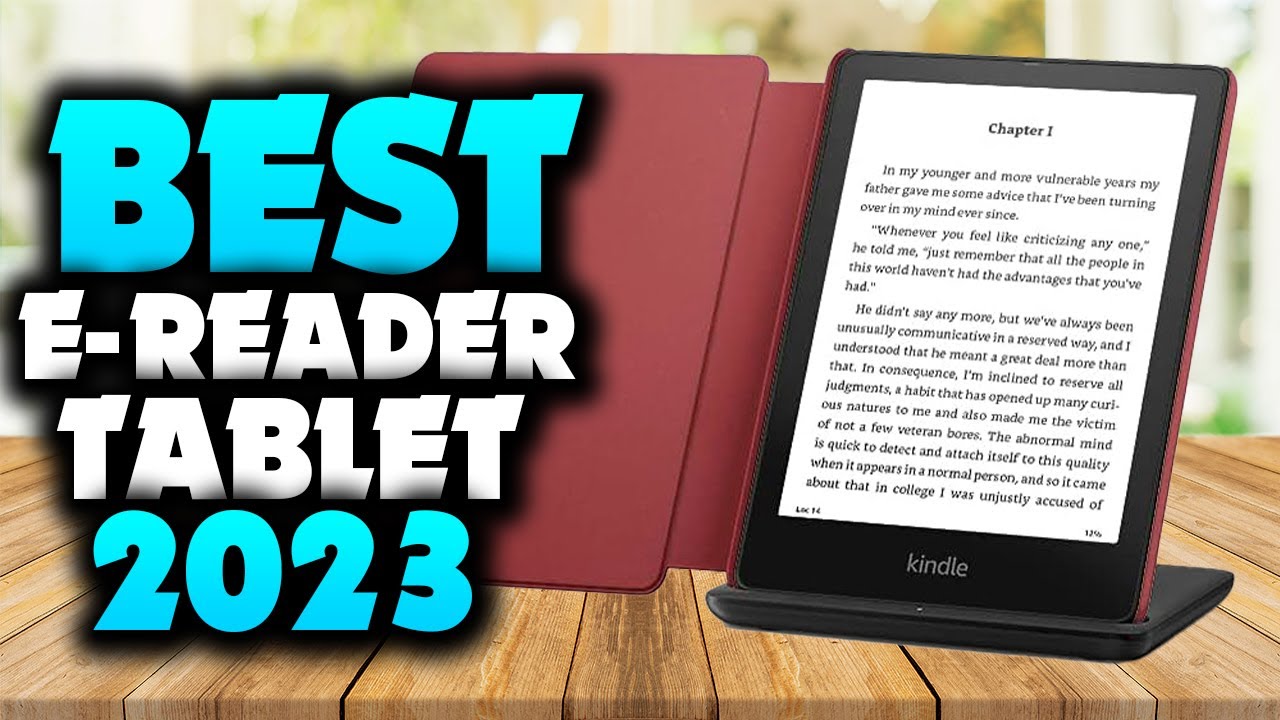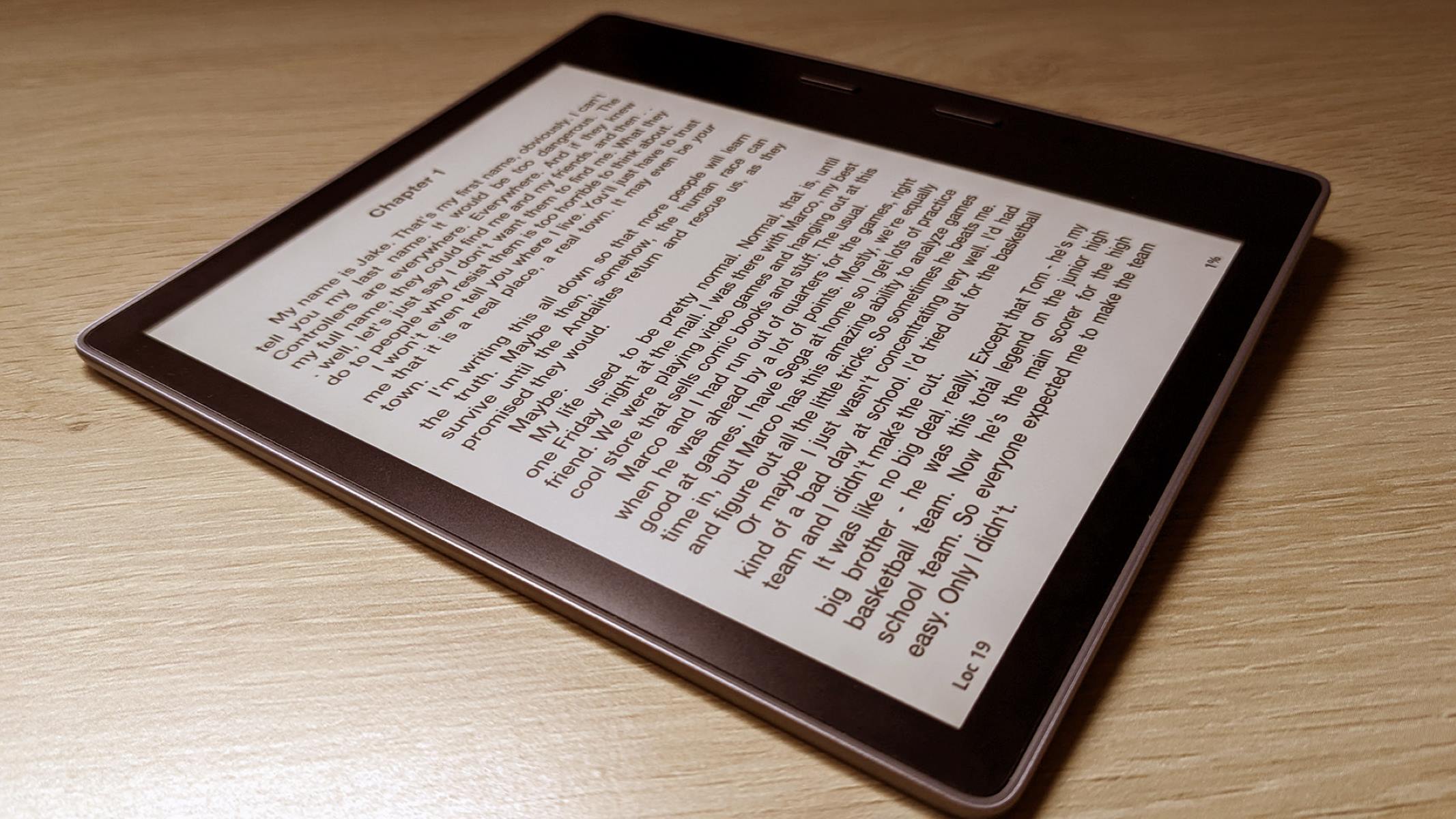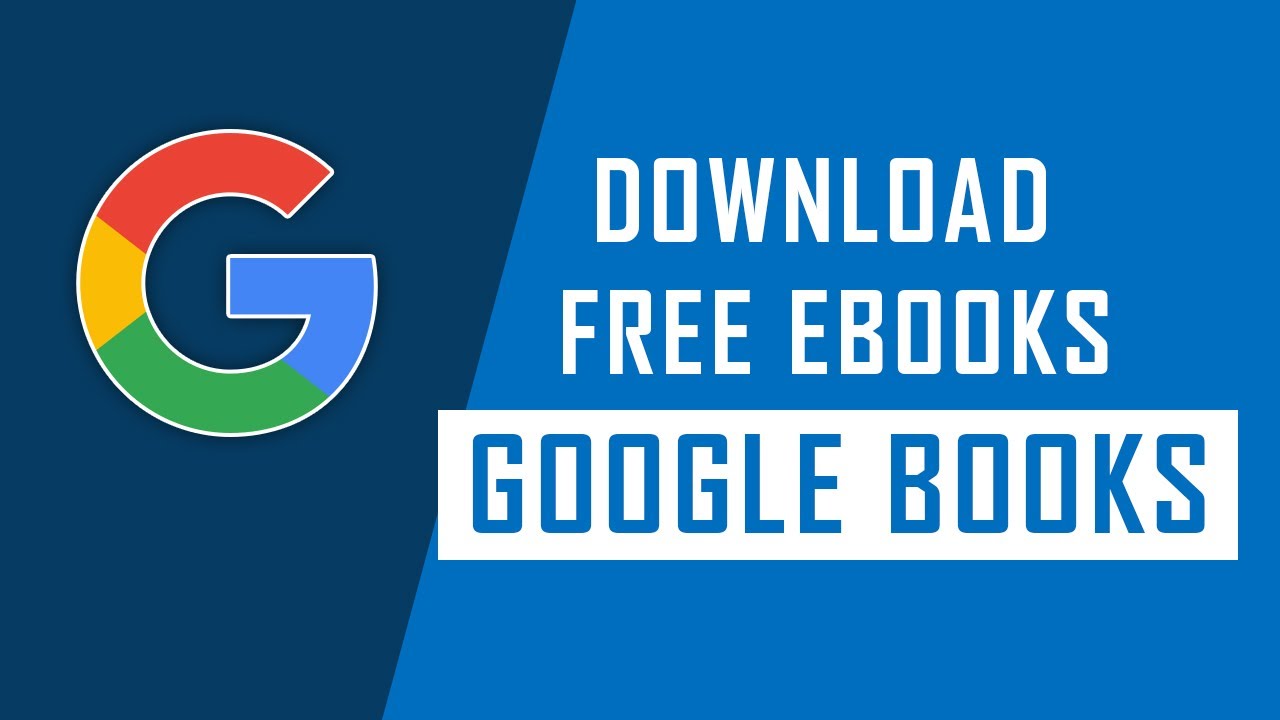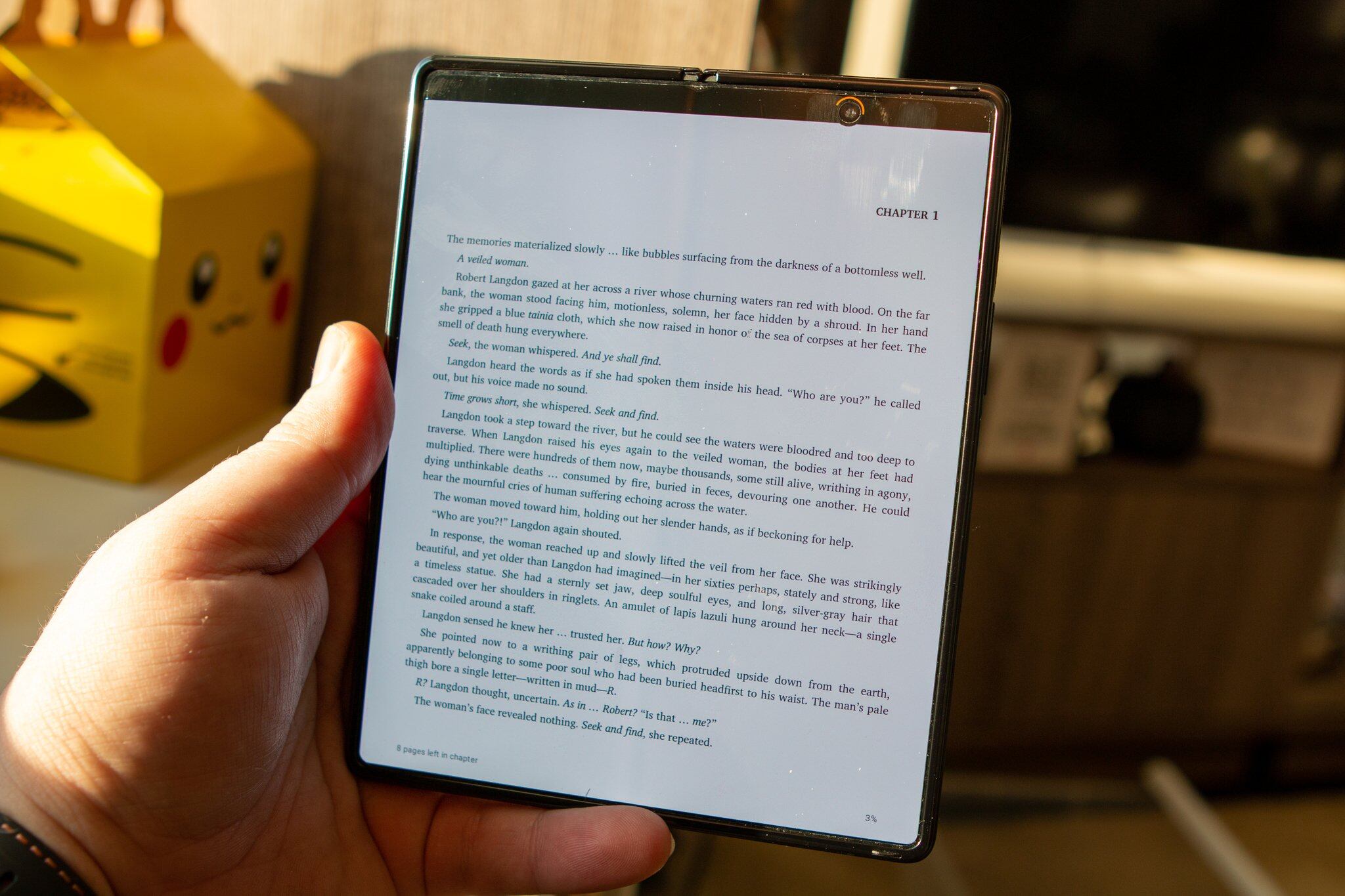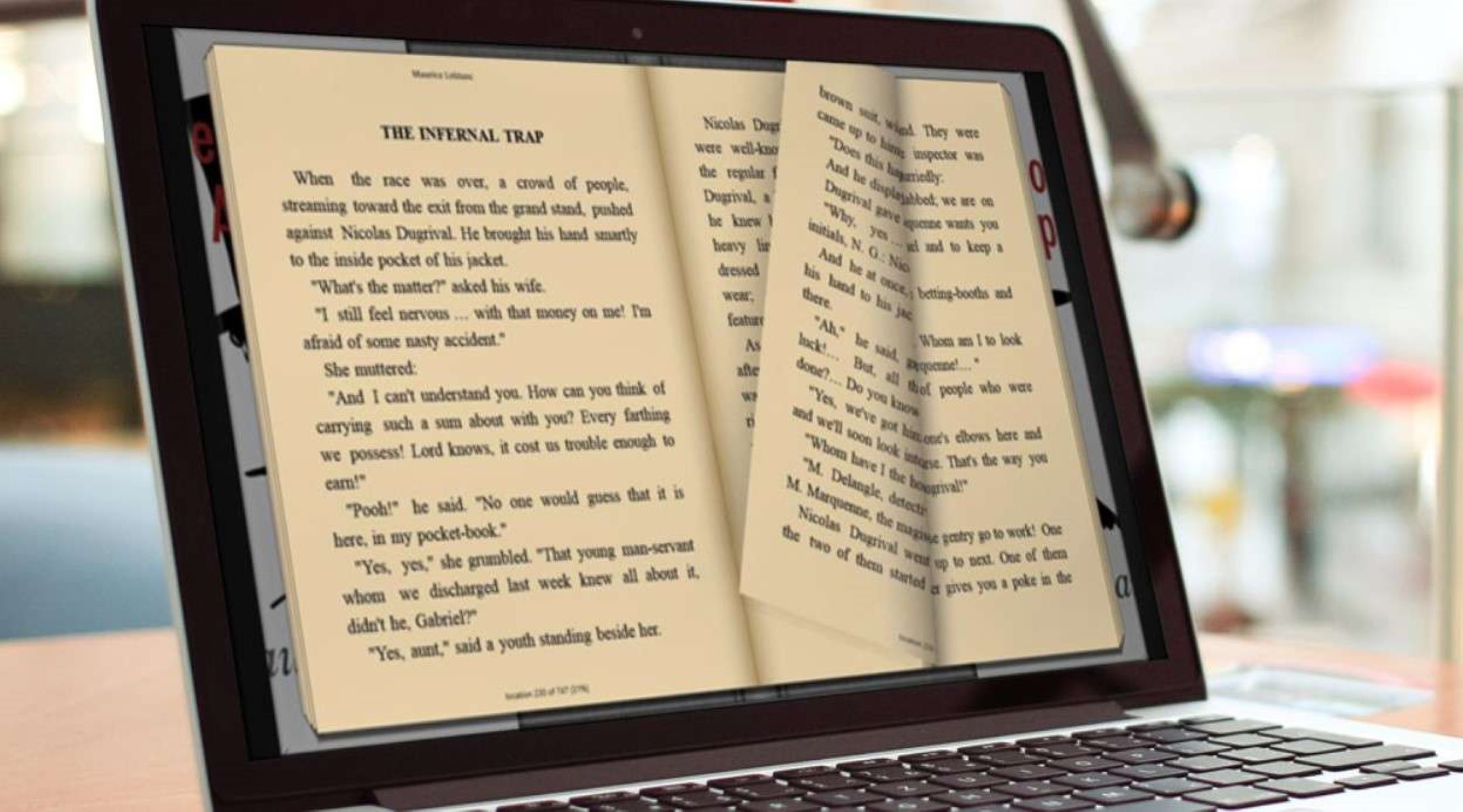Introduction
Reading ebooks on your Android phone has become a convenient and popular way to enjoy books on the go. With the vast availability of free ebooks online, you can dive into literary adventures without breaking the bank. However, if you’re new to downloading ebooks on your Android phone, you might be wondering how to get started.
In this article, we will guide you through the step-by-step process of downloading free ebooks on your Android phone. Whether you’re a bookworm or just someone looking to explore new genres, this guide will help you unlock the world of digital reading.
With the increasing number of websites offering free ebooks, it’s crucial to find a trusted source. We’ll show you how to choose a reliable ebook website and find the perfect ebook that suits your interests and preferences.
In addition, we’ll walk you through the process of installing an ebook reader app on your Android phone. This app will allow you to comfortably read ebooks with customizable settings, such as font sizes, themes, and night mode.
To manage your downloaded ebook files, you’ll need a file manager app on your Android phone. We’ll guide you on how to search, download, and install a file manager app so you can effortlessly locate and open your downloaded ebooks.
By the end of this guide, you’ll have all the necessary tools and knowledge to download and enjoy free ebooks on your Android phone. Let’s dive into the steps and embark on a literary journey on your device!
Step 1: Find a trusted ebook website
The first step in downloading free ebooks on your Android phone is to find a trusted ebook website. With the plethora of options available online, it’s important to choose a reputable source to ensure the ebooks you download are legitimate and of good quality.
Start by conducting a search engine query for “free ebook websites” or “best websites for free ebooks.” You will find numerous websites that offer a wide range of genres and categories, from classic literature to contemporary fiction, non-fiction, self-help, and more.
When selecting a website, consider factors such as user reviews, website design, ease of navigation, and the variety and quality of ebooks available. Look for websites that have positive feedback from users and offer a diverse collection of ebooks from well-known authors and publishers.
It’s also a good idea to choose websites that have a clear copyright policy and ensure that the ebooks they provide are legally available for free. Avoid websites that require you to sign up or provide personal information, as this can be a red flag for potential scams or spam.
Some popular ebook websites that offer free content include Project Gutenberg, Open Library, ManyBooks, and Bookbub. These websites have been around for a while and have built a reputation for providing a wide selection of free, legally available ebooks.
Once you’ve found a trusted ebook website, bookmark it or add it to your favorites for easy access in the future. This will save you time when you’re ready to download new ebooks or explore different genres and authors.
By taking the time to find a reliable ebook website, you can ensure a safe and enjoyable reading experience on your Android phone. With plenty of high-quality ebooks at your fingertips, you’ll never run out of captivating stories to explore.
Step 2: Choose the desired ebook
Once you’ve found a trusted ebook website, it’s time to choose the desired ebook that you want to download and read on your Android phone. This step allows you to explore various genres, authors, and titles to find something that piques your interest.
Start by browsing the website’s library or using the search function to look for specific titles, authors, or genres. Most reputable ebook websites offer filters and categories to help you narrow down your search and discover new books based on your preferences.
Consider your reading preferences and interests when selecting an ebook. Are you in the mood for a thrilling mystery, a heartwarming romance, or a thought-provoking non-fiction book? Take your time to read book descriptions, summaries, and user reviews to get a better understanding of the content and style of the ebook.
It’s also worth exploring different genres and authors to broaden your reading horizon. Don’t be afraid to step out of your comfort zone and try something new. You might discover a hidden gem or a new favorite author that you wouldn’t have found otherwise.
Another aspect to consider when choosing an ebook is its format. Ensure that the ebook format is compatible with your Android phone and the ebook reader app you plan to use. Most ebook websites offer ebooks in popular formats such as EPUB and PDF, which are widely supported by ebook reader apps on Android.
If you’re unsure about a particular ebook or want to sample it before downloading the full version, many ebook websites provide previews or excerpts of the ebooks. This allows you to get a glimpse of the writing style and content to make an informed decision.
Remember, the beauty of ebooks is that you can download and read multiple titles at once. If you find yourself torn between a few ebooks, feel free to download them all and create a digital library on your Android phone.
By carefully selecting the desired ebook, you’re setting yourself up for an enjoyable reading experience tailored to your interests. So take your time, explore the vast selection of ebooks, and choose a book that captivates your imagination and sparks your curiosity.
Step 3: Download an ebook reader app
To read the downloaded ebooks on your Android phone, you’ll need to download and install an ebook reader app. An ebook reader app is specifically designed to provide a seamless reading experience on mobile devices, with features such as customizable fonts, themes, and easy navigation.
Start by accessing the Google Play Store on your Android phone, which is the official app store for Android devices. Once you’re in the Play Store, search for “ebook reader” or “ebook reader app” in the search bar.
You will find a variety of ebook reader apps available, each with its own set of features and user interface. Some popular ebook reader apps for Android include Amazon Kindle, Google Play Books, Adobe Digital Editions, and FBReader.
When choosing an ebook reader app, consider factors such as user ratings, reviews, and the compatibility of the app with your device. Look for apps that have a user-friendly interface, intuitive navigation, and options to customize your reading experience.
Read the app descriptions, check out the screenshots, and read user reviews to get a better understanding of the app’s functionality and performance. A well-regarded app with positive reviews is more likely to provide a high-quality reading experience.
After you’ve selected an ebook reader app that suits your preferences, click on the “Install” or “Get” button to initiate the download and installation process. The app will be downloaded and installed on your Android phone, ready for you to start reading your ebooks.
Once the ebook reader app is installed, you may need to sign in with your account or create a new account if required by the app. This step ensures that your ebooks are synchronized across multiple devices and allows you to access your library from anywhere.
Having an ebook reader app on your Android phone opens up a world of reading possibilities. You can easily manage your ebook library, adjust the font size, switch between day and night mode, and access additional features such as annotations and bookmarks.
By downloading a reliable ebook reader app, you’re taking a crucial step towards enhancing your reading experience on your Android phone. So go ahead and find an app that suits your needs, and get ready to dive into the wonderful world of ebooks.
Step 4: Install the ebook reader app on your Android phone
After you have chosen the ebook reader app that suits your preferences, it’s time to install it on your Android phone. Installing the app is a straightforward process that allows you to access your downloaded ebooks and enjoy a seamless reading experience.
To install the ebook reader app, follow these simple steps:
- Open the Google Play Store on your Android phone. You can find the Play Store app in your app drawer or on your home screen.
- In the search bar at the top of the screen, type the name of the ebook reader app you have chosen.
- Tap on the app from the search results to open its Google Play Store page.
- On the app’s page, you will find detailed information about the app, including its description, ratings, reviews, and screenshots. Take some time to read this information to ensure it meets your requirements.
- If you are satisfied with the app, tap on the “Install” button.
- Review the permissions required by the app. These permissions are necessary for the app to function properly. If you agree with the permissions, tap on “Accept.”
- The app will now begin downloading and installing on your Android phone. The progress can be seen in the notification bar.
- Once the installation is complete, you will see a notification indicating that the app has been successfully installed.
- Go back to your home screen or app drawer and look for the newly installed ebook reader app.
- Tap on the app’s icon to open it.
After following these steps, you will have successfully installed the ebook reader app on your Android phone. You can now proceed to the next step and begin enjoying your downloaded ebooks.
Having the ebook reader app installed on your Android phone brings the joy of reading right at your fingertips. You can personalize your reading experience, adjust the font size or background color, and bookmark your favorite passages for later reference.
Now that you have the ebook reader app installed, it’s time to move on to the next step and install a file manager app to help you organize and locate your downloaded ebooks.
Step 5: Search and install a file manager app on your phone
Now that you have an ebook reader app installed on your Android phone, it’s important to have a reliable file manager app to help you organize and locate your downloaded ebooks. A file manager app allows you to access and manage the files stored on your device, including your ebooks.
Here’s how you can search for and install a file manager app on your Android phone:
- Open the Google Play Store on your Android phone.
- In the search bar at the top of the screen, type “file manager” and tap the magnifying glass or the enter key.
- You will see a list of file manager apps available in the Play Store. Look for popular and highly rated apps such as “Files by Google,” “ES File Explorer,” or “Solid Explorer File Manager.”
- Tap on the app you want to install to open its Google Play Store page.
- On the app’s page, read the description, reviews, and screenshots to get a better understanding of the app’s features and user experience.
- If you are satisfied with the app, tap on the “Install” button and review the permissions required by the app. These permissions are necessary for the app to function properly.
- After agreeing to the permissions, the app will begin downloading and installing on your Android phone. The progress can be seen in the notification bar.
- Once the installation is complete, you will see a notification indicating that the app has been successfully installed.
- Go back to your home screen or app drawer and locate the newly installed file manager app.
- Tap on the app’s icon to open it.
With the file manager app installed, you now have a convenient way to locate and organize your downloaded ebooks. Use the file manager app to navigate through the files on your Android phone and find the folder where your ebooks are stored.
When using the file manager app, look for folders with names like “Downloads,” “Books,” or “Ebooks.” These folders typically contain the downloaded ebook files. If you’re unsure where the files are located, you can also use the search function within the file manager app to search for the ebook file name.
Once you’ve found the ebook file, you can easily open it with your ebook reader app or transfer it to a specific folder within the ebook reader app for easier access.
By installing a file manager app, you have taken an important step in managing and organizing your downloaded ebooks on your Android phone. Now, let’s move on to the next step and download the ebook file itself.
Step 6: Download the ebook file
Now that you have an ebook reader app and a file manager app installed on your Android phone, it’s time to download the ebook file itself. This step involves finding the desired ebook on the chosen ebook website and downloading it to your device for offline reading.
Follow these steps to successfully download the ebook file:
- Open your preferred web browser on your Android phone.
- Type in the URL of the trusted ebook website you have chosen in the address bar.
- Once you are on the website’s homepage or search page, use the provided search function or browse through the available ebooks to find the specific ebook you want to download.
- Click on the ebook’s title or the provided download button/link to initiate the download process.
- A dialog box or notification will appear, asking you to confirm the download. Tap on “Download” or “Save” to proceed.
- The ebook file will start downloading. The time it takes to download will depend on the file size and your internet connection speed.
- Once the download is complete, you will receive a notification indicating that the ebook file has been successfully downloaded.
By default, the ebook file will be saved in the designated folder on your Android phone, such as the “Downloads” folder or the folder specified by your browser settings. You can also use the file manager app you installed earlier to locate the downloaded ebook file.
Remember to store the ebook file in a location that is easily accessible and where you can find it later. For instance, you can create a dedicated folder for ebooks within the file manager app or in the folder associated with your ebook reader app.
Now that you have successfully downloaded the ebook file, you are one step closer to enjoying your free ebook on your Android phone. In the next step, we will learn how to locate and open the downloaded ebook using the file manager app.
Step 7: Locate and open the ebook in the file manager app
Now that you have downloaded the ebook file, it’s time to locate and open it using the file manager app on your Android phone. The file manager app will help you browse through your device’s storage and access the folder where the downloaded ebook is saved.
Follow these steps to locate and open the downloaded ebook:
- Open the file manager app on your Android phone. You can usually find the app’s icon in your app drawer or on your home screen.
- Navigate through the file manager app’s interface to find the storage location where the downloaded ebook file is saved. This storage area is typically named “Internal Storage” or “SD Card.”
- Tap on the storage location to open it and explore the folders and files contained within.
- Look for the folder where you saved the downloaded ebook file. This could be the default “Downloads” folder or a specific folder you created for your ebooks.
- Once you locate the folder, tap on it to open it and view the files it contains.
- Scroll through the list of files and search for the ebook file you downloaded. The ebook file may have a file extension such as .epub, .pdf, or .mobi.
- Once you find the ebook file, tap on it to open it.
- If prompted, choose the ebook reader app you installed earlier as the default app to open the file.
- The ebook reader app will then launch and open the ebook file for you to start reading.
Once the ebook file is opened in the ebook reader app, you can use the app’s features and settings to customize your reading experience. This may include adjusting the font size, changing the background color, or bookmarking specific pages.
If you want to access the ebook quickly in the future, consider adding it to your ebook reader app’s library or creating a shortcut on your phone’s home screen.
By successfully locating and opening the downloaded ebook in the file manager app, you are now ready to enjoy reading your free ebook on your Android phone. In the final step, we’ll wrap up the process and highlight the benefits of reading ebooks on your device.
Step 8: Enjoy reading your free ebook on your Android phone
Congratulations! You have reached the final step and are now ready to immerse yourself in the world of your free ebook on your Android phone. With the ebook downloaded and opened in the ebook reader app, you have everything you need to enjoy a delightful reading experience.
Here are some tips to make the most of your ebook reading experience:
- Adjust the settings: Explore the settings available in your ebook reader app to customize your reading experience. You can change the font size, adjust the screen brightness, switch between day and night mode, and even change the font type to suit your preferences.
- Bookmark your progress: If you need to take a break from reading, make use of the bookmarking feature in your ebook reader app. This allows you to save your place and easily pick up where you left off when you return to the ebook.
- Highlight and take notes: Many ebook reader apps provide the option to highlight passages or add notes to specific sections of the ebook. This can be beneficial if you want to remember important points or refer back to certain passages later.
- Explore additional features: Some ebook reader apps offer additional features such as dictionary look-up, search functionality, and the ability to synchronize your reading progress across multiple devices. Take some time to discover and utilize these features to enhance your reading experience.
- Read offline: One of the great advantages of ebooks is the ability to read them offline. Once you have downloaded the ebook to your Android phone, you can enjoy reading it anywhere, whether you’re traveling, commuting, or simply relaxing at home.
Remember to take breaks and give your eyes a rest while reading ebooks on your Android phone. Adjust the brightness of your screen and consider using the night mode feature if you find it more comfortable for extended reading sessions.
Make the most of your reading time by actively engaging with the content of the ebook. Reflect on the author’s words, immerse yourself in the story or knowledge being shared, and allow yourself to be transported to different worlds through the pages of the ebook.
Reading ebooks on your Android phone offers convenience, accessibility, and a vast selection of free titles to explore. Take advantage of the extensive libraries available online and discover new authors, genres, and ideas.
So sit back, relax, and enjoy the journey that awaits you within the digital pages of your free ebook on your Android phone.
Conclusion
Downloading and reading free ebooks on your Android phone is not only convenient but also opens up a whole world of reading possibilities. With the step-by-step guide provided in this article, you have learned how to find a trusted ebook website, choose your desired ebook, download an ebook reader app, install it on your Android phone, search and install a file manager app, download the ebook file, locate and open the ebook in the file manager app, and finally, enjoy reading your free ebook on your device.
By using a trusted ebook website, you can access a wide range of genres and discover new authors and titles. The ebook reader app allows for a seamless and customizable reading experience, while the file manager app helps you organize and locate your downloaded ebooks. Downloading free ebooks on your Android phone gives you the flexibility to carry your favorite books with you wherever you go, allowing you to read anytime, anywhere.
Make use of the features available in the ebook reader app to enhance your reading experience, such as adjusting the font size, bookmarking your progress, and taking notes. Take breaks and adjust screen brightness to ensure comfortable reading sessions. The ability to read offline ensures that you are not limited by internet connectivity and can enjoy your ebooks at your convenience.
Reading ebooks on your Android phone is not only a cost-effective way to access a vast library of literature, but it also reduces paper usage, making it an eco-friendly choice. Additionally, ebooks take up minimal physical space, allowing you to carry an entire library in the palm of your hand.
So, grab your Android phone, follow the steps outlined in this guide, and immerse yourself in the world of ebooks. Whether you’re a bookworm or a casual reader, the joy of discovering new stories, gaining knowledge, and getting lost in the pages of a book awaits you.
Happy reading!