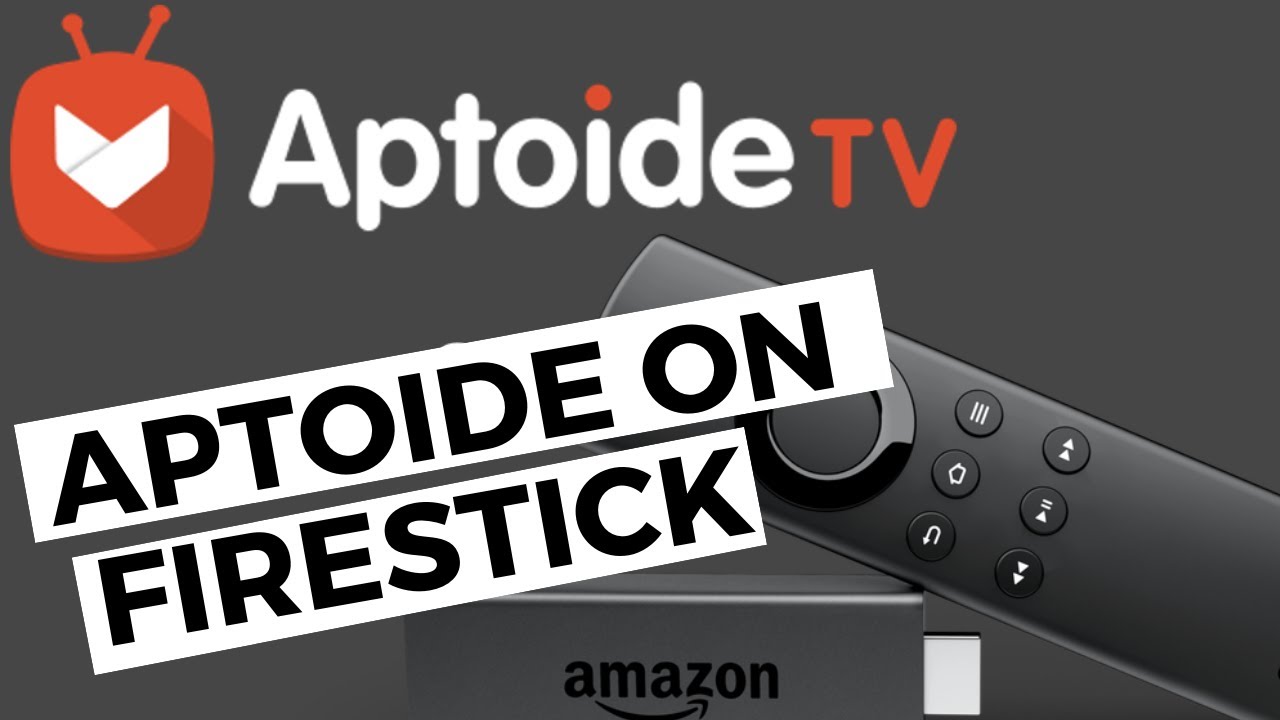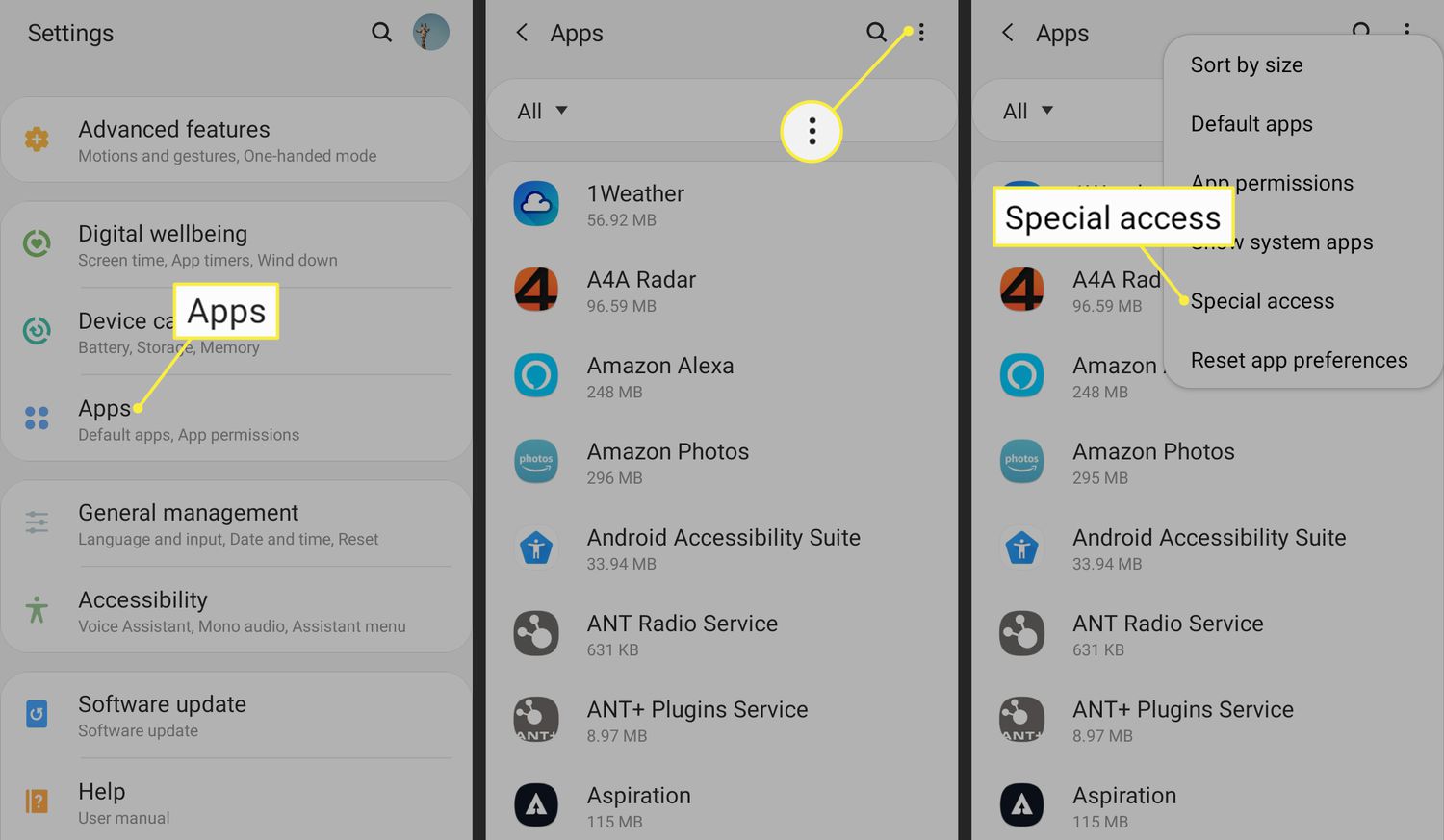Introduction
Welcome to the world of streaming! Firestick has revolutionized the way we consume entertainment, offering a compact and powerful streaming device that connects directly to your television. While the Amazon Appstore provides a wide range of applications, you may find that it doesn’t have every app you’re looking for. That’s where Aptoide comes in.
Aptoide is a popular alternative to the Google Play Store, offering a vast library of apps that you won’t find on traditional app marketplaces. It’s a third-party app store that gives you access to a plethora of apps, including ones that may be restricted or unavailable in your region.
In this article, we’ll guide you through the process of downloading Aptoide on Firestick, unlocking a whole new world of possibilities for your streaming experience. Whether you’re looking for the latest games, utility apps, or streaming services, Aptoide has you covered.
Before we dive into the steps, let’s take a look at some of the reasons why you should consider using Aptoide on your Firestick.
What is Aptoide?
Aptoide is an independent app marketplace that provides users with a wide array of apps for various platforms, including Android devices and Firestick. Unlike the official app stores, such as Google Play Store or Amazon Appstore, Aptoide offers a decentralized and community-driven approach to app distribution. It allows users and developers to create their own app stores, share apps, and discover unique applications that may not be available elsewhere.
One of the standout features of Aptoide is its vast library of apps. With over a million applications available, you can find everything from popular social media platforms to niche apps designed for specific interests. Aptoide also allows users to download older versions of apps, which can be useful if you prefer the functionality of an older version or if your device is not compatible with the latest updates. Additionally, Aptoide offers a range of customization options, allowing you to tailor your app store experience to suit your preferences.
Furthermore, Aptoide has a user-friendly interface that is easy to navigate. Browsing for apps is a breeze, with intuitive search filters and categories to help you discover new and interesting apps. You can also read user reviews and ratings to make informed decisions about which apps to download.
Another advantage of using Aptoide is that it supports the installation of apps from multiple sources. This means that you’re not limited to a single app store, allowing you to access apps from different developers and independent sources. Aptoide also offers a feature called “rollback,” which allows you to revert to an earlier version of an app if you encounter any issues or prefer the previous version’s functionality.
In summary, Aptoide is an alternative app marketplace that provides users with a vast and diverse range of applications. Its decentralized approach, extensive app library, customization options, and support for multiple app sources make it a compelling choice for those looking to explore a wider range of apps on their Firestick.
Why use Aptoide on Firestick?
While the Amazon Appstore offers a decent selection of apps for Firestick, there are several reasons why you might consider using Aptoide as an additional app marketplace:
- Expanded App Selection: Aptoide provides access to a wider range of apps compared to the Amazon Appstore. You can find apps for gaming, productivity, entertainment, and more, including popular apps that may not be available through official channels.
- Geographical Restrictions: Some apps may be regionally restricted and not available in your country on the Amazon Appstore. Aptoide allows you to bypass these restrictions and download apps from different geographical locations.
- Access to Beta Versions: Aptoide often offers beta versions of apps, allowing you to try out the latest features and improvements before they are officially released. This gives you the opportunity to be at the forefront of app innovation.
- Customization: Aptoide allows you to customize your app store experience. You can choose from different themes, layouts, and app sorting options to create a personalized and visually appealing interface.
- Older App Versions: In some cases, you may prefer using an older version of an app due to personal preference or compatibility issues. Aptoide provides access to previous versions of apps, ensuring you can use the version that works best for you.
- Community Feedback: Aptoide features user reviews and ratings for apps, allowing you to make informed decisions before downloading. You can read about other users’ experiences with the app and determine if it meets your expectations.
By using Aptoide on your Firestick, you expand your app options, overcome regional restrictions, and enjoy a more personalized and customizable app store experience. With the ability to access beta versions and older app versions, you have more control over the apps you use on your Firestick. Plus, the community feedback aspect of Aptoide helps you make informed decisions about which apps to download and use.
Now that you understand the benefits of using Aptoide on Firestick, it’s time to dive into the steps required to download and install this alternative app marketplace.
Steps to Download Aptoide on Firestick
Now that you’re convinced about the advantages of using Aptoide on your Firestick, let’s walk through the steps to download and install it. There are a few different methods you can use, so choose the one that suits you best.
Method 1: Using Downloader App
- Open your Firestick and go to the home screen.
- Using your remote, navigate to the search icon and type in “Downloader”.
- Select the “Downloader” app and install it on your Firestick.
- Launch the Downloader app and enter the URL “https://aptoide.en.aptoide.com/” in the address bar.
- Wait for the Aptoide website to load and then scroll down to find the “Install Aptoide” button.
- Click on the “Install Aptoide” button and wait for the download to complete.
- Once downloaded, follow the prompts to install Aptoide on your Firestick.
- After installation, you can find the Aptoide app in your Firestick’s app section.
Method 2: Using ES File Explorer
- Open your Firestick and navigate to the home screen.
- Using the search icon, search for “ES File Explorer” and install it on your Firestick.
- Launch ES File Explorer and go to the “Downloader” option in the menu on the left.
- Select the “+” icon at the bottom of the screen.
- Enter the URL “https://aptoide.en.aptoide.com/” and provide a name for the download.
- Click on “Download Now” and wait for the Aptoide apk file to download.
- Once downloaded, click on the apk file and follow the prompts to install Aptoide on your Firestick.
- After installation, you can find the Aptoide app in your Firestick’s app section.
Method 3: Sideloading Aptoide using adbLink
- On your computer, download and install adbLink from its official website.
- On your Firestick, go to “Settings” and navigate to “My Fire TV” or “Device”.
- Click on “Developer Options” and enable both “ADB debugging” and “Apps from Unknown Sources”.
- Open adbLink on your computer and click on “New”. Enter a name for the Firestick.
- In the “Address” field, enter the IP address of your Firestick. You can find this in the Firestick’s settings under “Network”.
- Click “Save” and then click on “Connect”.
- Click on “Install APK” and browse for the Aptoide apk file on your computer.
- Select the apk file and click “Open” to start the sideloading process.
- Wait for the installation to complete, and Aptoide will be installed on your Firestick.
Once you have successfully installed Aptoide on your Firestick using any of these methods, you can open the app and start exploring the vast collection of apps it offers.
Now that you’re equipped with the knowledge of how to download Aptoide on Firestick, you can enjoy a wider selection of apps and enhance your streaming experience.
Method 1: Using Downloader App
One of the easiest ways to download and install Aptoide on your Firestick is by using the Downloader app. Here’s a step-by-step guide:
- Open your Firestick and go to the home screen.
- Using your remote, navigate to the search icon and type in “Downloader”.
- Select the “Downloader” app and install it on your Firestick.
- Launch the Downloader app and enter the URL “https://aptoide.en.aptoide.com/” in the address bar.
- Wait for the Aptoide website to load and then scroll down to find the “Install Aptoide” button.
- Click on the “Install Aptoide” button and wait for the download to complete.
- Once downloaded, follow the prompts to install Aptoide on your Firestick.
- After installation, you can find the Aptoide app in your Firestick’s app section.
The Downloader app is a handy tool that allows you to easily download files from the internet directly to your Firestick. By using Downloader in conjunction with the Aptoide website, you can quickly and efficiently install Aptoide on your device.
To begin, you’ll need to install the Downloader app from the Amazon Appstore. On your Firestick home screen, use the search icon to search for “Downloader”. Select the app from the search results and proceed with the installation. Once the app is installed, you can find it in your app section.
Launch the Downloader app and you’ll see an address bar where you can enter URLs. In this case, you’ll enter the URL “https://aptoide.en.aptoide.com/”. After entering the URL, click “Go” or press the play button on your remote to initiate the download process.
Wait for the Aptoide website to load within the Downloader app. Once loaded, scroll down on the webpage until you find the “Install Aptoide” button. Click on the button to start the download process.
Once the Aptoide apk file is downloaded, the installation prompt should appear on your Firestick screen. Follow the prompts to complete the installation. Once installed, you can access the Aptoide app from your Firestick’s app section, where you’ll find a whole new world of apps to explore.
Using the Downloader app to install Aptoide on your Firestick is a straightforward and user-friendly method. It eliminates the need for complex procedures and allows you to quickly get Aptoide up and running on your device.
Now that you know how to download Aptoide on Firestick using the Downloader app, you can enjoy a wider selection of apps that enhance and customize your streaming experience.
Method 2: Using ES File Explorer
Another method you can use to download and install Aptoide on your Firestick is by using ES File Explorer. Follow the step-by-step guide below:
- Open your Firestick and navigate to the home screen.
- Using the search icon, search for “ES File Explorer” and install it on your Firestick.
- Launch ES File Explorer and go to the “Downloader” option in the menu on the left.
- Select the “+” icon at the bottom of the screen.
- Enter the URL “https://aptoide.en.aptoide.com/” and provide a name for the download.
- Click on “Download Now” and wait for the Aptoide apk file to download.
- Once downloaded, click on the apk file and follow the prompts to install Aptoide on your Firestick.
- After installation, you can find the Aptoide app in your Firestick’s app section.
ES File Explorer is a versatile file manager that allows you to navigate through your Firestick’s file system and easily download files from the web. By using ES File Explorer, you can download the Aptoide apk file and install it on your Firestick.
To begin, you’ll need to install ES File Explorer on your Firestick. Use the search icon on the home screen to search for “ES File Explorer” and select it from the search results. Proceed with the installation of the app and open it once installed.
In ES File Explorer, you’ll find a menu on the left side of the screen. Scroll down and select the “Downloader” option. This will open a new window where you can manage and download files from the web.
At the bottom of the screen, you’ll see a “+” icon. Click on it to add a new download. In the URL field, enter “https://aptoide.en.aptoide.com/” to download the Aptoide apk file. You can also provide a name for the download to easily identify it.
After entering the URL and giving it a name, click on the “Download Now” button and wait for the Aptoide apk file to download. Once the download is complete, click on the apk file within ES File Explorer to initiate the installation process.
Follow the prompts on your Firestick screen to complete the installation of Aptoide. Once installed, you can access the Aptoide app from your Firestick’s app section. Now, you have a wide range of additional apps at your disposal to enhance your Firestick streaming experience.
Using ES File Explorer to download and install Aptoide on your Firestick is a convenient method that simplifies the process. By utilizing the file management capabilities of ES File Explorer, you can quickly get Aptoide up and running on your device.
Now that you know how to download Aptoide on Firestick using ES File Explorer, you can explore a diverse collection of apps and customize your streaming experience to suit your preferences.
Method 3: Sideloading Aptoide using adbLink
If you prefer a more advanced method to download and install Aptoide on your Firestick, you can utilize adbLink, a tool that allows you to sideload apps onto your device. Here’s how to do it:
- On your computer, download and install adbLink from its official website.
- On your Firestick, go to “Settings” and navigate to “My Fire TV” or “Device”.
- Click on “Developer Options” and enable both “ADB debugging” and “Apps from Unknown Sources”.
- Open adbLink on your computer and click on “New”. Enter a name for the Firestick.
- In the “Address” field, enter the IP address of your Firestick. You can find this in the Firestick’s settings under “Network”.
- Click “Save” and then click on “Connect”.
- Click on “Install APK” and browse for the Aptoide apk file on your computer.
- Select the apk file and click “Open” to start the sideloading process.
- Wait for the installation to complete, and Aptoide will be installed on your Firestick.
Sideloading apps using adbLink gives you more control over the installation process and allows you to install apps from outside the official app stores. By following these steps, you can sideload Aptoide onto your Firestick and gain access to a wide range of apps.
First, make sure you have adbLink installed on your computer. You can download it from the official website of the adbLink developer. Once installed, open adbLink and create a new profile for your Firestick. Enter a name for your Firestick and fill in the IP address, which you can find in the settings of your Firestick under “Network”.
Make sure that “ADB debugging” and “Apps from Unknown Sources” are enabled on your Firestick. To do this, go to the “Settings” menu, select “My Fire TV” or “Device”, and then click on “Developer Options”. Enable both options if they are not already enabled.
After setting up the adbLink profile and ensuring the necessary settings on your Firestick, click “Save” and then “Connect” in adbLink. This will establish a connection between your computer and Firestick.
With the connection established, click on “Install APK” in adbLink and browse for the Aptoide apk file on your computer. Select the apk file and click “Open” to start the sideloading process. Wait for the installation to complete, and Aptoide will be installed on your Firestick.
Once the installation is done, you can find the Aptoide app in your Firestick’s app section. From there, you can explore the wide variety of apps available on Aptoide and enhance your Firestick streaming experience.
Note that sideloading apps using adbLink requires a certain level of technical knowledge. Make sure to follow the instructions carefully and understand the risks associated with installing apps from third-party sources.
By using adbLink to sideload Aptoide on your Firestick, you have the flexibility to install apps outside of the official app stores. This opens up a whole new world of possibilities for customization and app selection on your Firestick.
Conclusion
Congratulations! You have successfully learned how to download and install Aptoide on your Firestick. By following the methods outlined in this article, you now have access to a wider selection of apps, enhancing your streaming experience and unlocking new possibilities.
Aptoide is a versatile and user-friendly alternative app marketplace that offers a vast library of apps, including ones that may be restricted or unavailable on official app stores. With Aptoide on your Firestick, you can explore a diverse range of apps, from popular social media platforms to niche applications tailored to your interests.
In this article, we covered three different methods for downloading Aptoide on your Firestick: using the Downloader app, utilizing ES File Explorer, and sideloading Aptoide using adbLink. Each method caters to different preferences and skill levels, allowing you to choose the most suitable approach for your needs.
It’s important to note that while Aptoide provides access to numerous apps, it’s essential to exercise caution and install apps from trusted sources. Ensure that you carefully research and review apps before installing them to mitigate any potential risks.
Now that you have Aptoide installed on your Firestick, take some time to explore the app store’s extensive catalog. Discover new apps, personalize your streaming experience, and make the most out of your Firestick device.
Thank you for reading this guide, and we hope it has been helpful in assisting you with the process of downloading and installing Aptoide on your Firestick. Enjoy your newfound app selection and happy streaming!