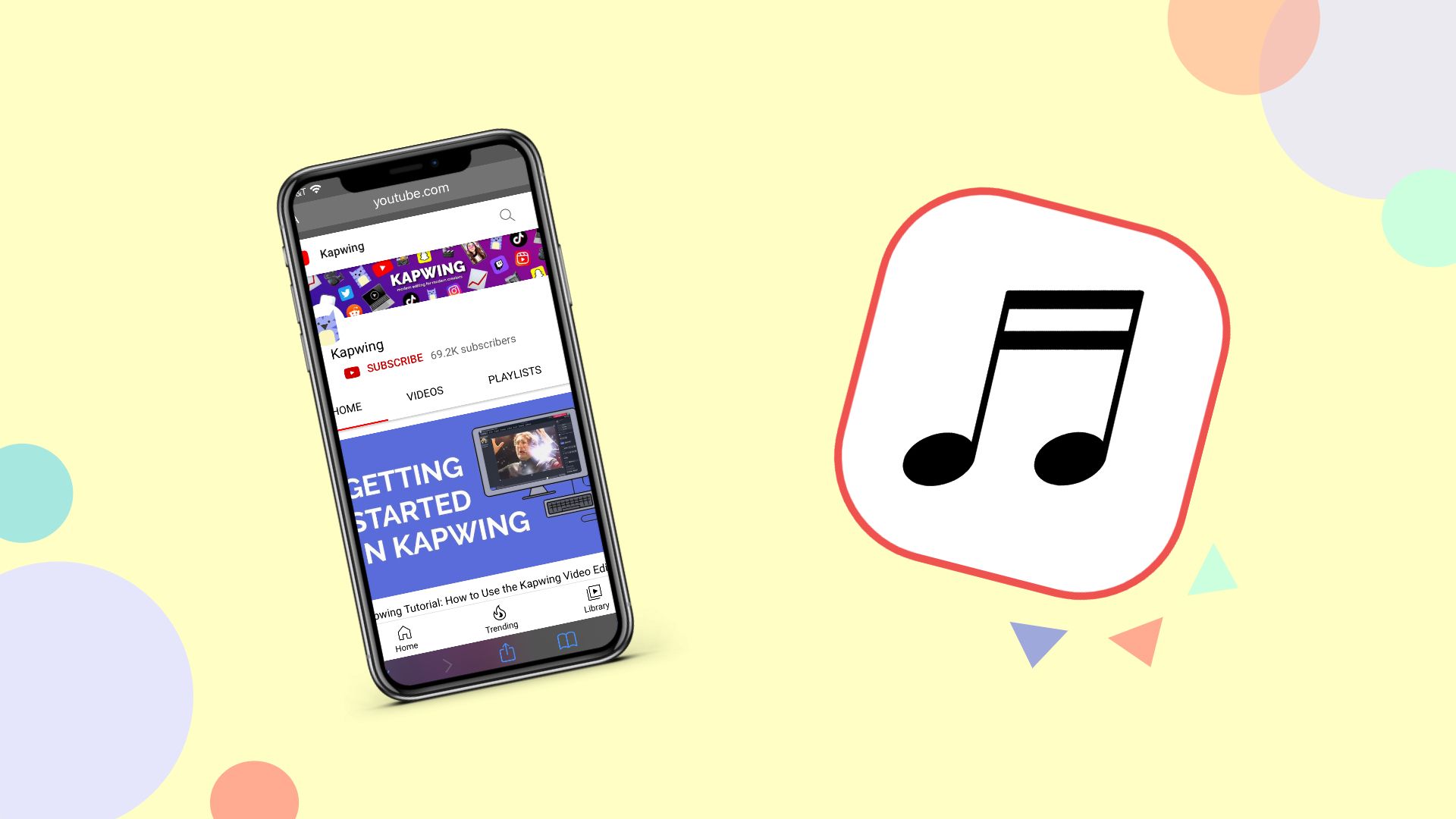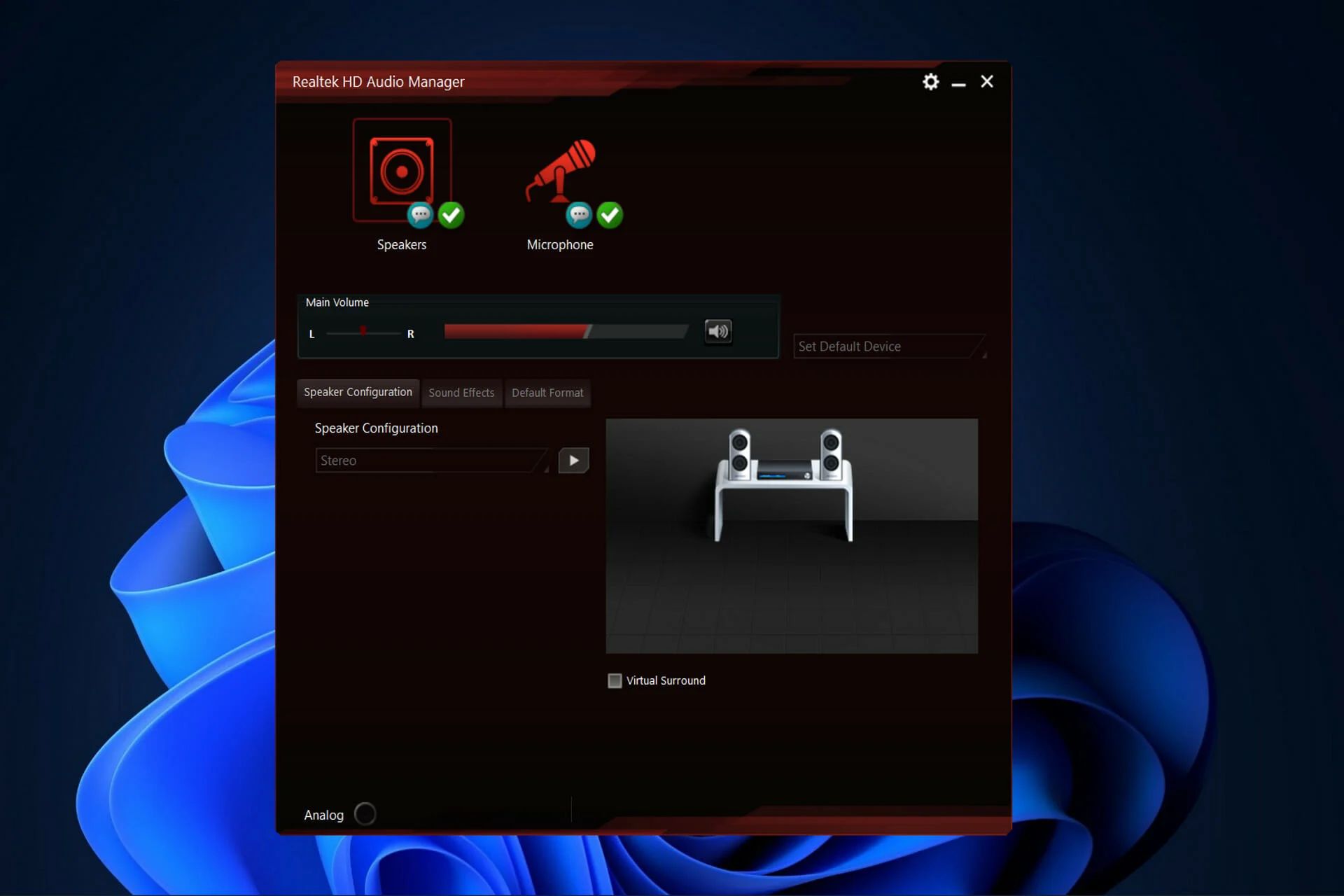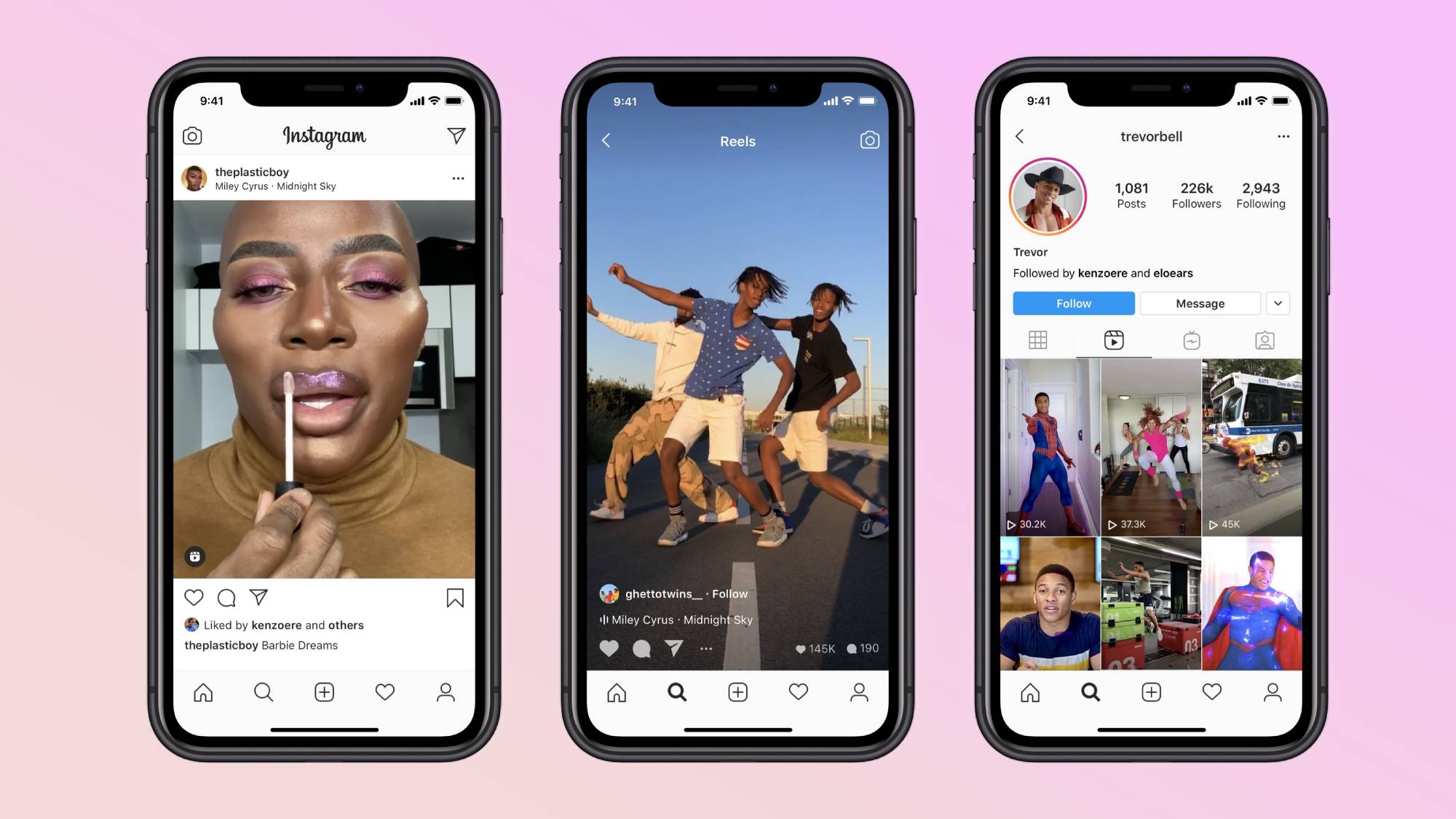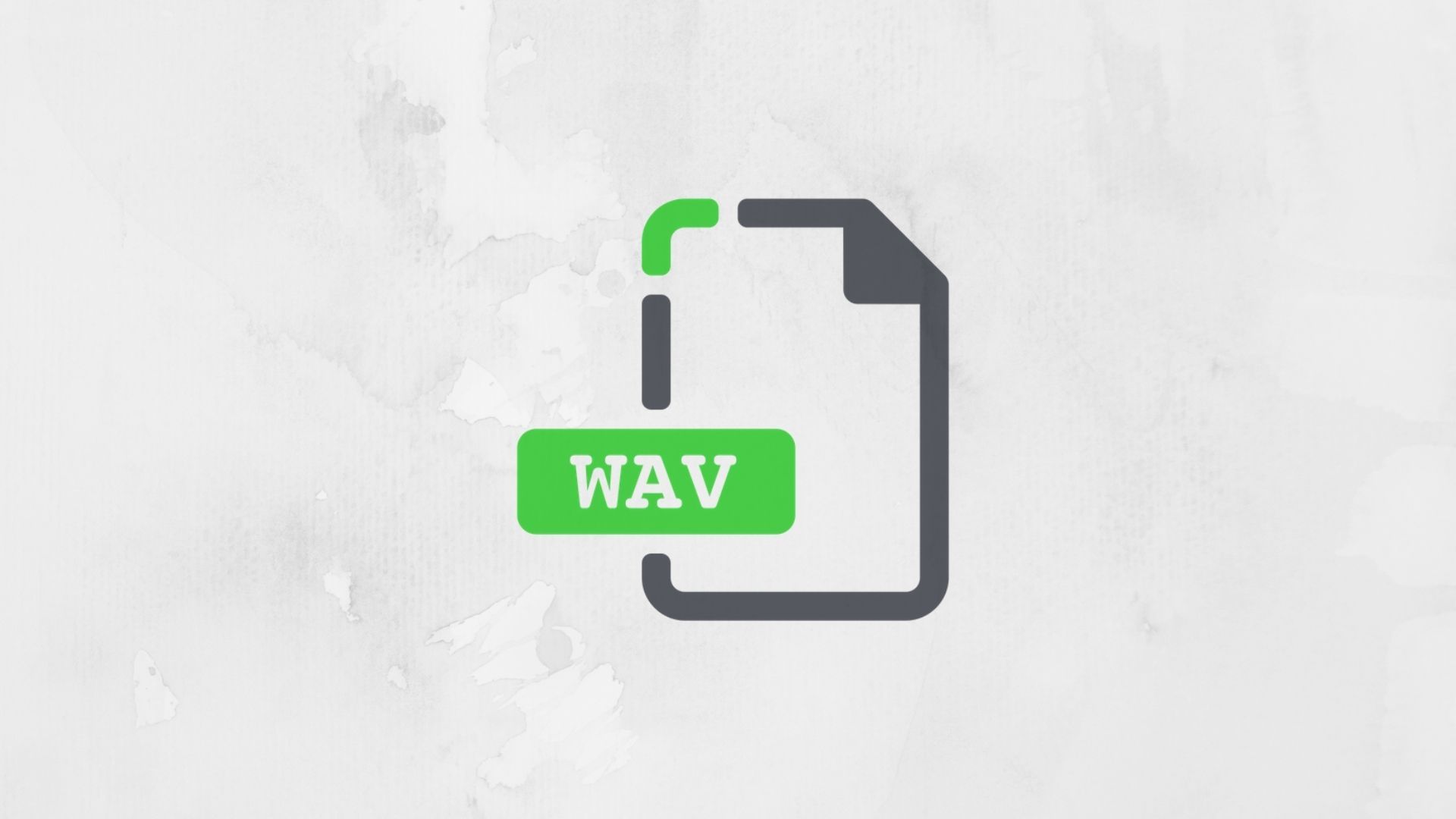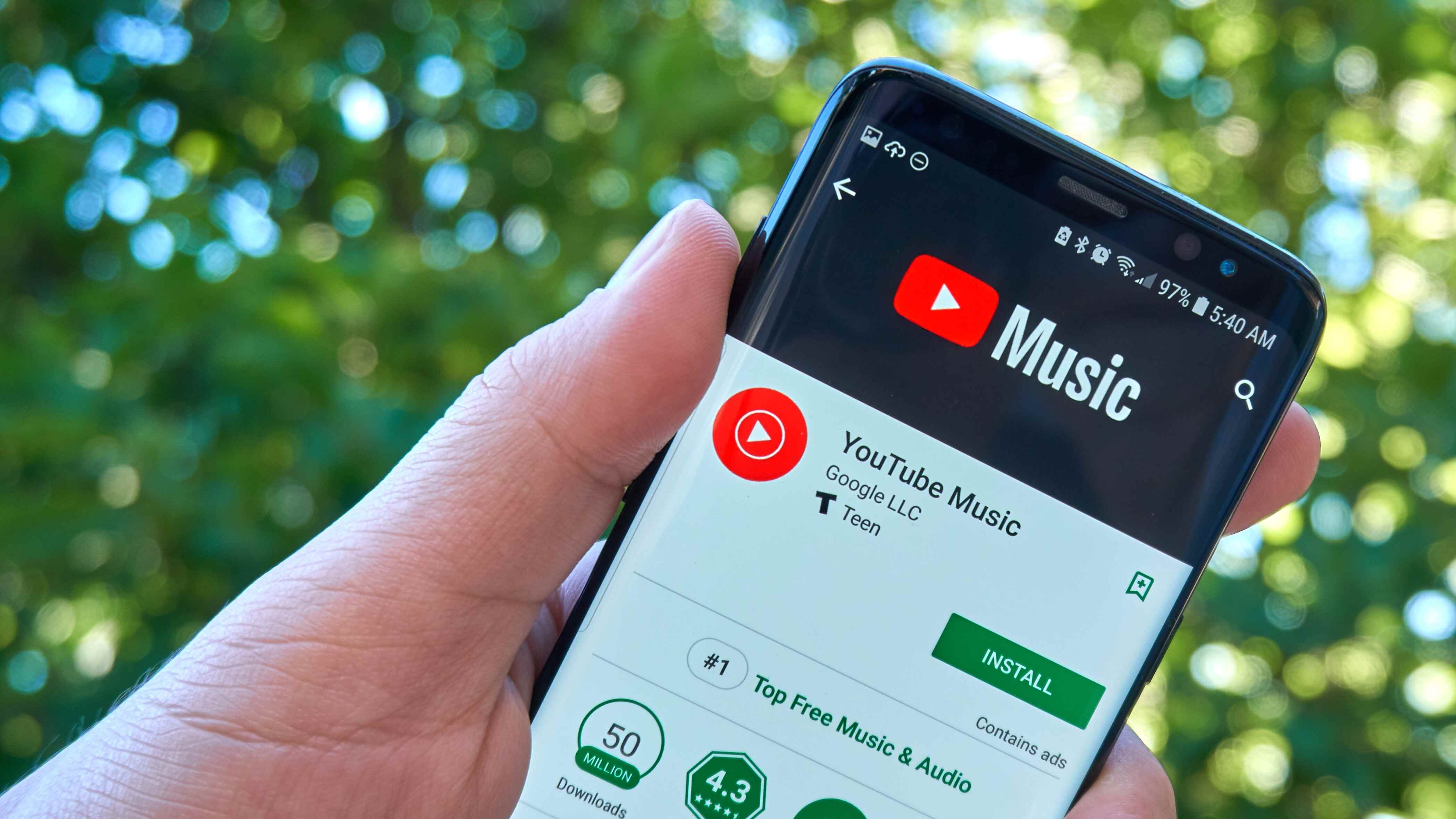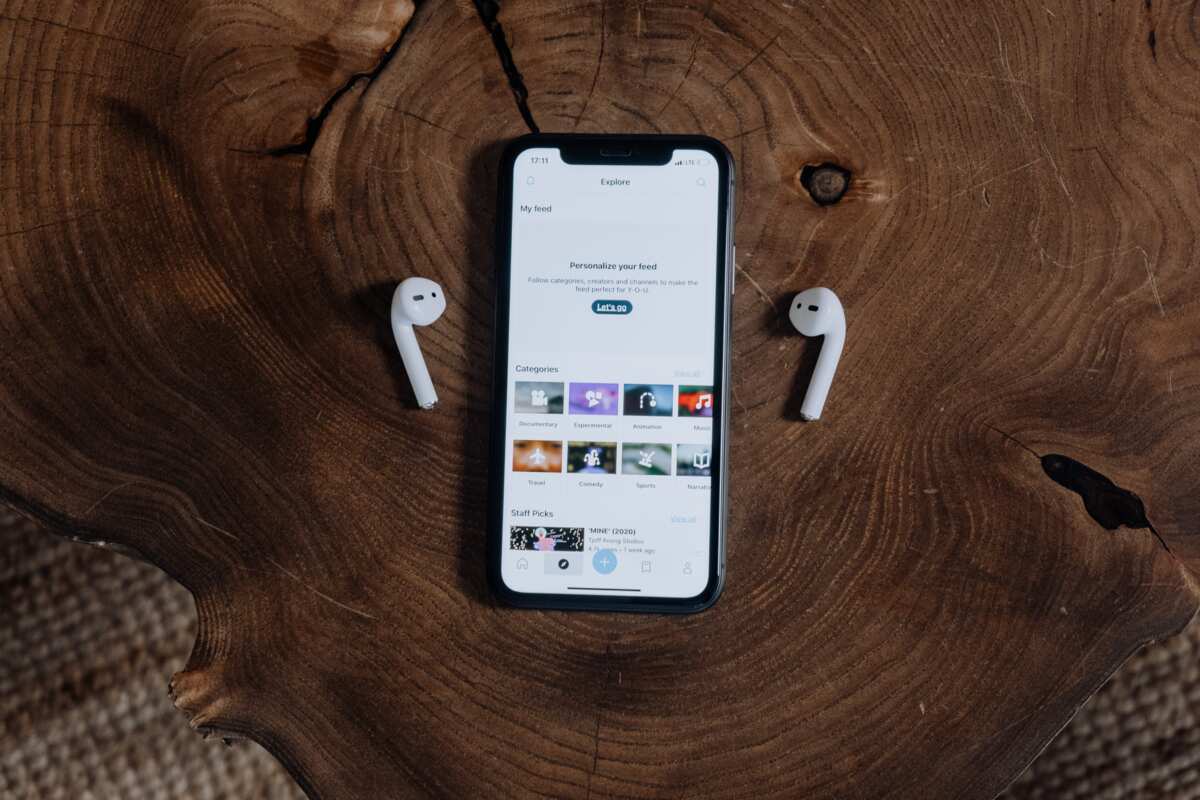Introduction
Welcome to our guide on how to download audio from a website. Whether you’re looking to download your favorite songs, podcasts, audiobooks, or any other type of audio content, this tutorial will provide you with the necessary steps to do so.
In today’s digital age, the ability to download audio directly from websites has become increasingly popular. It allows you to have your favorite music or audio files readily available on your computer or mobile device, even without an internet connection. Whether you want to listen to your favorite tunes offline during a long commute or while traveling, having the audio files downloaded onto your device offers convenience and flexibility.
Downloading audio from a website may seem like a complicated process, but it can be done quickly and easily with the right tools and techniques. In this guide, we will walk you through each step of the process, ensuring that you have a smooth experience throughout.
Before we dive into the details, it’s important to note that not all websites allow audio downloads, as some may have restrictions or copyright protection in place. It is vital to respect the copyrights of the content creators and only download audio files from websites that grant permission for personal use.
Now, let’s get started with the step-by-step process of downloading audio from a website. By following these instructions, you’ll be able to enjoy your favorite audio content whenever and wherever you like!
Step 1: Choose a reliable audio downloader software
The first step in downloading audio from a website is to choose a reliable audio downloader software. There are several options available, both free and paid, that can help you easily download audio files from websites.
When selecting an audio downloader software, there are a few key factors to consider. First and foremost, you want to ensure that the software is compatible with your operating system, whether you’re using Windows, macOS, or Linux. This will guarantee that the software runs smoothly on your device and doesn’t encounter any compatibility issues.
Another important factor to consider is the software’s user interface and ease of use. Look for a software that has a user-friendly interface, as this will make the downloading process much simpler and more intuitive. Additionally, check if the software offers any additional features or customization options that you may find useful.
It’s also crucial to choose a reliable and trustworthy audio downloader software. Reading user reviews and checking the software’s reputation can help you make an informed decision. Look for software that is well-rated and has positive feedback from users to ensure a safe and reliable downloading experience.
Some popular audio downloader software options include Free YouTube to MP3 Converter, 4K Video Downloader, and Internet Download Manager. These tools have been widely used and are known for their reliability and ease of use.
Before making a final decision, it’s recommended that you try out a few different software options to see which one works best for your needs. Many audio downloader software programs offer free trials or basic versions that you can test before making a purchase.
Once you’ve chosen a reliable audio downloader software that meets all your requirements, you’re ready to move on to the next step.
Step 2: Install the audio downloader software
After you have chosen a reliable audio downloader software, the next step is to install it on your computer. Installing the software is a straightforward process that typically involves a few simple steps.
First, locate the installation file for the audio downloader software that you have chosen. This file is usually available for download on the developer’s website. Make sure to download the version that is compatible with your operating system.
Once the installation file is downloaded, double-click on it to begin the installation process. You may be prompted with a security warning, but as long as you’ve downloaded the software from a trustworthy source, you can proceed with the installation.
Follow the on-screen instructions to complete the installation process. Make sure to read and accept the terms and conditions, if prompted. You may also be asked to choose an installation location or to customize certain settings. It is recommended to leave the default settings unless you have a specific preference.
Once the installation process is complete, you will usually find a shortcut icon for the audio downloader software on your desktop or in your applications folder. Double-click on the icon to launch the software.
It’s important to note that some audio downloader software may require additional software or plugins to be installed. If prompted, follow the instructions provided by the software to install any required components.
In cases where the audio downloader software is a browser extension or plugin, you may need to install it directly into your web browser. This can usually be done by visiting the browser’s extension store or by following the instructions provided by the software.
Once the audio downloader software is successfully installed on your computer, you’re ready to proceed to the next step.
Step 3: Open the website with the desired audio
Now that you have installed the audio downloader software, it’s time to open the website where the audio you want to download is located. Launch your preferred web browser and enter the URL of the website into the address bar.
Make sure to navigate to the specific page or section of the website that contains the audio you wish to download. This could be a song, podcast, sound effect, or any other type of audio content.
If you are unsure about which website to visit, consider using popular platforms such as YouTube, SoundCloud, or Bandcamp, where a wide variety of audio content is available for download.
Take the time to explore the website and locate the audio file you want to download. This may involve searching for specific keywords, browsing through categories, or accessing the audio content through a direct link.
It’s important to note that not all websites offer direct access to downloadable audio files. Some websites may only allow streaming of the audio content or require a subscription for downloading. In such cases, you may need to explore alternative methods or consider using different platforms that provide the option to download audio.
Ensure that you are accessing the website legally and respecting the terms of use set forth by the content creators. It’s crucial to only download audio from websites that grant permission for personal use and respect copyright laws.
Once you have successfully accessed the website and located the desired audio content, you’re ready to proceed to the next step and retrieve the URL of the audio file.
Step 4: Locate the audio file on the website
After opening the website that contains the audio you want to download, it’s time to locate the specific audio file. The method of locating the audio file may vary depending on the website and its design.
Start by exploring the webpage where the audio is located. Look for indications such as audio player controls, play buttons, or download options. These elements will usually be accompanied by the audio file’s title, artist, or any relevant information.
If you are on a website that provides a preview or streaming functionality, you may need to click on the audio play button to load and start playing the audio file. This can help you confirm that you have found the correct audio before proceeding with the download.
If the website offers a specific download button or a link to download the audio file, click on it to initiate the download process. In some cases, you might need to right-click on the download button/link and select “Save Link As” or a similar option to start the download.
However, keep in mind that not all websites provide direct download options. Some websites may embed audio files within their web pages, making it a bit more challenging to locate and download the file.
If you are unable to find the direct download option, try inspecting the webpage’s source code. This can be done by right-clicking on the webpage and selecting “View Page Source” or “Inspect Element” in the browser’s developer tools. Look for HTML tags such as “audio” or “source” that might indicate the location of the audio file.
Furthermore, if the website is streaming the audio file but not providing a download option, you may need to employ certain browser extensions or plugins that allow you to capture the audio from the webpage and save it as a downloadable file. These extensions or plugins are designed specifically for audio capture and can help extract the audio from the webpage.
Once you have located the audio file on the website, and if necessary, identified the means to access or download it, proceed to the next step to retrieve the URL of the audio file.
Step 5: Copy the audio file’s URL
Now that you have located the audio file on the website, the next step is to copy the URL of the audio file. The URL serves as the unique address that points to the specific location of the audio file on the internet.
To copy the audio file’s URL, right-click on the audio player or the download button/link associated with the audio file. A context menu will appear, displaying a list of options. Look for an option that says “Copy Link Address,” “Copy Link Location,” or “Copy Link.” This option may vary depending on the web browser you are using.
Click on the “Copy” option to copy the audio file’s URL to your computer’s clipboard. Alternatively, you can also use the keyboard shortcut Ctrl + C (Windows) or Cmd + C (macOS) to copy the URL.
If you are unable to find a direct “Copy” option in the context menu, you can manually copy the URL from the address bar of your web browser. Simply highlight the entire URL in the address bar, right-click, and select the “Copy” option.
Before proceeding to the next step, ensure that you have successfully copied the audio file’s URL. You can verify this by pasting the URL into a text editor or a word processing application. If the URL appears correctly, you have successfully copied it.
It’s important to note that some websites may obfuscate the URL or use complex JavaScript code to prevent easy access to the audio file’s URL. In such cases, you may need to use browser extensions or web developer tools to inspect the webpage and extract the URL.
Once you have copied the audio file’s URL, move on to the next step to learn how to paste it into the audio downloader software.
Step 6: Paste the URL into the audio downloader software
With the audio file’s URL copied to your clipboard, it’s time to paste it into the audio downloader software. This step allows the software to retrieve the audio file from the website and initiate the download process.
Open the audio downloader software that you previously installed on your computer. Look for a designated field or input box where you can paste the URL. This field is typically labeled as “URL,” “Link,” or “Paste URL.”
To paste the URL, right-click inside the input field and select the “Paste” option from the context menu. Alternatively, you can use the keyboard shortcut Ctrl + V (Windows) or Cmd + V (macOS) to paste the URL directly into the input field.
Ensure that you have correctly pasted the audio file’s URL into the designated field. Double-check for any extra spaces or characters that may have been inadvertently added during the process.
Some audio downloader software may also provide an option to import the URL via a dedicated button or icon. In such cases, click on the designated button/icon and follow the instructions to import the audio file’s URL.
Once the audio file’s URL is successfully pasted or imported into the audio downloader software, the software will examine the URL and start processing the audio file for download.
It’s important to note that the time it takes for the software to process the URL and retrieve the audio file may vary depending on factors such as the size of the audio file and the speed of your internet connection. Be patient during this process, as it may take a few moments to complete.
After the audio downloader software has completed the URL processing, you will typically move on to the next step, where you can choose your desired audio format and quality before initiating the download.
Step 7: Select the desired audio format and quality
After pasting the audio file’s URL into the audio downloader software, it’s time to select the desired audio format and quality. Different audio downloader software may provide various options for formats and quality settings, so it’s important to choose the ones that suit your preferences and requirements.
In most cases, the software will offer a dropdown menu, checkboxes, or radio buttons to select the audio format. Common audio formats include MP3, WAV, FLAC, AAC, and OGG. Choose the format that is compatible with your devices or the one that provides the best audio quality and file size balance.
Next, you will need to select the desired audio quality. The available options may vary depending on the source website and the capabilities of the audio downloader software. Common quality options include low, medium, high, or specific bitrates such as 128 kbps or 320 kbps. Higher bitrates generally result in better audio quality but also larger file sizes.
Consider the purpose of downloading the audio file and the storage capacity of your device when selecting the format and quality. If you plan to listen to the audio on a high-end audio system, you may want to choose a higher quality format. However, if you have limited storage space, opting for a lower quality or compressed format may be more suitable.
Keep in mind that not all audio downloader software may offer the same level of flexibility in terms of format and quality options. Some software may automatically convert the audio file to a specific format and quality based on predetermined settings. Ensure that you select the options that align with your preferences and requirements.
Once you have selected the desired audio format and quality settings, you’re ready to move on to the next step and initiate the download process.
It’s noteworthy that the availability of format and quality options may also depend on the permissions granted by the website and the source of the audio file. Some websites may only provide limited options for format and quality due to copyright restrictions or restricted access to higher quality versions of the audio files.
Step 8: Start the download process
After selecting the desired audio format and quality, it’s time to initiate the download process. This step will prompt the audio downloader software to begin downloading the audio file to your computer or designated storage location.
Look for a “Download,” “Start,” or “Save” button within the audio downloader software. This button is typically labeled with a descriptive icon or text, indicating that it will begin the download process.
Click on the designated button to start the download. Depending on the software, a progress bar or indicator may appear, showing the status and progress of the download. You may also see the estimated time remaining for the download to complete.
During the download process, ensure that you maintain a stable internet connection to prevent interruptions or pauses in the download. If your internet connection is unstable, it may result in a slower download speed or an incomplete download.
It’s important to be patient during the download process, as the time it takes to complete will depend on factors such as the size of the audio file and the speed of your internet connection. Larger files or slower connections may require more time to download.
Once the download is complete, you will usually be notified by the audio downloader software. This notification may include an audible alert, a pop-up window, or a message within the software’s interface.
Remember to save the downloaded audio file in a location on your computer or device that is easily accessible and organized. This will allow you to locate and access the file whenever you want to listen to or use it.
Once the download process is finished and you have confirmed that the audio file has been successfully saved to your computer, you can proceed to the final step where you wait for the download completion.
It’s crucial to reiterate that the download process should only be performed for audio files that you have the right to access and download, respecting copyright laws and the terms set forth by the website or content creators.
Step 9: Wait for the download to complete
After initiating the download process, it’s important to exercise patience and allow the audio downloader software to complete the download. Depending on the size of the audio file and the speed of your internet connection, the download process may take varying amounts of time.
While the download is in progress, it is advised to avoid interrupting or closing the audio downloader software. Doing so may disrupt the download and result in an incomplete or corrupted file.
Keep an eye on the progress indicator provided by the audio downloader software. This indicator may display the remaining time, the percentage of completion, or a visual representation of the download progress.
The download speed can be influenced by multiple factors, including the file size, the internet connection speed, and the responsiveness of the website serving the audio file. If the download seems to be taking longer than expected, ensure that your internet connection is stable and check if there are any site issues or server disruptions.
During the download, refrain from performing bandwidth-intensive activities that could potentially hinder the download speed, such as streaming videos or downloading other large files simultaneously.
Once the download is complete, the audio downloader software will usually provide a notification, signaling that the audio file has been successfully saved to the specified location on your computer or device.
Double-check the downloaded file to ensure that it has been fully and accurately downloaded without any errors or issues. You can do this by playing the audio file or verifying its properties (such as file size and duration) to confirm that it matches the original source.
If you encounter any difficulties during the download process or notice any issues with the downloaded file, you may need to repeat the process from the beginning or consider using an alternative audio downloader software or method.
Once the download is complete and verified, you can safely close the audio downloader software and begin enjoying the downloaded audio file at your convenience.
Remember to respect the copyrights of the content creators and only download audio files from websites that grant permission for personal use.
Conclusion
Downloading audio from a website can be a convenient way to have your favorite songs, podcasts, or audio content readily accessible, even when you don’t have an internet connection. By following the step-by-step guide outlined in this article, you can successfully download audio files from websites with ease.
Remember to choose a reliable audio downloader software that is compatible with your operating system and offers a user-friendly interface. Take the time to explore different options and read user reviews to ensure a safe and trusted downloading experience.
Once you have installed the audio downloader software, open the website with the desired audio and locate the audio file. Copy the URL of the audio file and paste it into the audio downloader software. Select the desired audio format and quality based on your preferences and requirements.
After initiating the download process, be patient and allow the software to complete the download. Avoid interrupting the process and ensure a stable internet connection for a seamless downloading experience.
Once the download is complete and verified, you can safely close the audio downloader software and enjoy your downloaded audio files anytime and anywhere you like.
Remember to always respect the copyrights of content creators and only download audio files from websites that grant permission for personal use. Be aware of any terms of use or restrictions that may be imposed by the website or the content owners.
By following these steps and being mindful of legal and ethical considerations, you can enhance your audio listening experience and have your favorite audio content readily available for your enjoyment.