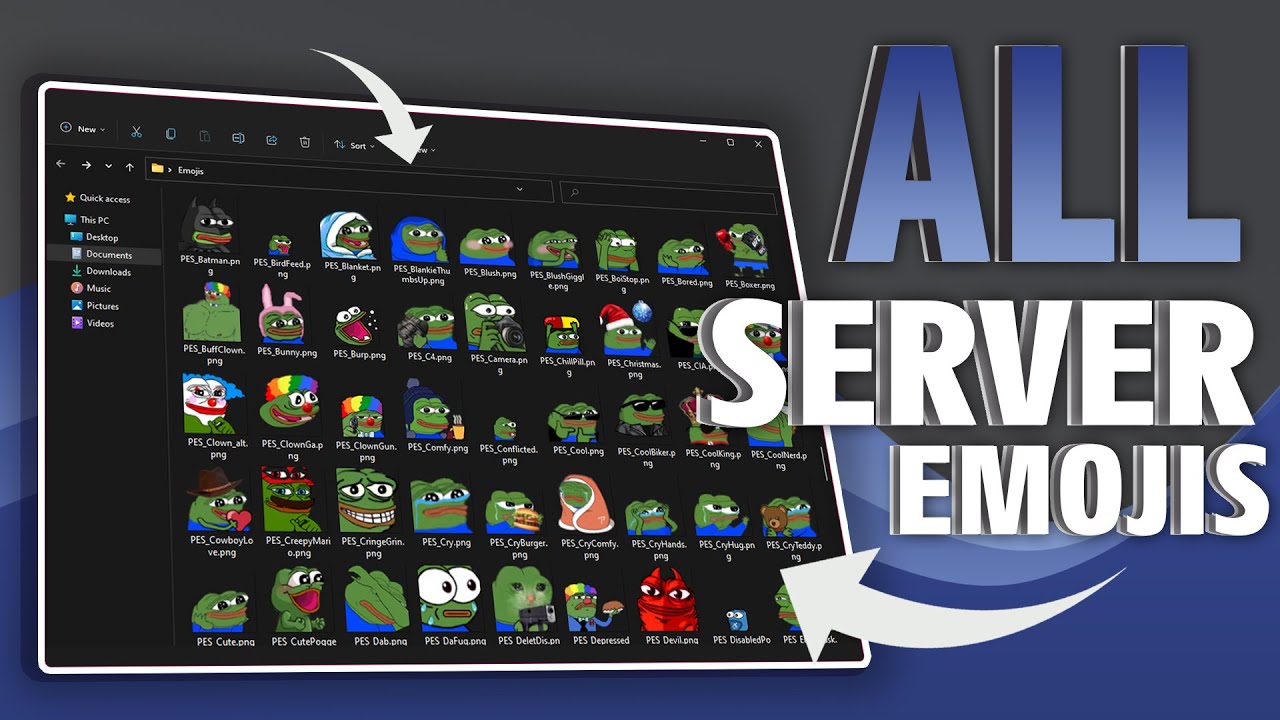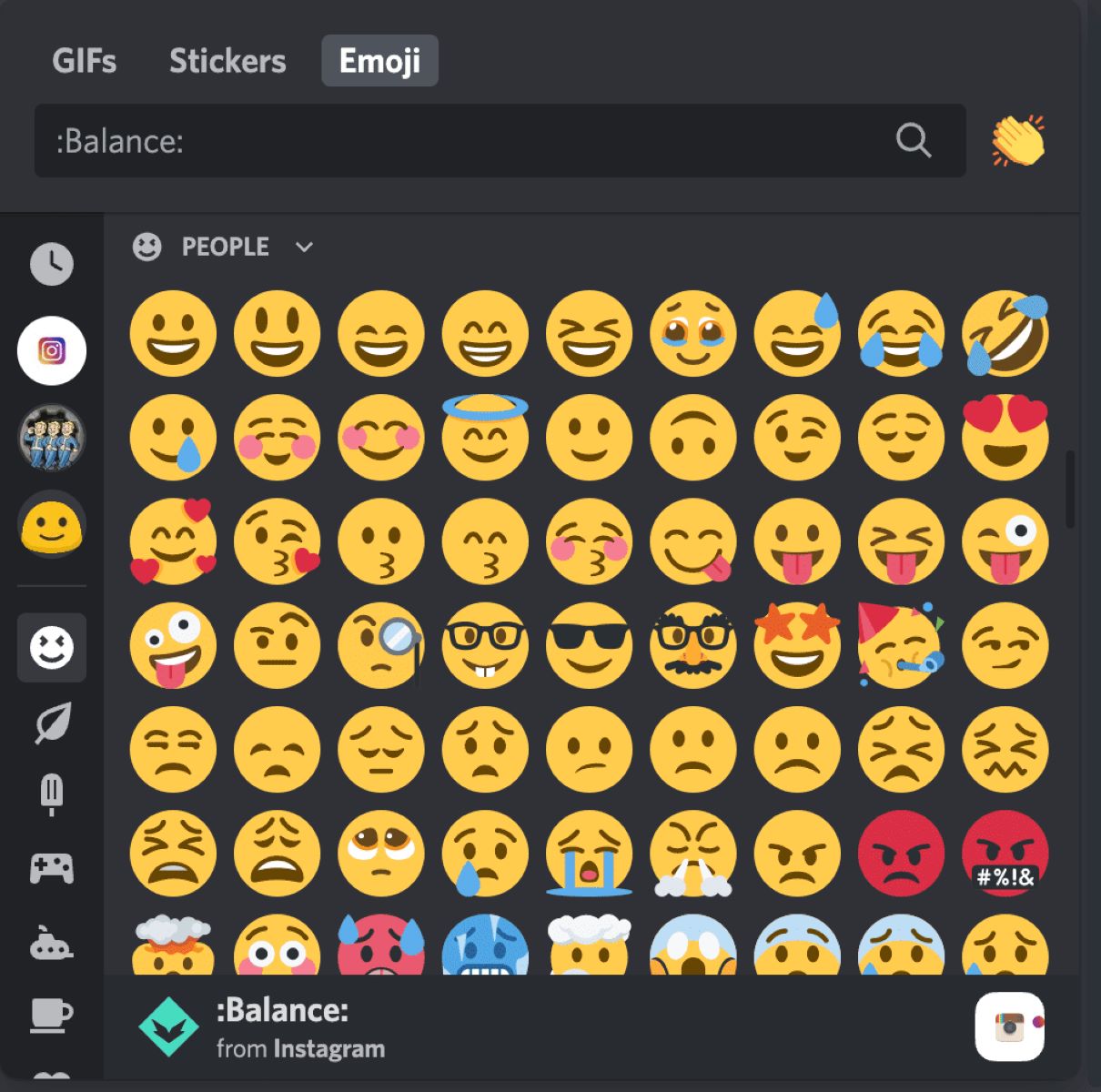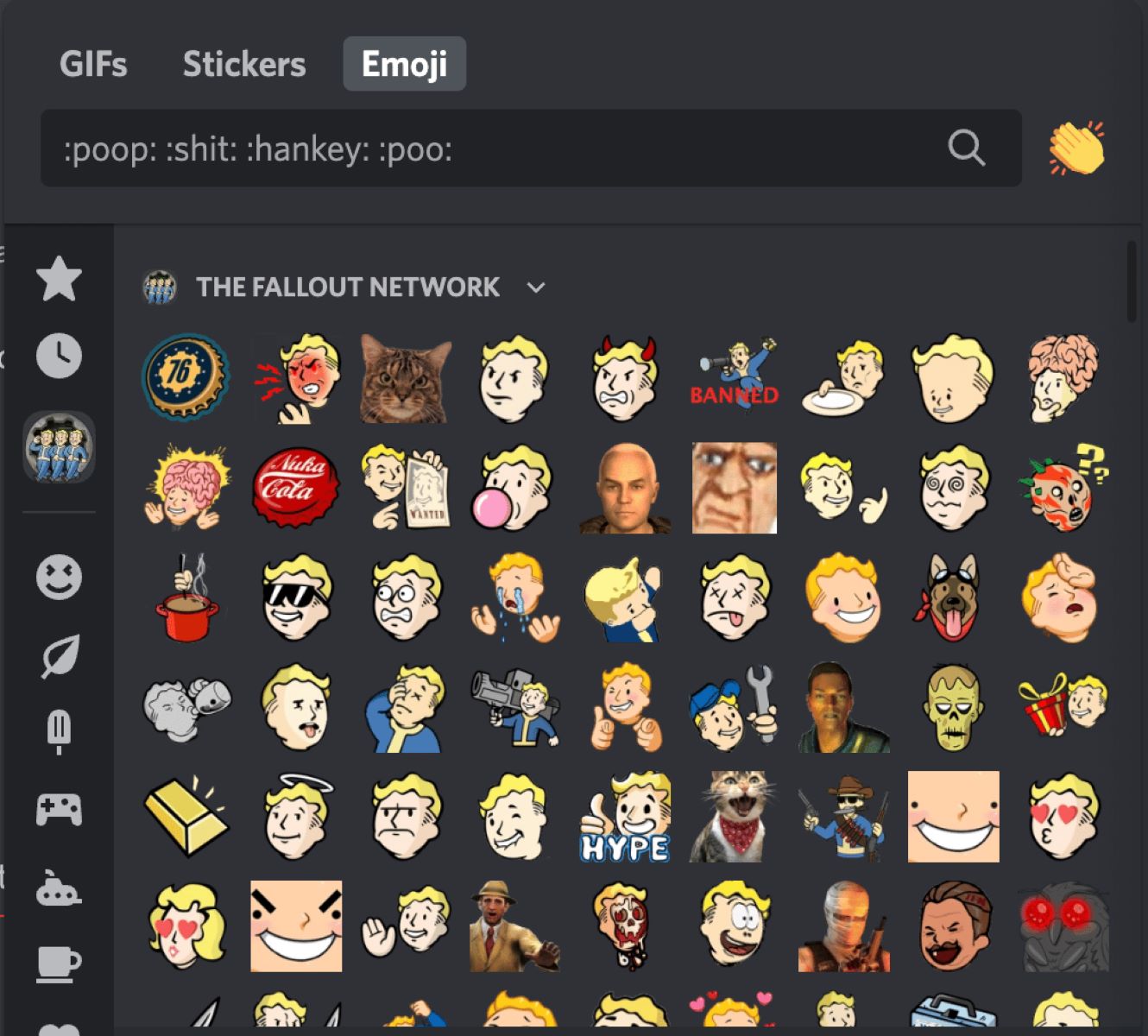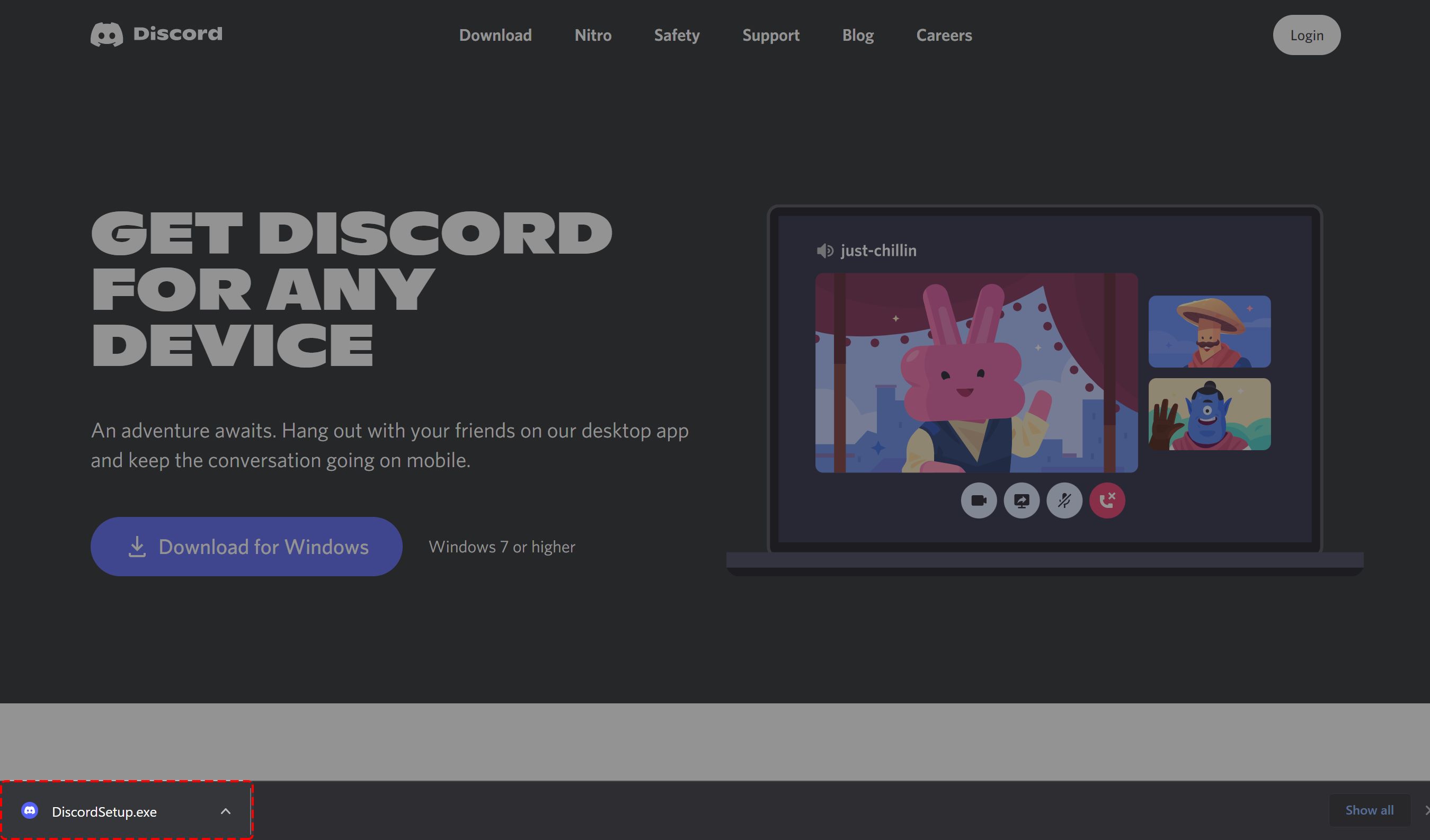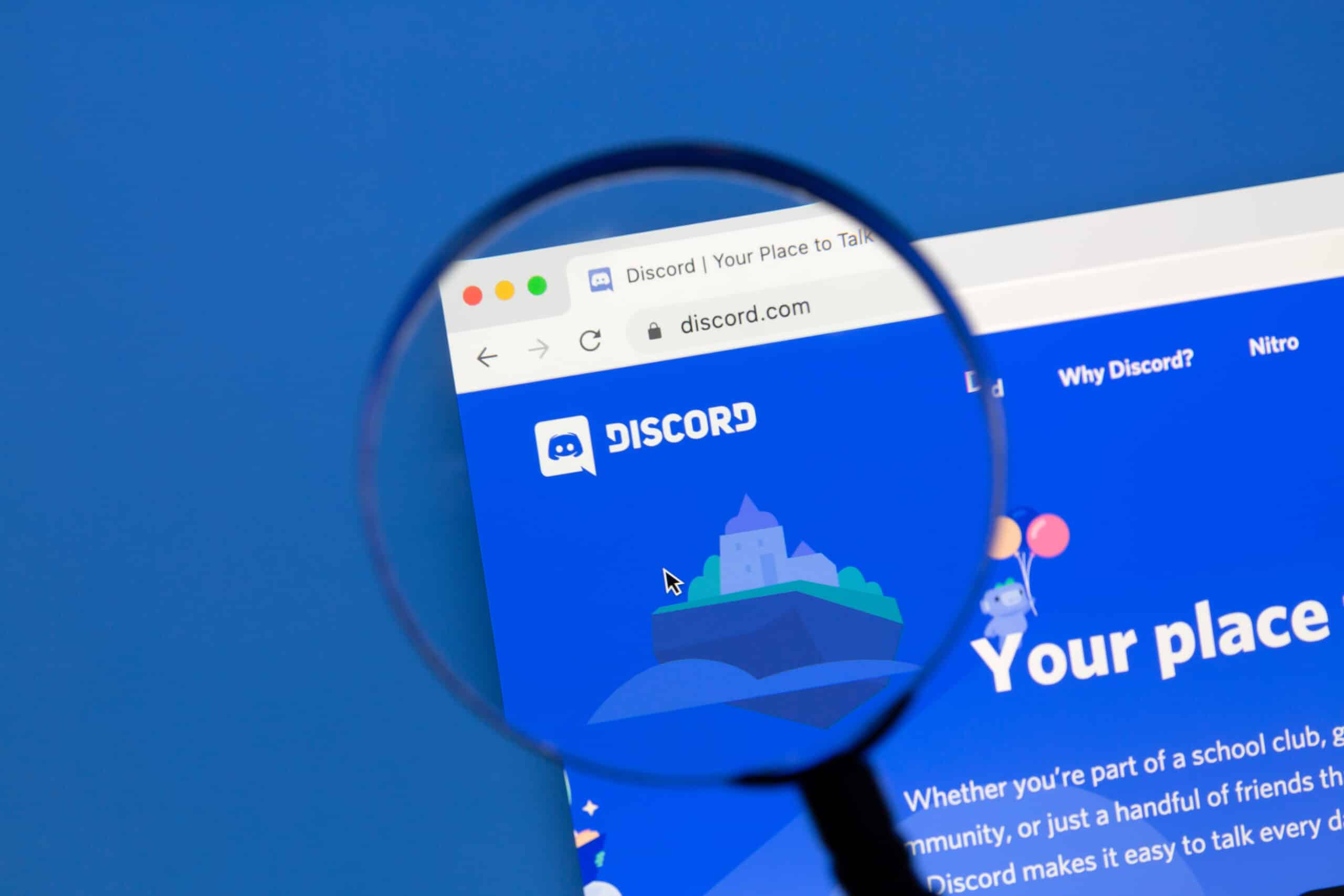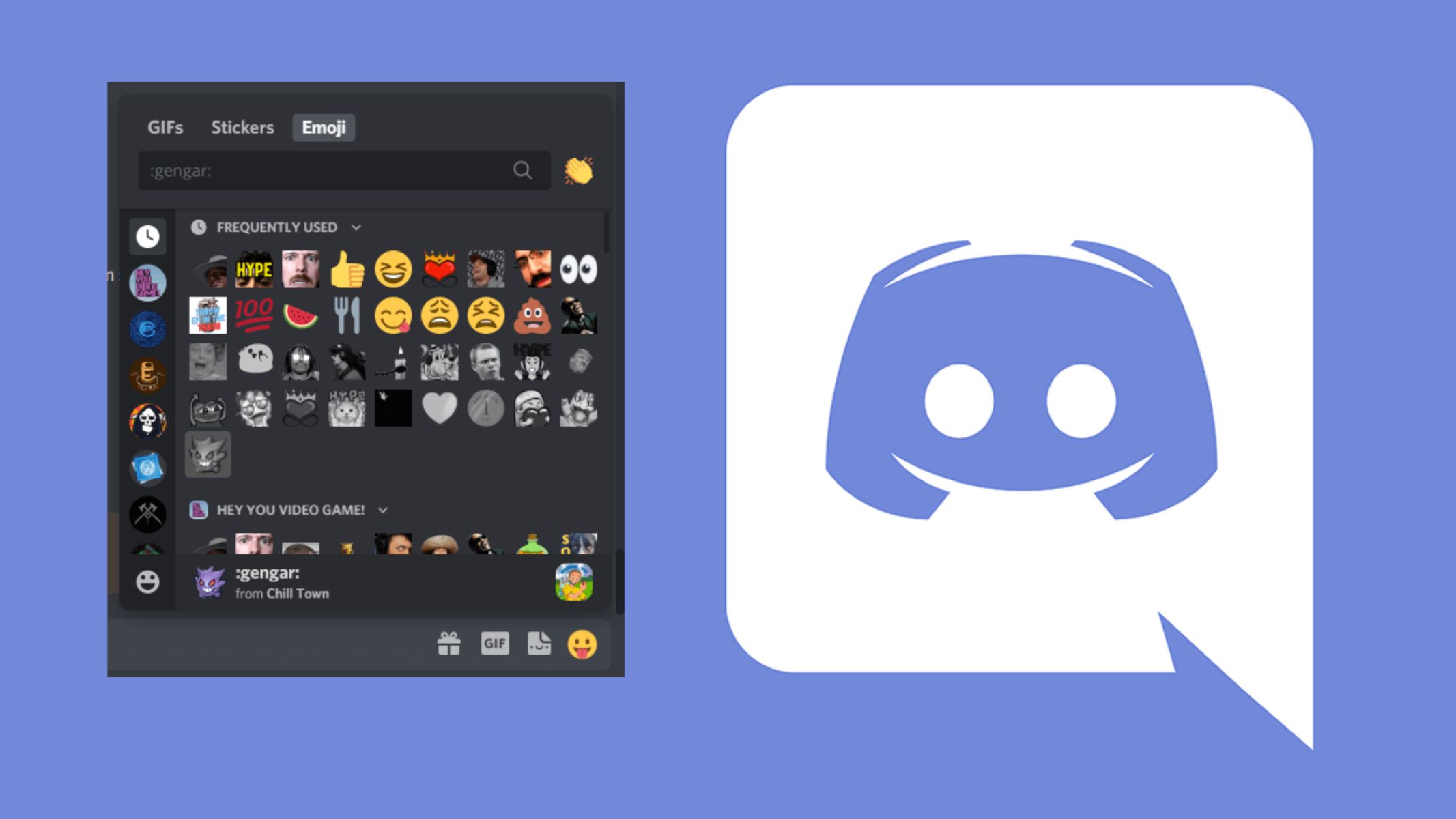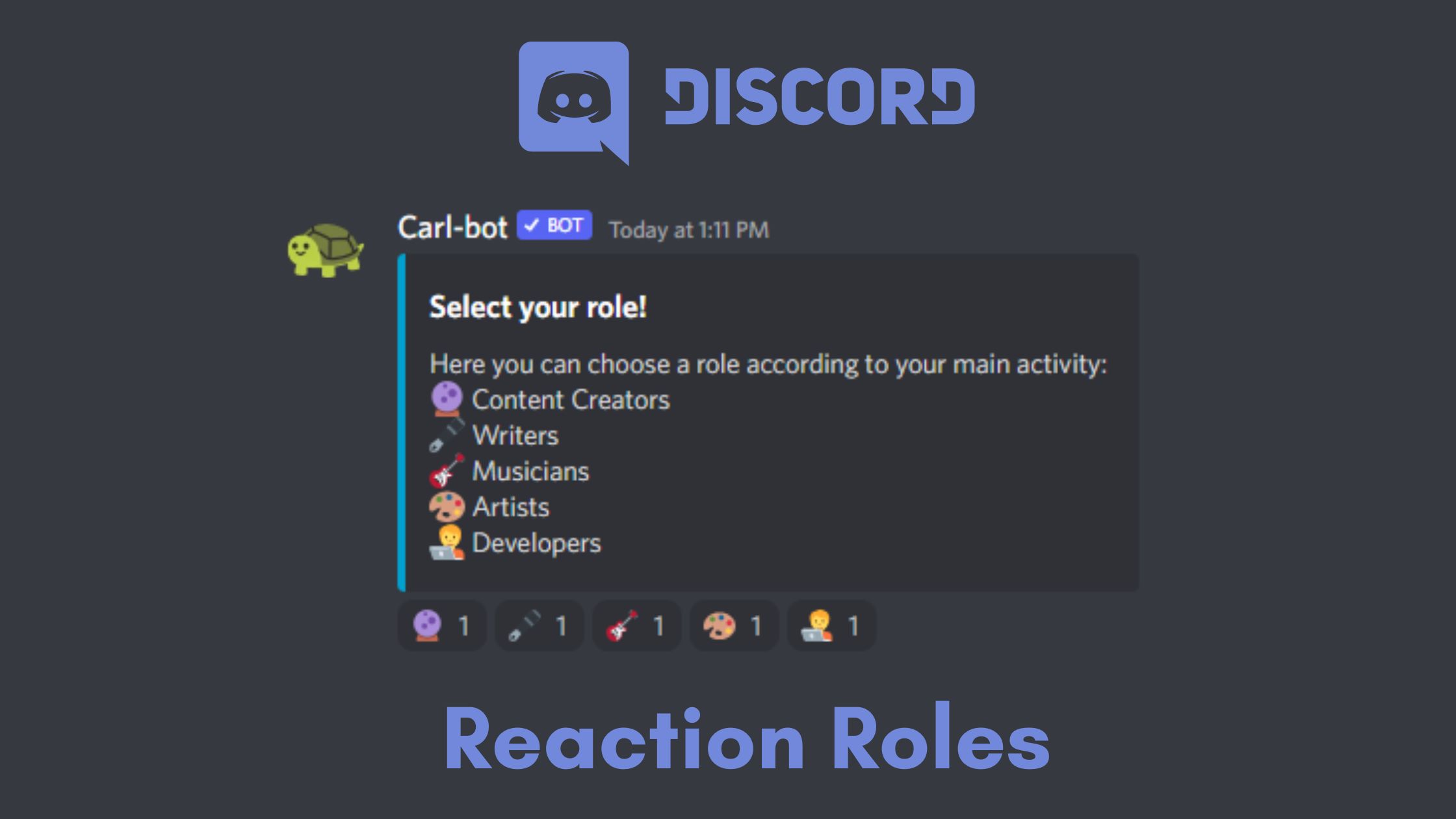Introduction
Discord has become one of the most popular platforms for gamers and communities to communicate and share their experiences. It offers a wide range of features, including the ability to use emojis to express emotions, reactions, and add a touch of fun to conversations. However, what if you want to save those emojis and use them elsewhere? In this article, we will guide you through the process of downloading Discord emojis, allowing you to have access to your favorite emojis for use in other platforms, such as social media or messaging apps.
Discord provides a vast collection of emojis, from the classic smiley faces to animated characters and symbols. These emojis can be used in chat messages, as reactions, or even in usernames. While you can directly use them in Discord, downloading the emojis gives you the flexibility to use them in different contexts, enhance your personal collection, or save memorable emojis.
Downloading Discord emojis is a simple process that can be done within the app itself. In the following steps, we will walk you through the procedure, so you can start downloading emojis and have them ready whenever you need to add some flair to your conversations.
Step 1: Open Discord
The first step in downloading Discord emojis is to open the Discord application on your device. Whether you are using Discord on your desktop, smartphone, or tablet, make sure that you have the app installed and are logged in to your Discord account.
If you are using a desktop, locate the Discord icon on your taskbar or desktop and double-click on it to launch the application. If you are using a mobile device, navigate to the Discord app and tap on it to open it.
Once the Discord app is open, you will be prompted to input your login details. Enter your email address or username and password to log in successfully. If you haven’t created a Discord account, you will need to sign up first by clicking on the “Register” button and following the instructions provided.
After logging in, you will be redirected to the Discord home screen, where you will have access to all your servers, chats, and features. Now that you are signed in and on the Discord home screen, you are ready to proceed to the next step and start downloading emojis.
Step 2: Navigate to the Server
Once you have opened the Discord application and logged in to your account, the next step is to navigate to the server from which you want to download emojis. Discord allows users to create and join different servers based on their interests or communities. Each server has its own set of emojis that are unique to that particular server.
On the Discord home screen, you will see a panel on the left-hand side that displays your servers. This panel will show all the servers you are a member of. Click on the server name that contains the emojis you want to download.
If you are a part of multiple servers, you can use the search bar at the top of the server panel to quickly find and select the desired server. Simply type the server name in the search bar, and Discord will display the matching results.
After selecting the server, the main screen will display the server’s channels, members, and other information. Take a moment to familiarize yourself with the layout of the server. You will need to have the appropriate permissions to manage emojis in the server. If you don’t have the necessary permissions, contact a server administrator or owner for assistance.
Now that you have navigated to the server where the emojis are located, you can proceed to the next step and learn how to access the emojis.
Step 3: Access Emojis
After navigating to the server where the emojis are located, the next step is to access the emojis within the server. Discord provides a dedicated section where you can find and manage emojis for each server.
On the main screen of the server, look for a panel on the right-hand side. This panel displays various server settings and features. Scroll down until you find the “Emoji” section. In this section, you will see a list of all the emojis available in the server.
The emojis might be displayed in different categories, such as “Frequently Used” or “Specific Emote Category.” You may need to navigate through the categories to find the specific emoji you want to download. Take your time to explore and discover the range of emojis offered within the server.
In addition to the server emojis, you can also access the default Discord emojis by clicking on the smiley face icon located in the chat box. This will open a menu of emojis that you can directly use in your messages. However, keep in mind that these default emojis cannot be downloaded as individual files.
Now that you have accessed the emojis within the server, you are one step closer to downloading them. In the next step, we will guide you through the process of selecting an emoji for download.
Step 4: Select an Emoji
Now that you have accessed the emojis within the server, the next step is to select the specific emoji you want to download. Discord allows you to choose from a wide range of emojis, including static ones, animated ones, and even custom emojis created by the server members.
Scroll through the list of emojis displayed in the “Emoji” section of the server. Take your time to explore the different categories and options available. You can also use the search bar within the “Emoji” section to find a specific emoji by name or keyword.
When you find the emoji you want to download, simply click on it to open the emoji details. This will give you a closer look at the selected emoji, including its name, animation (if applicable), and any additional information provided by the server.
Make sure to double-check that the selected emoji is the one you intend to download. Some servers may have similar or identical emojis with slight variations, so it’s important to select the right one.
Additionally, keep in mind that you will only be able to download emojis from servers in which you have the necessary permissions. If you are unable to download a specific emoji, you may need to ask a server administrator or owner for assistance.
Once you have selected the emoji you want to download and verified its details, you are ready to move on to the final step of the process: downloading the emoji to your device.
Step 5: Download Emoji
After selecting the emoji you want to download, the final step is to download it to your device. Discord allows you to save emojis as image files, which you can then use in other applications or share with others.
To download the emoji, right-click on the selected emoji or long-press if you are using a mobile device. This will open a context menu with various options. Look for the “Save Image As” or “Download” option and click on it. Choose a location on your device where you want to save the emoji and click “Save.” The emoji will now be downloaded and saved as an image file.
It’s important to note that the downloaded emoji will be saved with its original file name. If you want to rename the emoji for easier access or organization, you can do so after the download is complete by right-clicking on the file and selecting “Rename.”
Once the emoji is downloaded, you can use it in various ways. You can upload it to other messaging apps, social media platforms, or use it on your own website or blog. Keep in mind that the usage rights of the emoji may vary, so make sure to respect any copyright or licensing restrictions associated with the emoji.
Now that you have successfully downloaded the emoji, you can repeat this process to download additional emojis from Discord servers. Building your own collection of emojis allows you to have a customized set of images ready to use whenever you want to express yourself in a fun and creative way.
Congratulations! You have now learned how to download emojis from Discord and save them to your device. By following these steps, you can enhance your online communication and bring a touch of personality to your conversations.
Conclusion
Discord emojis are a great way to add personality and expression to your online conversations. Whether you’re a gamer, part of a community, or simply enjoy using emojis in your daily communication, downloading emojis from Discord allows you to expand your collection and use them in various contexts.
In this article, we have guided you through the process of downloading Discord emojis in five simple steps. We started by opening Discord and logging into your account. Then, we navigated to the server where the emojis are located and accessed the emoji section. Next, we selected the desired emoji for download. Finally, we downloaded the emoji to our device as an image file.
With the downloaded emojis, you now have the flexibility to use them in other messaging apps, social media platforms, or even incorporate them into your own website or blog. The possibilities are endless, and you can showcase your unique style and creativity through the emojis you choose.
Remember to respect the usage rights of the emojis and abide by any copyright or licensing restrictions associated with them. If you encounter any difficulties during the downloading process or have questions about specific emojis, reach out to the server administrators or owners for assistance.
Now that you have mastered the art of downloading Discord emojis, it’s time to have fun and let your personality shine through your virtual conversations. Express yourself, react to messages, and add a touch of humor and emotion with the vibrant and diverse world of Discord emojis.
Happy downloading and emoji-ing!