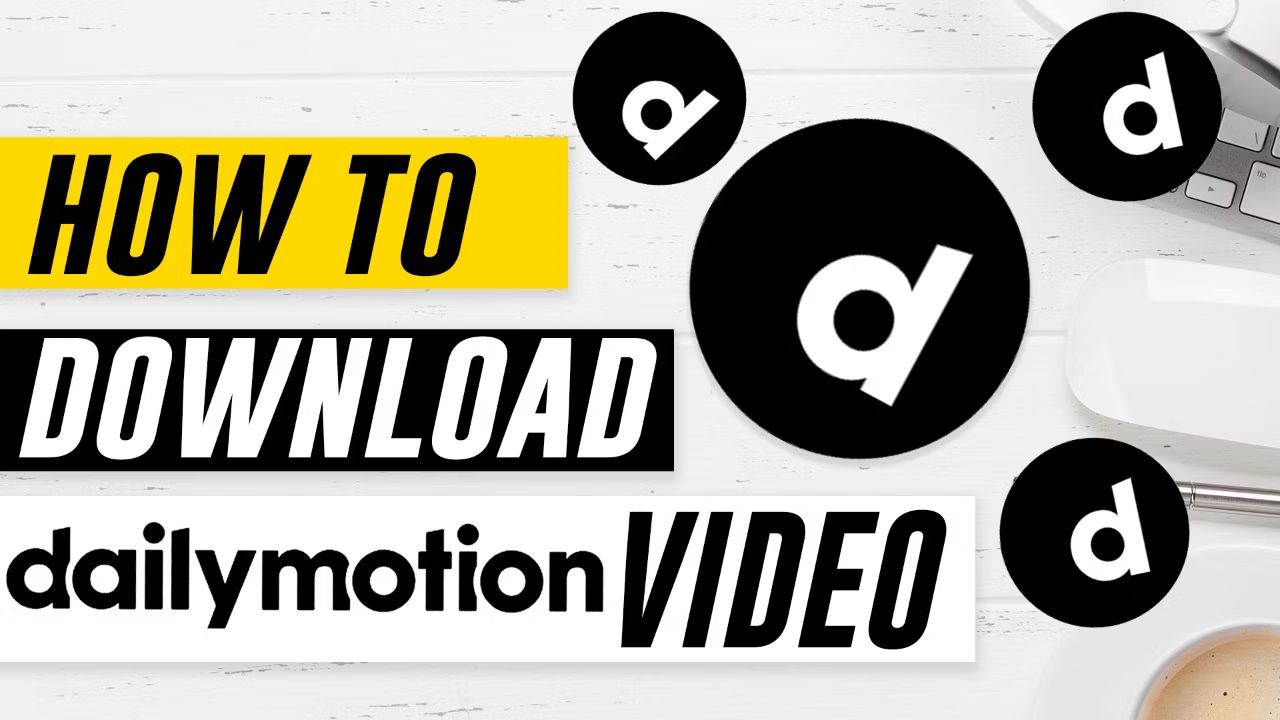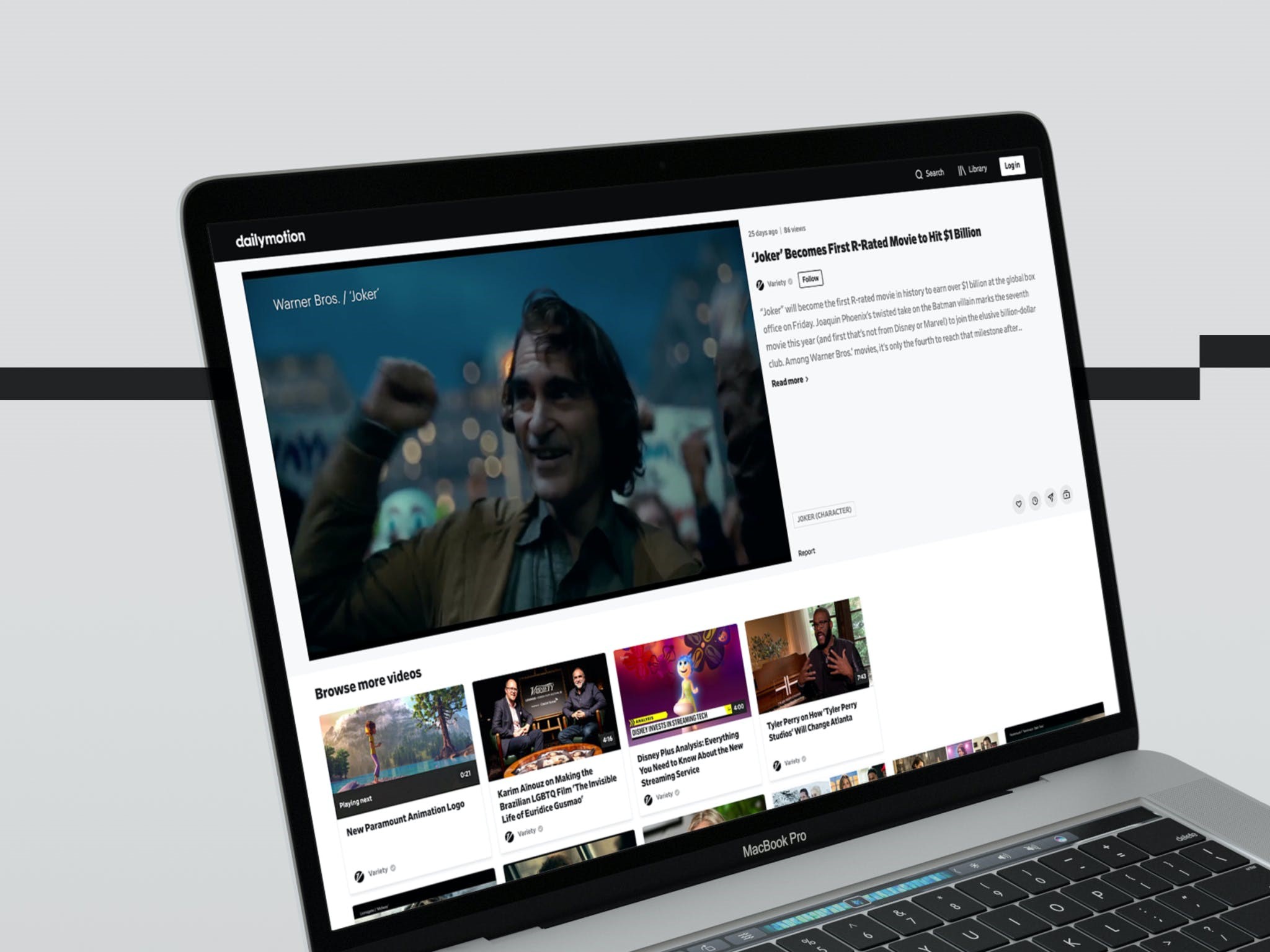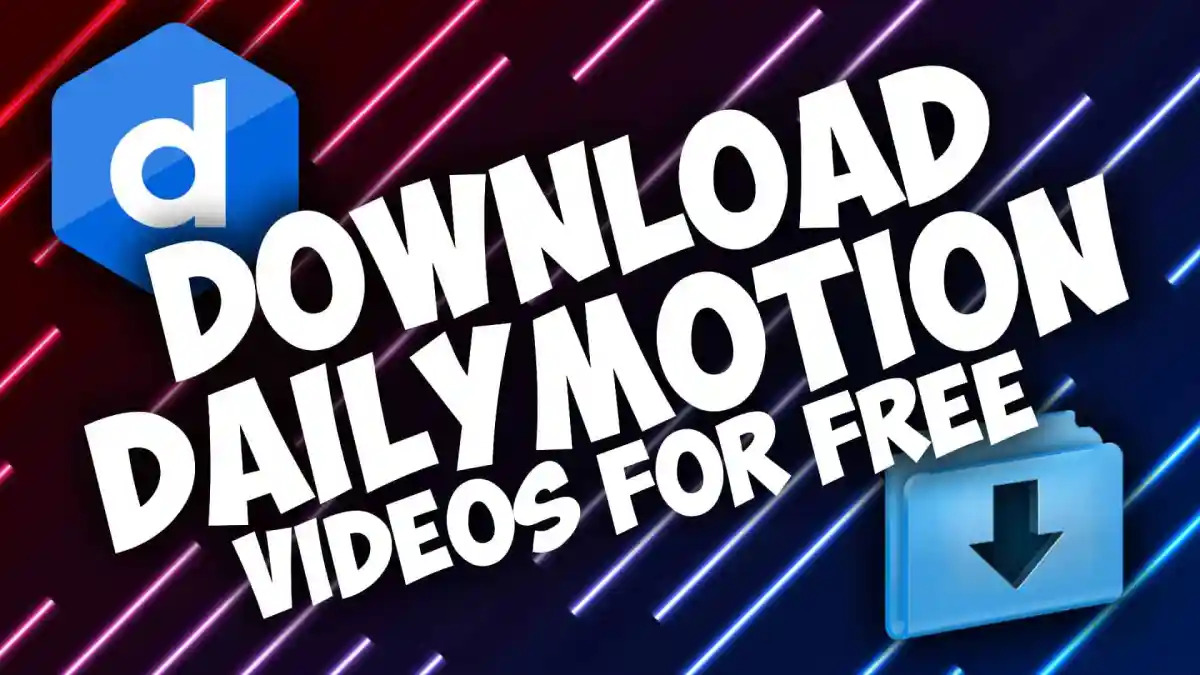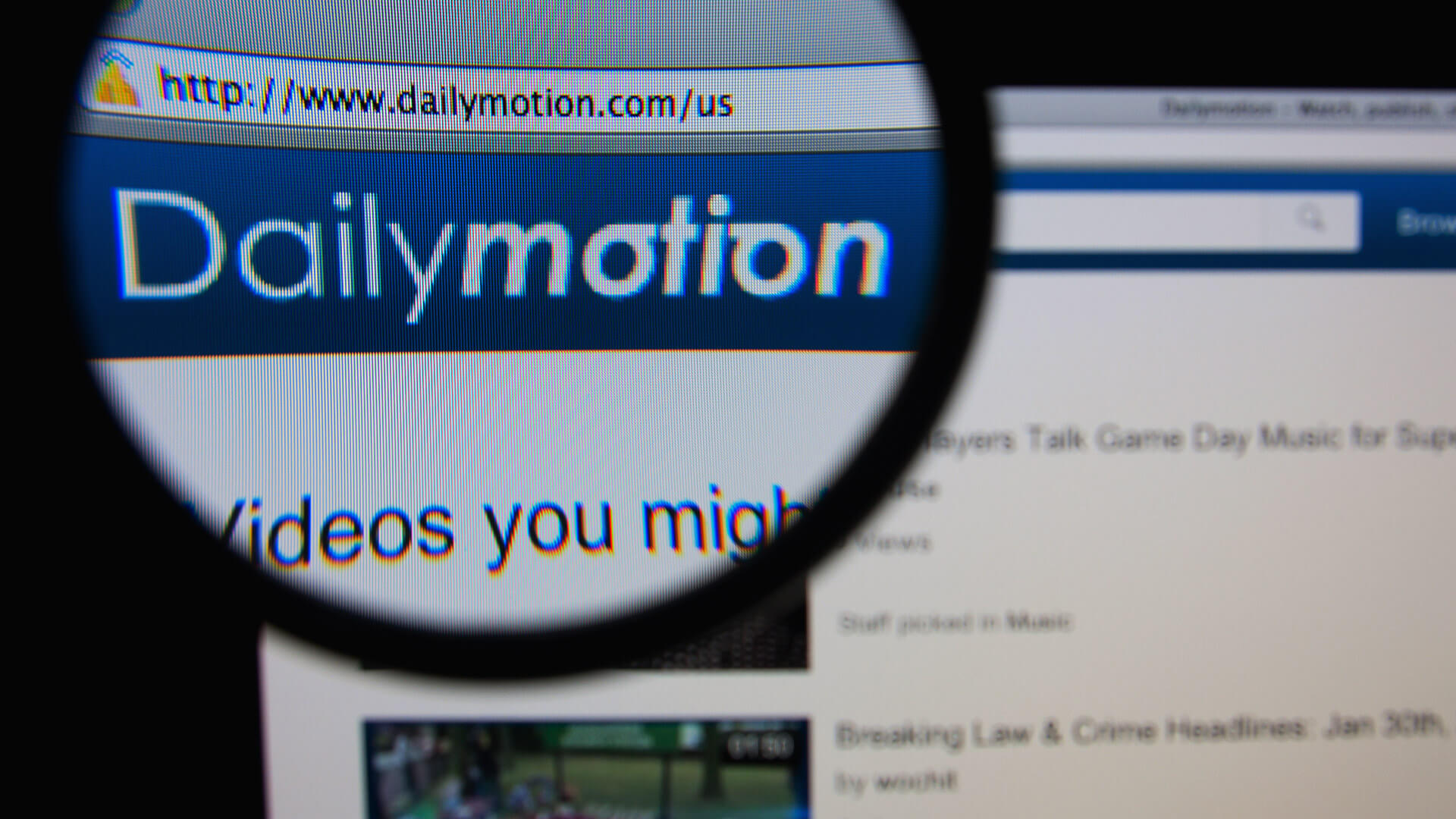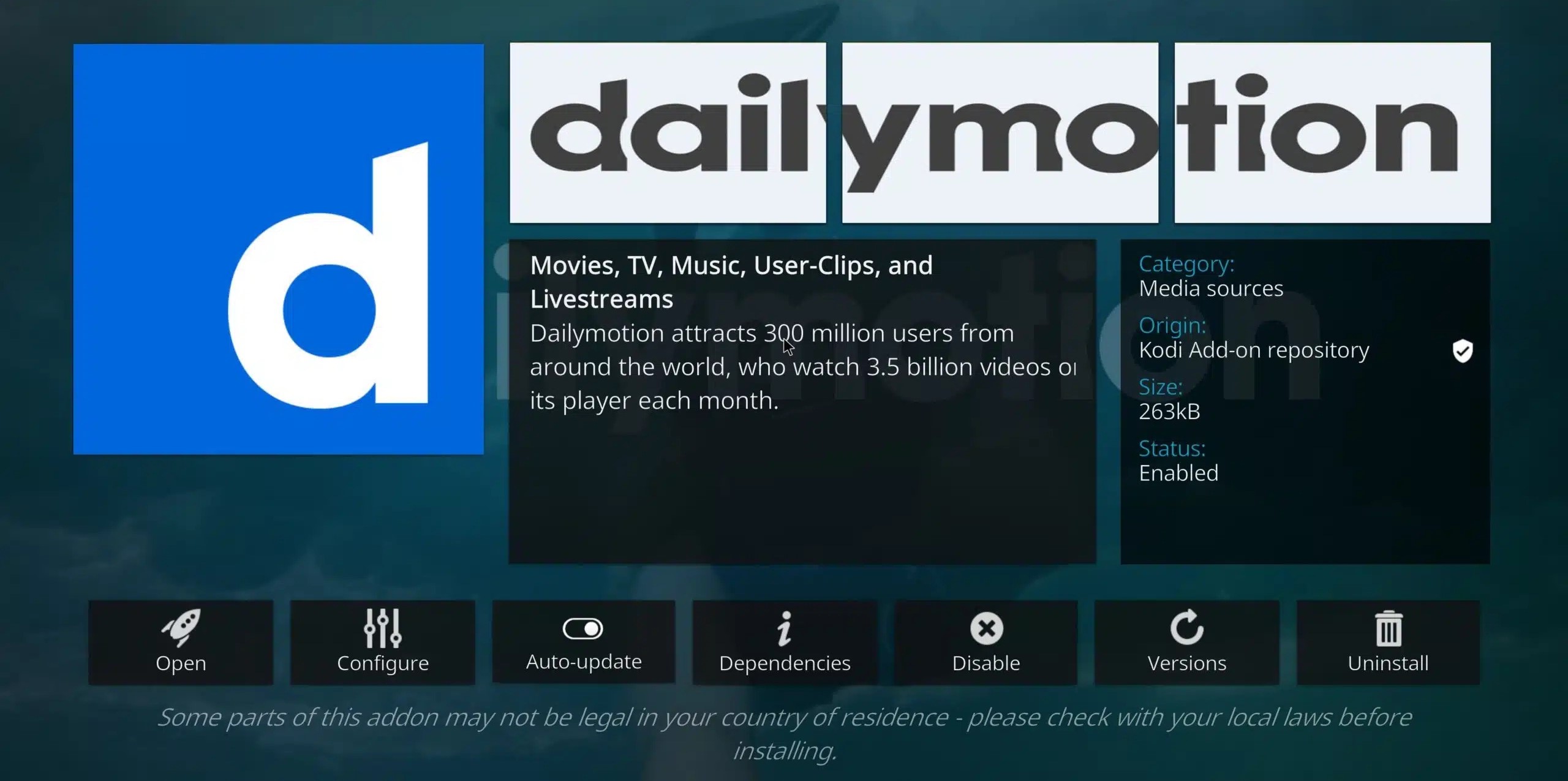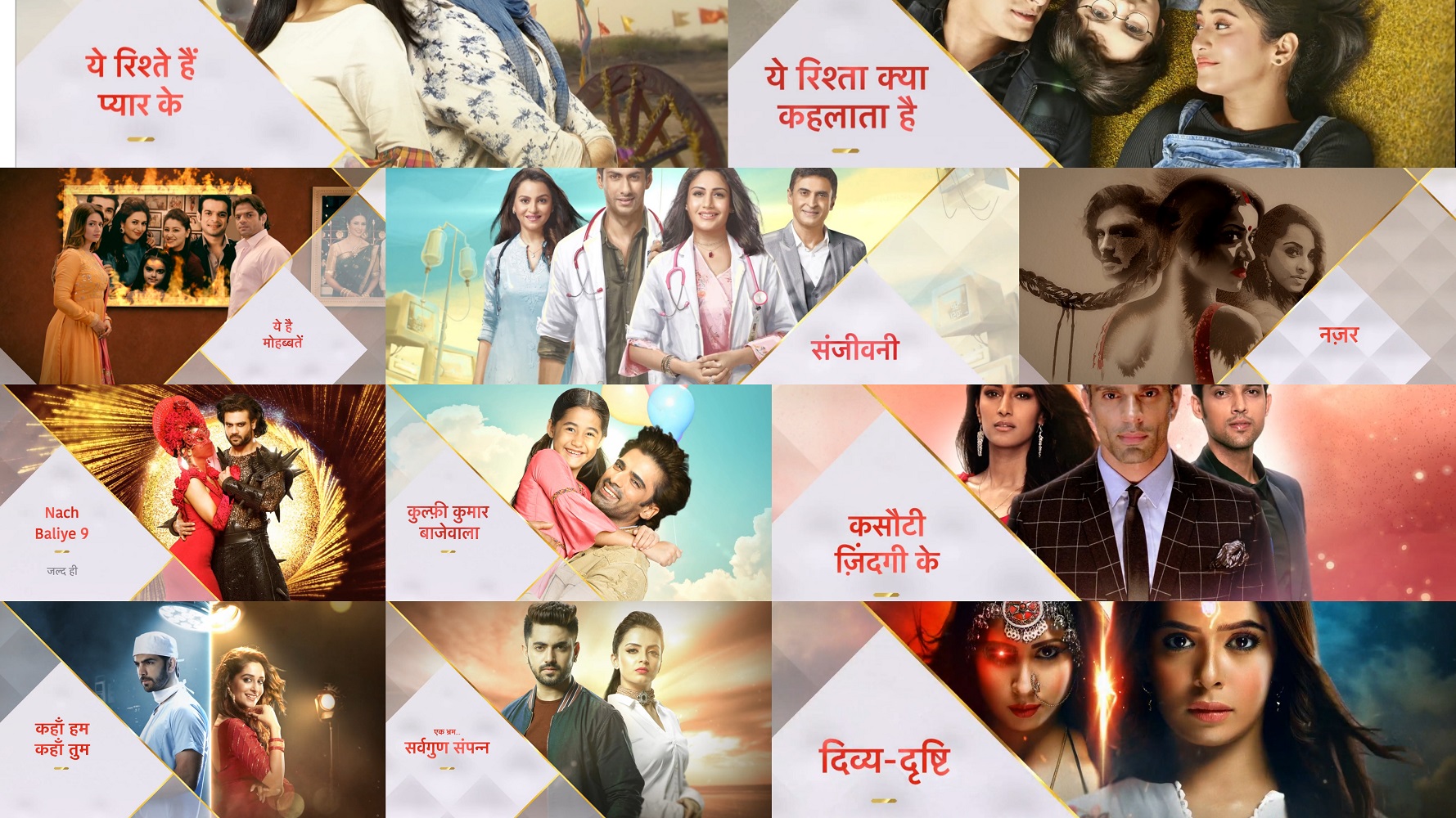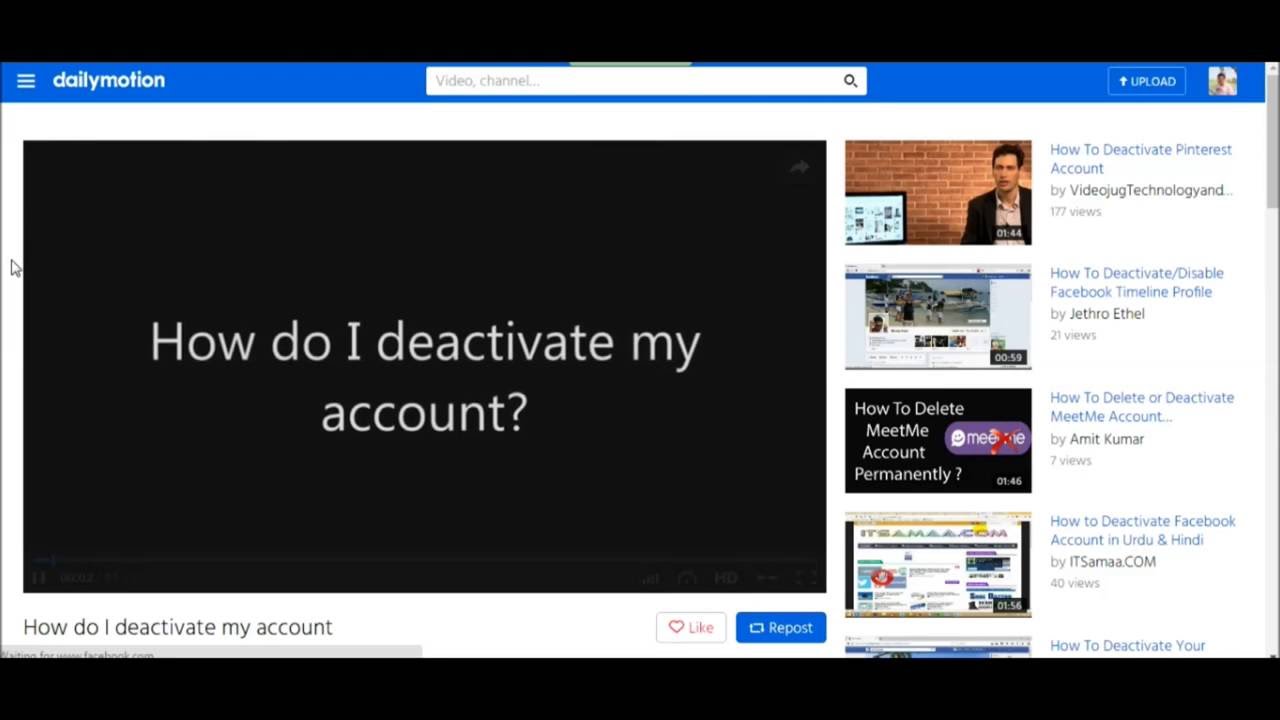Introduction
Are you an avid fan of Dailymotion videos and want to learn how to download them? Look no further! In this guide, we will walk you through the step-by-step process of downloading Dailymotion videos, so you can watch them offline whenever and wherever you want. Whether it’s a captivating travel vlog, an entertaining comedy sketch, or an educational tutorial, you can save your favorite Dailymotion videos for convenient playback later.
Dailymotion is a popular video-sharing platform, offering a vast library of user-generated and professional content. While streaming videos on Dailymotion is convenient, there are times when you may prefer to have the video file saved directly on your device. By downloading Dailymotion videos, you can enjoy them without worrying about internet connectivity or data consumption.
In this article, we will guide you on how to download Dailymotion videos using a reliable video downloader. We will also provide tips for selecting the appropriate video quality and saving the downloaded videos to your device.
Downloading Dailymotion videos can be a great way to create a personal library of your favorite content, especially if you find yourself repeatedly watching specific videos or if you want to store videos for offline use during travel or when you have limited internet access.
With that said, let’s dive into the step-by-step process of downloading Dailymotion videos!
Step 1: Choose a reliable Dailymotion video downloader
The first step in downloading Dailymotion videos is to choose a reliable video downloader. There are numerous online tools and software available that claim to help you download videos from Dailymotion, but not all of them are trustworthy or user-friendly.
Before selecting a Dailymotion video downloader, it’s essential to consider certain factors. First and foremost, make sure the downloader is safe to use and free from malware or viruses. Look for well-established tools with positive user reviews and a track record of providing reliable video downloads.
Another crucial factor to consider is the compatibility of the video downloader. Ensure that it supports your operating system, whether you’re using Windows, macOS, or a mobile device. Top-notch video downloaders offer cross-platform compatibility, allowing you to download Dailymotion videos seamlessly on various devices.
Additionally, consider the features offered by the video downloader. Look for functionalities like batch downloading, video conversion, and the ability to download videos from other popular video-sharing platforms apart from Dailymotion. These features can enhance your overall video downloading experience and provide additional flexibility.
One popular and reliable Dailymotion video downloader is “DLNow Video Downloader”. It is a user-friendly tool that allows you to download Dailymotion videos with ease. It is compatible with both Windows and macOS, ensuring that users of different operating systems can enjoy its benefits.
DLNow Video Downloader offers a straightforward interface, making it easy for even novice users to download Dailymotion videos. It also supports batch downloading, enabling you to save multiple videos simultaneously. Moreover, DLNow Video Downloader supports video conversion into various formats, allowing you to choose the optimal format for your device or media player.
Remember, choosing a reliable Dailymotion video downloader is crucial to ensure a smooth and hassle-free downloading experience. Take the time to explore different options, read user reviews, and consider the features provided before making your final decision. With a trustworthy video downloader in hand, you’re ready to move on to the next step of the process.
Step 2: Copy the Dailymotion video URL
Once you have selected a reliable Dailymotion video downloader, the next step is to copy the URL of the video you wish to download. The video URL is the unique web address that directs you to the specific video you want to save.
To copy the Dailymotion video URL, follow these simple steps:
- Open your web browser and go to the Dailymotion website (www.dailymotion.com).
- Search for the video you want to download by entering relevant keywords in the search bar or browsing through the available categories.
- Click on the video thumbnail or its title to open the video and play it.
- Once the video starts playing, look at the address bar of your browser. It should display the URL of the video.
- Click on the address bar to highlight the video URL and then right-click on it.
- From the context menu that appears, select “Copy” to copy the video URL to your clipboard.
Copying the Dailymotion video URL is crucial as it serves as the input for the video downloader, allowing it to locate and download the specific video you desire. Make sure to copy the URL accurately to avoid any errors in the downloading process.
It’s important to note that some video downloaders may provide a built-in browser or search feature that allows you to find and select videos directly within the application. In such cases, you may not need to visit the Dailymotion website and manually copy the URL. Instead, you can simply search for the video within the downloader and proceed to the next step.
With the Dailymotion video URL successfully copied, you’re now ready to move on to the next step, where you will paste the URL into the video downloader and initiate the video downloading process.
Step 3: Paste the video URL in the downloader
Now that you have copied the Dailymotion video URL, it’s time to paste it into the video downloader of your choice. The video downloader will use the URL to locate the specific video you want to download and begin the downloading process.
Follow these steps to paste the video URL in the downloader:
- Open the Dailymotion video downloader software or navigate to the online video downloader website.
- Look for a designated text field or input box labeled “Paste URL” or something similar.
- Click on the text field or input box to select it.
- Right-click on the selected field and choose “Paste” from the context menu. Alternatively, you can simply use the keyboard shortcut “Ctrl + V” (Windows) or “Command + V” (Mac) to paste the URL.
- Ensure that the entire URL is pasted correctly without any additional spaces or characters.
Once you have successfully pasted the Dailymotion video URL into the downloader, the software or website will validate the URL and display relevant information about the video, such as its title, duration, and available video quality options.
In some video downloaders, you may need to click on a “Download” or “Start” button after pasting the URL to initiate the video downloading process. However, in some cases, the download may automatically begin without the need for additional action.
Remember to be patient while the downloader validates the URL and prepares for the download process. Depending on the speed of your internet connection and the size of the video, this step may take a few moments.
This step is crucial as it establishes the connection between the video downloader and the Dailymotion video you want to download. By pasting the URL accurately, you ensure that the correct video is identified and prepared for downloading.
Once you have pasted the video URL in the downloader, you’re ready to move on to the next step, where you will select your desired video quality before downloading the video.
Step 4: Select your desired video quality
After pasting the Dailymotion video URL in the downloader, the next step is to choose your desired video quality. Most video downloaders provide various video quality options, allowing you to select the resolution that best suits your needs.
Follow these steps to select your desired video quality:
- Look for a dropdown menu or settings icon next to the video information in the video downloader interface.
- Click on the dropdown menu or settings icon to access the available video quality options.
- The video quality options may be displayed as different resolutions, such as 1080p, 720p, 480p, etc., or with descriptive terms like “High Quality,” “Standard Definition,” or “Low Quality.”
- Choose the video quality that meets your preferences. If you want the best possible video quality, select the highest resolution available. However, if you have limited storage space or a slower internet connection, you may prefer a lower resolution to optimize the file size and downloading speed.
It’s important to note that the availability of video quality options may vary depending on the downloader you are using and the qualities that the original Dailymotion video offers. Some videos may only be available in certain resolutions, while others may provide a wide range of options.
Selecting the desired video quality allows you to optimize the video’s appearance and file size based on your preferences and device capabilities. Higher video resolutions offer better clarity and detail, but they also result in larger file sizes. On the other hand, lower resolutions may have reduced clarity but require less storage space and bandwidth.
Consider your specific needs and the capabilities of the device or media player where you intend to play the downloaded video. If you plan to watch the video on a larger screen or want the best viewing experience, opt for a higher resolution. However, if you have limited storage or are watching the video on a smaller screen, a lower resolution may suffice without sacrificing too much visual quality.
Once you have selected your desired video quality, you’re now ready to proceed to the next step, where you will start the video downloading process.
Step 5: Start the video downloading process
With the Dailymotion video URL pasted in the downloader and your desired video quality selected, it’s time to initiate the video downloading process. This step will vary depending on the video downloader you are using, but the general procedure remains relatively similar.
Follow these steps to start the video downloading process:
- Locate the “Download” button or equivalent option in the video downloader interface.
- Click on the “Download” button to start the video downloading process. Alternatively, you may need to click on a “Start” or “Download Now” button, depending on the downloader’s interface.
- Some video downloaders may ask you to choose a destination folder on your device where the downloaded video will be saved. If prompted, select the desired folder or create a new one to easily locate the video later. However, other downloaders may automatically save the video in a default location.
- Once you have initiated the download, the video downloader will start fetching the video data from the Dailymotion servers. The time required for the downloading process will depend on various factors, including the size of the video file and your internet connection speed.
- During the downloading process, you may see a progress bar or percentage indicating the status of the download. You can monitor the progress to get an idea of how much longer it will take to complete.
- Once the video downloading process is complete, the downloader will notify you with a message or a completion indicator. At this point, the downloaded video is saved to your specified location or the default download folder.
It’s worth mentioning that downloading copyrighted content without proper authorization may violate intellectual property laws. Ensure that you have the necessary rights or permissions to download and use the videos from Dailymotion.
Now that you have successfully started the video downloading process, you can move on to the final step, where you will save the downloaded Dailymotion video to your device for offline viewing.
Step 6: Save the downloaded video to your device
After completing the video downloading process, you have successfully obtained the Dailymotion video you wanted. The final step involves saving the downloaded video to your device, ensuring that you can access and enjoy it offline without any limitations.
Follow these steps to save the downloaded video to your device:
- Open the file explorer or file manager on your device.
- Navigate to the folder where the downloaded Dailymotion video is saved. This can be the destination folder you selected during the video downloading process or the default download folder.
- Locate the downloaded video file in the folder. The file should have the same or a similar name as the original Dailymotion video.
- Once you have found the video file, you can choose to rename it if desired. Right-click on the file and select “Rename” from the context menu. Enter the new name for the video file and press Enter.
- If you want to organize your downloaded videos into specific folders, you can create a new folder within your file explorer or file manager. Right-click in the desired location and select “New Folder” or the equivalent option. Provide a name for the folder, and then open it.
- From the original download location or the renamed file, select the video file and move it to the desired folder. You can do this by dragging and dropping the file into the folder, or by using the cut and paste functions available in the context menu.
By following these steps, you will save the downloaded Dailymotion video to a location of your choice on your device. This ensures easy access to the video whenever you want to watch it, without the need for an internet connection.
It’s important to note that the availability and functionality of your file explorer or file manager may vary depending on your operating system and device. However, the basic steps remain consistent across platforms.
With the downloaded video successfully saved to your device, you can now enjoy watching it offline at your convenience, share it with others, or store it in your personal video library.
Keep in mind that the downloaded Dailymotion videos are for personal use only and should not be distributed or used for commercial purposes without appropriate permissions or rights.
Conclusion
Downloading Dailymotion videos allows you to enjoy your favorite content offline, providing convenience and flexibility. In this guide, we have walked through the step-by-step process of downloading Dailymotion videos.
We started by emphasizing the importance of choosing a reliable Dailymotion video downloader. It’s crucial to select a safe and reputable tool that offers compatibility with your device and provides useful features such as batch downloading and multiple video format support. Tools like “DLNow Video Downloader” can simplify the downloading process and enhance your overall experience.
We then discussed the process of copying the Dailymotion video URL and pasting it into the video downloader. Accurately copying and pasting the URL ensures that the correct video is identified and prepared for download.
Next, we explained how to select your desired video quality. Choosing the appropriate resolution allows you to optimize the video’s appearance and file size based on your preferences and device capabilities.
Additionally, we covered starting the video downloading process, which involves initiating the download and monitoring the progress until completion. It’s essential to be patient during this step, as the time required for the download will depend on various factors.
Finally, we concluded by discussing the importance of saving the downloaded video to your device. By organizing the video files in suitable folders, you can easily access and enjoy them without the need for an internet connection.
It’s important to note that downloading copyrighted content without proper authorization may infringe upon intellectual property rights. Ensure that you have the necessary rights or permissions to download and use the videos you choose.
With these steps in mind, you are now equipped with the knowledge to download Dailymotion videos and create your personal library of offline content. Enjoy the ease and convenience of watching your favorite Dailymotion videos anytime, anywhere!