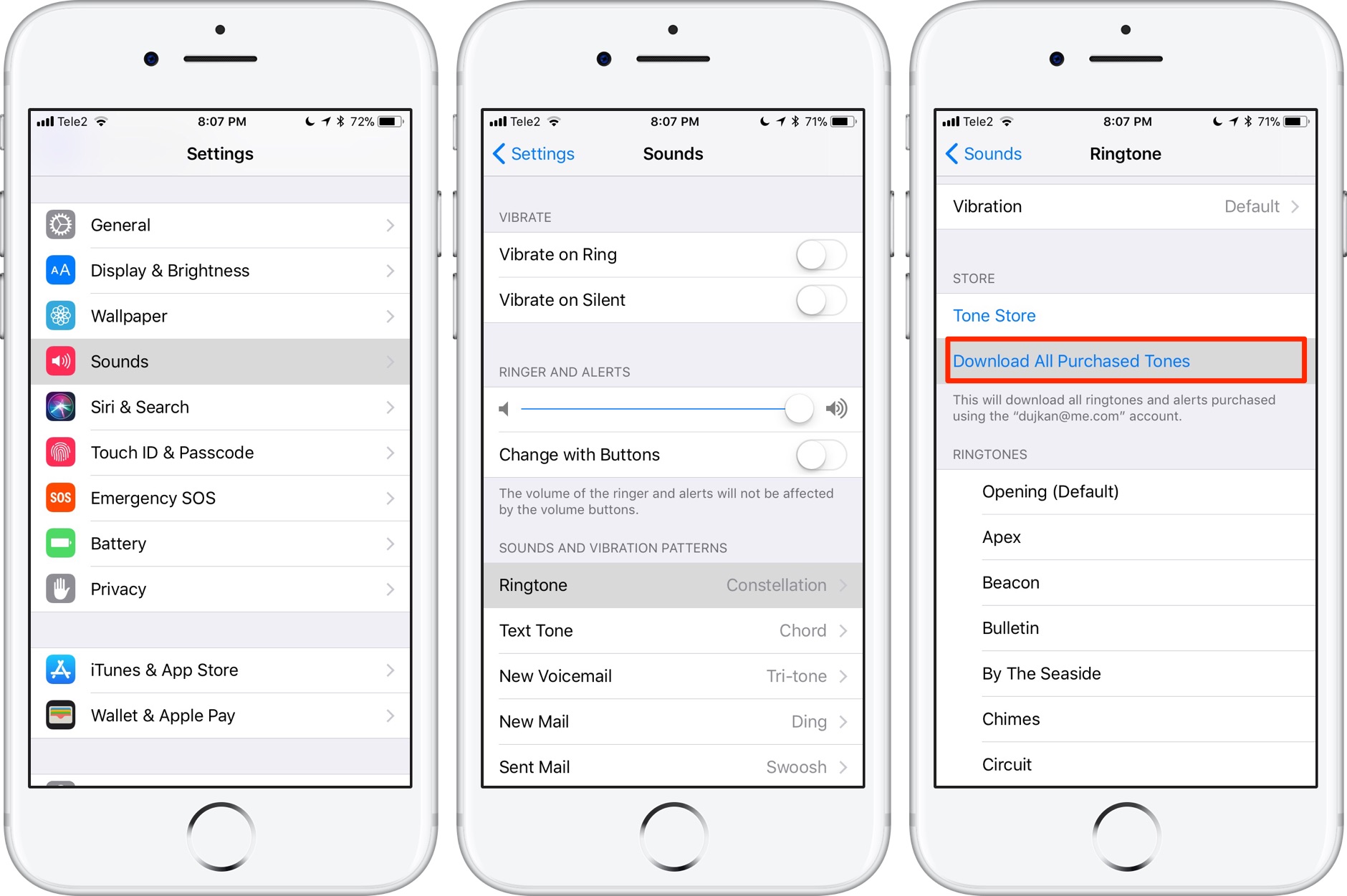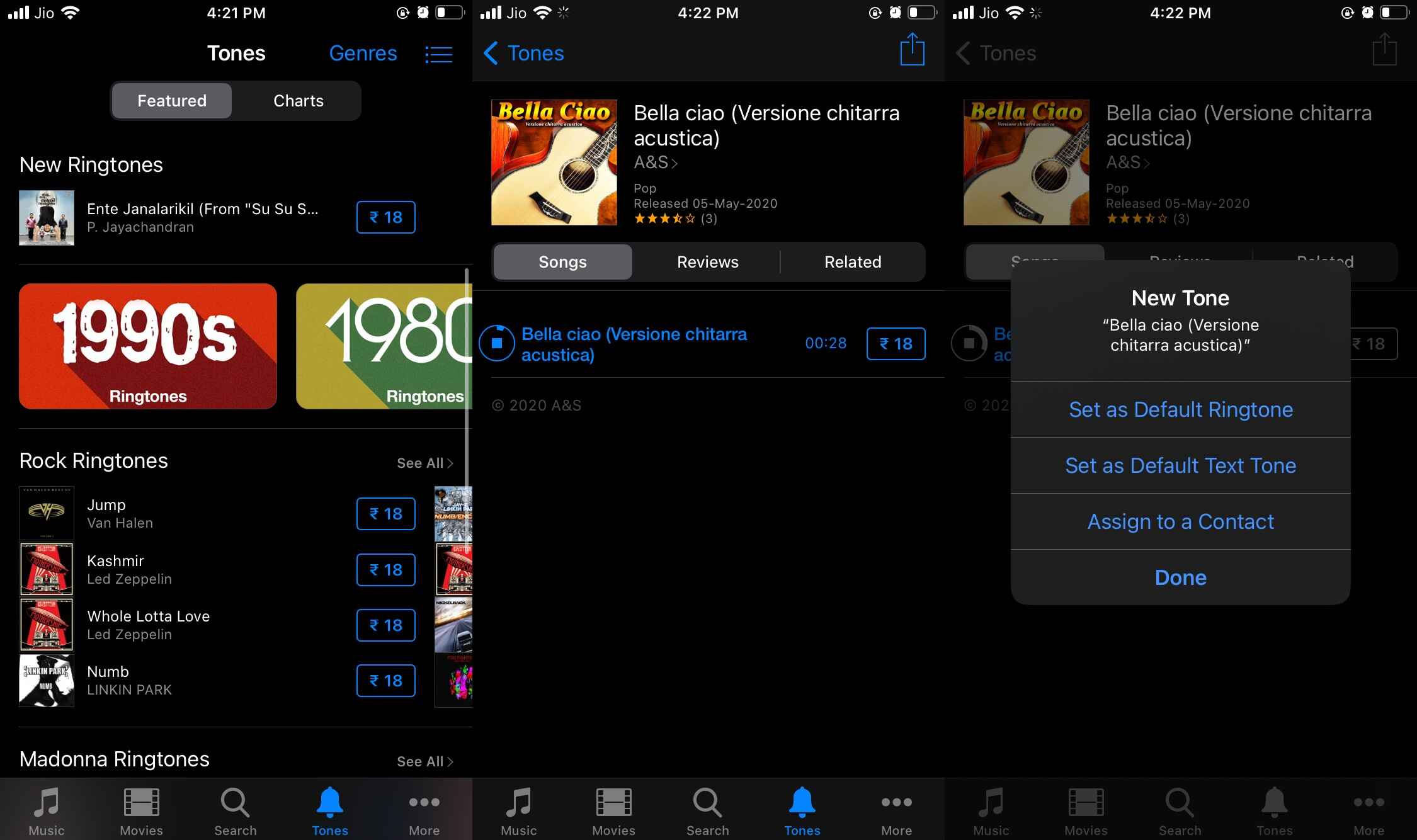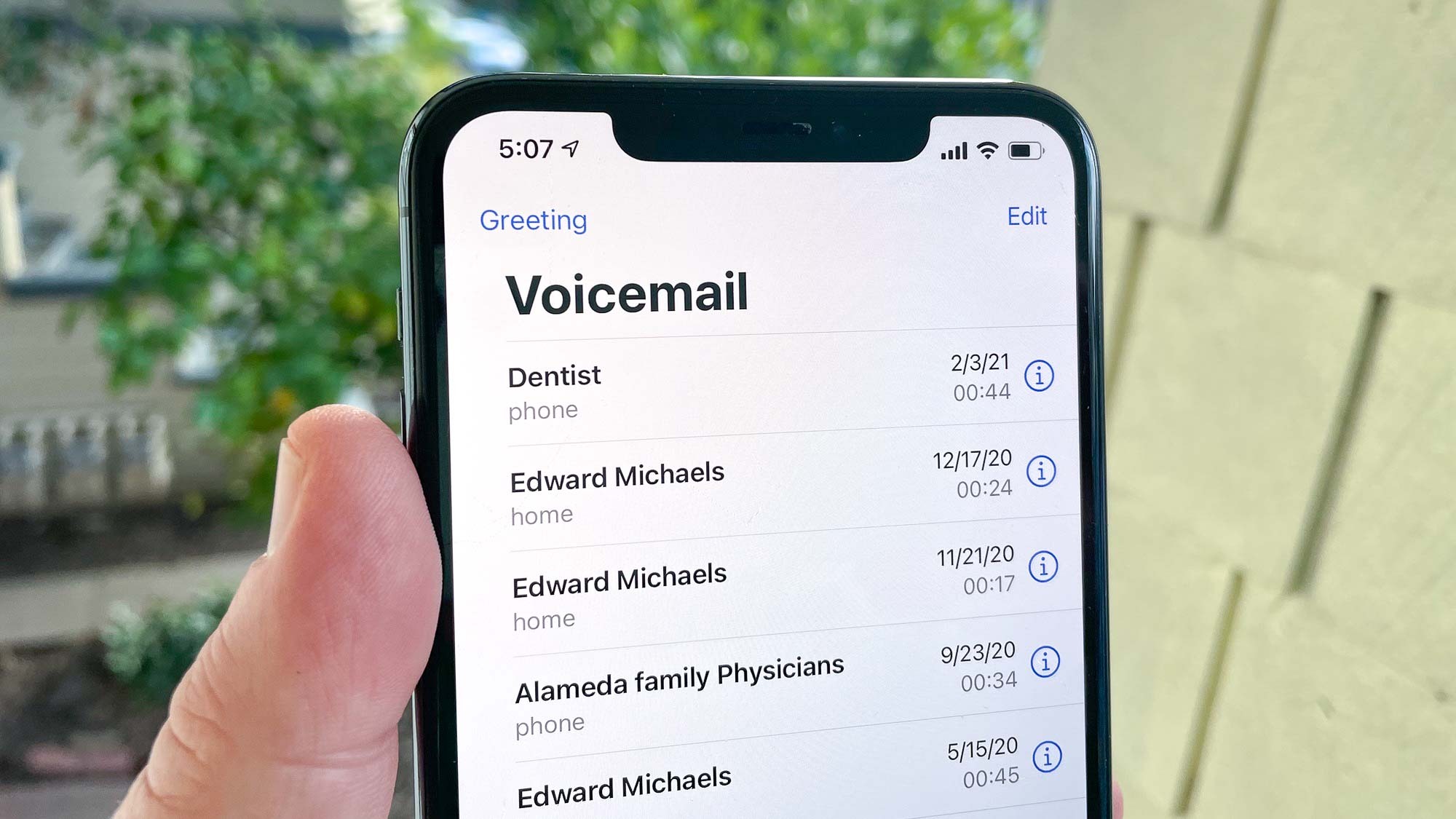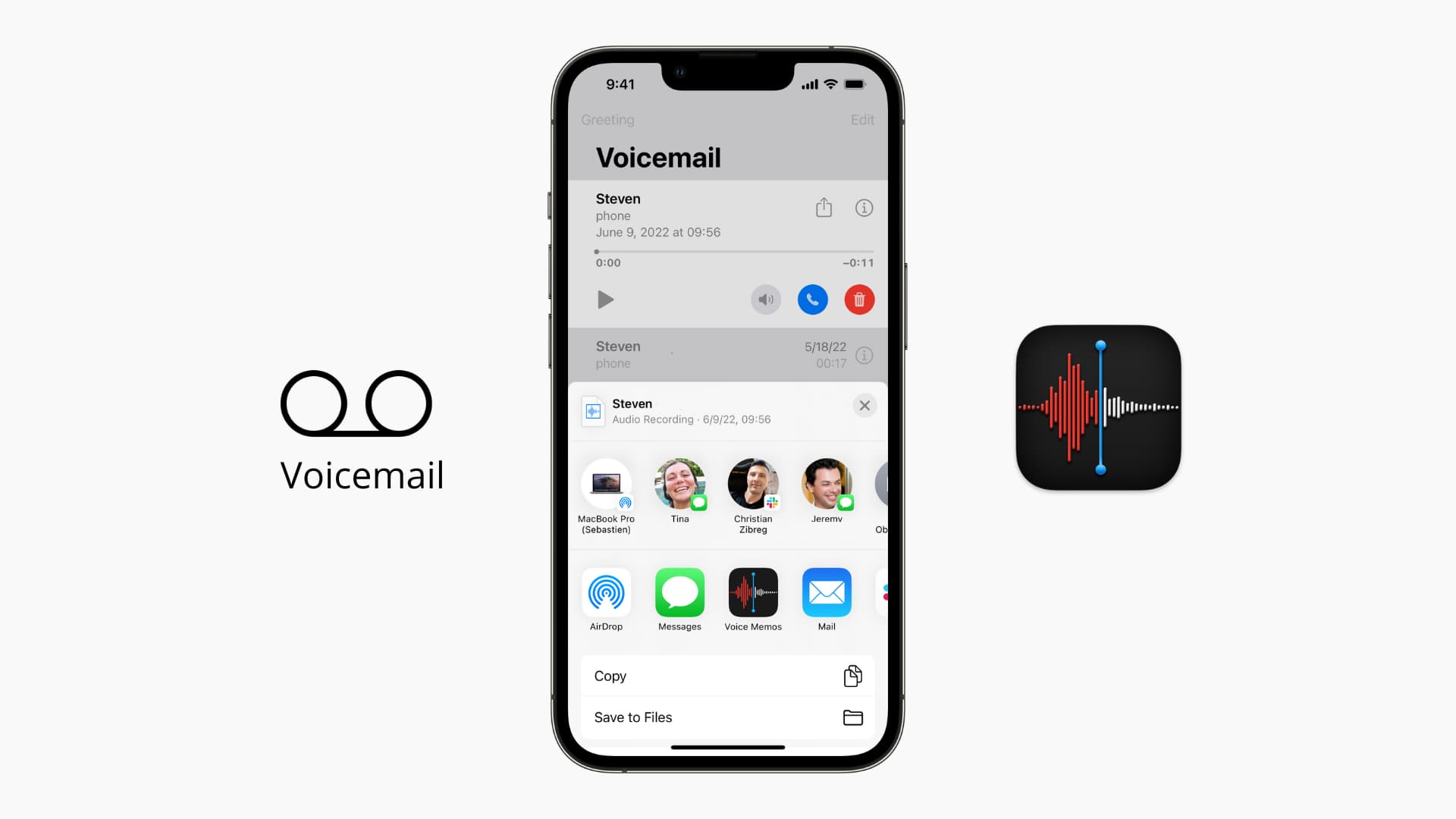Introduction
Welcome to our guide on how to download audio on iPhone! With the widespread availability of music streaming platforms, it’s easier than ever to access your favorite songs and audio content. However, there may be times when you want to have your music available offline or when you come across audio content that is not available for streaming. In such cases, downloading the audio onto your iPhone is the perfect solution.
In this article, we will explore various methods you can use to download audio on your iPhone. From using Apple Music, the default music app on iOS devices, to browsing and downloading audio directly from the iTunes Store, and even utilizing third-party apps, we will cover all the options available to you.
So, whether you want to listen to your favorite songs during a flight or have access to your favorite podcasts while commuting without an internet connection, we’ve got you covered. Let’s dive in and explore the different methods of downloading audio on your iPhone!
Method 1: Using Apple Music
Apple Music is a popular music streaming service that also allows you to download music for offline listening. If you have a subscription to Apple Music, you can easily download audio files to your iPhone following these simple steps:
- Open the Apple Music app on your iPhone. If you don’t have it installed, you can download it from the App Store.
- Search for the song or album you wish to download using the search bar at the top of the screen. Alternatively, you can browse through the curated playlists and recommendations to discover new music.
- Once you have found the audio content you want to download, tap on the three dots (…) located next to the song or album.
- A pop-up menu will appear with various options. Tap on the “Download” option to start the download process.
- The song or album will be downloaded to your iPhone, and you can access it by going to the “Library” tab in the Apple Music app.
Downloading audio using Apple Music is a convenient way to have your favorite songs available for offline listening. However, it’s important to note that you need an active Apple Music subscription to access this feature. Additionally, downloaded songs are protected by digital rights management (DRM), which means they can only be played within the Apple Music app.
In the next section, we will explore another method of downloading audio on your iPhone by using the iTunes Store.
Method 2: Using iTunes Store
If you’re looking to download audio files that are not available on Apple Music, you can turn to the iTunes Store. The iTunes Store offers a wide selection of music, audiobooks, podcasts, and other audio content that you can download directly to your iPhone. Here’s how:
- Launch the iTunes Store app on your iPhone. If you don’t have it installed, you can download it from the App Store.
- Navigate to the section of the iTunes Store where the audio content you’re interested in is located. You can choose from categories such as Music, Audiobooks, Podcasts, and more.
- Browse through the available content or use the search bar to find a specific audio file.
- When you find the audio file you want to download, tap on its title to open the details page.
- On the details page, you may have the option to purchase the audio file or download it for free, depending on the content. If it requires a purchase, you will need to complete the purchase process.
- After the purchase or download is complete, the audio file will be available in the “Library” tab of the iTunes Store app.
Downloading audio from the iTunes Store gives you access to a vast library of different audio content, including music, audiobooks, podcasts, and more. Keep in mind that some content may require a purchase, while others may be available for free. Also, downloaded audio files from the iTunes Store can be played using the default Music or Podcasts app on your iPhone.
In the next section, we will explore the option of using third-party apps to download audio on your iPhone.
Method 3: Using Third-Party Apps
Aside from the native options like Apple Music and the iTunes Store, there are various third-party apps available on the App Store that provide additional features and flexibility for downloading audio on your iPhone. These apps often offer a wider range of audio sources and compatibility with different file formats. Here’s how you can use third-party apps to download audio:
- Open the App Store on your iPhone and search for a third-party app that specializes in downloading audio. Some popular options include Spotify, SoundCloud, and Documents by Readdle.
- Once you find a suitable app, install it on your iPhone and open it.
- Navigate to the audio content you want to download. This may vary depending on the app, but usually, you can search, browse through playlists, or explore categories.
- When you find the audio file you want to download, tap on it to access the options.
- Look for a download or save button within the app or the specific audio file’s details page. Tap on it to start the download process.
- Depending on the app, you may have additional options such as choosing the audio quality or selecting a download location.
- Once the download is complete, you can access the downloaded audio file within the app’s library or a designated downloads folder.
Third-party apps provide more flexibility when it comes to downloading audio on your iPhone. They allow you to source audio content from a variety of platforms and download files in different formats. However, keep in mind that some apps may have limitations or require a premium subscription to unlock certain features.
Now that we’ve explored three different methods for downloading audio on your iPhone, you can choose the one that suits your needs and preferences. Whether you prefer using Apple Music, the iTunes Store, or third-party apps, you can easily enjoy your favorite songs and audio content offline. Happy downloading!
Conclusion
Downloading audio on your iPhone is a convenient way to have your favorite songs, podcasts, audiobooks, and other audio content available for offline listening. In this guide, we covered three different methods you can use to download audio on your iPhone.
The first method we explored was using Apple Music, which allows you to download music and access it offline as long as you have an active subscription. With the Apple Music app, you can easily search for and download songs and albums that you can enjoy wherever you go.
We then looked at downloading audio from the iTunes Store. The iTunes Store offers a wide range of audio content, including music, audiobooks, and podcasts. By browsing through the available content and making purchases or downloading free files, you can build up your offline audio library.
Lastly, we discussed the option of using third-party apps to download audio on your iPhone. These apps provide additional features and flexibility, allowing you to source audio content from various platforms and download files in different formats.
With these methods at your disposal, you no longer have to rely solely on an internet connection to enjoy your favorite audio content. Whether you prefer using the default Apple Music and iTunes Store apps or exploring third-party options, you can find the method that suits your needs and preferences.
Now it’s time to start downloading audio on your iPhone and create your personal collection of offline entertainment. Whether you’re embarking on a long journey or simply want to have access to your favorite songs at any time, downloading audio on your iPhone ensures that you can enjoy your favorite audio content without limitations.
So go ahead, explore the methods we discussed, and start downloading audio on your iPhone today!