Introduction
Downloading audio from YouTube can be a convenient way to enjoy your favorite music, podcasts, or other audio content on your Android device, even when you’re offline. Whether you want to create a playlist for your daily commute or save a motivational speech to listen to during your workout, there are various methods you can use to download audio directly from YouTube onto your Android device.
In this article, we will explore four different methods that you can use to download audio from YouTube on your Android smartphone or tablet. From using third-party apps to YouTube downloader websites and MP3 converters, we will cover a range of options that suit different preferences and needs.
Before we get started, it’s important to note that downloading audio from YouTube is subject to copyright laws and terms of service. Make sure you have the necessary rights or permission to download and use the audio content.
Now, let’s dive into the various methods to download audio from YouTube on your Android device!
Method 1: Using a Third-Party App
One of the simplest and most efficient ways to download audio from YouTube on your Android device is by using a third-party app. There are numerous apps available on the Google Play Store that provide this functionality, allowing you to search for and download audio files directly from YouTube.
To use this method, follow these steps:
- Open the Google Play Store on your Android device and search for a reliable YouTube audio downloader app, such as “TubeMate” or “VidMate”.
- Download and install the app of your choice onto your device.
- Launch the app and search for the audio content you want to download. You can either enter the YouTube video URL or use the in-app search function to find the desired video.
- Once you have found the video, select the audio quality or format you prefer. Many apps offer options like MP3 or M4A.
- Click on the download button, and the app will start fetching the audio file from YouTube.
- Wait for the downloading process to complete. The time taken may depend on the length and quality of the audio file, as well as your internet connection speed.
- Once the download is finished, you can find the downloaded audio file in the designated folder within the app or in your device’s file manager.
- From there, you can listen to the downloaded audio file directly or transfer it to a music player, such as your device’s default music app or a third-party music player app.
Using a third-party app makes downloading audio from YouTube a breeze, as it combines search functionality and downloading capabilities in one convenient interface. Just make sure to choose a reputable app from the Play Store to ensure the safety and quality of your downloads.
Method 2: Using a YouTube Downloader Website
If you prefer not to install any additional apps on your Android device, you can still download audio from YouTube by using a YouTube downloader website. These websites allow you to extract the audio from YouTube videos and save them as audio files on your device.
Here’s how you can use this method:
- Open a web browser on your Android device and navigate to a reputable YouTube downloader website, such as “y2mate.com” or “keepvid.pro”.
- On the YouTube downloader website, paste the URL of the YouTube video that contains the audio you want to download.
- Select the desired audio format, such as MP3 or M4A, and choose the quality setting if applicable.
- Click on the “Download” or “Convert” button, depending on the website’s interface.
- Wait for the website to process the video and extract the audio. The time taken may depend on the length and quality of the video, as well as your internet connection speed.
- Once the conversion is complete, you will be provided with a download link for the audio file.
- Tap on the download link, and the audio file will begin downloading to your Android device.
- Once the download is finished, you can locate the audio file in your device’s files or downloads folder, and play it using any media player app.
Using a YouTube downloader website offers a convenient option for downloading audio from YouTube without the need to install any additional apps. However, keep in mind that these websites may display ads or have pop-up windows, so exercise caution and be aware of any potential risks.
Method 3: Using a YouTube to MP3 Converter
If you are specifically looking to convert YouTube videos to MP3 audio files, using a dedicated YouTube to MP3 converter is a great option. These converters are designed to extract the audio from YouTube videos and convert them into MP3 format, which can be easily saved and played on your Android device.
Here’s how you can use this method:
- First, you need to find a reliable YouTube to MP3 converter website or tool. Some popular options include “YTMP3” and “OnlineVideoConverter”.
- Open your web browser on your Android device and navigate to the chosen YouTube to MP3 converter website.
- Locate the YouTube video you want to convert to MP3 and copy its URL.
- Paste the YouTube video URL into the converter’s input box on the website.
- Select the output format as MP3.
- Click on the “Convert” or “Start” button to begin the conversion process.
- Wait for the converter to process the video and extract the audio. The time taken may depend on the length and quality of the video, as well as your internet connection speed.
- Once the conversion is complete, the website will provide a download link for the MP3 file.
- Tap on the download link, and the MP3 file will start downloading to your Android device.
- Once downloaded, you can find the MP3 file in your device’s file storage and play it using any music player app.
Using a dedicated YouTube to MP3 converter allows you to quickly and efficiently convert YouTube videos into high-quality MP3 audio files. Just ensure that you choose a reputable converter tool to ensure the quality and safety of your downloads.
Method 4: Using a Browser Extension
If you frequently use your web browser to access YouTube on your Android device, using a browser extension can provide a seamless way to download audio from YouTube. Browser extensions are small software programs that add extra functionality to your web browser, allowing you to download audio directly from YouTube without switching between different tools or websites.
Follow these steps to use a browser extension for downloading YouTube audio:
- Open your preferred web browser on your Android device and search for a YouTube downloader extension that is compatible with your browser. Some popular options include “Video DownloadHelper” for Firefox and “YouTube Downloader” for Chrome.
- Install the chosen browser extension by following the installation instructions specific to your browser.
- Once installed, the browser extension will typically display its icon or control panel near the web address bar of your browser.
- While watching a YouTube video, click on the extension’s icon or control panel to access its options.
- Choose the desired audio format, such as MP3 or M4A, and select the quality setting if applicable.
- Click on the “Download” or “Save” button provided by the extension.
- The extension will start processing the video and extract the audio file.
- After the extraction is complete, a download link will appear for the audio file.
- Click on the download link, and the audio file will begin to download to your Android device.
- Once the download is finished, locate the audio file in your device’s file storage and play it using any music player app.
Using a browser extension offers a convenient way to download YouTube audio without the need for separate apps or websites. However, keep in mind that browser extensions may require permissions and may not be available for all web browsers. It’s essential to choose a trusted and reputable extension from reliable sources to ensure a safe and reliable downloading experience.
Conclusion
Downloading audio from YouTube on your Android device is now easier than ever with various methods at your disposal. Whether you choose to use a third-party app, a YouTube downloader website, a YouTube to MP3 converter, or a browser extension, each method offers its own unique advantages.
Third-party apps provide an all-in-one solution with search functionality and downloading capabilities directly within the app. YouTube downloader websites offer a convenient option without the need to install any additional apps, allowing you to extract the audio from YouTube videos and save them as audio files. YouTube to MP3 converters are specially designed for converting YouTube videos into MP3 audio files, making it easy to save and play your favorite content in audio format. Browser extensions enhance your web browsing experience by providing a seamless way to download audio from YouTube while watching videos on your favorite browser.
It’s important to note that downloading audio from YouTube is subject to copyright laws and terms of service. Make sure to obtain the necessary rights or permission to download and use the audio content responsibly.
Now, armed with these methods, you can enjoy your favorite YouTube audio content on your Android device wherever and whenever you want. Choose the method that suits your preferences and needs, ensuring a delightful listening experience on the go.







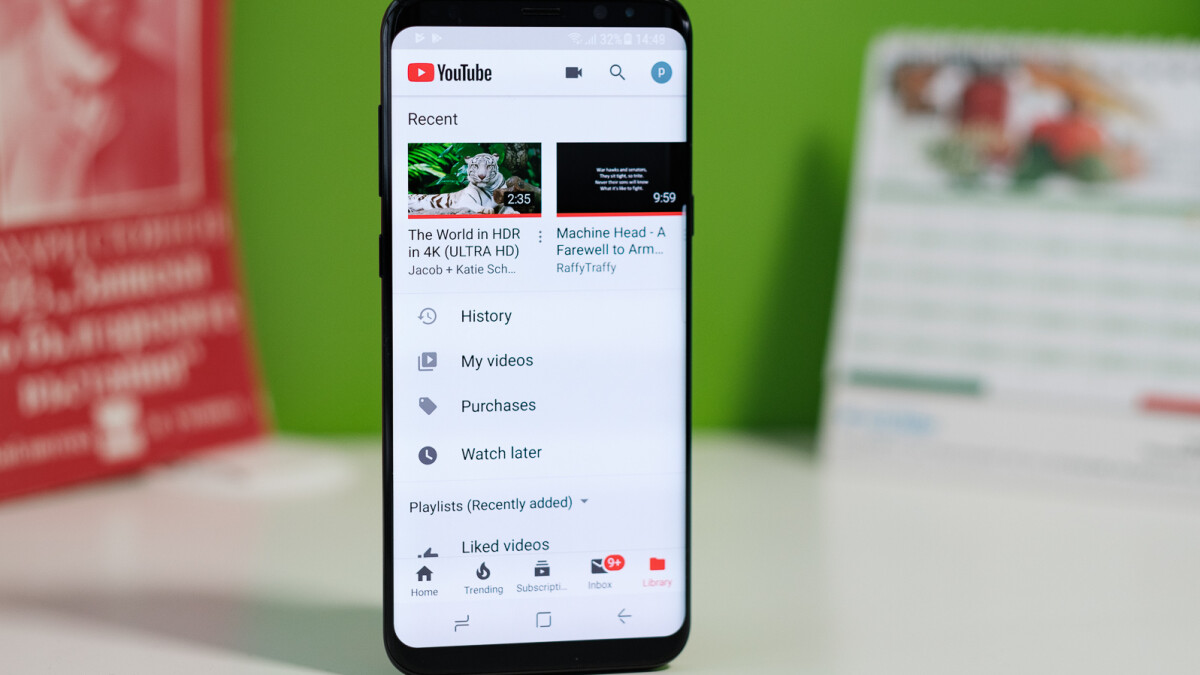

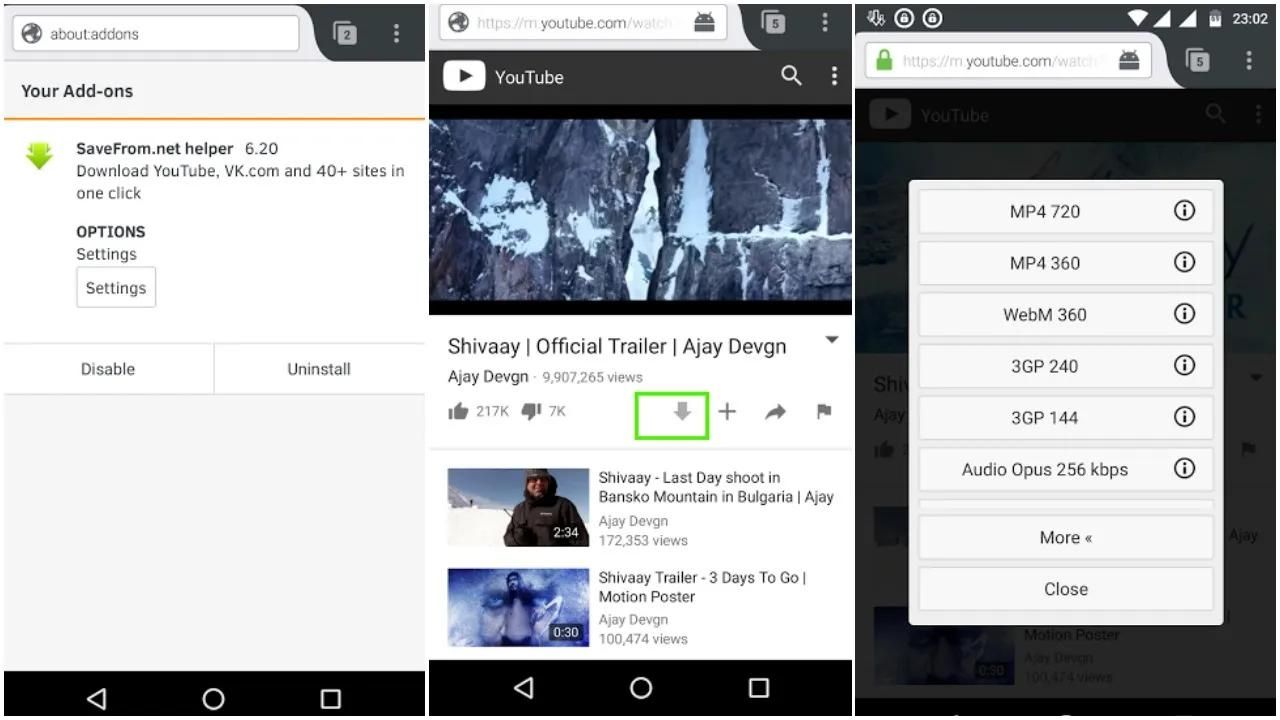
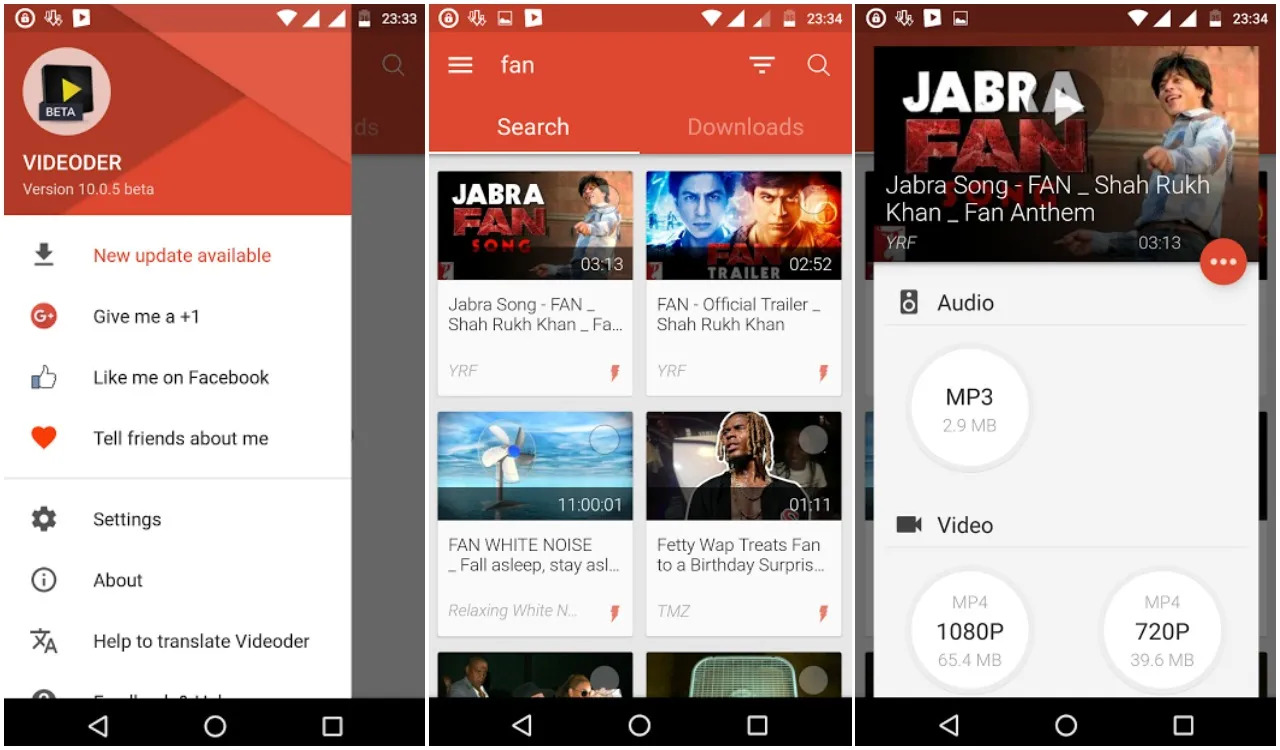

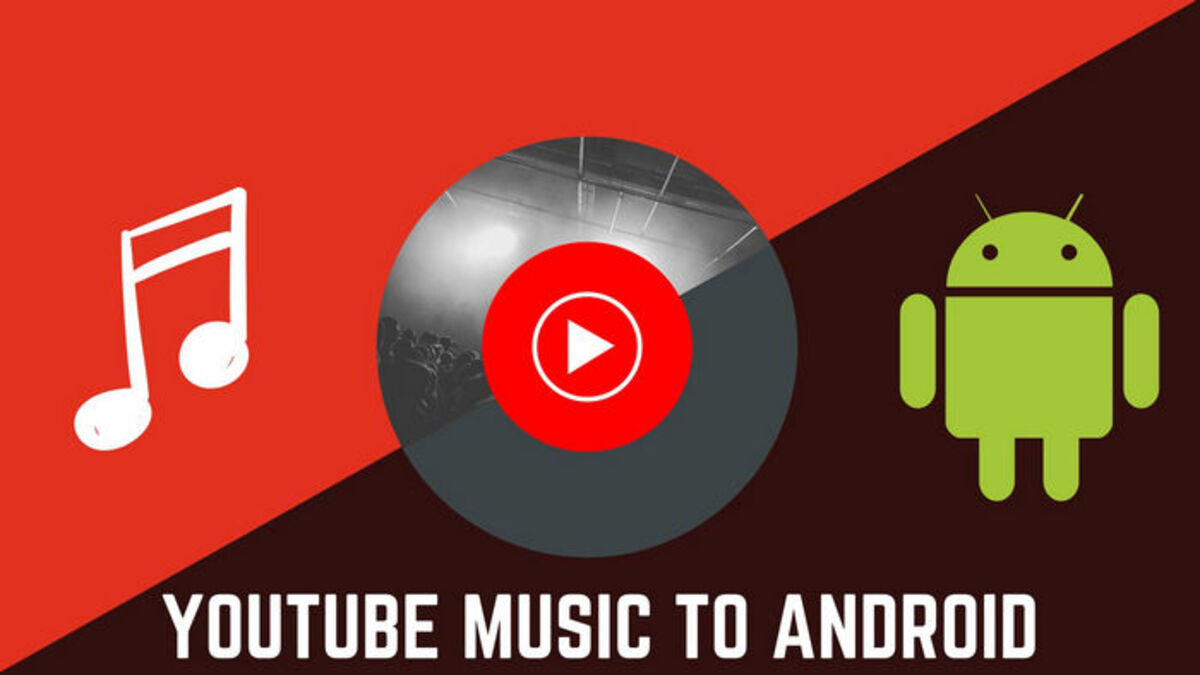
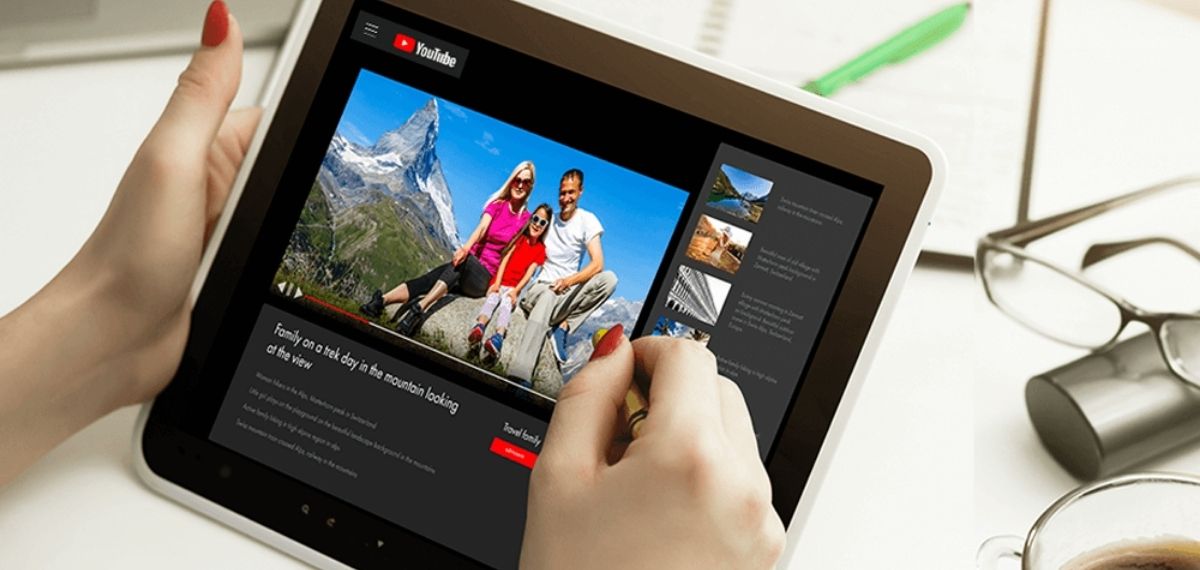

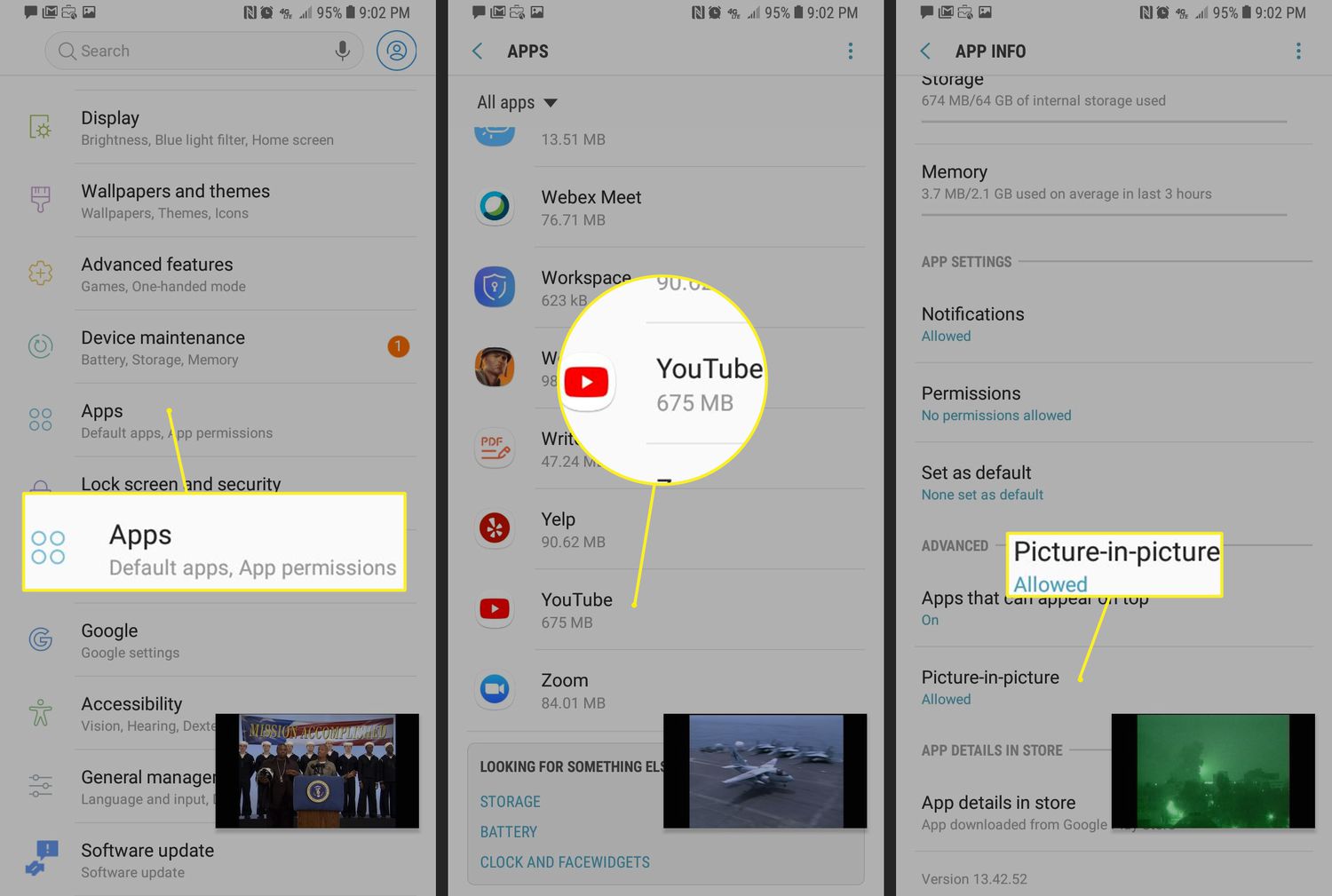
![Top 4 Ways to Download YouTube Videos in 2024 [For PC/Mac/Android/iOS]](https://robots.net/wp-content/uploads/2023/12/How-to-download-YouTube-videos-300x150.png)








