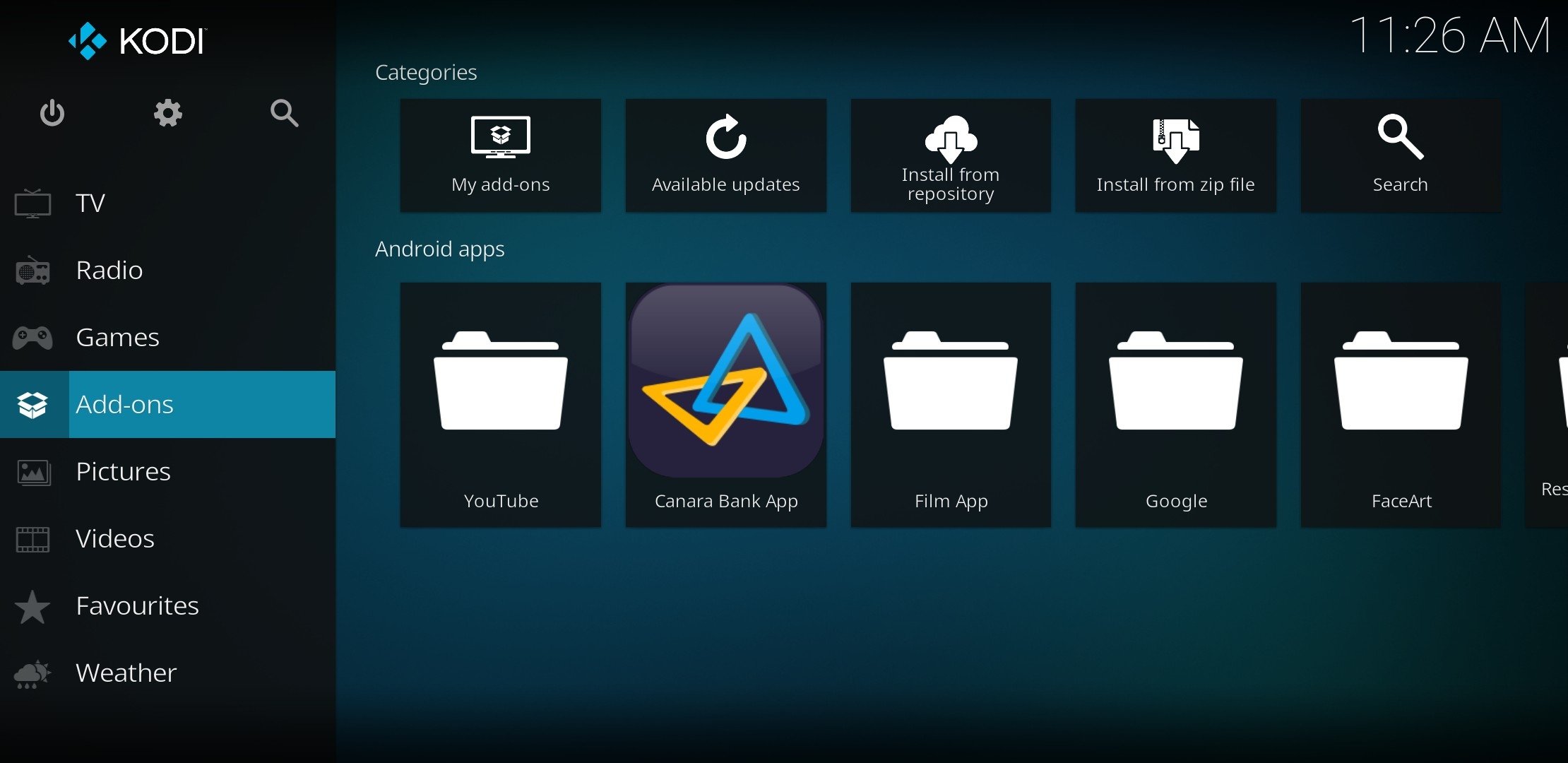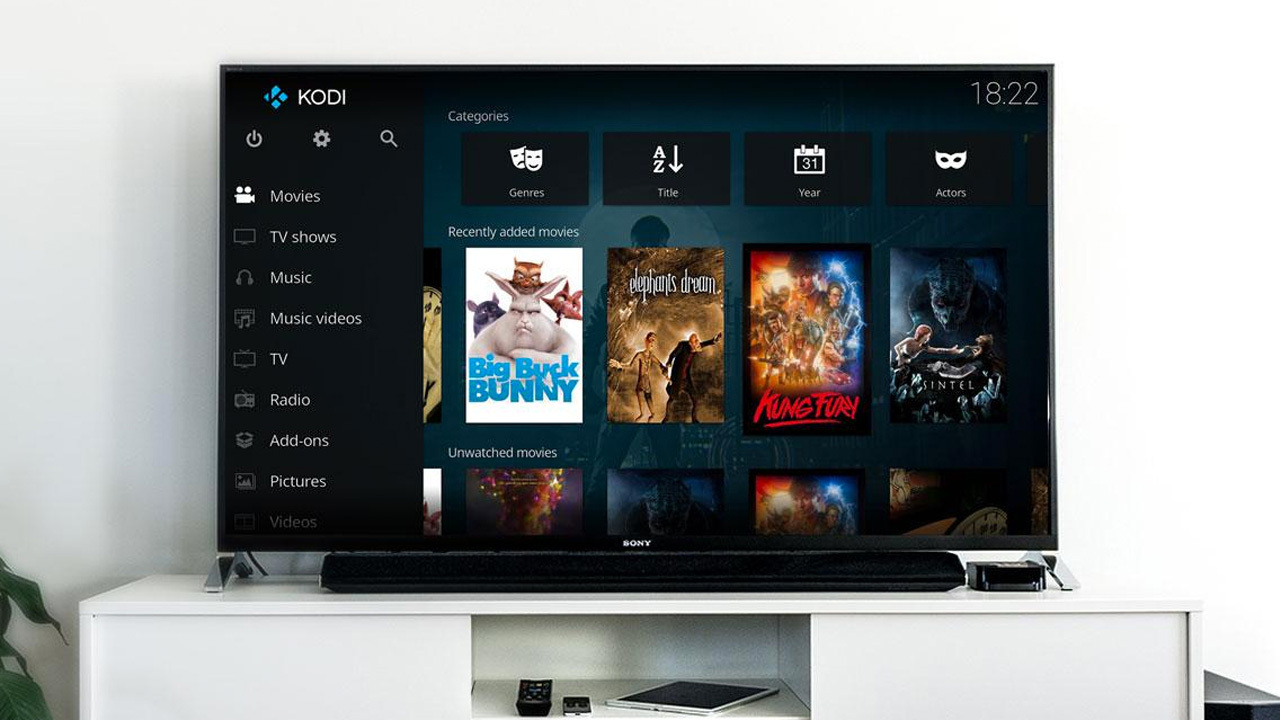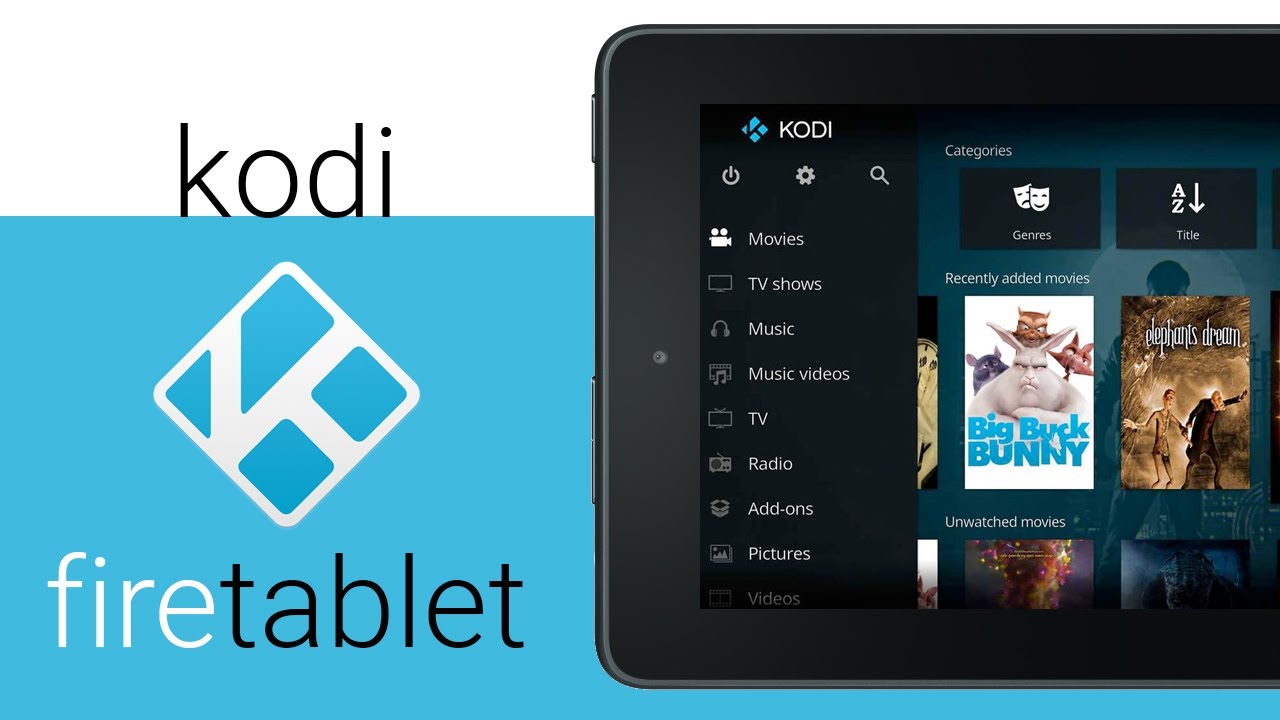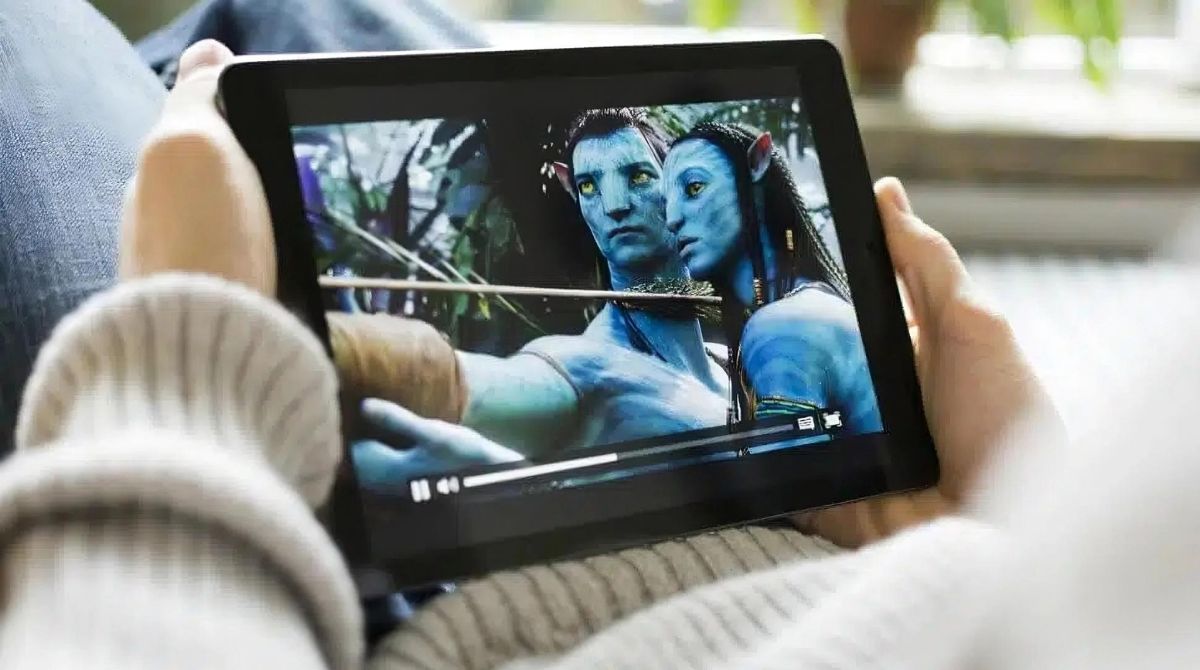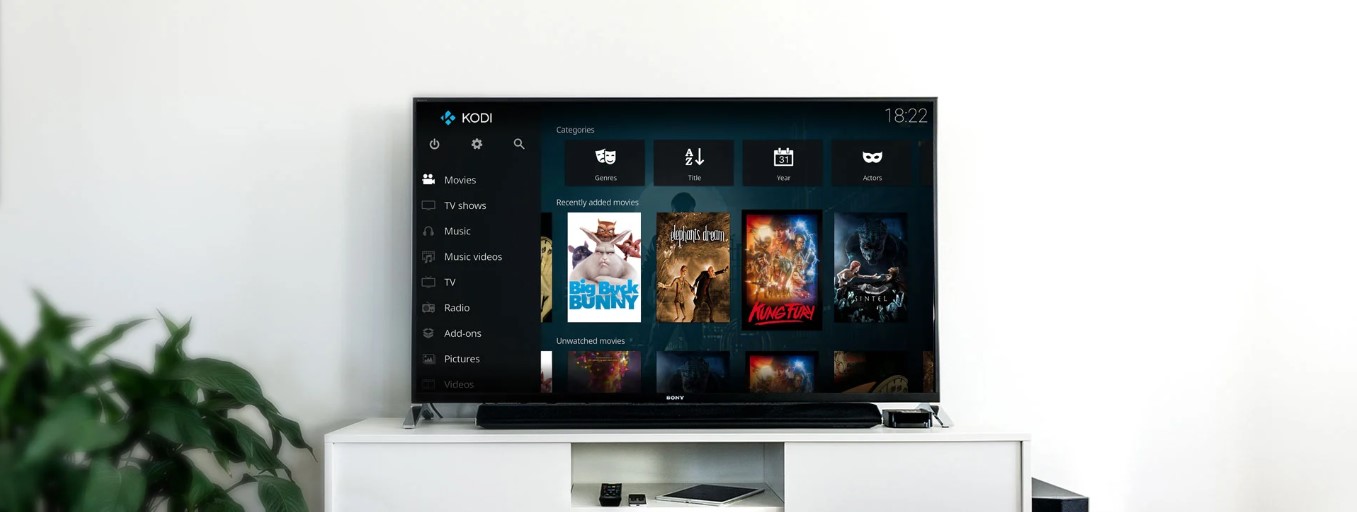Introduction
Kodi is an open-source media player software that allows users to stream, play, and organize their favorite digital media. With its customizable interface and vast range of add-ons, Kodi has become a popular choice for users looking to enhance their media viewing experience. One of the key features of Kodi is its ability to download and install various apps, or add-ons, that serve different purposes, such as streaming movies, TV shows, live sports, music, and more.
Whether you’re new to Kodi or an experienced user, understanding how to download and install apps for Kodi is essential to unlock its full potential. In this guide, we will walk you through the process of finding and installing apps for Kodi, both from its official repository and third-party sources. We will also provide recommendations for some of the best apps available for different purposes, such as streaming, gaming, and productivity.
Before we dive into the details, it’s important to note that Kodi is available on various devices, including Windows, Mac, Linux, Android, iOS, and even Raspberry Pi. The installation process may differ slightly depending on the platform you’re using, but the overall concept remains the same. So, let’s get started and learn how to take your Kodi experience to the next level by downloading and installing apps!
What is Kodi?
Kodi is a versatile and powerful open-source media player software that allows users to easily manage and enjoy their digital media collection. Initially known as Xbox Media Player, Kodi was developed for the Xbox gaming console. Over the years, it has evolved into a multi-platform application that can be installed on a wide range of devices, including computers, smartphones, tablets, and even streaming devices like Amazon Firestick.
At its core, Kodi provides a user-friendly interface that enables users to access and play their local media files, such as videos, music, and photos, stored on their devices or network drives. The software supports a wide range of file formats, ensuring compatibility with a vast majority of media files.
In addition to local media playback, Kodi also offers a plethora of options for streaming online content. This is made possible through its extensive selection of add-ons. Kodi add-ons are small applications that extend the functionality of the software by integrating with various online services, such as streaming platforms, live TV services, and music providers.
One of the standout features of Kodi is its highly customizable nature. Users have the ability to personalize the look and feel of the interface to suit their preferences. This can be done by selecting different skins, which are essentially themes that change how the user interface is presented. Skins allow users to modify the appearance, layout, and even add custom shortcuts to their favorite sections or add-ons.
Another notable aspect of Kodi is its powerful library management system. Once your media collection is added to Kodi’s library, the software automatically organizes and fetches relevant information, such as movie or TV show artwork, descriptions, and metadata. This makes it easy to browse and explore your collection in a visually appealing manner.
Overall, Kodi offers a comprehensive home entertainment experience that combines both local media playback and online streaming. Whether you want to enjoy your personal media collection or explore the vast world of online content, Kodi has the tools and flexibility to cater to your needs.
How to install Kodi on your device
Installing Kodi on your device is a straightforward process that can be completed in just a few steps. The availability of Kodi on multiple platforms ensures that you can enjoy it on your preferred device. Here’s a basic guide on how to install Kodi:
- First, determine the platform on which you want to install Kodi. It is compatible with Windows, Mac, Linux, Android, iOS, and even Raspberry Pi.
- Visit the official Kodi website at https://kodi.tv/ and navigate to the “Downloads” section.
- Select the appropriate platform from the provided options.
- Choose the stable release version of Kodi, unless you specifically want to try out a beta version.
- Once you have downloaded the installer file, run it to start the installation process.
- Follow the on-screen instructions to complete the installation. Ensure that you read and understand the terms and conditions of use.
- After the installation is complete, launch Kodi on your device.
Congratulations! You have successfully installed Kodi on your device. Now you can proceed to set it up according to your preferences. This includes configuring various settings, customizing the appearance with different skins, and adding your media library for easy access and playback.
It is important to note that depending on your device’s operating system, the installation process may vary slightly. For example, on Android devices, you may need to enable the installation of apps from unknown sources in the device’s settings before you can install Kodi.
In addition to the official Kodi website, you may also find Kodi available for installation on popular app stores, such as the Microsoft Store, Google Play Store, and the Apple App Store. These versions are typically updated regularly and easily accessible from your device, making it even more convenient to install Kodi.
Now that you have Kodi installed on your device, the next step is to explore its vast collection of add-ons and enhance your media experience. In the following sections of this guide, we will delve into the process of downloading and installing apps for Kodi from both the official repository and third-party sources to unlock its full potential.
Understanding Kodi Add-ons
Kodi’s versatility and popularity stem from its extensive collection of add-ons. These add-ons enhance the functionality of Kodi by providing access to different types of content and services. Understanding what Kodi add-ons are and how they work will enable you to make the most of your Kodi experience.
Kodi add-ons can be classified into two categories: official add-ons and third-party add-ons. Official add-ons are developed and maintained by the Kodi team or trusted developers. These add-ons undergo a review process by the Kodi team to ensure their quality, security, and compatibility.
On the other hand, third-party add-ons are developed by independent developers and are not part of the official Kodi repository. These add-ons may offer additional features and content that might not be available in the official add-ons. However, it’s important to exercise caution when installing third-party add-ons, as their sources are not officially endorsed by Kodi.
Kodi add-ons cover a wide range of content and services, including streaming platforms, live TV, sports, music, gaming, weather, and more. Some add-ons focus on specific regions or languages, while others provide global content. It’s worth exploring the different add-ons available to find those that align with your interests.
It’s also worth noting that Kodi add-ons often require accounts with the respective service providers. This means that you may need to sign up or log in to access content from platforms like Netflix, Hulu, or Spotify through Kodi add-ons. It’s recommended to have these accounts set up beforehand to streamline the setup process.
When installing add-ons, it’s important to keep them updated to ensure optimal performance and compatibility with the latest version of Kodi. Regular updates are released by both the official Kodi team and third-party developers. You can set up automatic updates within Kodi or manually check for updates on a periodic basis.
In summary, Kodi add-ons expand the capabilities of the media player by providing access to various content and services. They can be either official add-ons, endorsed by the Kodi team, or third-party add-ons, developed by independent developers. Understanding the different types of add-ons available and how to keep them up-to-date will enable you to customize your Kodi experience and access the content you enjoy.
How to download and install apps for Kodi
Downloading and installing apps for Kodi is a straightforward process that can be done from both the official Kodi repository and third-party sources. In this section, we will walk you through the steps to download and install apps for Kodi, allowing you to expand its functionality and access a wide range of content.
Downloading apps from the official Kodi repository:
1. Launch Kodi on your device and navigate to the main menu.
2. Select “Add-ons” from the menu options.
3. Choose “Download” on the next screen.
4. You’ll see a list of categories for different types of add-ons. Select the category that corresponds to the app you want to install, such as “Video Add-ons” or “Music Add-ons”.
5. Browse through the available add-ons and click on the one you wish to install.
6. On the add-on details page, click on the “Install” button to begin the installation process.
7. Wait for Kodi to download and install the app. You’ll receive a notification when the installation is complete.
Installing apps from third-party sources:
1. Open the Kodi settings by clicking on the gear icon in the top-left corner of the main menu.
2. Select “System” and then click on “Add-ons” in the left sidebar.
3. Toggle the “Unknown sources” option to enable installations from third-party sources. A warning message will appear, but you can proceed by clicking “Yes”.
4. Go back to the main menu and select “File manager”.
5. Click on “Add source” and a dialog box will appear.
6. Enter the URL of the repository or file source where the app is located. You may also give the source a name for easy identification.
7. Click on “OK” to add the source.
8. Go back to the main menu and select “Add-ons”.
9. Click on the open box icon in the top-left corner to open the add-on browser.
10. Select “Install from zip file” and choose the source you added in step 6.
11. Browse for the zip file containing the app and click on it to begin the installation process.
12. After the installation is complete, you’ll receive a notification. You can now access the app from the add-ons section of Kodi.
Downloading and installing apps for Kodi expands its functionality, allowing you to stream movies, TV shows, music, and more. By following these steps, you’ll be able to explore a vast library of official and third-party add-ons, bringing endless entertainment options to your Kodi setup.
Exploring Kodi’s official repository
Kodi’s official repository is a treasure trove of add-ons that have been vetted and approved by the Kodi team. This repository provides a secure and reliable source for downloading and installing apps that enhance your Kodi experience. In this section, we will explore how to navigate and discover add-ons in Kodi’s official repository.
To access the official repository in Kodi, follow these steps:
- Launch Kodi on your device and navigate to the main menu.
- Select “Add-ons” from the menu options.
- Choose “Download” on the next screen.
- You’ll see a list of add-on categories, such as “Video Add-ons,” “Music Add-ons,” “Program Add-ons,” and more.
- Select the category that corresponds to the type of app you are interested in. For example, choose “Video Add-ons” to explore add-ons that offer streaming of movies and TV shows.
- A list of available add-ons in that category will be displayed.
- Browse through the add-ons and click on any add-on to view more details and information.
- Within the add-on details page, you can read about the features, functionality, and compatibility of the add-on.
- If the add-on meets your requirements, click on the “Install” button to initiate the installation process.
- Wait for Kodi to download and install the add-on. You will receive a notification when the process is complete.
Kodi’s official repository offers a wide range of add-ons that cater to different interests and preferences. You can find add-ons for streaming popular media platforms, accessing live TV channels, listening to music, playing games, and much more. These add-ons are regularly updated and undergo thorough testing to ensure stability and security.
The official repository is a safe and trusted source for downloading add-ons, as it ensures that the add-ons have met certain quality standards. However, keep in mind that the availability of add-ons in the official repository may vary depending on your region and the specific version of Kodi you are using.
Exploring the official repository is an excellent way to discover new add-ons and enhance your Kodi experience. Take some time to browse through different categories, read user reviews, and try out different add-ons that align with your interests. With the official repository at your fingertips, you can expand Kodi’s capabilities and enjoy an extensive collection of content and services.
Installing add-ons from third-party sources
While Kodi’s official repository offers a wide selection of add-ons, you may also come across third-party add-ons developed by independent developers. These add-ons can provide unique features and content that may not be available in the official repository. In this section, we will explore how to install add-ons from third-party sources in Kodi.
To install add-ons from third-party sources, follow these steps:
- Open the Kodi settings by clicking on the gear icon in the top-left corner of the main menu.
- Select “System” and then click on “Add-ons” in the left sidebar.
- Toggle the “Unknown sources” option to enable installations from third-party sources. A warning message will appear, but you can proceed by clicking “Yes”.
- Go back to the main menu and select “File manager”.
- Click on “Add source” and a dialog box will appear.
- Enter the URL of the repository or file source where the add-on is located. You may also give the source a name for easy identification.
- Click on “OK” to add the source.
- Go back to the main menu and select “Add-ons”.
- Click on the open box icon in the top-left corner to open the add-on browser.
- Select “Install from zip file” and choose the source you added in the previous step.
- Browse for the zip file containing the add-on and click on it to begin the installation process.
- After the installation is complete, you’ll receive a notification. You can now access the add-on from the add-ons section of Kodi.
It’s important to exercise caution when installing add-ons from third-party sources, as they are not officially vetted by the Kodi team. Ensure that you trust the source and, if possible, read user reviews and feedback to gauge the reliability and safety of the add-on. Additionally, keep in mind that add-ons from third-party sources may not receive regular updates, which could impact their performance and compatibility with future versions of Kodi.
Installing add-ons from third-party sources expands the capabilities of Kodi, offering a wider selection of content and services. However, it’s always recommended to research and choose reputable sources to minimize any potential security risks. By following these steps and exercising caution, you can explore and enjoy a vast library of add-ons beyond what is available in Kodi’s official repository.
Recommended Kodi apps for different purposes
Kodi is known for its versatility and wide range of add-ons that cater to various interests and purposes. In this section, we will recommend some popular Kodi apps for different purposes, helping you enhance your media streaming, gaming, and productivity experiences.
1. Exodus Redux (Video Add-on):
Exodus Redux is a highly popular video add-on that allows you to stream movies and TV shows in high quality. It provides a vast library of content, including the latest releases and classics, making it perfect for movie fans.
2. Spotify (Music Add-on):
With the Spotify add-on, you can access the extensive music catalog of Spotify directly from Kodi. Stream your favorite songs, create playlists, and enjoy personalized recommendations without leaving the Kodi interface.
3. Twitch (Gaming Add-on):
If you’re into gaming, the Twitch add-on is a must-have. It brings the world of livestreaming gaming content to your Kodi setup, allowing you to watch your favorite gamers, discover new games, and join interactive chat discussions with fellow gamers.
4. WatchNixToons2 (Anime Add-on):
Anime enthusiasts should check out the WatchNixToons2 add-on. It offers a wide selection of anime content, including popular series, movies, and even dubbed versions. You can explore different genres and keep up with your favorite anime series right from Kodi.
5. Trakt (Productivity Add-on):
Trakt is a productivity-focused add-on that allows you to keep track of the TV shows and movies you’ve watched. It also provides personalized recommendations based on your viewing history, ensuring that you never miss out on your favorite content.
6. OpenSubtitles (Subtitle Add-on):
Adding subtitles to your media is made easy with the OpenSubtitles add-on. It provides access to a vast collection of subtitles in different languages, ensuring that you can enjoy your favorite movies and TV shows with accurate and synchronized subtitles.
These are just a few examples of the many add-ons available for Kodi. The recommended apps mentioned here are widely popular and have garnered positive feedback from users. However, it’s always a good idea to explore and experiment with different add-ons to find those that best suit your preferences and entertainment needs.
Remember to keep your add-ons updated to ensure compatibility and access to the latest features. Additionally, exercise caution when installing add-ons from third-party sources and only use sources that you trust.
By exploring the wide range of Kodi apps available, you can customize your media streaming experience and enjoy a vast library of content tailored to your interests and preferences.
Updating and managing your Kodi apps
Keeping your Kodi apps up to date is crucial for ensuring optimal performance and compatibility with the latest version of Kodi. In this section, we will guide you on how to update and manage your Kodi apps to ensure a smooth and enjoyable streaming experience.
Automatic updates:
Kodi provides an option to enable automatic updates for add-ons. This allows Kodi to automatically download and install updates for your installed apps. To enable automatic updates, follow these steps:
- Launch Kodi and go to the main menu.
- Select “Add-ons” from the menu options.
- Choose “My Add-ons” from the left sidebar.
- Click on “Program Add-ons” and look for the add-on named “Auto Update.”
- Select the “Auto Update” add-on and click on “Enable” to activate automatic updates.
Manual updates:
If you prefer to have more control over the update process, you can manually check for updates and install them individually. To manually update your Kodi apps, follow these steps:
- Launch Kodi and go to the main menu.
- Select “Add-ons” from the menu options.
- Choose “My Add-ons” from the left sidebar.
- Navigate to the category of the add-on you want to update, such as “Video Add-ons” or “Music Add-ons”.
- Scroll through the list of installed add-ons and select the one you want to update.
- On the add-on details page, click on the “Update” button to initiate the update process.
- Wait for Kodi to download and install the latest version of the add-on. You’ll receive a notification when the update is complete.
It’s worth noting that some add-ons may have their own update mechanisms that suspend Kodi’s default update process. In such cases, you may need to update those add-ons using their specific update mechanisms found within their settings.
Managing your Kodi apps includes organizing and customizing your add-ons for easier access and better navigation. To manage your Kodi apps, you can create folders, rearrange add-ons, or remove unwanted ones. Follow these steps:
- Launch Kodi and go to the main menu.
- Select “Add-ons” from the menu options.
- Choose “My Add-ons” from the left sidebar.
- Navigate to the category of the add-on you want to manage, such as “Video Add-ons” or “Music Add-ons”.
- Click the “…” button on the add-on you want to manage and choose the desired action, such as “Create Folder,” “Move to Folder,” or “Remove from Library”.
By keeping your Kodi apps updated and organized, you can ensure a hassle-free streaming experience with the latest features and bug fixes. Regularly checking for updates and managing your add-ons will help you stay up to date with the ever-evolving world of Kodi.
Troubleshooting common issues with app downloads
While downloading and installing apps for Kodi is usually a straightforward process, you may encounter some common issues along the way. In this section, we will address these issues and provide troubleshooting tips to help you overcome them.
1. “Failed to Install Dependency” error:
This error usually occurs when a required dependency for the add-on is missing. To resolve it, try updating Kodi to the latest version, as newer versions may have the necessary dependencies included. You can also check for any updates for the add-on itself, as developers often release updates to address dependency issues.
2. “Could not connect to repository” error:
This error typically occurs when the source repository for the add-on is unavailable or the URL has changed. To fix this, go to the add-on settings and update the repository URL. If the issue persists, it may be due to a temporary server issue, so try again at a later time.
3. Slow download speeds:
If you’re experiencing slow download speeds, it could be due to various factors such as network congestion or limitations imposed by your internet service provider. To improve download speeds, try connecting to a different network or using a wired connection instead of Wi-Fi. You can also try pausing and resuming the download to see if that improves the speed.
4. “Invalid Zip URL” error:
If you encounter this error when trying to install an add-on, it means that the URL provided for the add-on’s repository is incorrect or no longer valid. Verify the URL and make sure it is accurate. It’s also worth checking online forums or communities to see if others have reported similar issues or if there is an updated URL available.
5. Add-on not working or crashing:
If an add-on is not working properly or crashing frequently, it may be due to compatibility issues with the version of Kodi you’re using. Check for any available updates for both Kodi and the add-on. You can also try clearing the cache and data of the add-on through the Kodi settings. If the issue persists, consider uninstalling and reinstalling the add-on.
6. “Invalid structure” error:
When you encounter this error, it typically means that the add-on you’re trying to install is not compatible with the version of Kodi you’re using. Double-check the add-on’s compatibility information and ensure that it supports your specific version of Kodi. If not, you may need to find an alternative add-on that is compatible.
By following these troubleshooting tips, you can overcome common issues that may arise during the app download process in Kodi. Remember to always stay updated, double-check URLs, and seek support from Kodi forums or communities if you encounter persistent issues. With a little patience and perseverance, you’ll be able to enjoy a seamless and trouble-free Kodi experience.
Conclusion
Kodi is a powerful media player software that offers a wide range of customization options and an extensive collection of add-ons. By following the steps outlined in this guide, you can download and install apps for Kodi, expanding its functionality and unlocking access to a world of entertainment.
We started by understanding what Kodi is and how it can enhance your media viewing experience. We then discussed the process of installing Kodi on different devices, ensuring that you can enjoy it on your preferred platform.
We explored the concept of Kodi add-ons, distinguishing between official and third-party options. Understanding the types of add-ons available and how to manage and update them is essential for maximizing your use of Kodi.
We provided recommendations for Kodi apps across various categories, ranging from video streaming and music to gaming and productivity. These apps can personalize your Kodi experience based on your interests.
We also addressed common issues that may arise during app downloads and provided troubleshooting tips to resolve them. By following these recommendations, you can ensure a smooth and hassle-free experience when installing apps for Kodi.
In conclusion, Kodi is a versatile and customizable media player software that opens up a world of entertainment possibilities. Whether you’re streaming movies, listening to music, or gaming, Kodi has the tools and add-ons to cater to your interests. By exploring and harnessing the power of Kodi’s official repository and third-party sources, you can transform your media experience and create a personalized entertainment hub.
Remember to always exercise caution when installing add-ons, especially from third-party sources, and stay updated with the latest versions and updates for both Kodi and your installed apps. With a little exploration and troubleshooting, Kodi offers endless possibilities for enjoying your favorite media content.