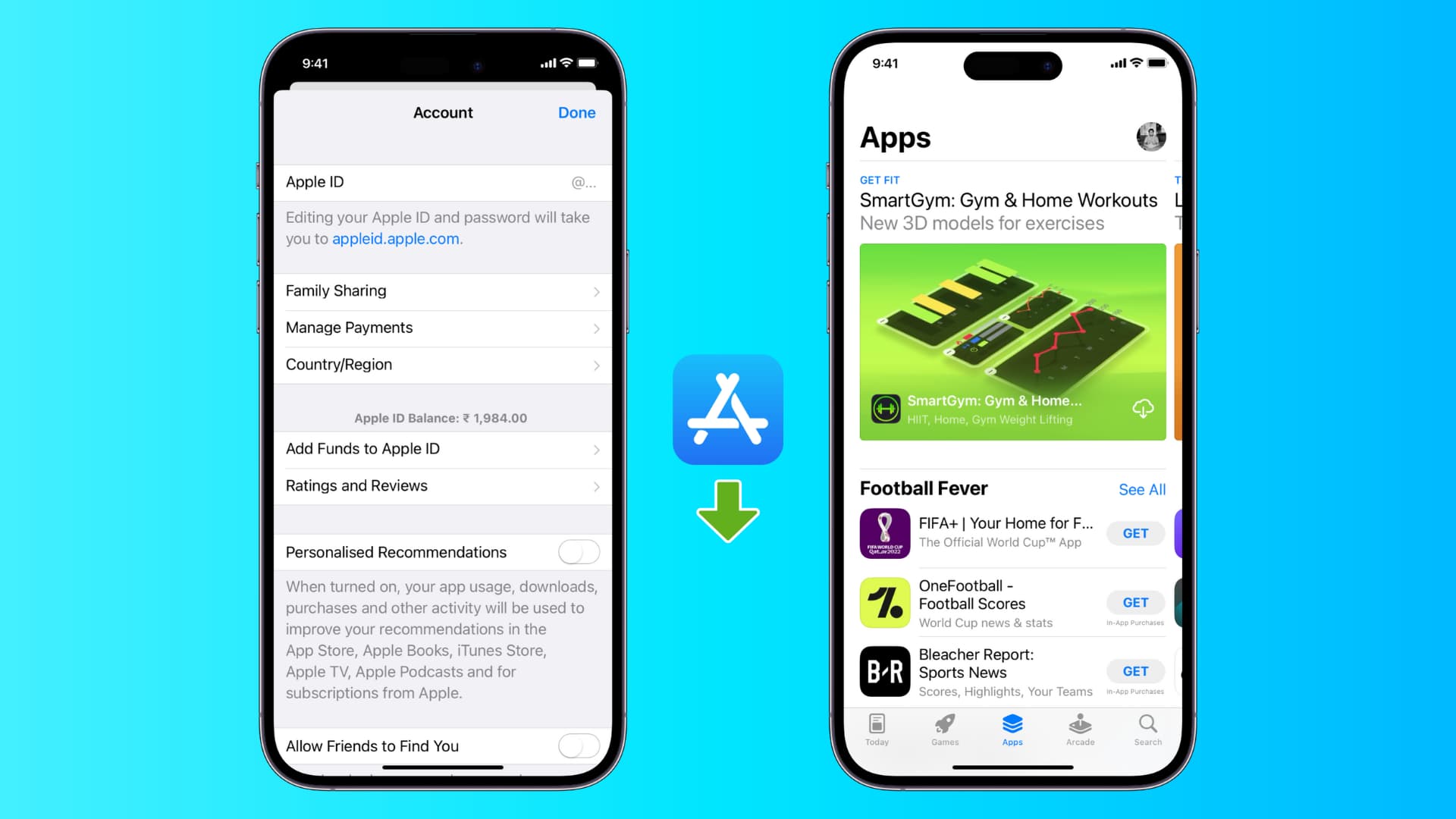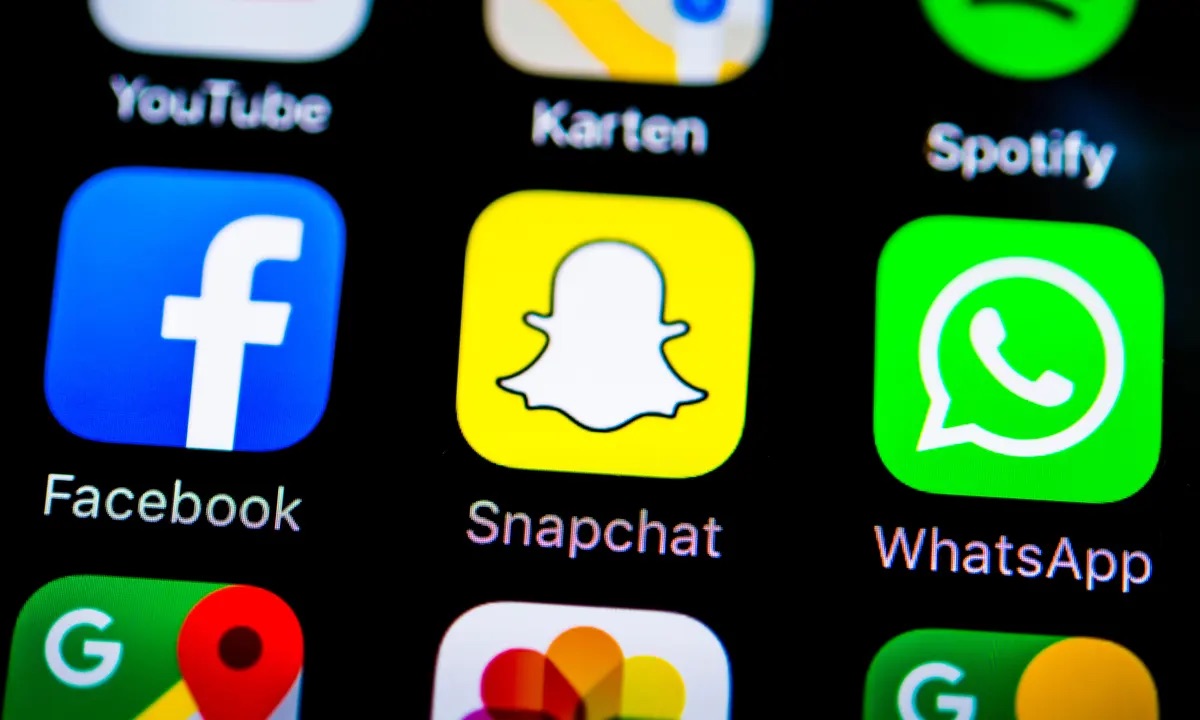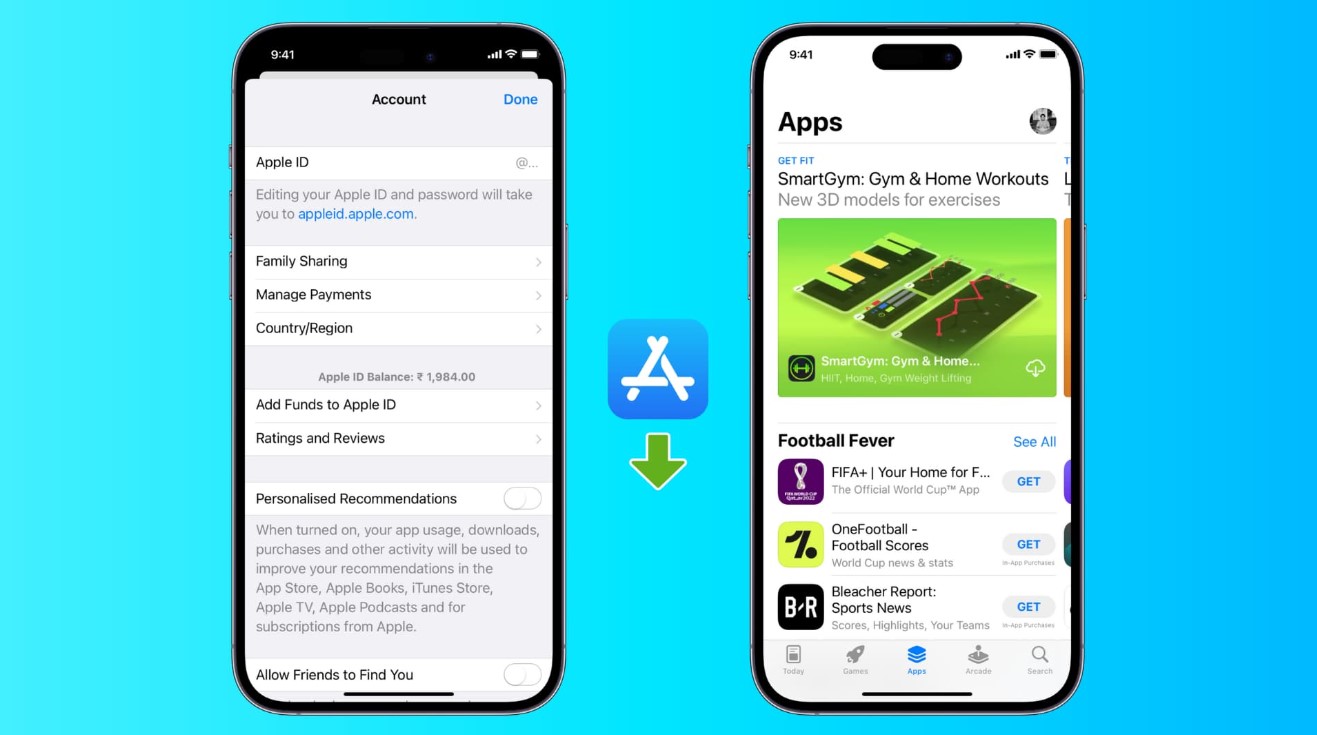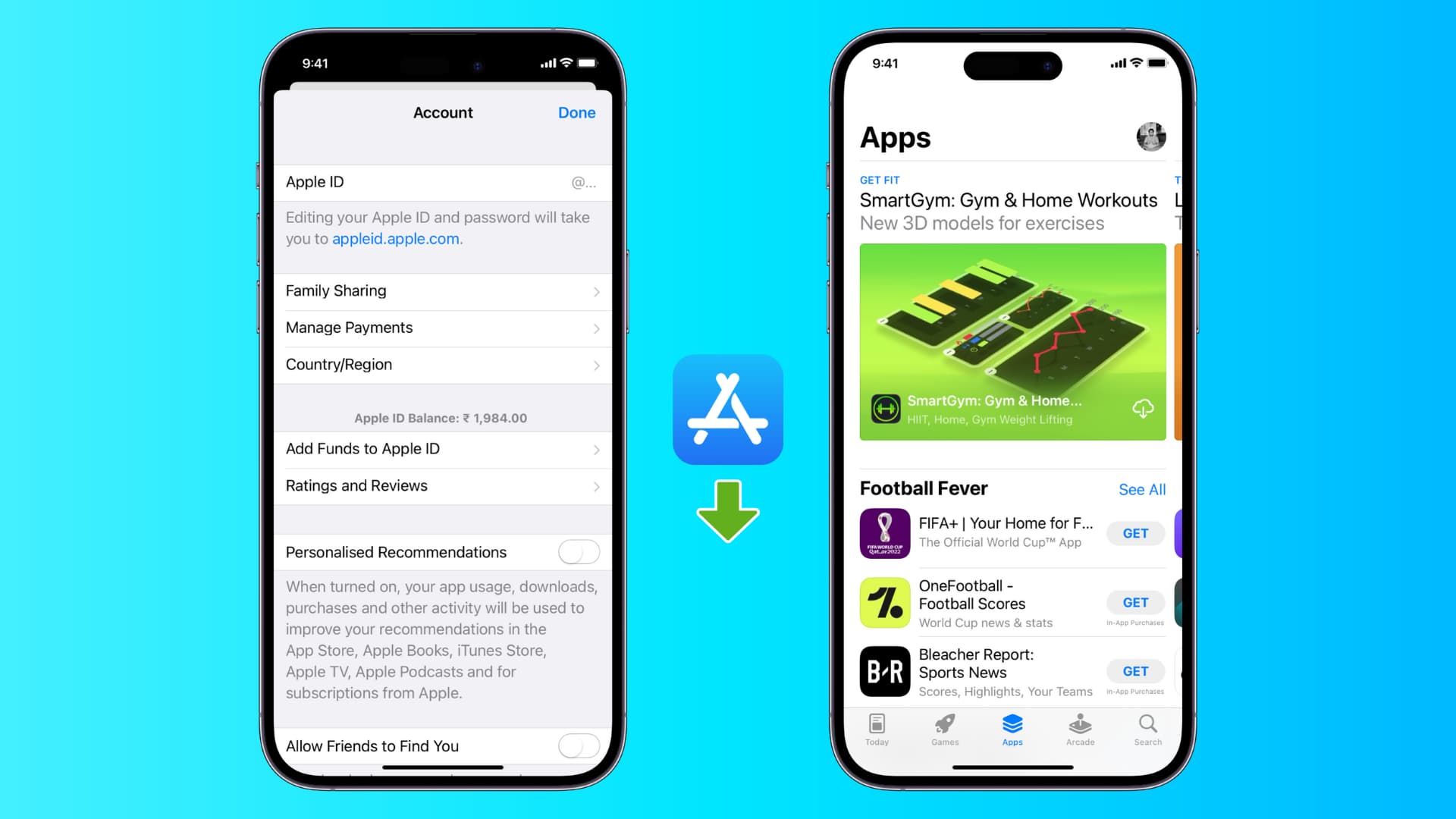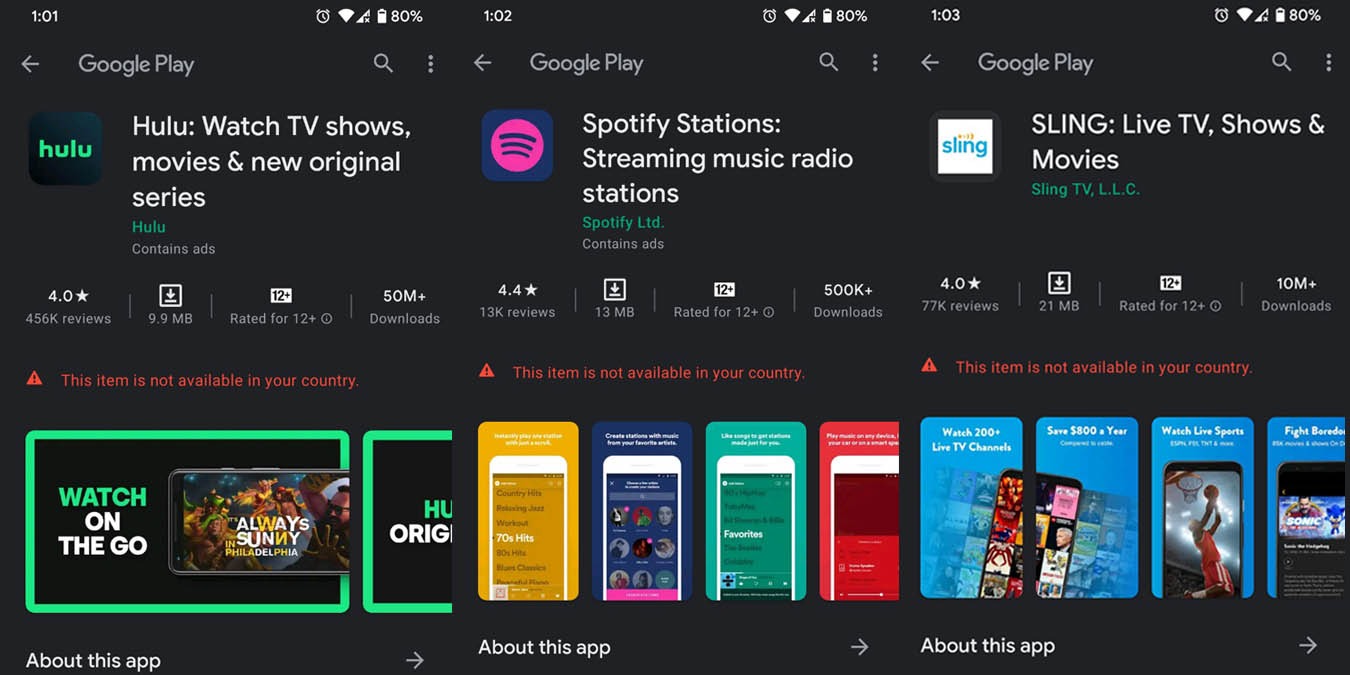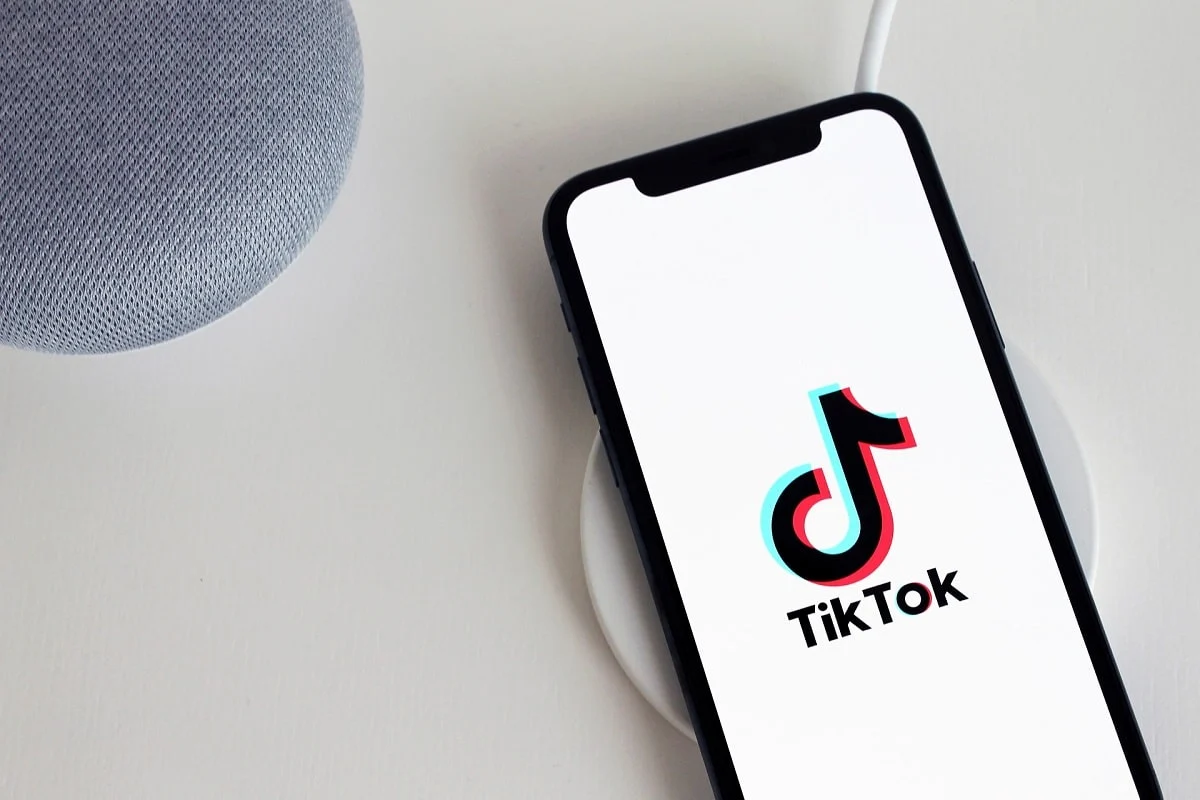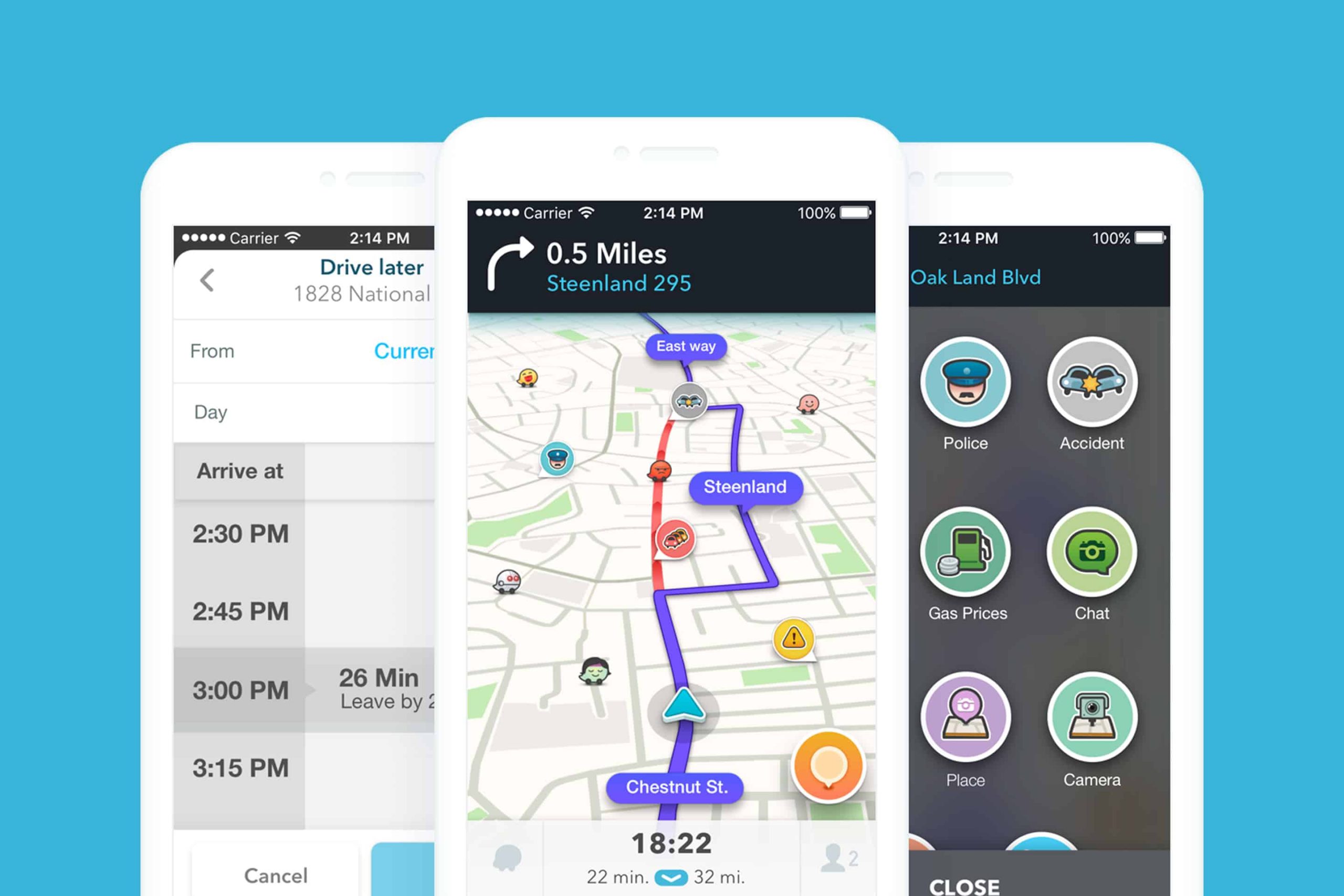Introduction
Are you tired of missing out on some incredible apps or features just because they are not available in your country’s app store? Well, we have good news for you! In this article, we will guide you through the process of downloading apps that are restricted to specific countries. With a few simple steps, you will be able to access and enjoy a whole new world of apps, no matter where you are.
Many app developers roll out their apps gradually, starting with select countries before expanding to others. This can be frustrating for users who eagerly await the release of a popular app in their region. Fortunately, by following our step-by-step instructions, you can download apps from any country’s app store, allowing you to explore a wider range of applications and services.
Whether you’re looking to get your hands on a game, utility, productivity tool, or any other app that catches your interest, we’ve got you covered. By the end of this guide, you’ll have the knowledge and tools to access the app store of any country and start downloading your favorite applications.
Please note that while this method is primarily focused on the Apple App Store, the general principles can be applied to other app stores as well. So, without further ado, let’s dive in and discover how to download apps from other countries’ app stores!
Step 1: Change Your App Store Country
The first step towards downloading apps from different countries is to change your App Store region. By doing this, you’ll be able to access the app catalog of the desired country. Follow these steps to change your App Store country:
- Open the App Store on your iPhone or iPad.
- Scroll down to the bottom of the screen and tap on your Apple ID.
- Tap on “View Apple ID” and enter your password if prompted.
- In the Account Settings page, tap on “Country/Region.”
- Select the country you want to switch to from the list.
- Read and agree to the terms and conditions, and then tap “Agree” to confirm.
- You may be asked to provide a payment method that is valid in the selected country. Alternatively, you can choose “None” if the app you’re downloading is free.
Once you’ve completed these steps, your App Store will be adjusted to the selected country, and you’ll have access to that country’s apps and content. However, keep in mind that changing your App Store country may affect your ability to use certain apps or services that are region-specific.
It’s important to note that changing your App Store country does not impact your Apple ID or iCloud account. You can continue to use your existing Apple ID credentials across all services and devices. Changing the App Store country only allows you to access different app catalogs and does not affect other aspects of your Apple account.
Once you’ve successfully changed your App Store country, you’re ready to move on to the next step: creating a new Apple ID.
Step 2: Create a New Apple ID
To fully access the app store of another country, you’ll need to create a new Apple ID associated with that specific region. Follow these steps to create a new Apple ID:
- Sign out of your current Apple ID in the App Store by going to the App Store settings and tapping on your Apple ID profile.
- Scroll down and tap on “Sign Out”.
- Return to the App Store and search for a free app that is available in the country you want to access.
- Tap on “Get” or the download button.
- A window will appear prompting you to sign in. Tap on “Create New Apple ID”.
- Choose the country you want to create the Apple ID for.
- Follow the on-screen instructions to enter your email, password, security questions, and other required information.
- When prompted for payment information, select “None” if the apps you’re planning to download are free. Otherwise, provide payment details valid in the selected country.
- Agree to the terms and conditions and complete the registration process.
- Check your email for a verification message from Apple and follow the instructions to verify your new Apple ID.
It’s important to note that creating a new Apple ID means you’ll need to juggle between your original Apple ID and the newly created one whenever you want to access apps from different countries. However, this provides you the flexibility to download and use country-specific apps without any restrictions.
Now that you have created a new Apple ID associated with the desired country, you’re ready to proceed to the next step: signing out from your current Apple ID.
Step 3: Sign Out from Your Apple ID
After creating a new Apple ID for the desired country, you need to sign out from your current Apple ID to effectively switch between different accounts. Follow these steps to sign out from your Apple ID:
- Open the Settings app on your iPhone or iPad.
- Scroll down and tap on “iTunes & App Store”.
- You’ll see your Apple ID displayed at the top of the screen. Tap on it.
- A pop-up window will appear showing various options. Tap on “Sign Out”.
- If you have any active subscriptions, you will be asked if you want to cancel them or keep them active under your new Apple ID. Make your choice and proceed.
- Enter your password to confirm the sign out process.
By signing out from your current Apple ID, you’re now ready to switch to your newly created Apple ID. This step ensures that you can use the correct Apple ID to access the app store of the desired country and download apps without any issues.
It’s worth mentioning that signing out from your Apple ID doesn’t affect any of your device’s settings or your existing apps. It simply allows you to sign in with a different Apple ID and access a different range of apps based on the selected country.
Now that you’ve successfully signed out from your previous Apple ID, you can proceed to the next step: changing your App Store country to the desired location.
Step 4: Change App Store Country
Now that you’ve signed out from your previous Apple ID, it’s time to change the App Store country to the desired location. This step ensures that you can access and download apps from the app store of the country you want. Follow these steps to change the App Store country:
- Open the App Store on your device.
- Scroll down to the bottom of the screen and find the “Featured” tab. Tap on it.
- Scroll all the way down again to the bottom of the “Featured” tab.
- You will see a button labeled “Apple ID”. Tap on it.
- A pop-up window will appear showing your Apple ID details. Tap on “View Apple ID”.
- Enter your password if prompted to authenticate.
- In the Account Settings page, tap on “Country/Region”.
- Select the desired country from the list.
- Review and agree to the Terms and Conditions, then tap on “Agree” to confirm.
- If prompted, provide a payment method that is valid in the selected country. Alternatively, choose “None” if the app you’re downloading is free.
Once you’ve completed these steps, your App Store country will be changed to the selected location. You can now explore and download apps from the app store of the desired country without any restrictions.
Remember that changing your App Store country does not affect your Apple ID or iCloud account. It solely allows you to access apps and content from different regions. Your existing Apple ID credentials will remain intact, and you can switch between different App Store countries as needed.
With the App Store country changed, you are ready to move forward and search for the specific app you want to download. The next step will guide you through the process of finding and downloading the app from the new country’s app store.
Step 5: Search and Download the App
Now that you’ve successfully changed your App Store country, it’s time to search for the app you want to download from the specific country’s app store. Follow these steps to find and download the desired app:
- Open the App Store on your device.
- Tap the “Search” tab located at the bottom of the screen.
- Enter the name of the app you want to download in the search bar at the top of the screen.
- Tap on the app from the search results to view its details page.
- Review the app’s information, screenshots, and user reviews to ensure it meets your requirements and expectations.
- If you decide to download the app, tap the “Get” or “Buy” button depending on its price.
- If prompted, enter your new Apple ID password to authorize the purchase or download.
- Wait for the app to download and install on your device. You can view the progress on the app icon on your home screen.
Congratulations! You’ve successfully searched for and downloaded the app from the specific country’s app store. You can now access and use the app like any other app on your device.
Keep in mind that the availability of an app may still be influenced by geographical restrictions or licensing agreements. However, by following the steps outlined in this guide, you have significantly expanded your access to apps from different countries.
It’s worth noting that you can switch between your original and newly created Apple IDs if you need to download apps from different countries in the future. Simply follow the steps to sign out from your current Apple ID and switch back to the desired account.
Now that you’ve successfully downloaded the app, let’s move on to the final step: verifying your new Apple ID.
Step 6: Verify Your New Apple ID
After creating a new Apple ID and downloading apps from another country’s app store, it’s essential to verify your new Apple ID to ensure its functionality and security. Follow these steps to verify your new Apple ID:
- Check your email inbox associated with the new Apple ID.
- Look for an email from Apple with the subject line “Verify your Apple ID.”
- Open the email and click on the verification link provided.
- You will be redirected to a web page where you can verify your email address.
- Enter your new Apple ID password to complete the verification process.
Verifying your new Apple ID is crucial as it ensures that you can fully enjoy the benefits of the app store from the selected country. It also adds an extra layer of security to your account, protecting your personal information and app purchases.
Once you’ve completed the verification process, you can rest assured that your new Apple ID is fully functional and ready to access and download apps from the chosen country’s app store.
It’s important to note that you may need to periodically update or re-verify your Apple ID to maintain its validity and access to certain features. Keep an eye on any notifications or emails from Apple regarding your account to ensure smooth and uninterrupted usage.
Congratulations! You have successfully verified your new Apple ID and completed the process of downloading apps from another country’s app store. Now you can fully explore and enjoy a wide range of apps and services that were previously unavailable in your region.
Remember to switch between your original and new Apple IDs whenever you want to download apps from different countries. This flexibility allows you to experience the best of both worlds and unlock a plethora of unique and exciting apps.
Enjoy discovering and downloading apps from around the world with your newly created Apple ID. Happy app hunting!
Conclusion
In today’s interconnected world, accessing apps from different countries can greatly enhance your digital experience. By following the steps outlined in this guide, you now have the knowledge and tools to download and enjoy apps from any country’s app store.
Changing your App Store country, creating a new Apple ID, signing out from your current Apple ID, and verifying your new Apple ID are key steps in the process. These steps enable you to explore a wider range of apps and access region-specific features that were previously unavailable to you.
Whether you’re interested in gaming, productivity, communication, or any other type of app, breaking through the virtual borders of app stores allows you to discover new and exciting applications that can enrich your daily life.
It’s important to note that while this guide primarily focuses on the Apple App Store, similar principles can be applied to other app stores as well. The ability to change your app store country and create multiple accounts gives you the freedom to access apps from various regions irrespective of the platform.
However, it’s essential to respect the terms and conditions of each app store and respect the intellectual property rights of app developers. Ensure that you are legally downloading and using apps in accordance with their licensing agreements and guidelines.
By following the steps outlined in this guide, you are now equipped with the knowledge to navigate the intricacies of app store country restrictions and expand your app collection. Whether you’re an avid traveler or simply curious about apps from different regions, this guide opens up a world of possibilities.
So, what are you waiting for? Start exploring the vast array of apps available across different countries, and make the most of your digital experience. Happy downloading!